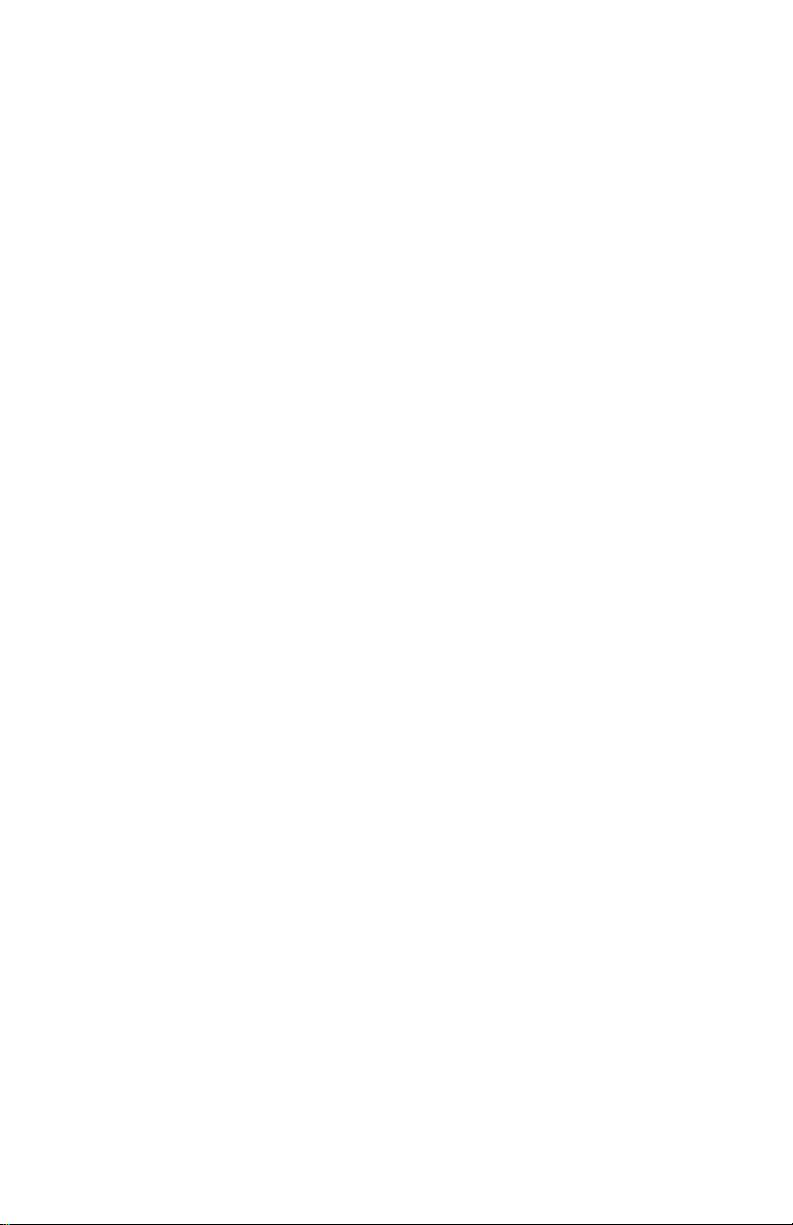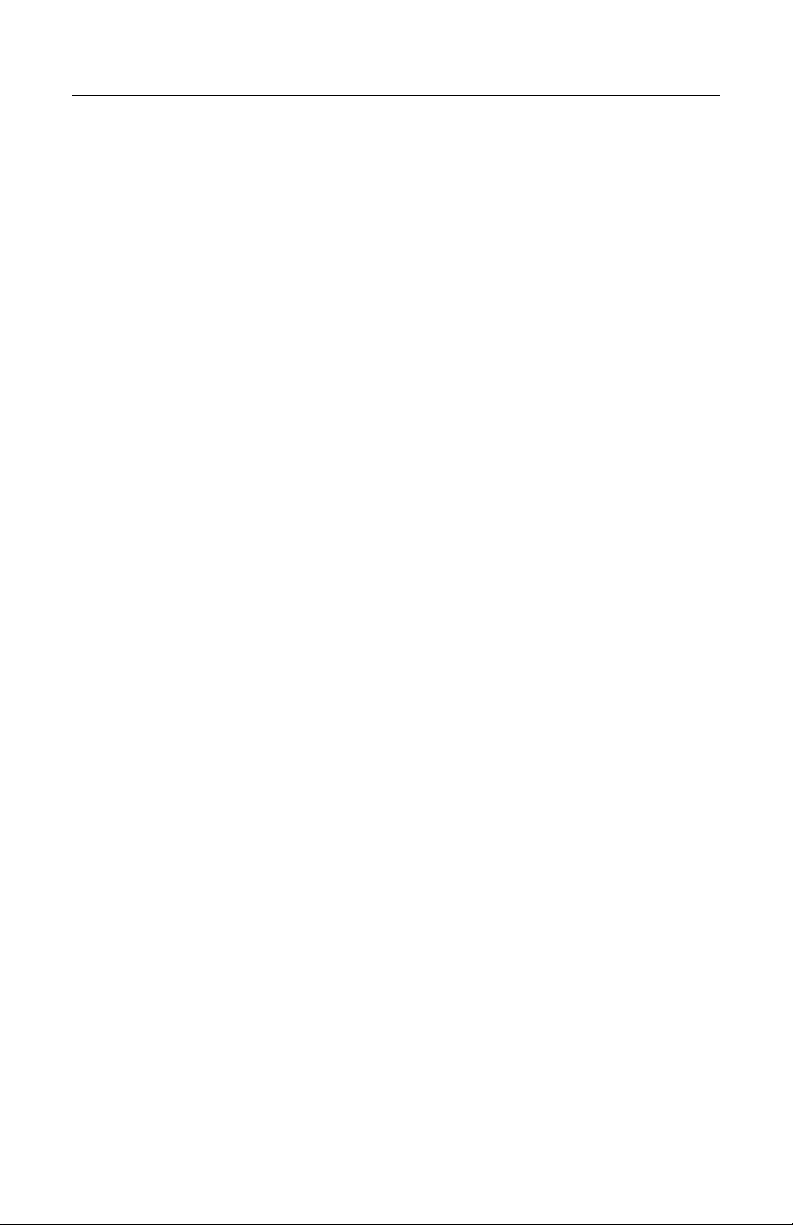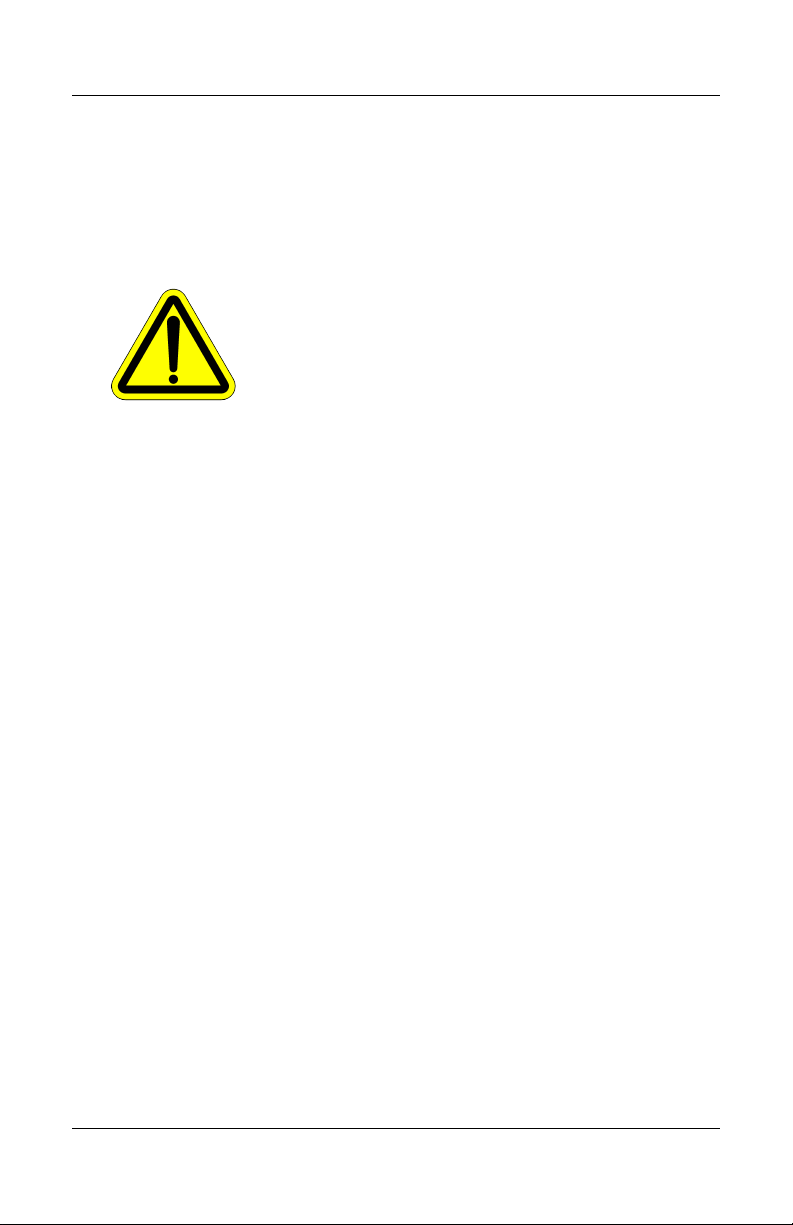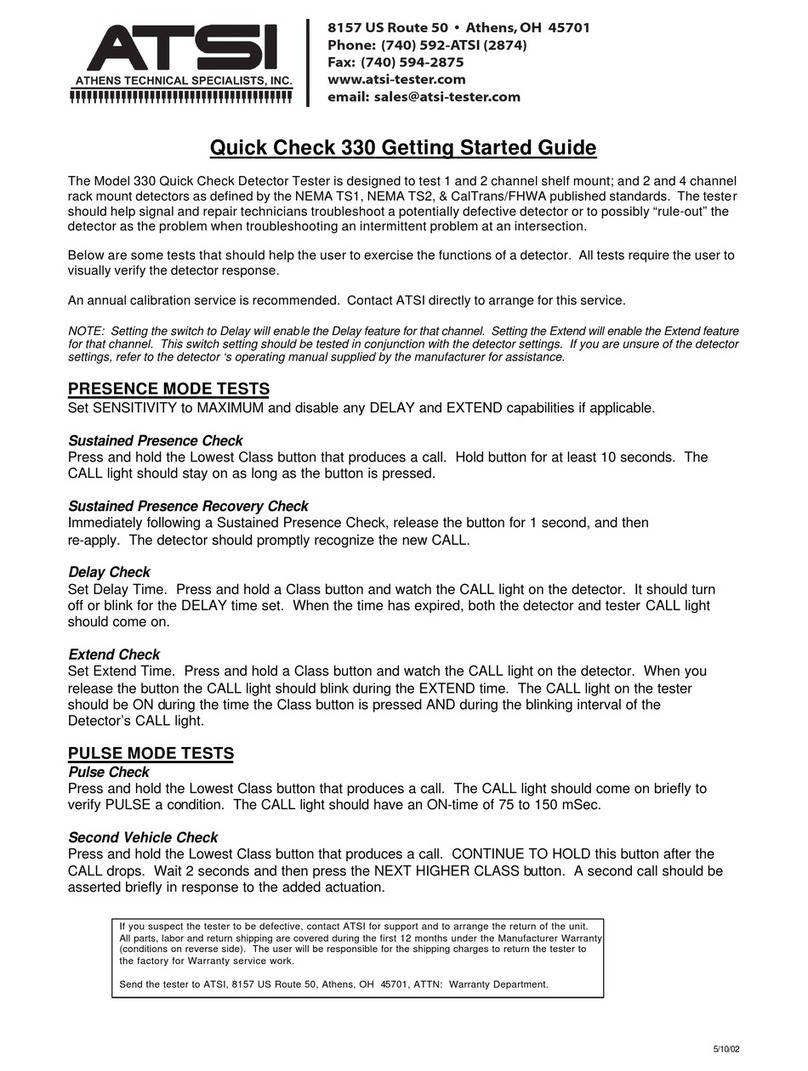Table of Contents
Table of Contents
1. Explanation of Symbols and Terms...................................................................3
2. Introduction to The Virtual Cabinet...................................................................5
3. TVC 3800 USB Driver Installation ..................................................................8
4. TS2 Virtual Cabinet Emulator...........................................................................9
4.1. Connecting to TVC 3800..........................................................................9
4.2. Main Control Window............................................................................10
4.3. MMU Setup............................................................................................11
4.4. Intersection Layout ................................................................................14
4.5. Running the TS2 Cabinet Emulator .......................................................20
4.6. Controller Unit Configuration................................................................20
5. ATC Virtual Cabinet Interface.........................................................................21
5.1. Connecting to TVC 3800........................................................................21
5.2. Main Control Window............................................................................21
5.3. Load Configuration ................................................................................23
5.4. Status Messages ....................................................................................23
5.5. Intersection Layout ................................................................................24
5.6. Running the ATC Virtual Cabinet Emulator ..........................................25
5.7. Controller Unit Configuration................................................................26
6. TS2 Virtual Controller Emulator Mode ..........................................................27
6.1. Connecting to TVC 3800 .......................................................................27
6.2. Main Control Window ...........................................................................27
6.3. Selecting Timed vs Continuous Mode....................................................30
6.4. Exporting Data to Frame View Software................................................31
6.5. Running TS2 Virtual Controller Emulator .............................................32
7. ATC Virtual Controller Emulator ...................................................................33
7.1. Connecting TVC 3800 ...........................................................................33
TVC 3800 User's Manual, Rev. 1.0 1