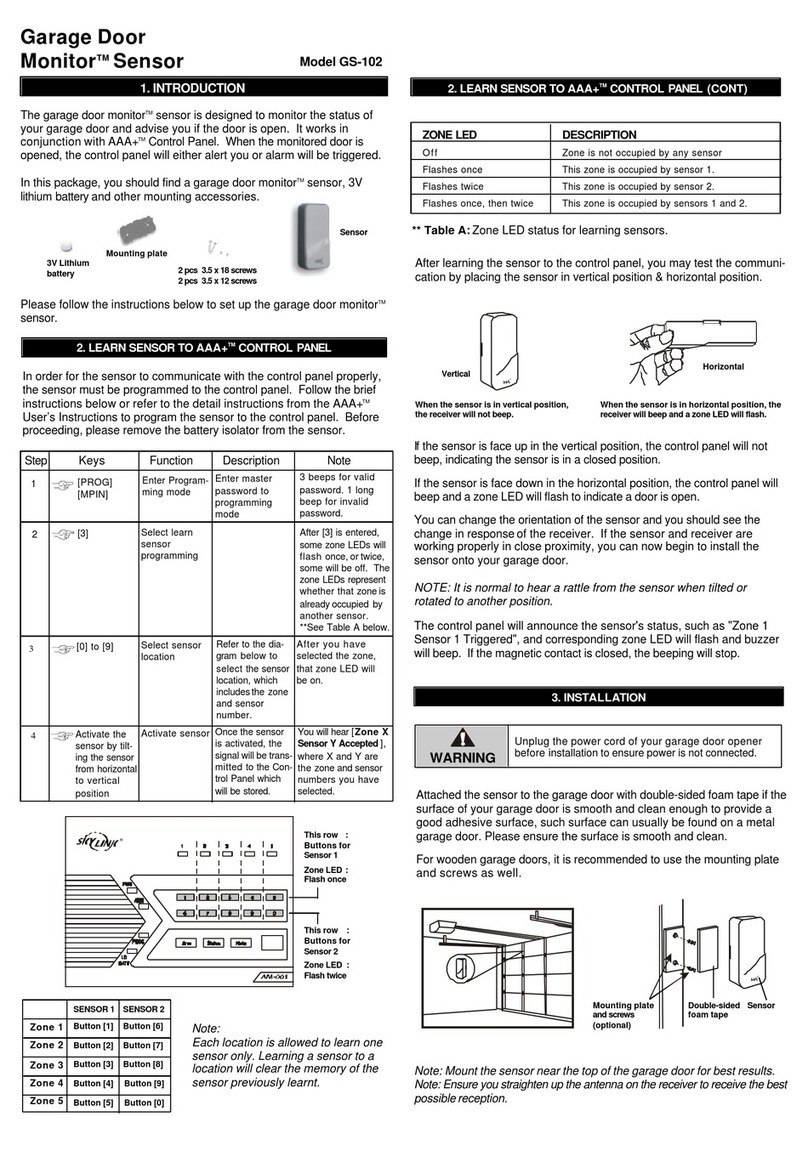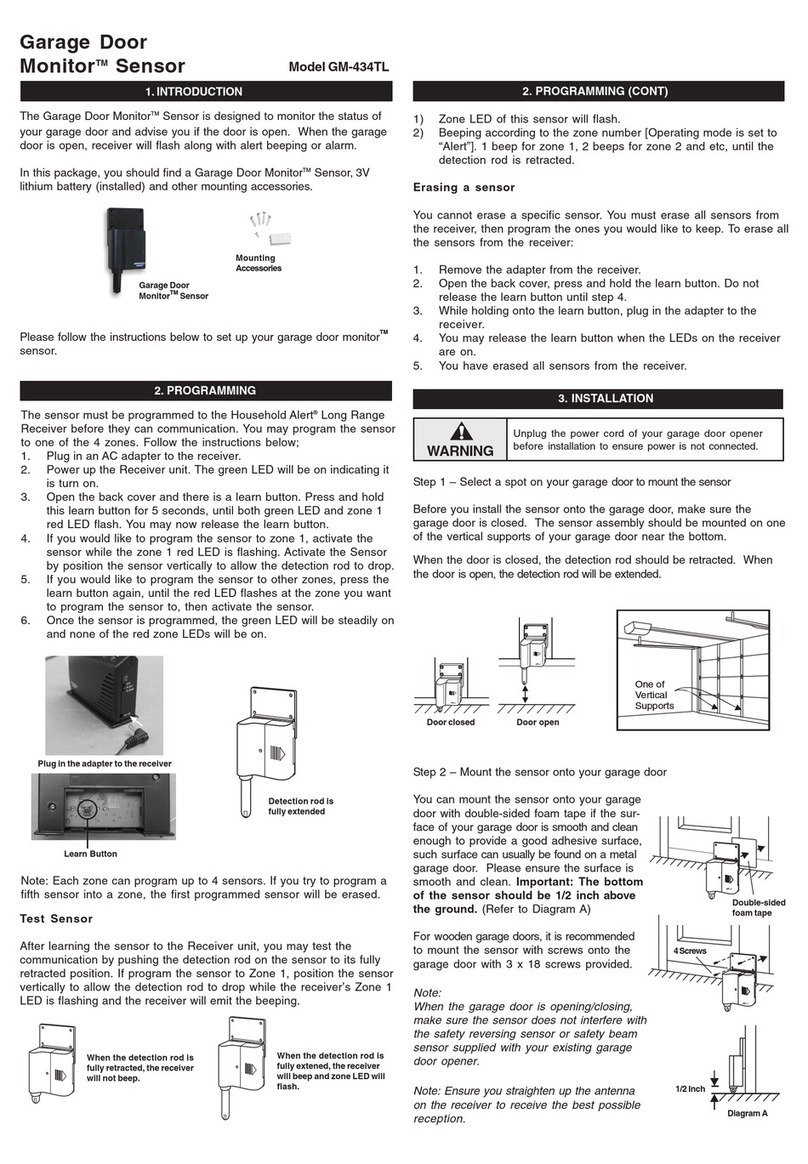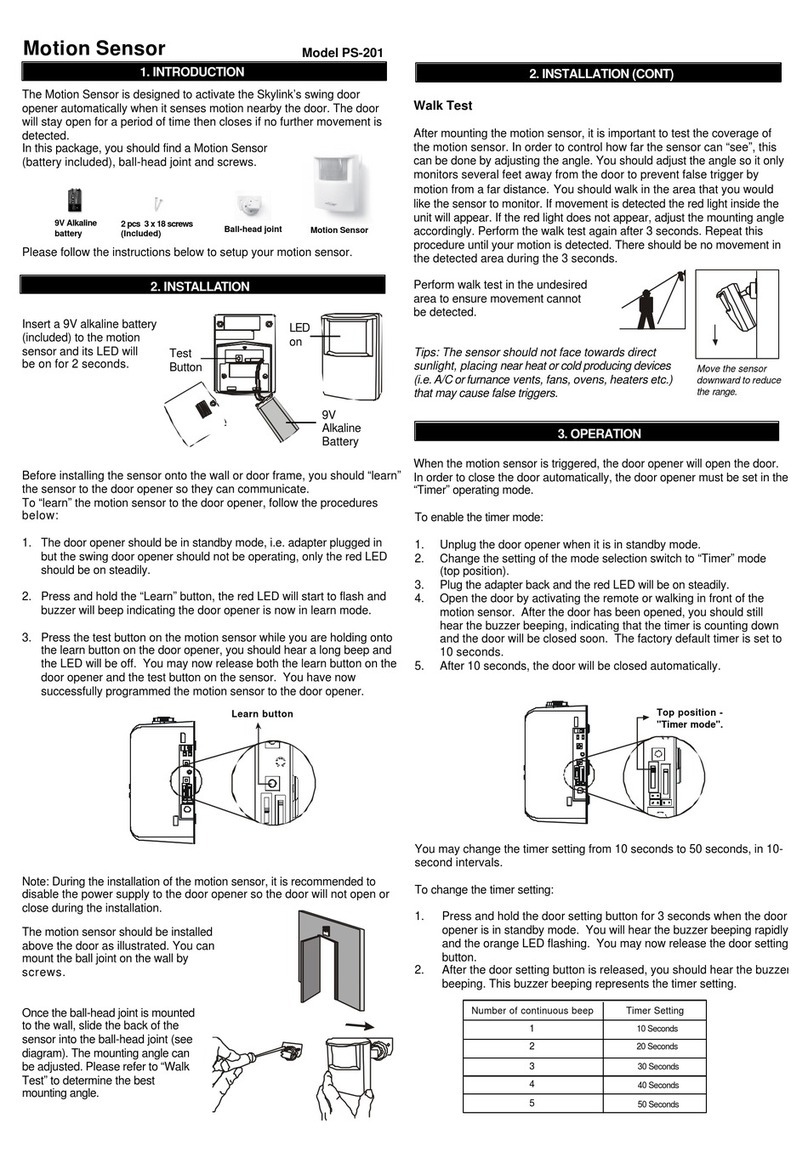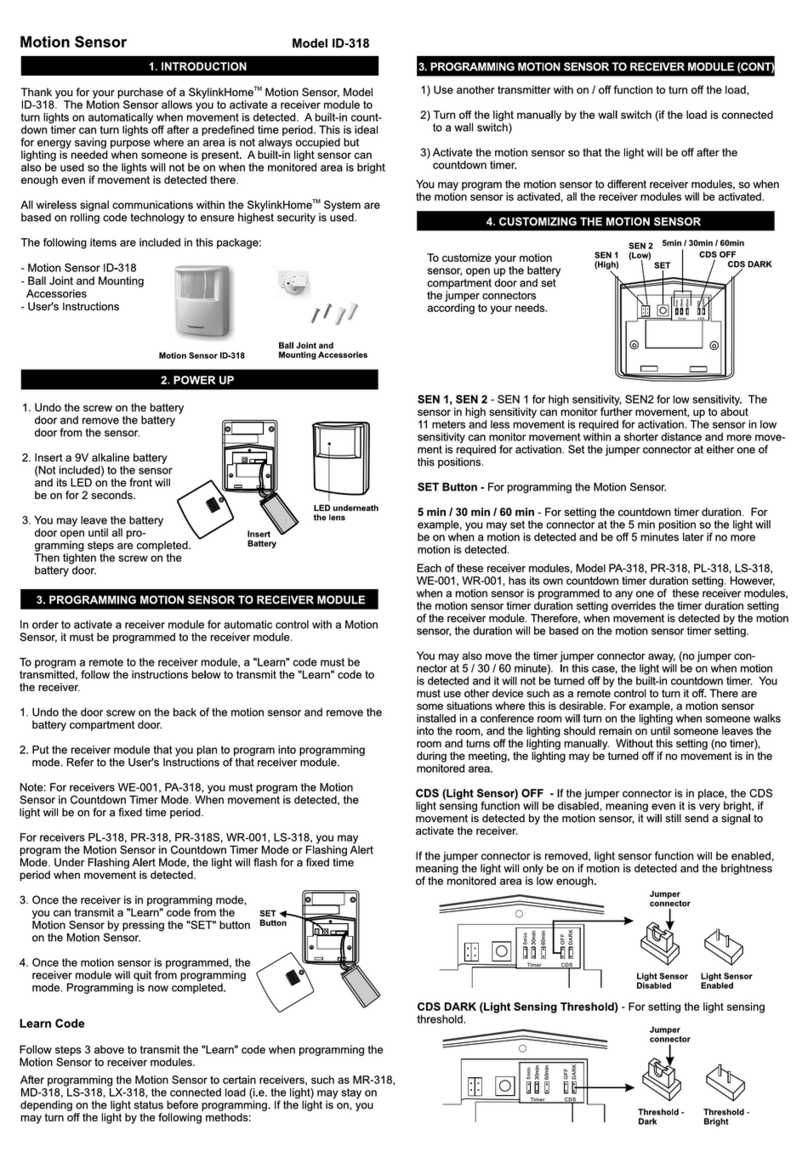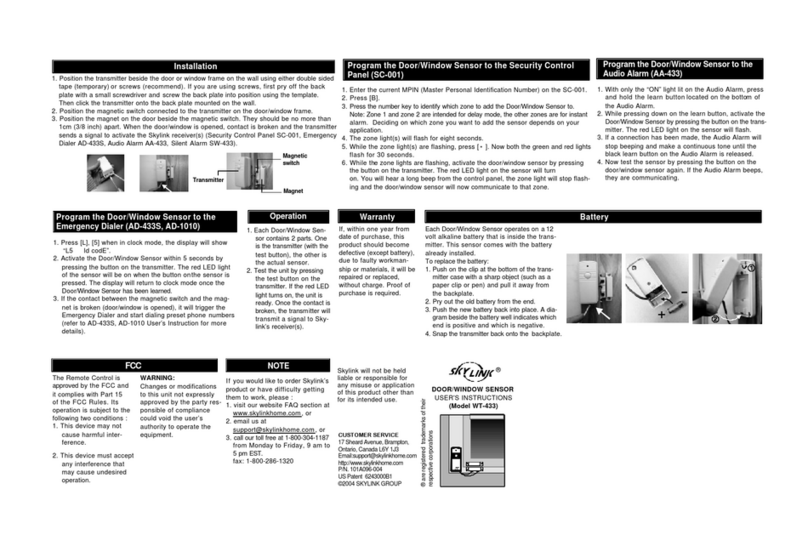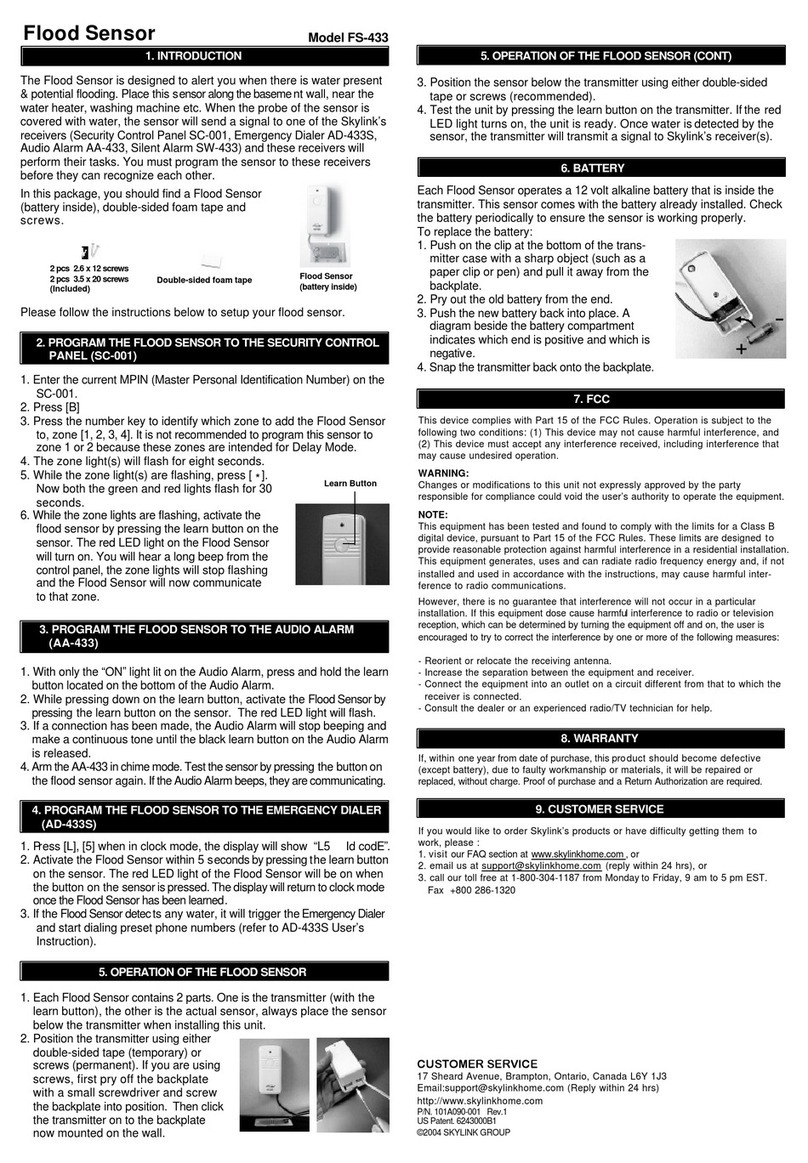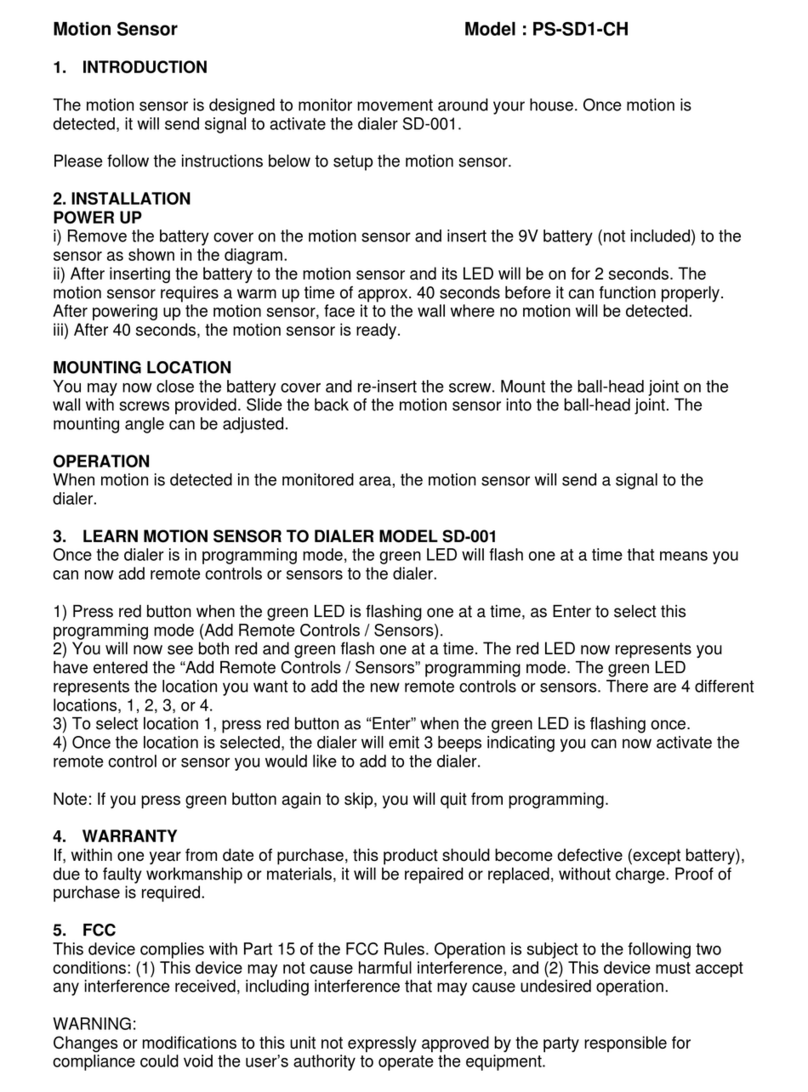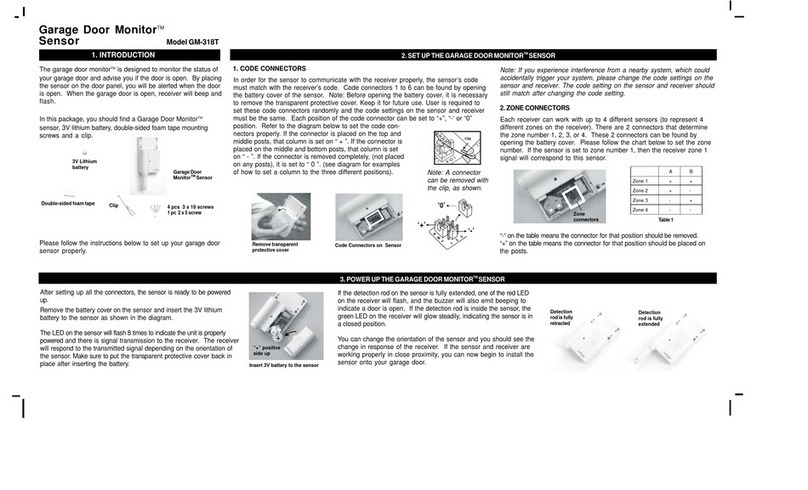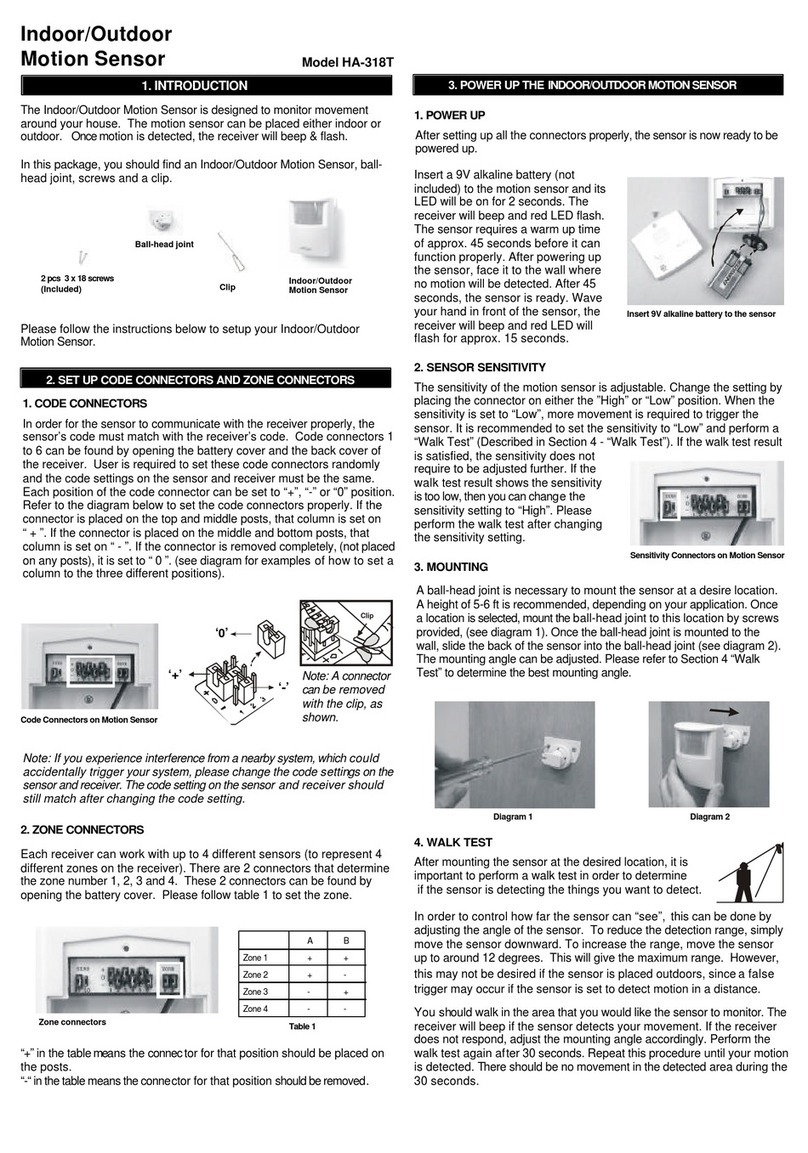6. SENSOR FAILURE / LOW BATTERY INDICATION
7. OTHER MA SERIES ACCESSORIES
8. CE
9. WARRANTY
The control panel constantly monitors its sensors, if the control panel fails
to communicate with any sensors, it will begin rapidly flashing the zone
LED indicator.
When sensor failure occurs, try the following:
1. Check if the sensor is located at where it should be, and whether there
is any physical damage to the sensor.
2. If the failed sensor is not physically damaged, try to activate the sensor
and see if the control panel reacts to such activation.
3. If not, try to remove the sensor from its location, and bring it closer to
control panel and activate the sensor. It is possible that the sensor is
installed too far from the control panel and it cannot establish a steady
communication with the control panel. If this is the case, please install
the sensor closer to the control panel.
4. Replace the battery of the sensor in that zone if the Control Panel does
not respond when the sensor is activated within short range.
If you have multiple sensors in a zone, you may test the function of each
sensor to identify which sensor is having problem.
The MA Series control panel can work with different accessories include:
Door/Window Sensor, Keychain Remote, Water Sensor, External Keypad,
Audio Alarm, Emergency Dialer, etc. Please visit www.skylinkhome.com
to fully utilize your Wireless Alarm System - MA Series.
Declaration of Conformity
This equipment complies with the requirements relating to electromagnetic
compatibility, EN 301489-3:2002, EN300220-2:2007, EN60950-1:2006,
EN50371:2002. This equipment conforms to the essential requirement of the
Directive (1999/5/EC) of the European Parliament and of the Council.
If, within one year from date of purchase, this product should become defective
(except battery), due to faulty workmanship or materials, it will be repaired or
replaced, without charge. Proof of purchase and a Return Authorization are required.
CUSTOMER SERVICE
Rm 1303, Block B, Veristrong Industrial Centre,
36 Aupuiwan Street, Fotan, N.T. Hong Kong.
http://www.skylinkhome.com
P/N. 101Z684
©2009 SKYLINK GROUP
4. INSTALLATION (CONT)
M
0 1 2 3 4 5 6 7 8 9 10 11 12 13
2
4
6
8
10
12
14
DETECTING AREA: (Unit = meter)
55°
22° 22°
12°
SENSOR
27°
55°
1.2M
11°
Note:
- Perform the walk test after you
have inserted the battery for more
than 1 minute.
- Before performing the walk test,
the sensor should not detect any
motion.
- After motion is detected once,
the sensor will not be triggered
unless no motion is detected for
20 seconds. Therefore, wait for
at least 20 seconds during walk
testing between 2 activations.
False Trigger:
If you experience false triggering, please pay attention to the following.
- When installing the motion sensor, avoid placing it near heat or cold
producing devices (i.e. A/C or furnace vents, fans, ovens, space heaters,
etc). Air movement, especially caused by changes in temperature may
trigger the Motion Sensor and cause false alarms. Please carefully test
your Motion Sensor so that it will only be triggered by wanted movement.
- There is a jumper for sensitivity setting. You may change the sensitivity
to low if you experience false triggering.
5. OPERATION
Jumper Location 1 High Sensitivity
Jumper Location 2 Low Sensitivity
The motion sensor is designed to detect the “First Motion”. First Motion
means the first movement picked up after 20 seconds without motion
detected. So if you continue to walk in front of the motion sensor, it will
only pick up the first motion. Unless you wait for 20 seconds, then walk
again, the control panel will respond. Otherwise, the control panel will
only respond to the first motion.
10. CUSTOMER SERVICE
If you would like to order Skylink’s products or have difficulty getting them to work
or download latest information and user manual, please :
1. visit our FAQ section at www.skylinkhome.com, or