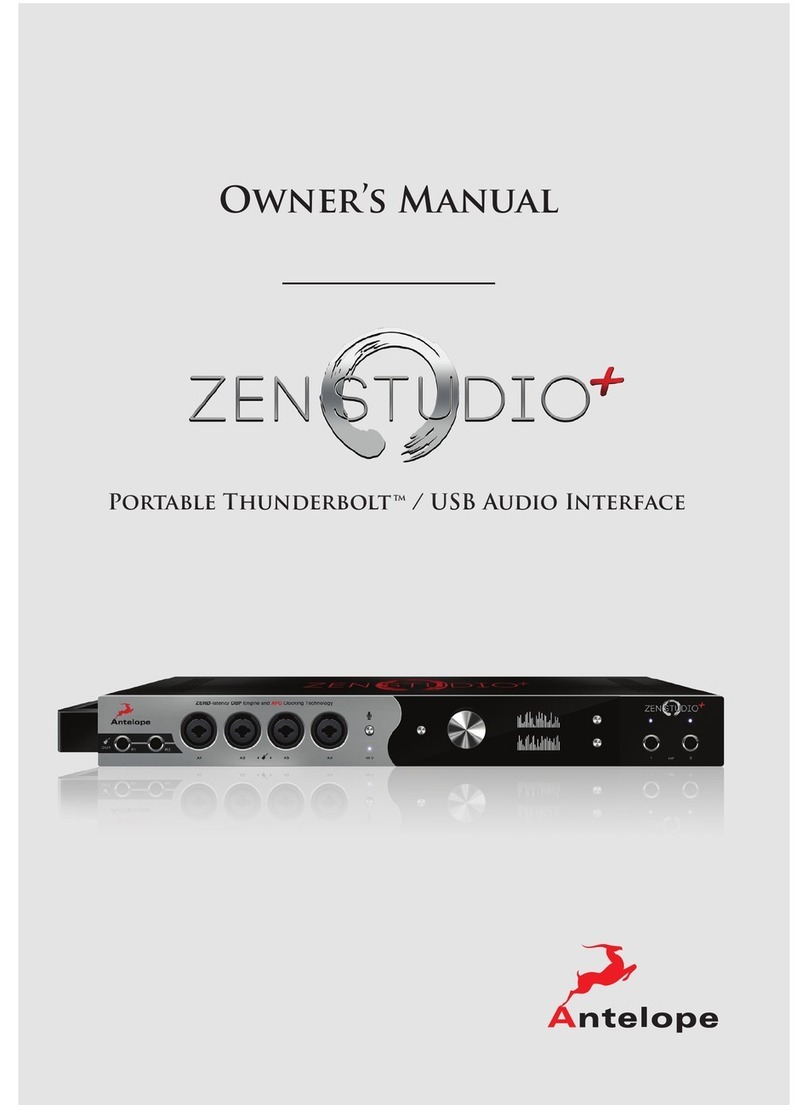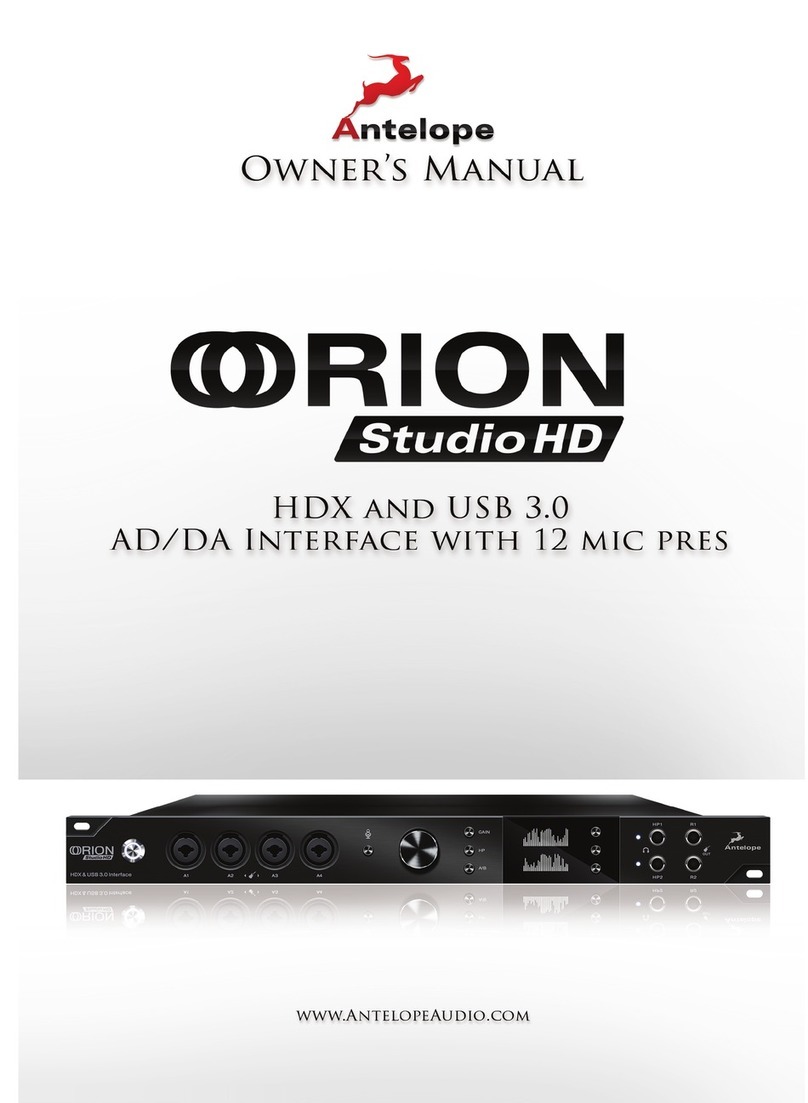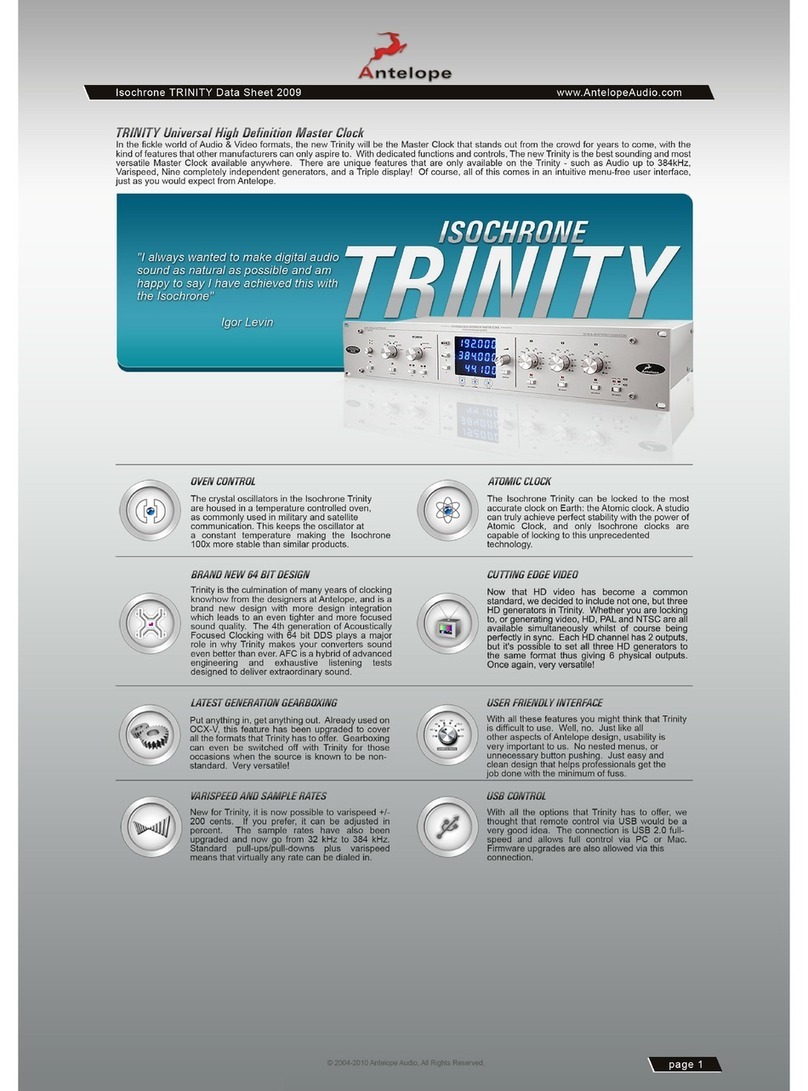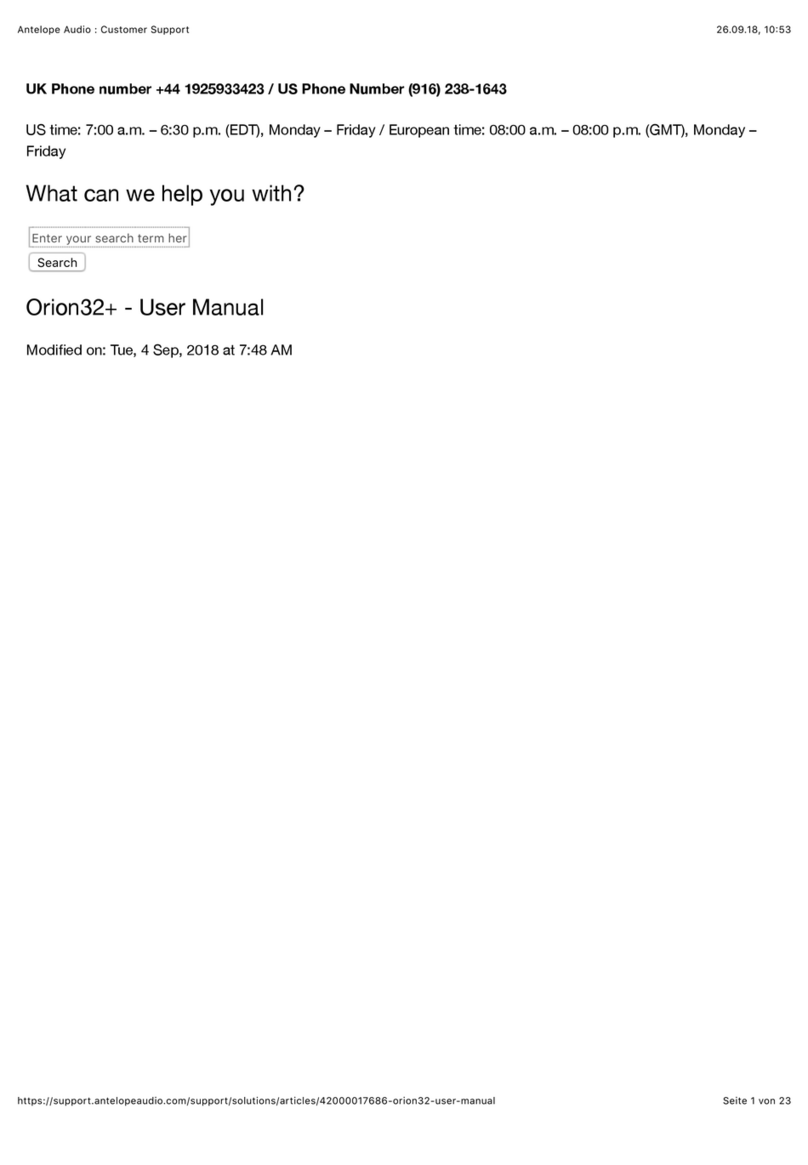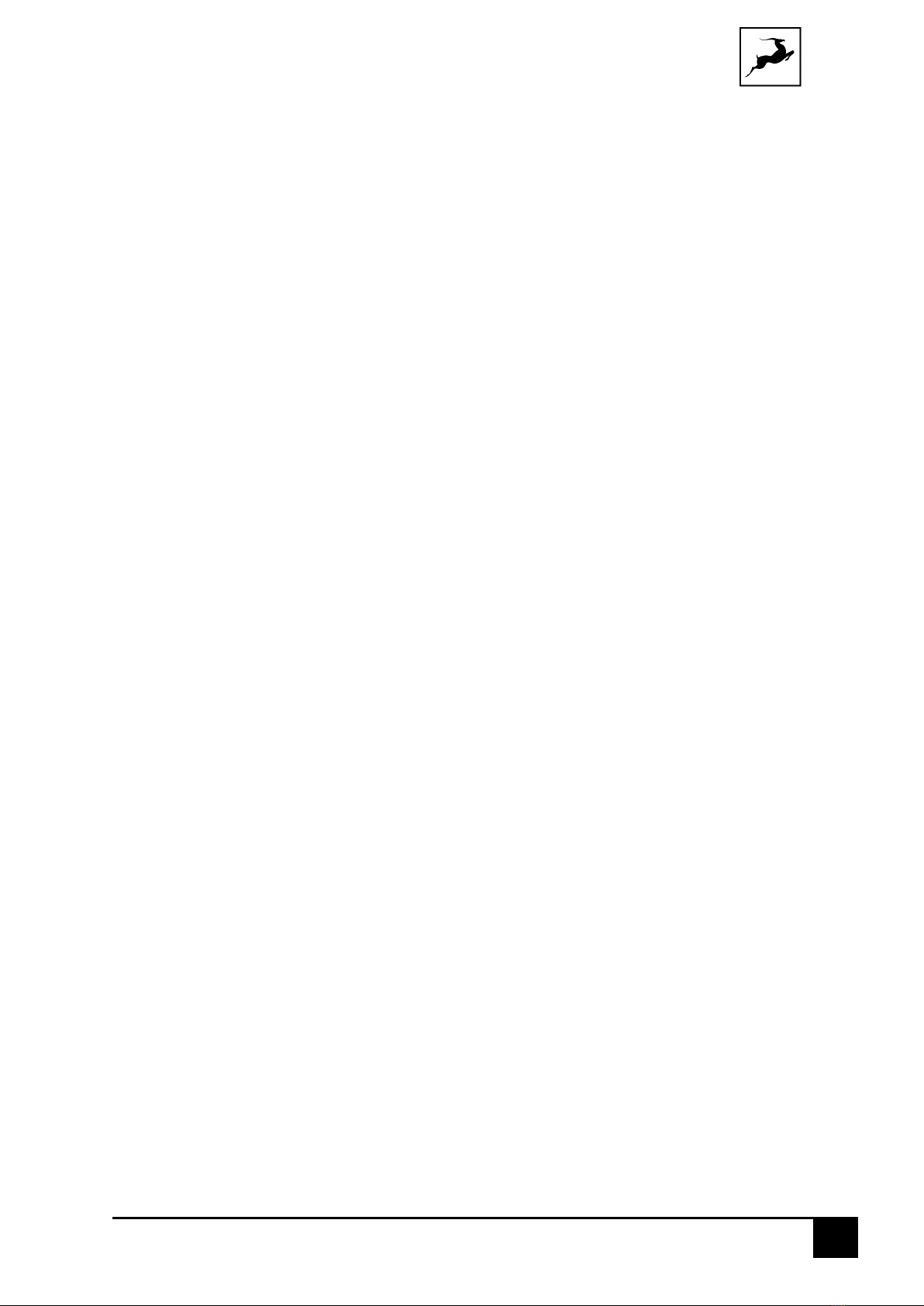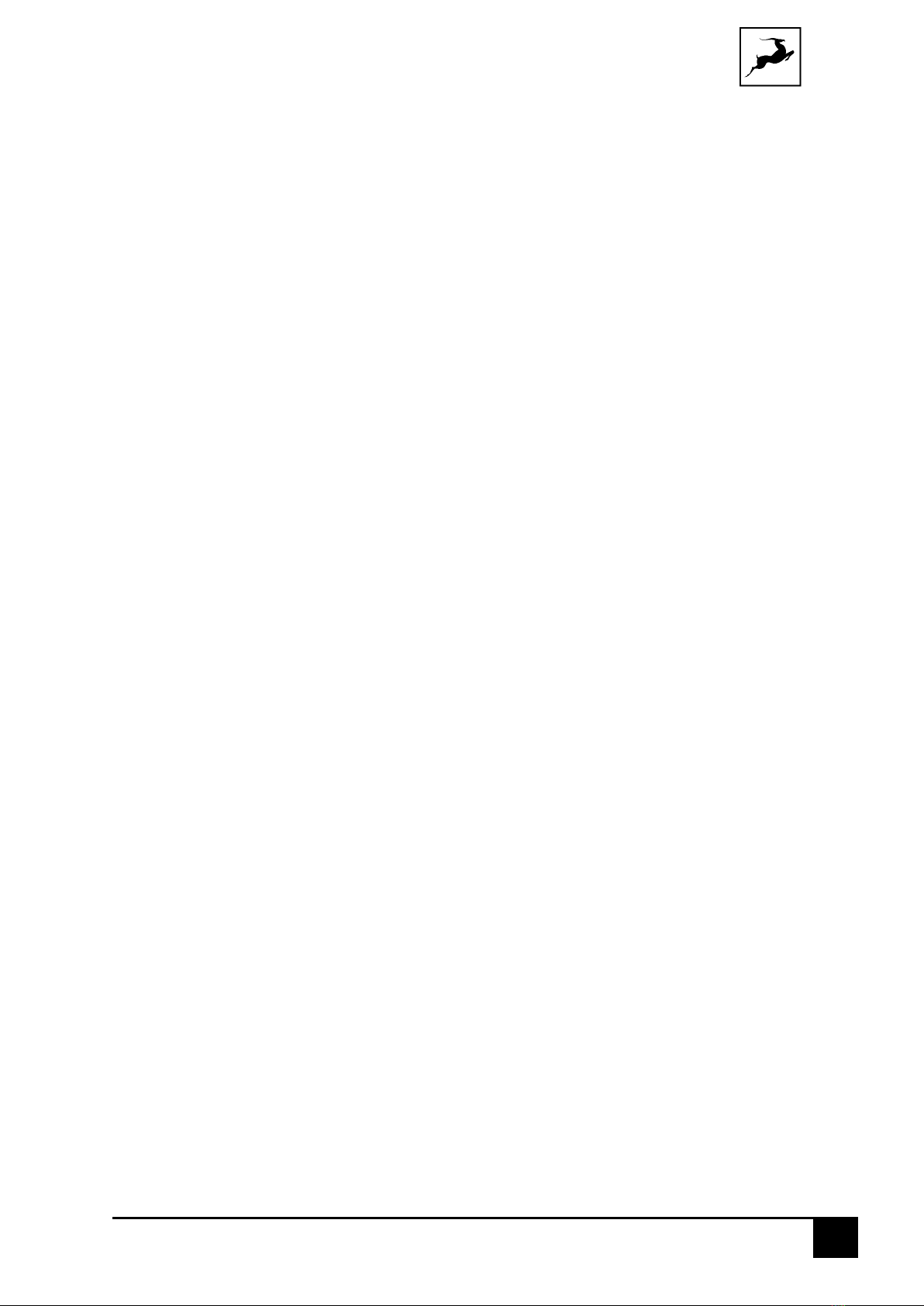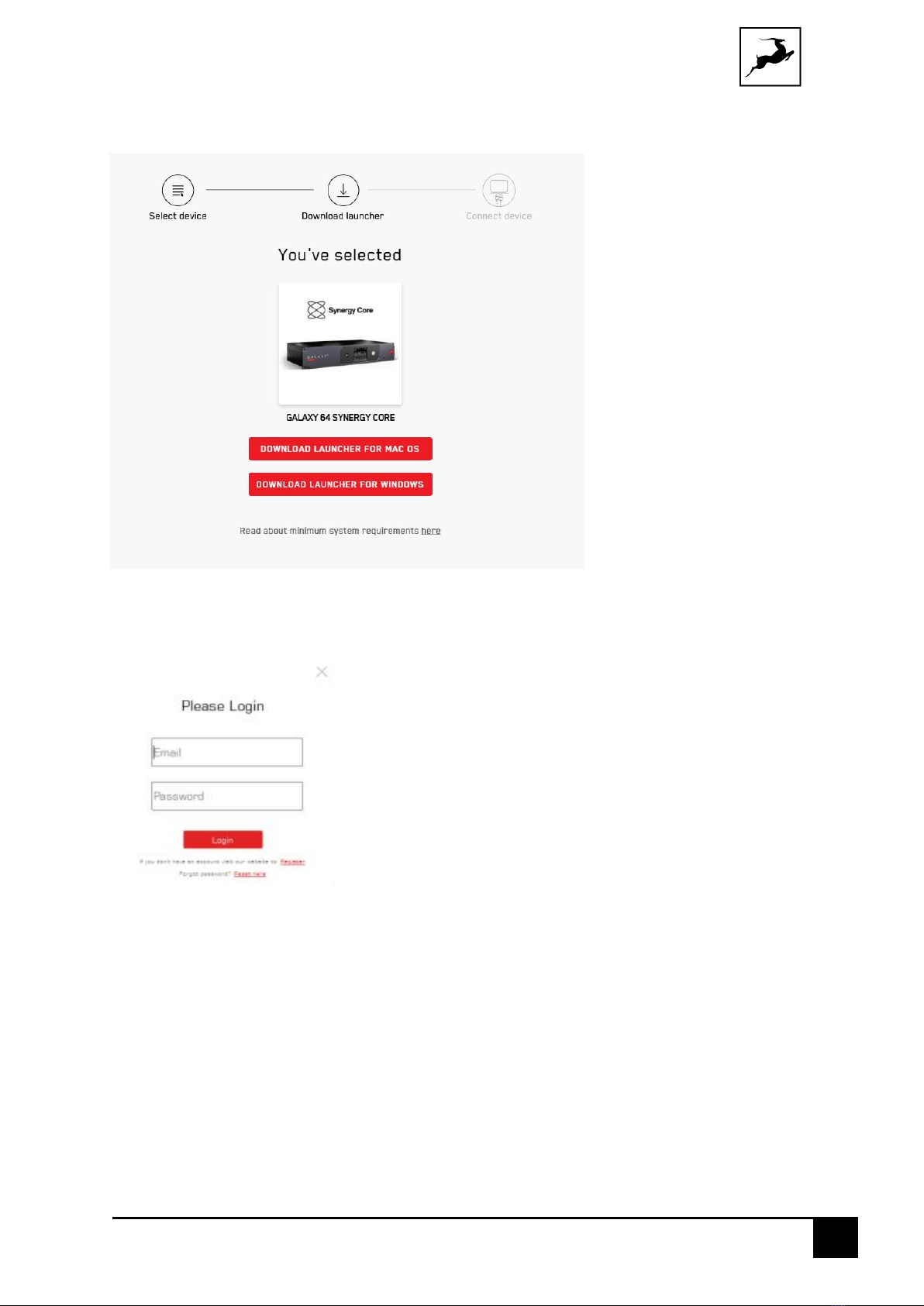Antelope Audio Galaxy 64 Synergy Core User Manual
Contents
BEFORE YOU BEGIN............................................................................................................................... 4
System Requirements.........................................................................................................................5
PRODUCT ACTIVATON.......................................................................................................................... 6
Configuring for Windows 10 ............................................................................................................10
Configuring for macOS Mojave 10.14 (or later) ......................................................................... 12
THUNDERBOLT™ 3 FUNCTIONALITY .............................................................................................. 13
Daisy Chaining...................................................................................................................................... 13
Device Charging................................................................................................................................... 13
Backwards Compatibility ..................................................................................................................14
Remote Control ...................................................................................................................................14
ANTELOPE LAUNCHER......................................................................................................................... 15
‘Devices’ Tab .......................................................................................................................................... 15
'Plug-i n s’ Ta b ......................................................................................................................................... 17
' S y ste m ’ Ta b ..........................................................................................................................................18
FRONT PANEL EXPLAINED................................................................................................................. 21
REAR PANEL EXPLAINED .................................................................................................................... 21
TOUCHSCREEN FUNCTIONALITY ................................................................................................... 29
CONTROL PANEL APPLICATION ...................................................................................................... 31
Introduction............................................................................................................................................ 31
Quick Start............................................................................................................................................. 31
Mouse & Keyboard Shortcuts........................................................................................................... 33
Main View .............................................................................................................................................. 33
'S/PDIF & AES' Tab............................................................................................................................ 36
'MONITORS/HEADPHONES' Tab................................................................................................... 36
'SESSION' Ta b ..................................................................................................................................... 36
'INFO' Tab.............................................................................................................................................. 37
'ROUTING' Tab..................................................................................................................................... 38
Routing Matrix - Terminology.................................................................................................... 39
'MIXER' Tab ..........................................................................................................................................40
'HDX' Tab ...............................................................................................................................................41
'A FX' Tab ................................................................................................................................................ 42
'TRIMS' Tab........................................................................................................................................... 43
'METERS' Tab........................................................................................................................................45
GETTING STARTED WITH DANTE® ...................................................................................................46