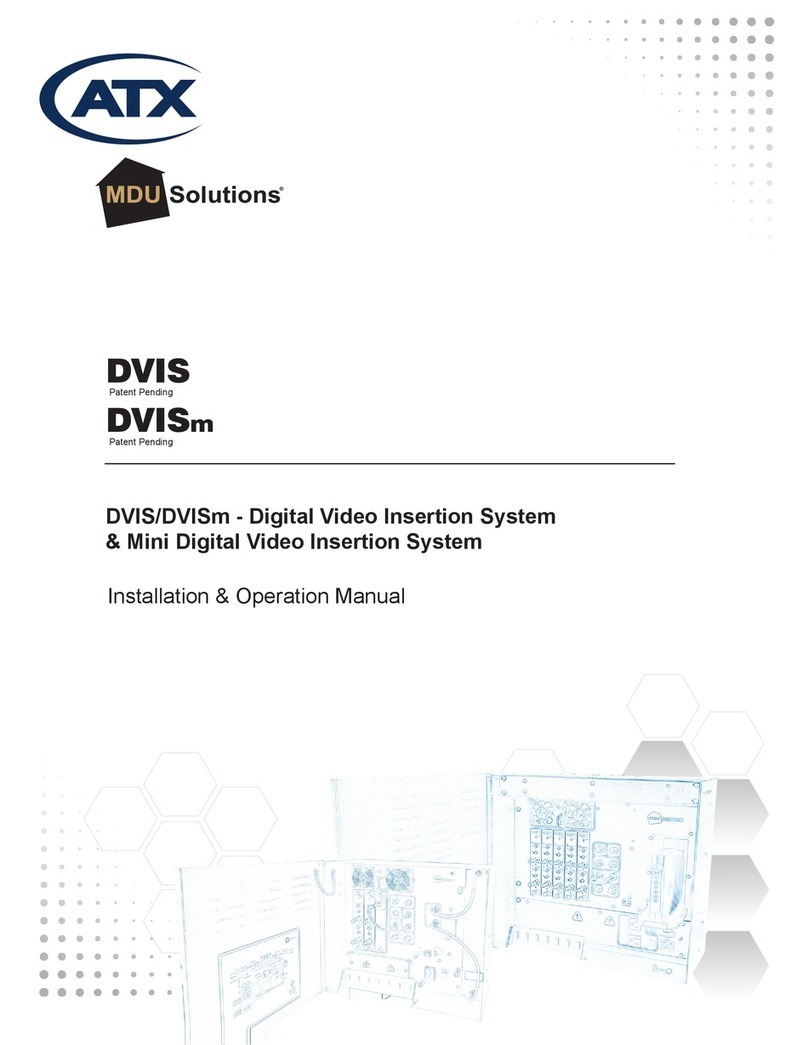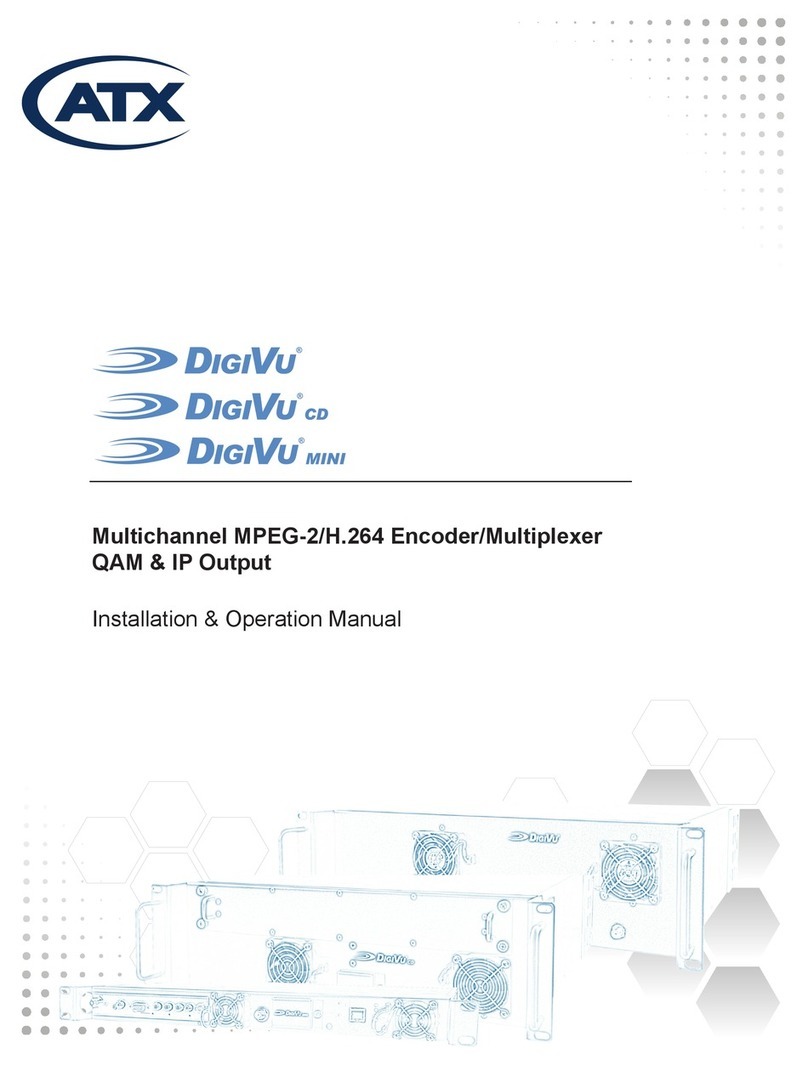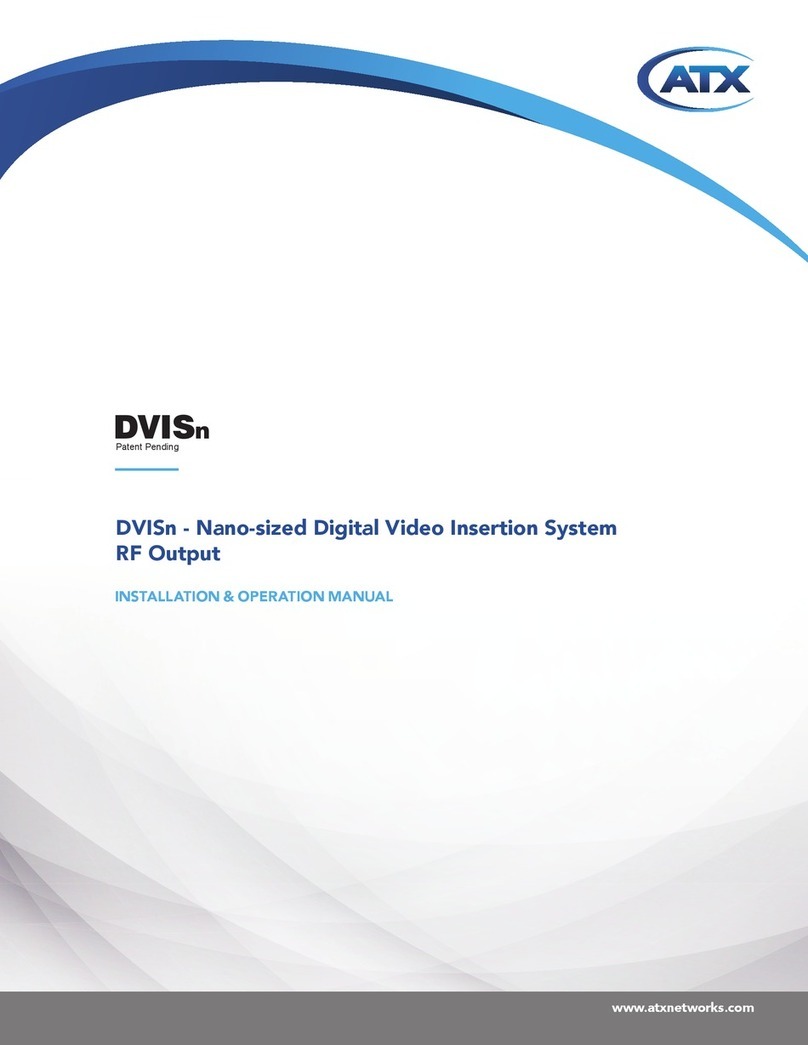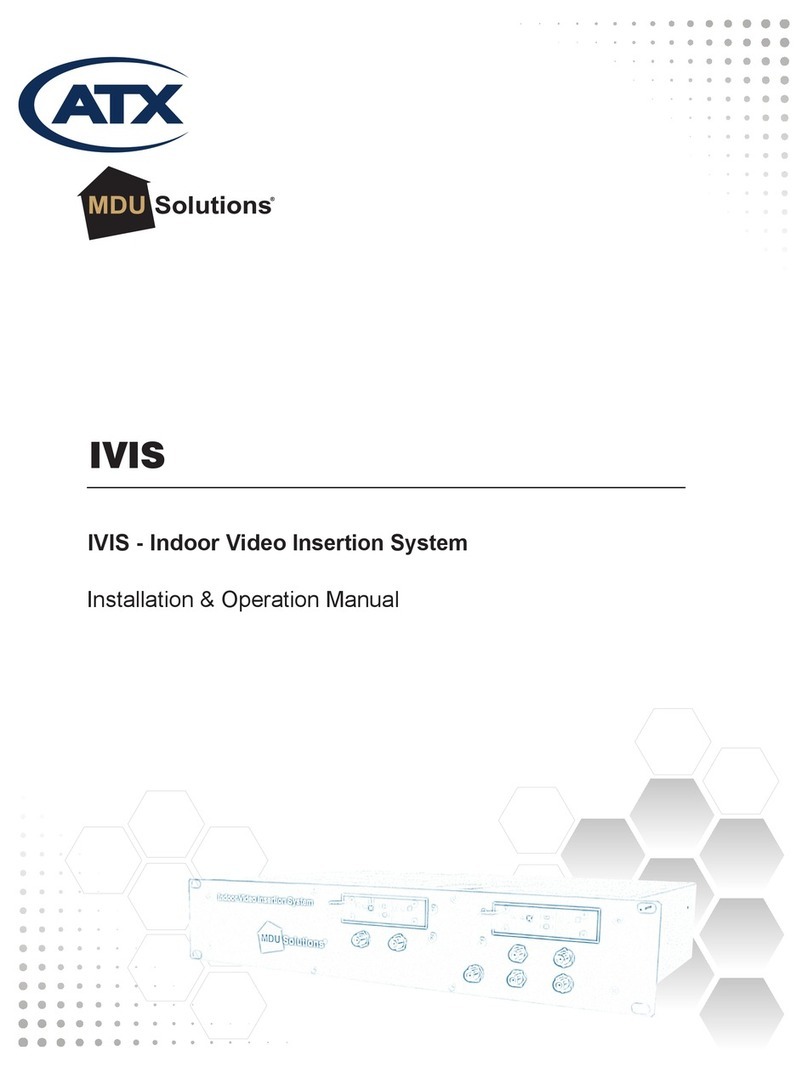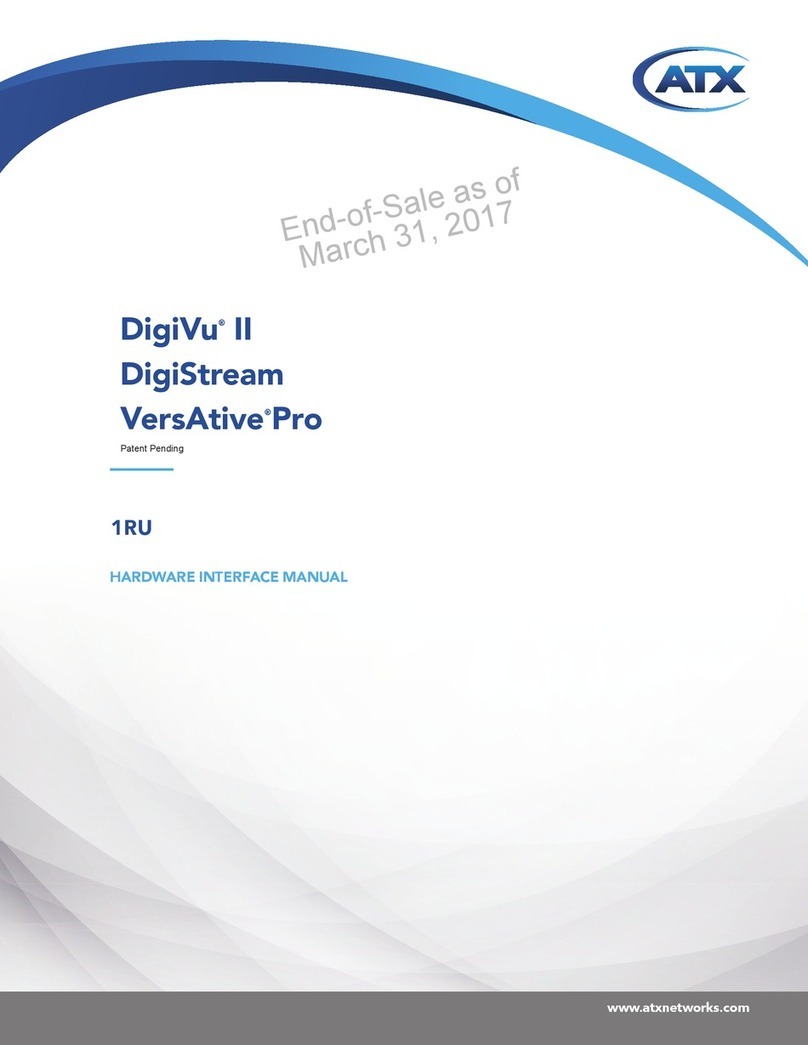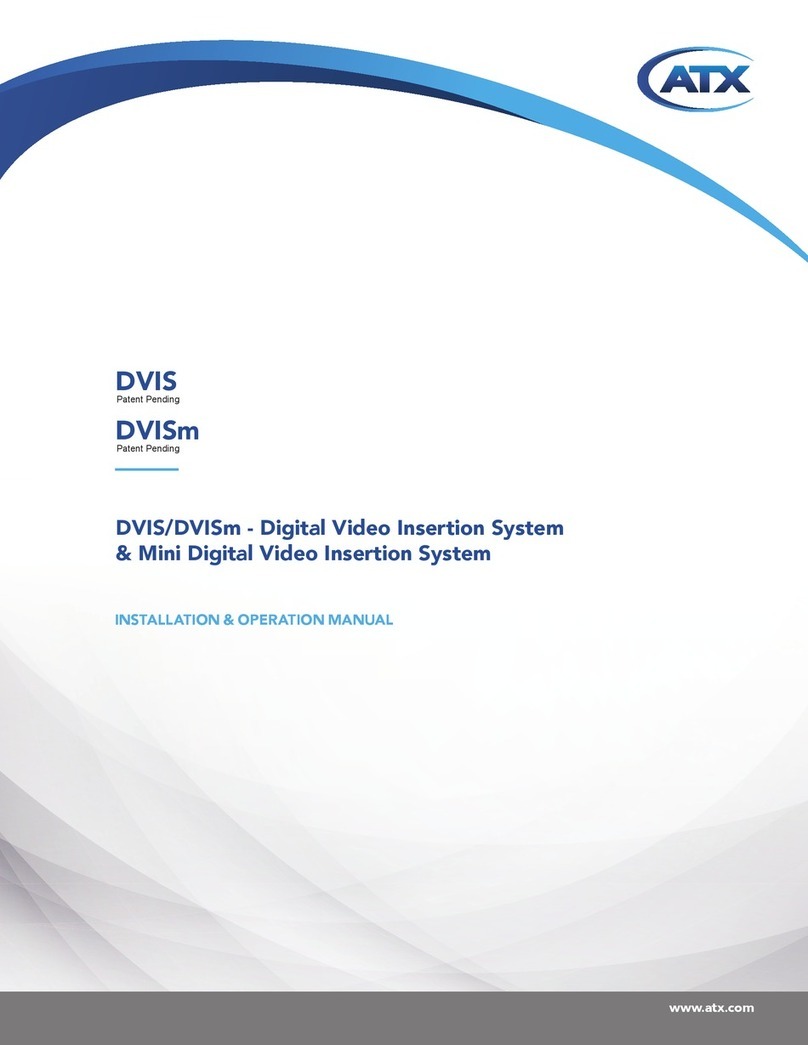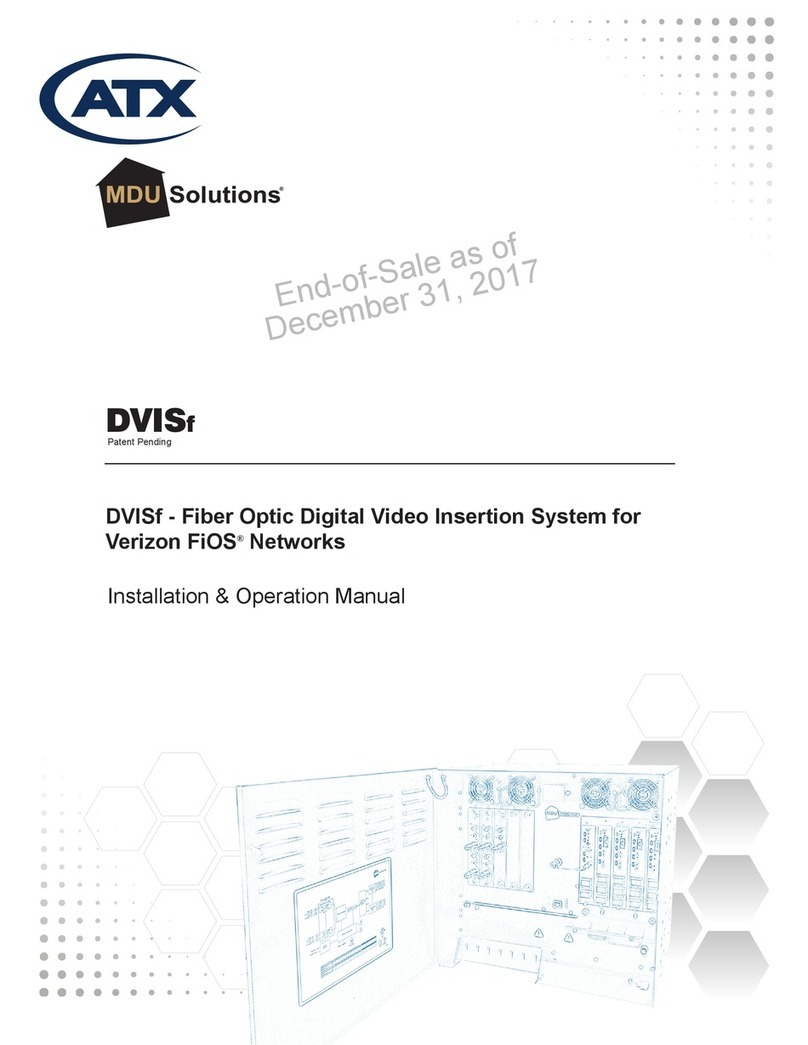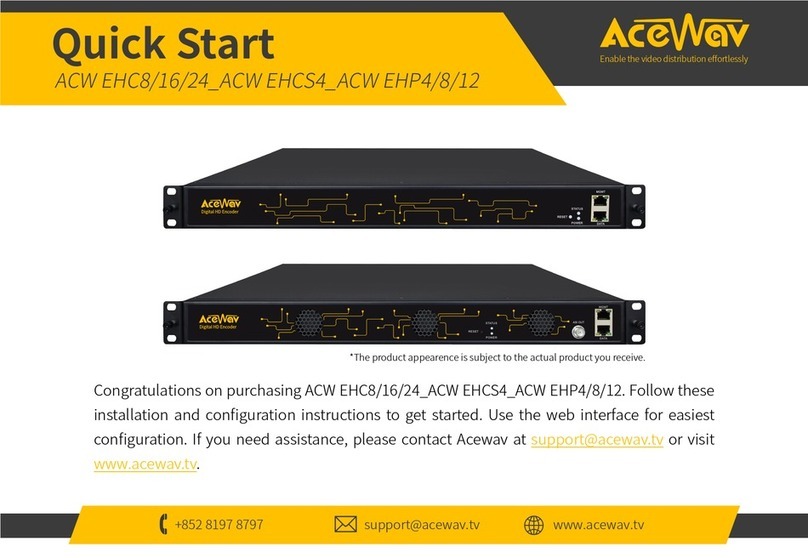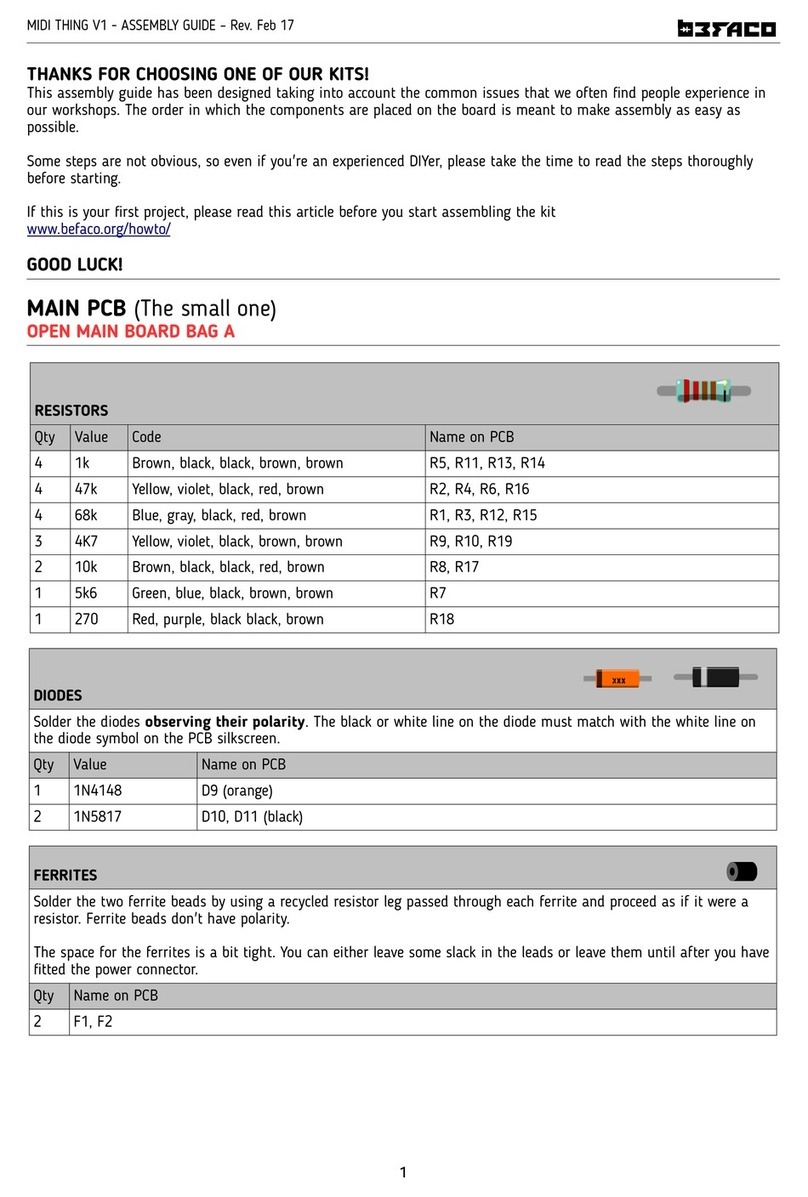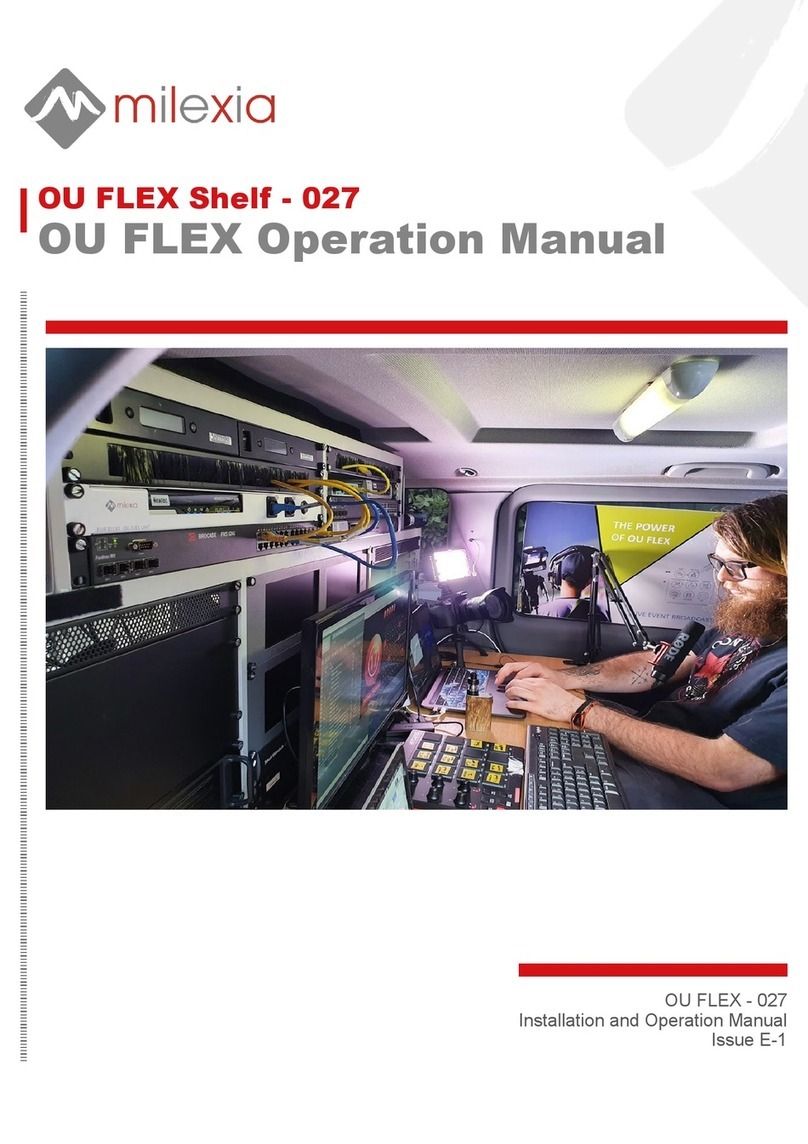ATX DigiVu II MICRO User manual

Operation Manual
Patent Pending

General Guide Notes
Manual Release Date July 30 2015
Firmware Version
Some features described in this manual require the latest rmware to be installed on the hardware platform. Check with ATX
Networks Technical Support for the latest release of rmware. The rmware installed on your Device may be found in the GUI.
At the time of publication of this manual the most current released rmware versions are:
Firmware Version VA1.0.3.124_VMS1.0.3.703
Mkip System Menu Version 0.5.5
Organization of This Manual
This manual is generally organized based on the main functions of Encoding and Transcoding with individual chapters dedicated
to describing the congurable features and monitoring. Further chapters outline activities related to the GUI operation and
conguration.
Cross Reference Usage
Hyperlinks are used throughout the guide to assist the reader in nding related information if the reader is viewing the PDF
le directly. Hyperlinks may be identied by their blue text. Most links are to related pages within the document, but some may
reference outside documents if the reader needs that additional information. The Table of Contents is entirely hyperlinked and
bookmarks are available but the bookmark feature must be turned on in your Reader application.
Symbol Usage
Throughout the manual, some symbols are used to call the readers attention to an important point. The following symbols are
in use:
WARNING: This symbol usage will call the reader’s attention to an important operation feature of
the equipment which may be safety related or may cause a service outage.
NOTE: This symbol indicates that there is helpful related information available in this note or
elsewhere in the guide.
DigiVu®, DigiVu® CD, DigiVu® Mini, UCrypt® and VersAtive®Pro are registered trademarks of ATX in the United States and/or other countries. Products or features contained herein may be covered by
one or more U.S. or foreign patents.
Apple® ,iPhone®, iPad®, iPod touch®, Apple TV®, Adobe® Flash®, Dolby®, Wikipedia®, and other non-ATX product and company names mentioned in this document are the property of their respective
companies.
Although every effort has been taken to ensure the accuracy of this document it may be necessary, without notice, to make amendments or correct omissions.
Specications subject to change without notice.

VersAtive®Pro, DigiVu® II, DigiVu® II Micro – Operation Manual iii
TABLE OF CONTENTS
GENERAL GUIDE NOTES ....................................................II
1. GUI ENVIRONMENT.................................................... 1-1
1.1 Chapter Contents ................................................. 1-1
1.2 Port Opening - Switch and Firewall ................................... 1-1
1.3 Launch the GUI and Log in .......................................... 1-2
1.4 Conguring the Device - Quick Summary. . . . . . . . . . . . . . . . . . . . . . . . . . . . . . . 1-2
1.5 The GUI ........................................................ 1-3
1.6 Application Terminology ............................................ 1-4
1.7 Descriptive Icons ................................................. 1-4
1.8 Context Sensitive Menus ........................................... 1-5
1.9 Copy & Paste .................................................... 1-6
2. GENERAL (GLOBAL) CONFIGURATION ................................... 2-1
2.1 Chapter Contents ................................................. 2-1
2.2 Firmware Upgrade ................................................ 2-1
2.3 NTP System Time ................................................. 2-4
2.4 User Management ................................................ 2-4
2.5 Licence ......................................................... 2-6
2.6 SNMP .......................................................... 2-7
3. DEVICE CONFIGURATION .............................................. 3-1
3.1 Chapter Contents ................................................. 3-1
3.2 Basic Information ................................................ 3-1
3.3 Ethernet Network Settings ......................................... 3-2
3.4 Capture/Demod Cards ............................................. 3-4
3.5 Licence Information ............................................... 3-5
3.6 QAM Output Devices .............................................. 3-5
4. ENCODING APPLICATION .............................................. 4-1
4.1 Chapter Contents ................................................. 4-1
4.2 Capture Card Resources ........................................... 4-1
4.3 SPTS Encoding Application ......................................... 4-5
4.4 Adaptive Encoding Application ....................................... 4-7
4.5 Start the Encoding Process .........................................4-11
5. TRANSCODING APPLICATION........................................... 5-1
5.1 Chapter Contents ................................................. 5-1
5.2 Ethernet Resources ............................................... 5-1
5.3 SPTS Transcoding ................................................ 5-3
5.4 Adaptive Transcoding .............................................. 5-5
5.5 Start the Stream .................................................. 5-9
6. SESSION SETTINGS ................................................... 6-1
6.1 Chapter Contents ................................................. 6-1
6.2 SPTS Stream Settings ............................................. 6-1
6.3 Adaptive Session Settings .......................................... 6-4
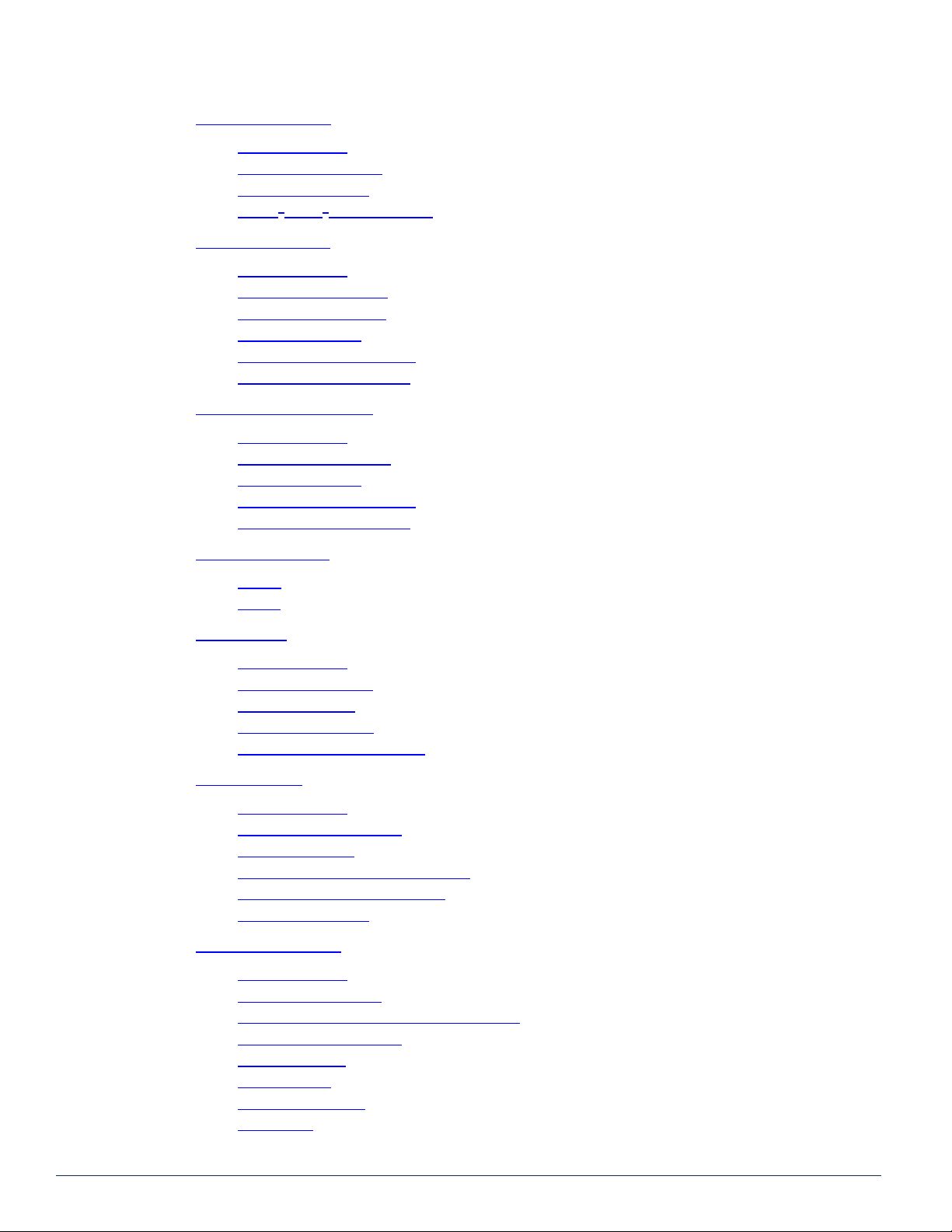
iv VersAtive®Pro, DigiVu® II, DigiVu® II Micro – Operation Manual
7. PUBLISH SETTINGS ................................................... 7-1
7.1 Chapter Contents ................................................. 7-1
7.2 SPTS Publish Settings . . . . . . . . . . . . . . . . . . . . . . . . . . . . . . . . . . . . . . . . . . . . . 7-1
7.3 HLS Publish Settings .............................................. 7-2
7.4 Adobe® Flash®Publish Settings ...................................... 7-4
8. QAM MULTIPLEXER ................................................... 8-1
8.1 Chapter Contents ................................................. 8-1
8.2 Setup a QAM Modulator ............................................ 8-1
8.3 Create a QAM Multiplex ............................................ 8-2
8.4 Create A TS Source ............................................... 8-3
8.5 Adding TS Source Programs ........................................ 8-4
8.6 Adding Multiple TS Sources ......................................... 8-5
9. ETHERNET MULTIPLEXER .............................................. 9-1
9.1 Chapter Contents ................................................. 9-1
9.2 Create an Ethernet MUX ........................................... 9-1
9.3 Create a TS Source ............................................... 9-3
9.4 Adding TS Source Programs ........................................ 9-4
9.5 Adding Multiple TS Sources ......................................... 9-5
10. ALARMS & EVENTS .................................................. 10-1
10.1 Alarms ......................................................... 10-1
10.2 Events ......................................................... 10-2
11. MONITORING ........................................................ 11-1
11.1 Chapter Contents .................................................11-1
11.2 Monitoring the Device ..............................................11-1
11.3 Monitor Resources ................................................11-3
11.4 Monitoring a Multiplex ..............................................11-5
11.5 Displaying Stream Information .......................................11-6
12. VLAN TAGGING ...................................................... 12-1
12.1 Chapter Contents ................................................ 12-1
12.2 VLAN General Information ......................................... 12-1
12.3 Support for VLANs ............................................... 12-1
12.4 Create a VLAN Using the Device GUI ................................ 12-2
12.5 Create VLAN with MKIP Interface ................................... 12-3
12.6 Application of VLANs ............................................. 12-7
13. MKIP SYSTEM SHELL ................................................. 13-1
13.1 Chapter Contents ................................................ 13-1
13.2 SSH Clients Supported ............................................ 13-1
13.3 Connect Using Monitor, Keyboard and Mouse .......................... 13-2
13.4 Connect Using SSH Client ......................................... 13-2
13.5 MKIP Shell Menu ................................................ 13-3
13.6 Menu - Display .................................................. 13-4
13.7 Menu - Set Network. .............................................. 13-5
13.8 Menu - Ping .................................................... 13-8
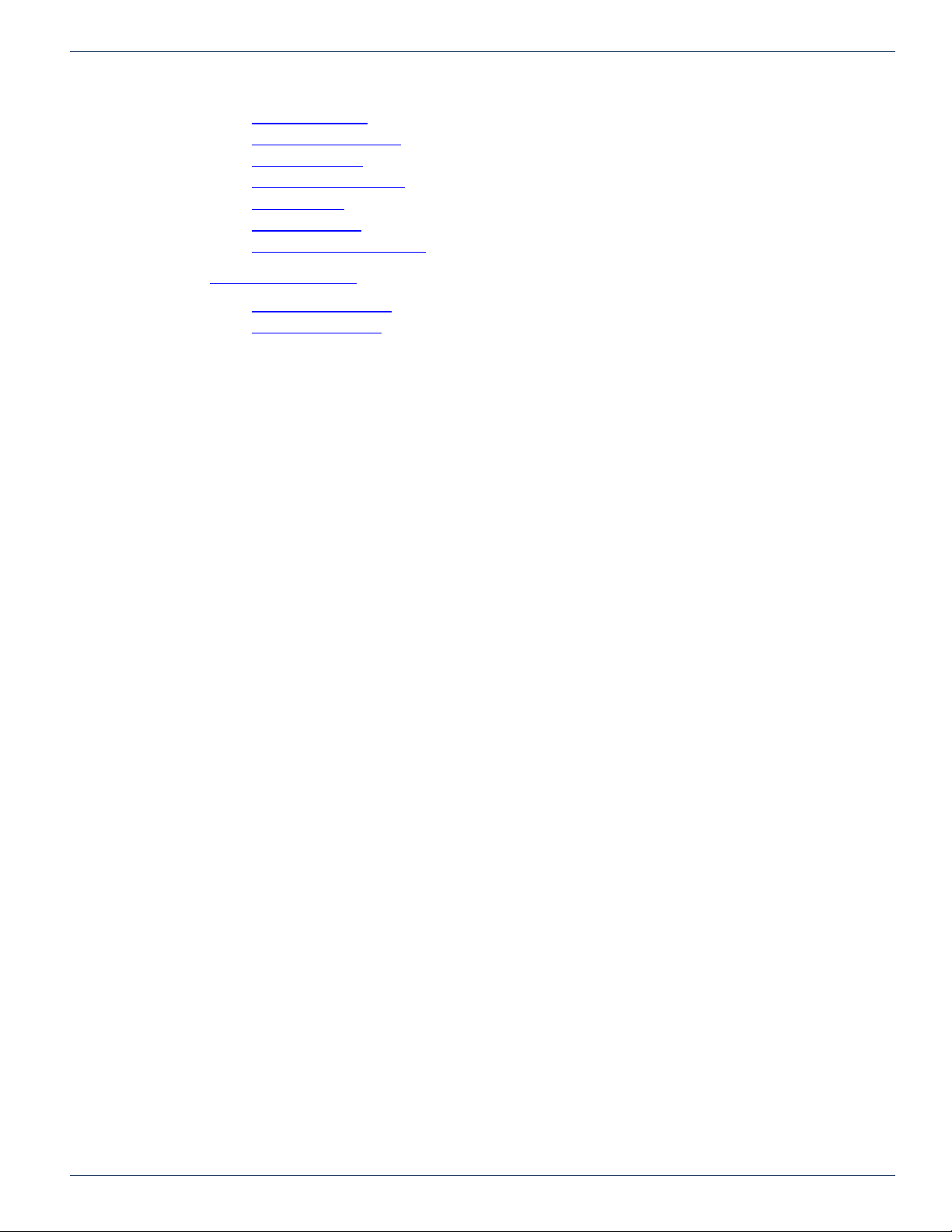
GENERAL GUIDE NOTES
VersAtive®Pro, DigiVu® II, DigiVu® II Micro – Operation Manual v
13.9 Menu - TCP Dump ............................................... 13-9
13.10 Menu - Eth0 Set Default ...........................................13-11
13.11 Menu - Date/Time ............................................... 13-12
13.12 Menu - Set Time by NTP ......................................... 13-13
13.13 Menu - Restart ................................................. 13-15
13.14 Menu - Shutdown ............................................... 13-15
13.15 Menu - Authentication Mode ....................................... 13-15
14. SERVICE & SUPPORT................................................. 14-1
14.1 Contact ATX Networks ............................................ 14-1
14.2 Warranty Information ............................................. 14-1

GENERAL GUIDE NOTES
vi VersAtive®Pro, DigiVu® II, DigiVu® II Micro – Operation Manual
This page intentionally left blank.

CHAPTER 1: GUI ENVIRONMENT
VersAtive®Pro, DigiVu® II, DigiVu® II Micro – Operation Manual 1-1
GENERAL CONFIGURATION
1. GUI Environment
The GUI is the Device interface (Graphical User Interface) used to manage the VersAtivePro transcoder, DigiVuII and DigiVuII
Micro encoders. In this manual these encoders and transcoders will be referred to as Devices since the GUI is common to
all three products.
1.1 Chapter Contents
• “Port Opening - Switch and Firewall”
• “The GUI”
• “Application Terminology”
• “Descriptive Icons”
• “Context Sensitive Menus”
• ”Copy & Paste”
• “Conguring the Device - Quick Summary”
• “Launch the GUI and Log in”
1.2 Port Opening - Switch and Firewall
NOTE: Any Management Switch used between Devices and the Management Computer will
require the following ports to be opened both Inbound and Outbound.
Port Number Transport Protocol Description
80 TCP RTMP,
RTMPT,
HTTP
File Upload (Licence, VersAtive Software) By default, Flash Player clients
make RTMP connections over port 1935 using TCP.
To communicate over the RTMP protocol, clients attempt to connect to ports
in the following order: 1935, 80 (RTMP), 80 (RTMPT).
8080 TCP HTTP HTTP Communications
8111 TCP Communication
8112 UDP Communications
8113 UDP Messaging
8118 Communications
1935 TCP RTMP/E Adobe® Flash® (Previewing, Monitoring) Flash Media Server listens for
RTMP/E requests on port 1935/TCP. Flash Player and AIR clients attempt
to connect over ports in the following order: 1935, 80 (RTMP), 80 (RTMPT).
1935 UDP RTMFP Adobe Flash (Previewing, Monitoring) Flash Media Server listens for RTMFP
requests on port 1935/UDP
8443 TCP HTTPS HTTPS Communications
1.2.1 Notes on Opening Fire Wall Port 1935 for Monitoring
Some rewalls reject trafc that doesn’t use the HTTP protocol. This behavior can prevent communication over RTMP even
if port 1935 is open. Consult the documentation for the rewall to determine how to congure it to allow RTMP trafc. To use
RTMP and RTMFP, any switch or rewall between the server and clients must allow inbound and outbound trafc on port 1935.
If it is not possible to open port 1935 inbound and outbound then monitoring will not work. In this case it is best to disable
monitoring altogether within the GUI, see Figure 1-4.
The resource contains both the actual publish and the preview. When the preview can not connect the whole pipeline of the
stream will stop and retry and not publish. The events log will report “Cannot connect to RTMP server”. The resource will show
“Resource is retrying” at the events tab. Disabling ‘Preview’ will prevent events from being detected when the streams cannot
connect during monitoring.

CHAPTER 1: GUI ENVIRONMENT
1-2 VersAtive®Pro, DigiVu® II, DigiVu® II Micro – Operation Manual
The Preview function for each Resource is on by default, Figure 1-4, but may be disabled at each individual Resource by
unticking the Preview On box and then clicking Save.
1.3 Launch the GUI and Log in
1. Open the web browser of your choice, Figure 1-2.
2. Enter the IP address of the Management Port; factory default 192.168.0.23
3. Login with credentials, Figure 1-3, (case sensitive): User Name: vms
Password: VMS
4. The GUI will open as shown in Figure 1-4.
1.4 Conguring the Device - Quick Summary
These are the key steps required to set up the Device.
1.4.1 Covered in this Chapter:
• GUI Overview
• Open the GUI and log in.
1.4.2 Covered in General Conguration Chapter
• Managing Firmware
• Managing Users
• SNMP
1.4.3 Covered in Device Conguration Chapter
• Congure Ethernet Input & Output Streaming Ports
• Congure QAM Output Modulators
1.4.4 Covered in Encode, Transcode & Publish Chapters
• Create Resources
The resource may come from an analog or digital program on a Capture Card or an Ethernet IP
stream address (Devices may have multiple physical Ethernet ports on which Resources may be
present).
• Create SPTS Streams
Figure 1-1: Preview Enabled
Figure 1-2: GUI Address Figure 1-3: GUI Login

CHAPTER 1: GUI ENVIRONMENT
VersAtive®Pro, DigiVu® II, DigiVu® II Micro – Operation Manual 1-3
The stream denes the resolution, bitrate, audio codec, and CBR/VBR for the stream. Multiple
streams may be added to the session. In the case of the SPTS Stream instance, there cannot be any
other streams added.
• Create Adaptive Sessions
A session is intended for MBR applications and denes the codec to be used for the series of output
streams. Multiple sessions may be added to any resource. SPST Stream is for IPTV applications.
• Create Publish Points
The publish denes the output protocol, SPTS, HLS etc, the output IP and interface. Multiple Publish
Points may be added to the stream.
• Start Encoding or Transcoding Streaming from the Resource icon.
1.4.5 Covered in Ethernet Multiplexer Chapter
• Create an Ethernet Multiplex.
If a number of programs will be aggregated into a single MPTS stream, rst create a MUX instance.
• Create TS Sources to the MUX.
• Create a program to the TS source.
1.4.6 Covered in QAM Multiplexer Chapter
• Create a QAM Multiplex to the Device icon.
If a number of programs will be aggregated into a single MPTS stream, rst create a MUX instance.
• Create TS Sources to the MUX.
• Create a program to the TS source.
1.5 The GUI
The GUI is based on a familiar Tree and Tabbed Pane design, Figure 1-4. The main parts are:
1. Tree View of Managed Elements.
2. Pane View of the Selected Element.
3. Tool Bar.
4. Path of Selected Element.
5. Context Sensitive Right Click Menu.
6. Tree View Search Tool.
7. Details View for Selected Element.
8. Alarms Notication Area.
9. Events Notication Area.
Figure 1-4: The GUI

CHAPTER 1: GUI ENVIRONMENT
1-4 VersAtive®Pro, DigiVu® II, DigiVu® II Micro – Operation Manual
Managed Elements are displayed in their relationships to each other in the Tree View, see Figure 1-4(1), and details pertaining
to the elements are displayed in the Pane View (2) when the element is selected. Further details about the selected element
and conguration dialogs are accessed within the Pane View with Navigation Tabs.
1.6 Application Terminology
A review of the application terminology used in the GUI and for the encoding & transcoding applications:
1. Resource
The external video and/or audio source content attached to the Capture Card or IP Port.
2. SPTS Stream
The SPTS Stream denes the resolution, bitrate (constant or variable), and audio codec of the
session for IPTV applications.
3. Adaptive Session
An Adaptive Session denes the parameters to be used for encoding & transcoding multi-bitrate
Streams.
4. Publish
The Publish denes the output protocol; SPTS, HLS, Flash; the output URL and Physical Interface.
1.7 Descriptive Icons
The icons used in the Tree View are designed to be as descriptive as possible to identify each element’s function but each
element may also be named by the user with a exible descriptor.
1.7.1 General
An icon of a Globe representing the Device Hardware Platform.
1.7.2 Device
An icon representing a computer server. This is the managed VersAtivePro, DigiVu II, or DigiVu II Micro Device.
1.7.3 Resource
An icon showing content downloaded. Resources are from Capture Card or IP sources without distinguishing between the two.
A single Resource may be used to create multiple Sessions.
1.7.4 Session
Platform Platform Error
Device Device Error Device Warning Device Streaming
Resource Resource Error Resource Warning Resource Streaming Resource Monitoring
Session Session Error Session Warning Session Streaming Session Disabled

CHAPTER 1: GUI ENVIRONMENT
VersAtive®Pro, DigiVu® II, DigiVu® II Micro – Operation Manual 1-5
An icon of a TV or Media Player representing a TV Program. Outgoing Programs are created here.
1.7.5 Stream
In icon of a Media Player or a Media Stream to be played out.
1.7.6 Publish
An icon of the Globe again, this time with an encircling arrow showing output to a broad area ‘around the Globe’.
1.7.7 Conguration Icons
Some Icons in the GUI are for conguration and operation purposes.
1.8 Context Sensitive Menus
These are menus that appear on Right Click and are different depending on the element that was rst selected.
1.8.1 Device Menu & Tool Bar
Device Conguration options are available on both the Right Click menu and the Tool Bar, Figure 1-5.
1. Add Resource
Add to this Device a Capture Card Resource for encoding content or an Ethernet Resource for
transcoding content.
2. Add MPTS Multiplexer
Multiplexes may be built for Ethernet streaming to remote Edge QAMs or output directly to MQAMs
(if QAM Output equipped).
Stream Stream Error Stream Warning Stream Streaming Stream Disabled
Publish Publish Error Publish Warning Publish Streaming
Log Out User Settings
Figure 1-5: Device Right Click Menu & Tool Bar

CHAPTER 1: GUI ENVIRONMENT
1-6 VersAtive®Pro, DigiVu® II, DigiVu® II Micro – Operation Manual
3. Stop All
May be used to stop all resources simultaneously. (Resources may also be stopped individually from
the resource itself).
4. Paste
A powerful feature used along with the Copy feature to quickly replicate Resources.
5. Disable
Disables the Device Platform.
6. Upgrade Version
Device rmware may be upgraded from here.
1.8.2 Resource Menu & Tool Bar
Resource operations are available on both the Right Click menu and the Tool Bar, Figure 1-6.
1. Start
Starts the associated sessions and streams created on the selected resource.
2. Preview
Displays a 5 frames/sec video window for verication of the resource presence and quality.
3. Delete
Deletes the selected Resource
4. Copy
A powerful feature used along with the Paste feature to quickly replicate Resources. Will copy all
streams created on the selected resource.
5. Paste
A powerful feature used along with the Copy feature to quickly replicate Streams, Sessions and
Publishes.
6. Settings
A shortcut to basic Info tab.
7. New Adaptive Session
Used to create a new Adaptive session. Multiple sessions may exist on any single Resource.
8. New SPTS Stream
Used to create SPTS streams for IPTV applications.
1.9 Copy & Paste
This section shows a few examples of copying and pasting to replicate Streams, Sessions and Publish Points in the Tree View.
Once a Resource and it’s related Sessions, Streams and Publishes are dened, the Sessions, Streams and Publishes may be
replicated any number of times in any location in the Tree View. All pasted objects represent exact images of the copied source
and will require some editing to avoid duplication within the Device. The process is the same for all Copy & Paste operations
whether Sessions, Streams or Publish Points are being copied.
Figure 1-6: Resource Right Click Menu & Tool Bar
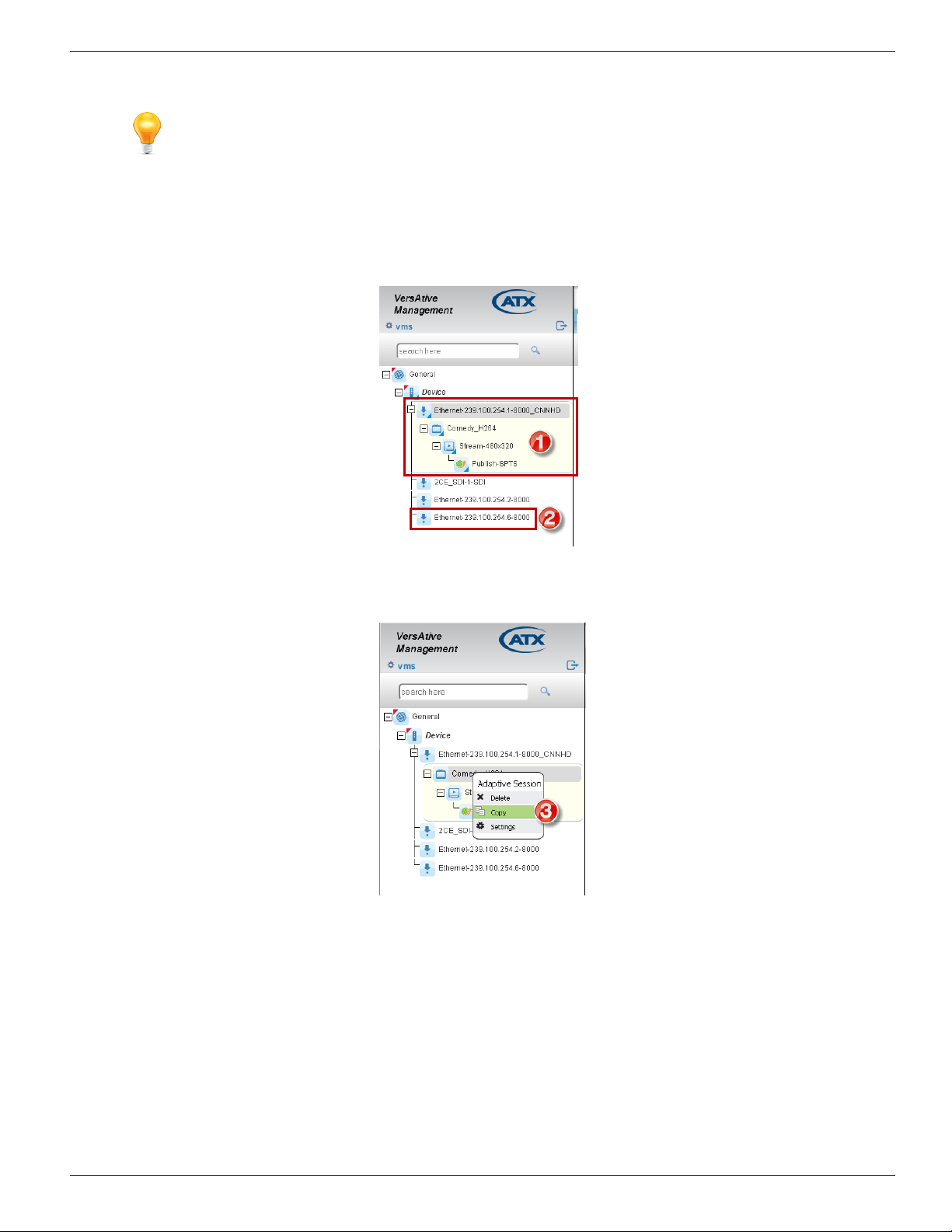
CHAPTER 1: GUI ENVIRONMENT
VersAtive®Pro, DigiVu® II, DigiVu® II Micro – Operation Manual 1-7
NOTE It is not possible to rename a Resource once it is created so it is not highly recommended
to use this feature to replicate Resources. The Copy & Paste feature was intended to replicate
Streams, Sessions and Publish Points only. Copying a Resource will result in the Resource Name
being appended with a sequential number to ensure it is unique.
1.9.1 Copy & Paste Sessions
1. Create the Donor Resource with a Session and Publish Points that it is desired to replicate, Figure 1-7.
2. Create a Recipient Resource or multiple Resources that will have Sessions copied to them.
3. Right click the Session on the Donor Resource and select Copy from the menu, Figure 1-8.
Figure 1-7: Create Donor Resource
Figure 1-8: Select Copy
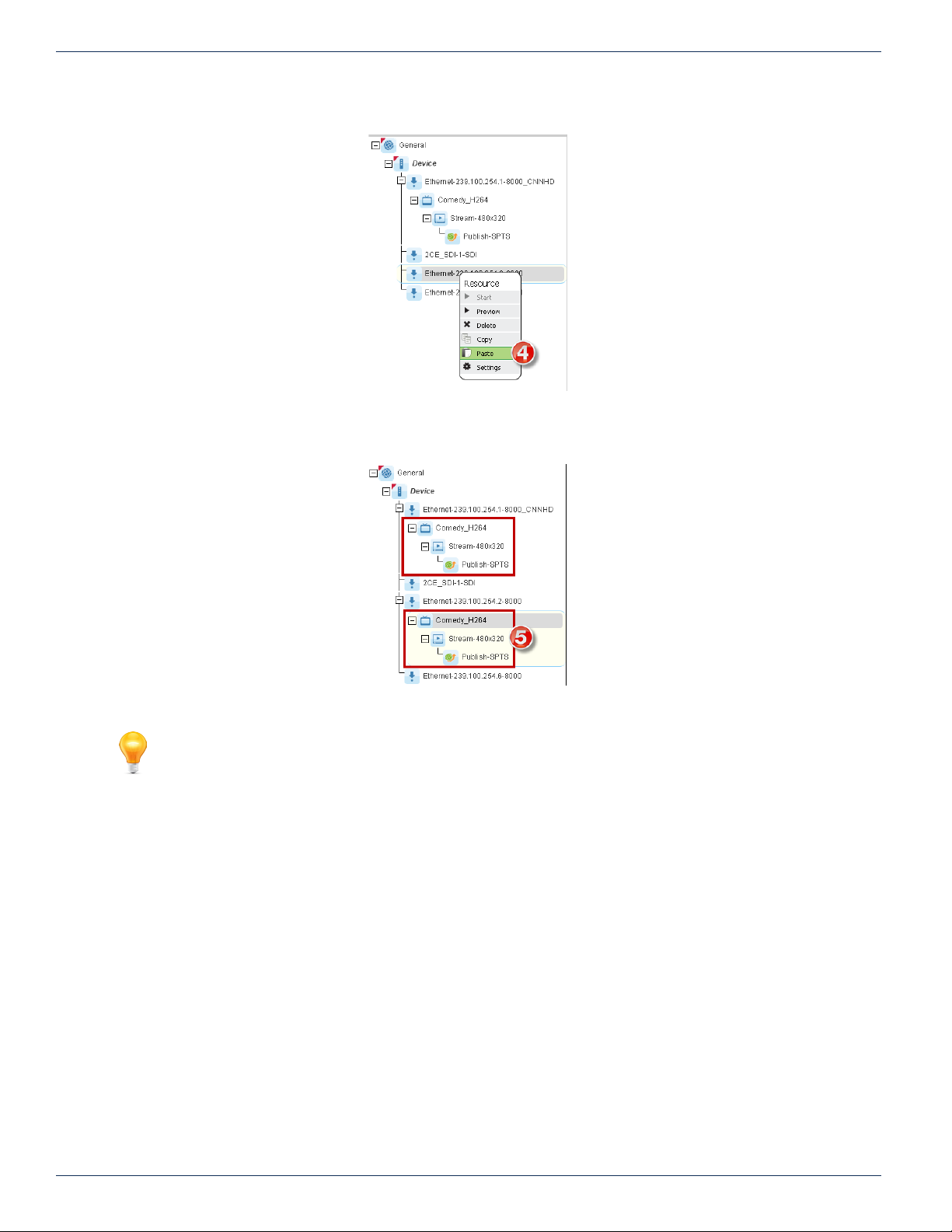
CHAPTER 1: GUI ENVIRONMENT
1-8 VersAtive®Pro, DigiVu® II, DigiVu® II Micro – Operation Manual
4. Right click the Recipient Resource and select Paste from the menu, Figure 1-9.
5. An exact copy of the session is replicated on the new Resource, Figure 1-10.
NOTE The replicated Session will have identical properties to the copied Session so conicting
properties must be edited manually before the session may be streamed.
Figure 1-9: Select Paste
Figure 1-10: SessionReplicated
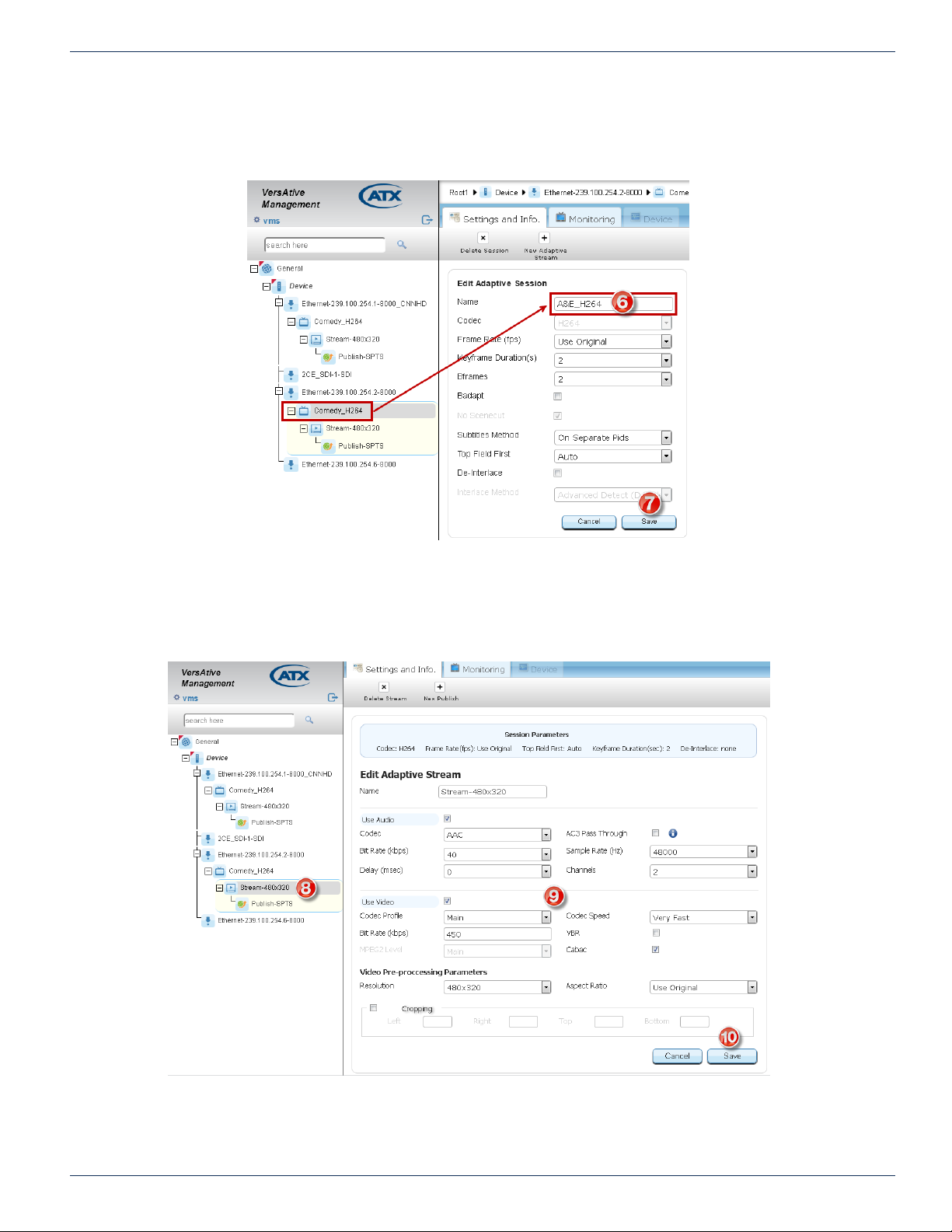
CHAPTER 1: GUI ENVIRONMENT
VersAtive®Pro, DigiVu® II, DigiVu® II Micro – Operation Manual 1-9
6. Click to select the Session in the Tree View then rename the Session to a meaningful name such as the service
name, Figure 1-11.
7. Click Save to save the new session name in Tree View.
8. Click the Stream in Tree View to open the stream parameters window, Figure 1-12.
9. Edit Video, Audio & Video Pre-processing Parameters as required.
10. Click Save to save and add the session to the Tree View.
Figure 1-11: Copied Session Renamed
Figure 1-12: Update Copied Stream Parameters

CHAPTER 1: GUI ENVIRONMENT
1-10 VersAtive®Pro, DigiVu® II, DigiVu® II Micro – Operation Manual
11. Click the Publish in the Tree View to open the Publish parameters window, Figure 1-13.
12. Next, Tick the box of the Connection to be edited.
13. Click Edit to enable changing the IP address.
14. Next, Edit the IP address to the correct value for this publish.
15. Click Apply to apply the change to the connection.
16. Click Save to save the changes.
Figure 1-13: Update Copied Publish Parameters

CHAPTER 2: GENERAL (GLOBAL) CONFIGURATION
VersAtive®Pro, DigiVu® II, DigiVu® II Micro – Operation Manual 2-1
GENERAL (GLOBAL) CONFIGURATION
2. General (Global) Conguration
General level conguration represents the Platform Global settings. This is the top level of the Tree View of the Device and
includes the categories of Firmware Upgrades, NTP, User Management, SNMP & Licencing.
To congure Global Platform settings:
1. Click the General icon at the top level of Tree View, Figure 2-1.
2. Tabs are then presented in the Pane View for specic system conguration.
2.1 Chapter Contents
• “Firmware Upgrade”
• “System Time”
• “User Management”
• “Licence”
• “SNMP”
2.2 Firmware Upgrade
Firmware upgrades, when available, are obtained from ATX Networks Technical Support group. Obtain the le and save it to
your Management Computer before beginning this upgrade.
Warning Before proceeding, you must stop any congured streams before upgrading the Device.
2.2.1 Upgrade Procedure
1. Login to the system to be upgraded.
2. Click on the General icon in Tree View, Figure 2-2.
• The Settings & Info upper level tab and the Products Upgrade sub-tab will be selected by default, Figure 2-2. The
page shows saved rmware versions, allows reinstalling previous versions or deletion of versions no longer needed.
A pin icon on the right marks the currently installed version.
Figure 2-1: General Conguration Tabs
Figure 2-2: Upload Version

CHAPTER 2: GENERAL (GLOBAL) CONFIGURATION
2-2 VersAtive®Pro, DigiVu® II, DigiVu® II Micro – Operation Manual
3. Click Upload Version on the Tool Bar.
4. In the Dialog box that opens, click Choose File then browse to locate the le stored on your computer, Figure 2-3.
5. Click Upload to begin the process.
When the upload is complete, the new version will be listed below any previous versions, Figure 2-4.
6. Click the selector Button to select the rmware you just uploaded, Figure 2-5.
7. Click Install Version.
The rmware upgrade process will begin and a progress screen is presented, Figure 2-6.
• Soon, the SEULA(Software End User Licence Agreement) is presented, Figure 2-7.
Figure 2-3: Select File
Figure 2-4: New Uploaded Version
Figure 2-5: Install Version
Figure 2-6: Install Progress
Figure 2-7: Accept SEULA Agreement

CHAPTER 2: GENERAL (GLOBAL) CONFIGURATION
VersAtive®Pro, DigiVu® II, DigiVu® II Micro – Operation Manual 2-3
8. Click the I Agree box.
9. Click Accept.
Login to the GUI and check that the rmware is installed. The pin icon identies the rmware just installed, Figure 2-8.
Figure 2-8: New Version is Now Current

CHAPTER 2: GENERAL (GLOBAL) CONFIGURATION
2-4 VersAtive®Pro, DigiVu® II, DigiVu® II Micro – Operation Manual
2.3 System Time
System time is set by default to be automatically updated by an internally dened NTP server. This setting may be changed to
setting the time and date manually or an alternate NTP server may be specied.
2.3.1 Change Time Zone & NTP Server
1. Click General Icon at top of Tree View.
2. Click System Time tab, Figure 2-9.
3. Select the appropriate Time Zone from the dropdown menu.
4. Click the adjacent Apply button.
5. Enter the IP Address of the desired NTP server (do not enter the URL)
6. Click the adjacent Apply button.
Note While it is possible to manually change the date on the System, do so with the caution that
Licensing may be adversely affected. This is to ensure that dates are not changed to defeat licence
expiry dates. Contact ATX Networks Technical Support if the date on the System needs to be
manually changed.
2.4 User Management
A single user is dened by default but users may be added or managed as required. Further, Radius authentication may be
implemented.
2.4.1 GUI Authentication
Add User
1. Click General Icon at top of Tree View to select it, Figure 2-10.
Figure 2-9: NTP Time Server Conguration
Figure 2-10: Add New User
This manual suits for next models
1
Table of contents
Other ATX Media Converter manuals
Popular Media Converter manuals by other brands
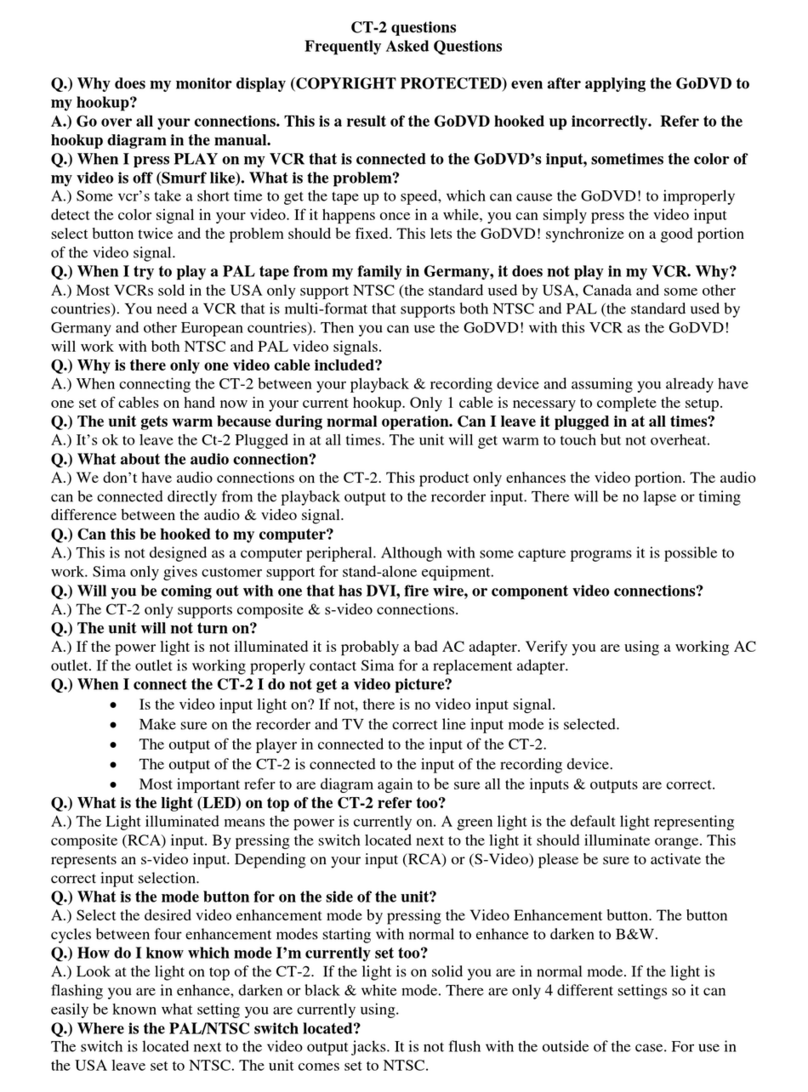
Sima
Sima CT-2 Frequently asked questions

Rutenbeck
Rutenbeck 28010200 installation guide

Tivoli Audio
Tivoli Audio ONE BT owner's manual

Linear Technology
Linear Technology LT3464ETS8 quick start guide

StarTech.com
StarTech.com ET1000S40LC2 instruction manual
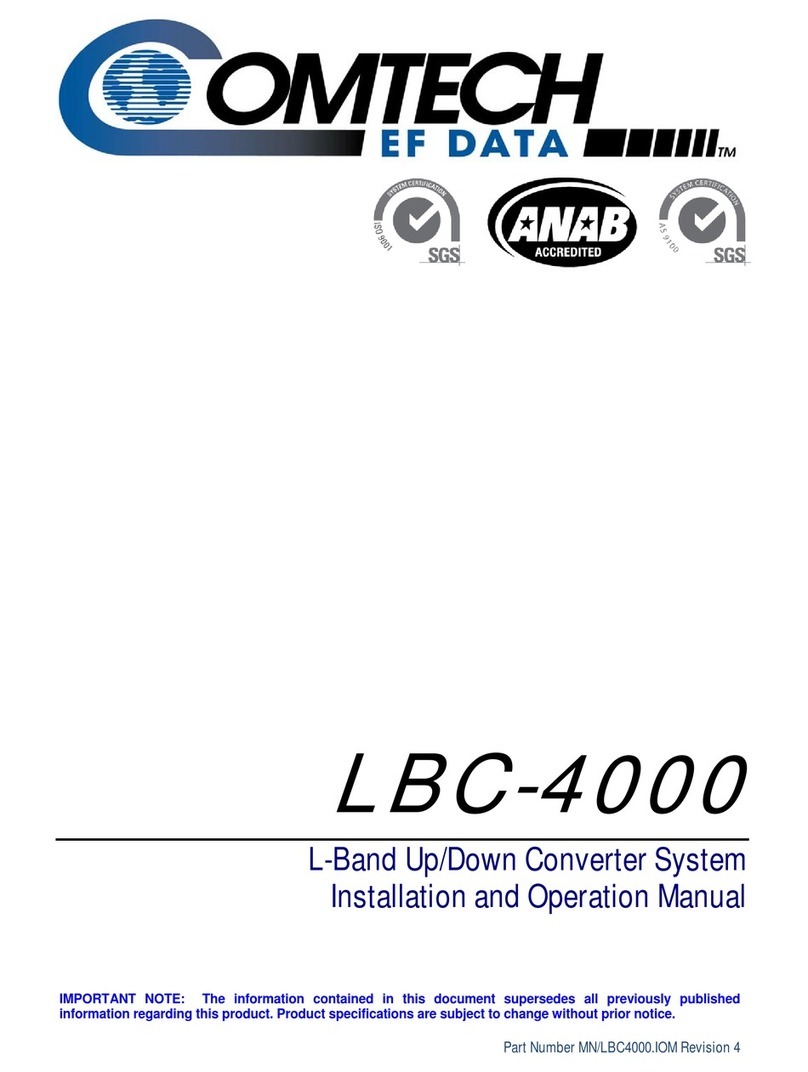
Comtech EF Data
Comtech EF Data LBC-4000 Installation and operation manual