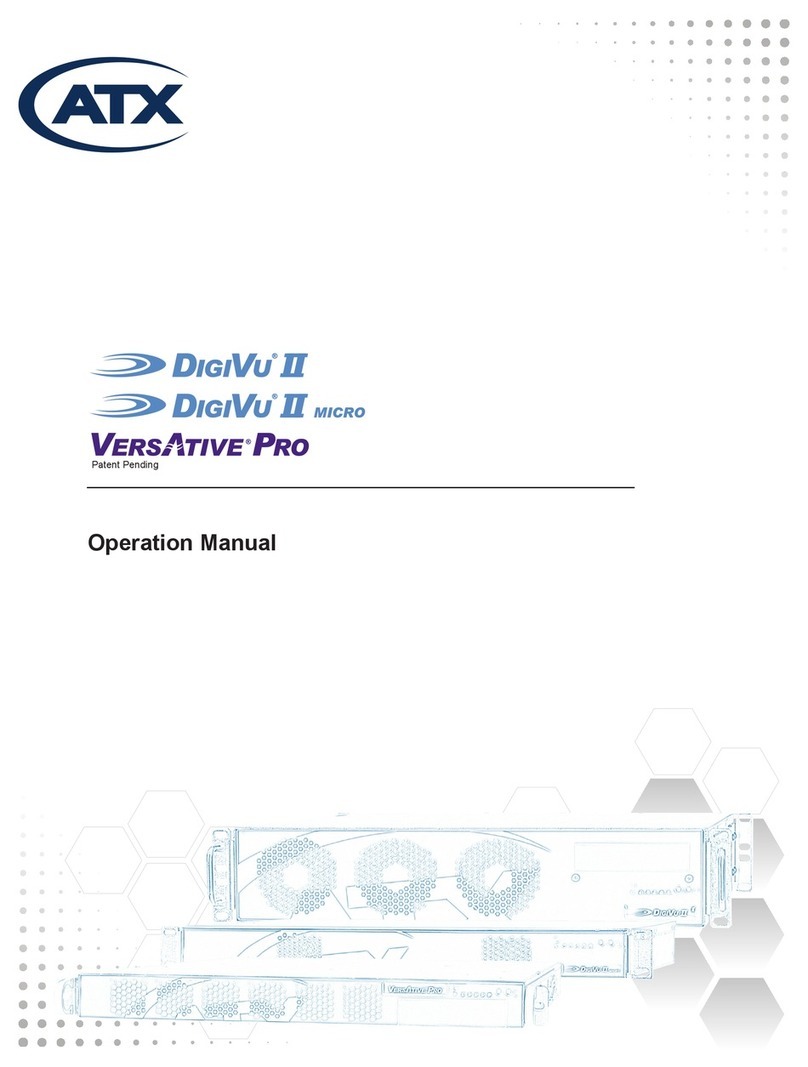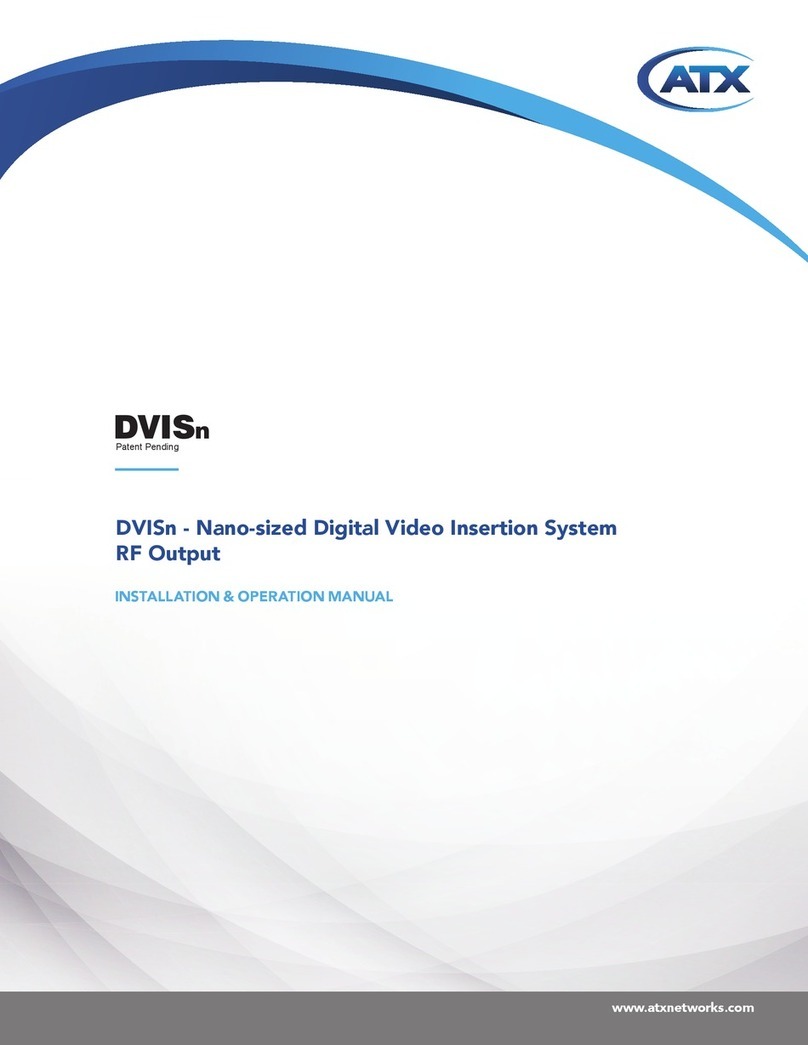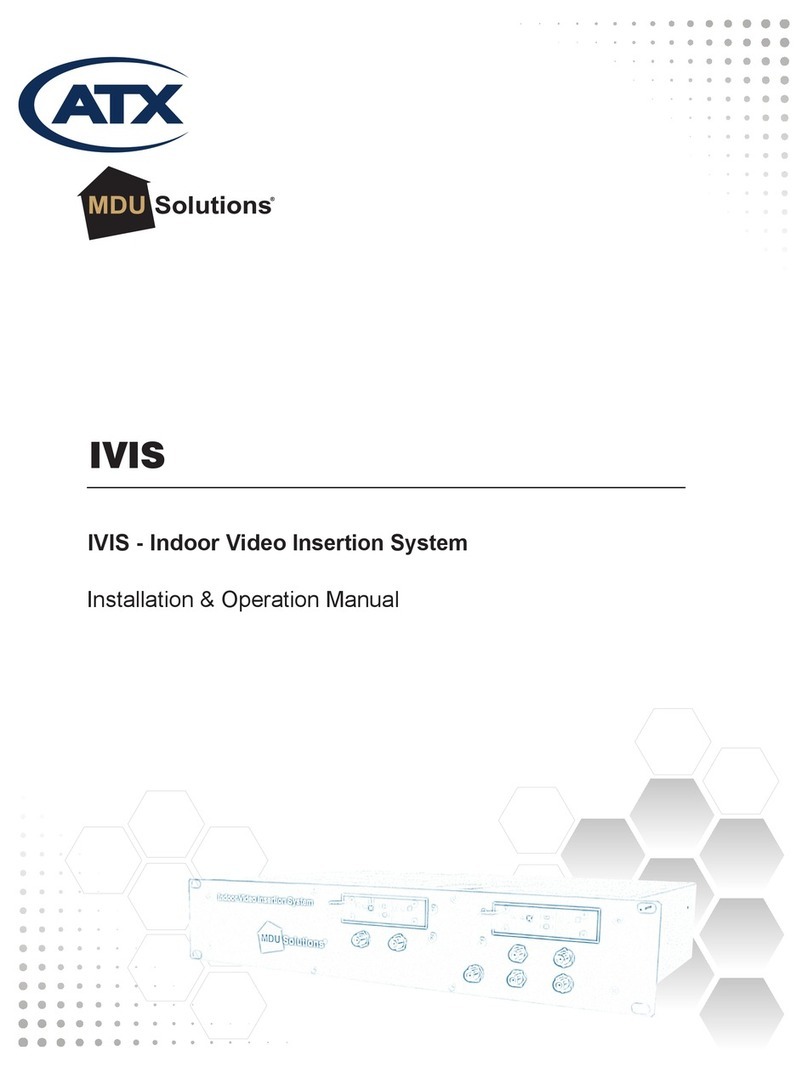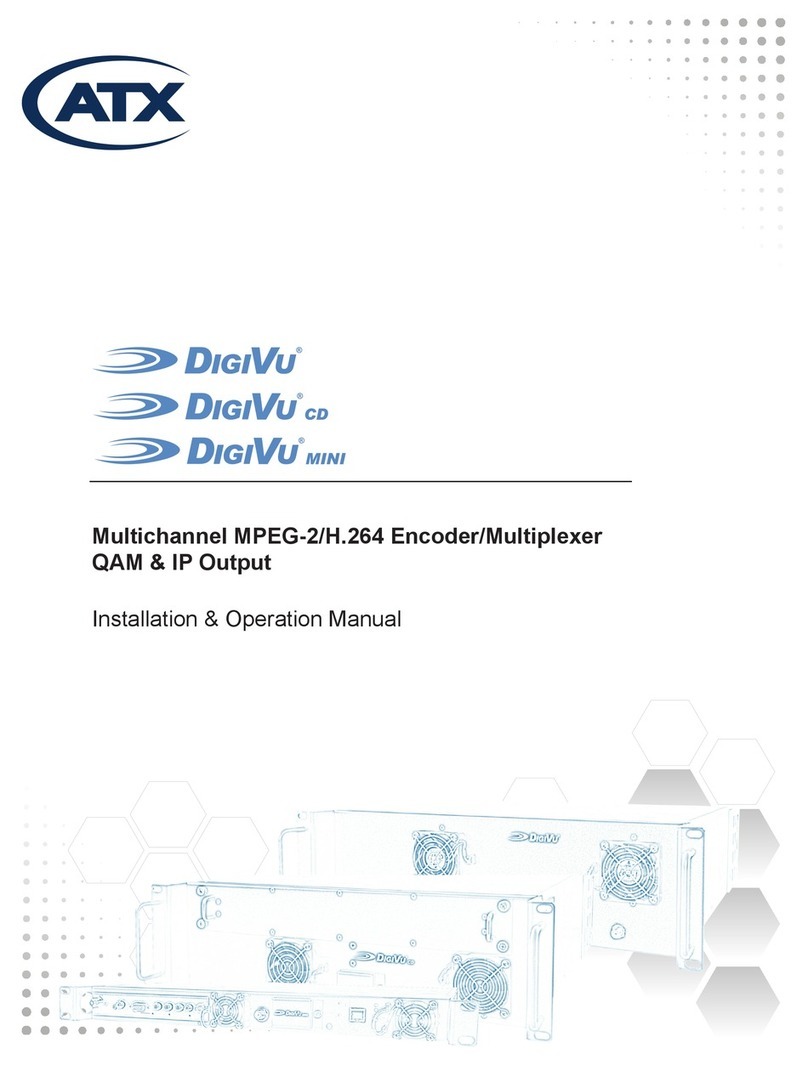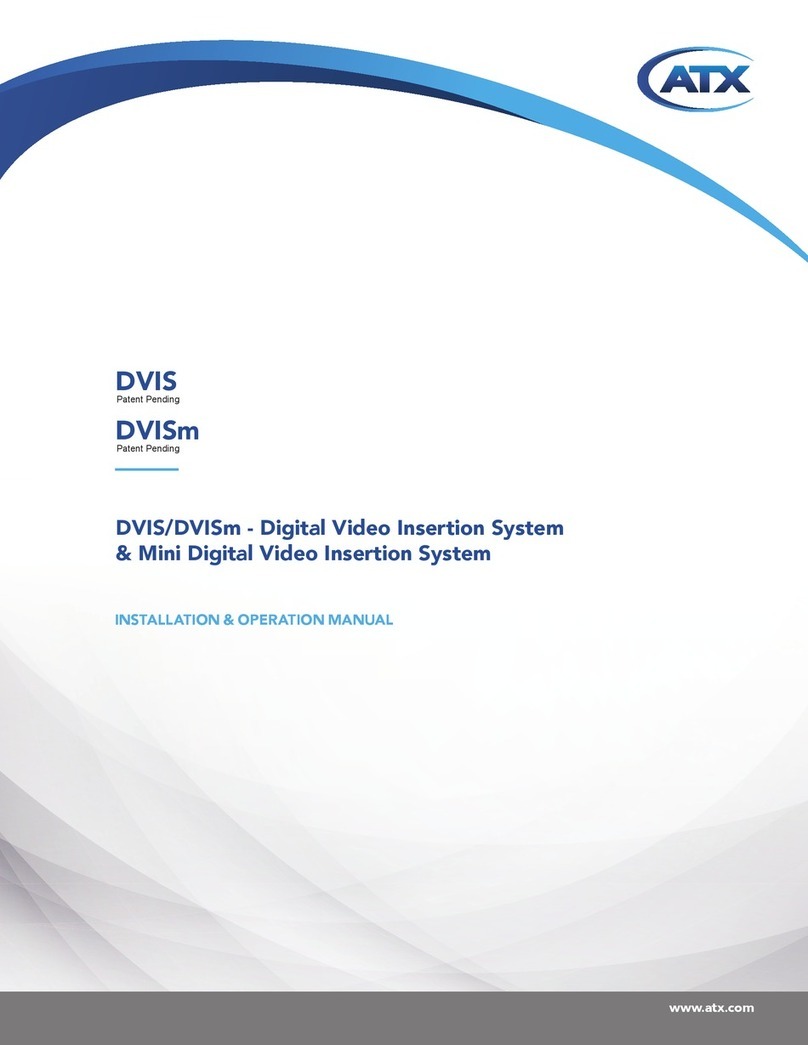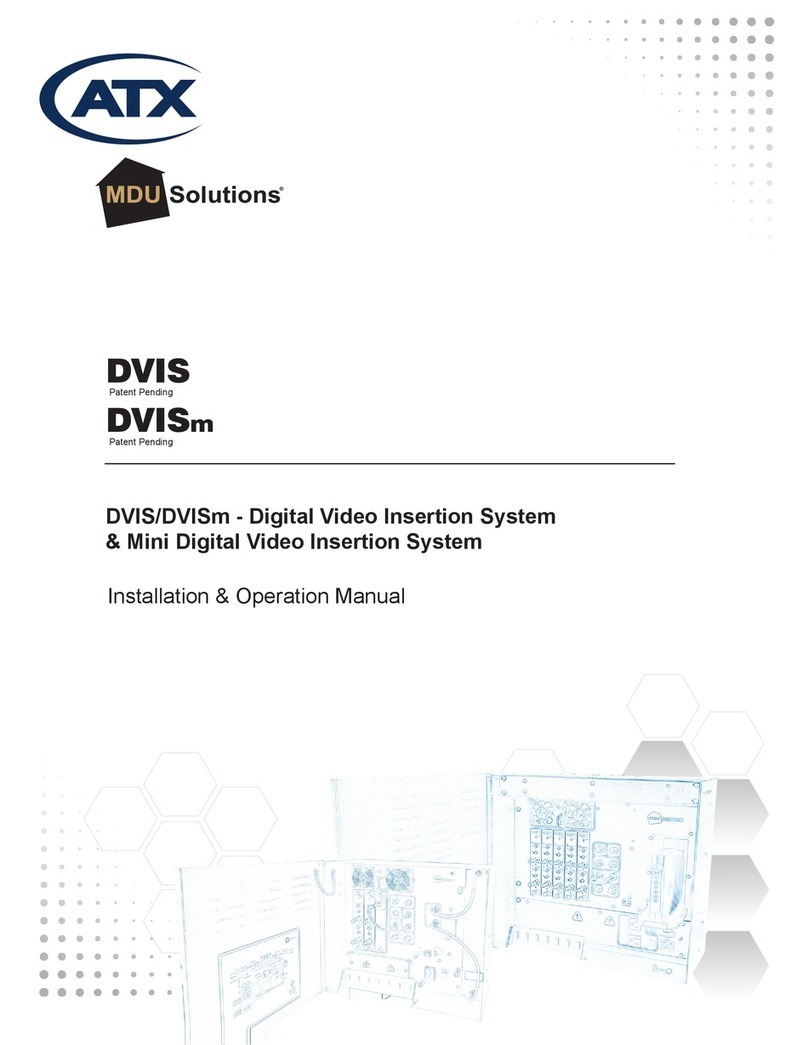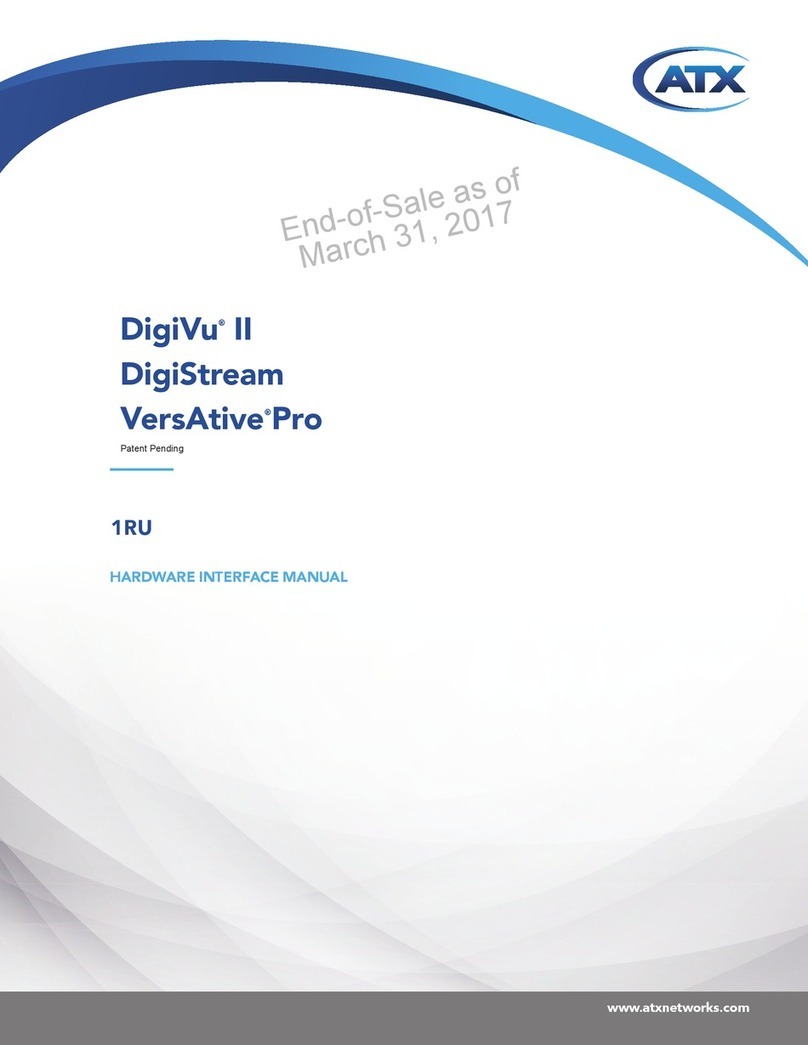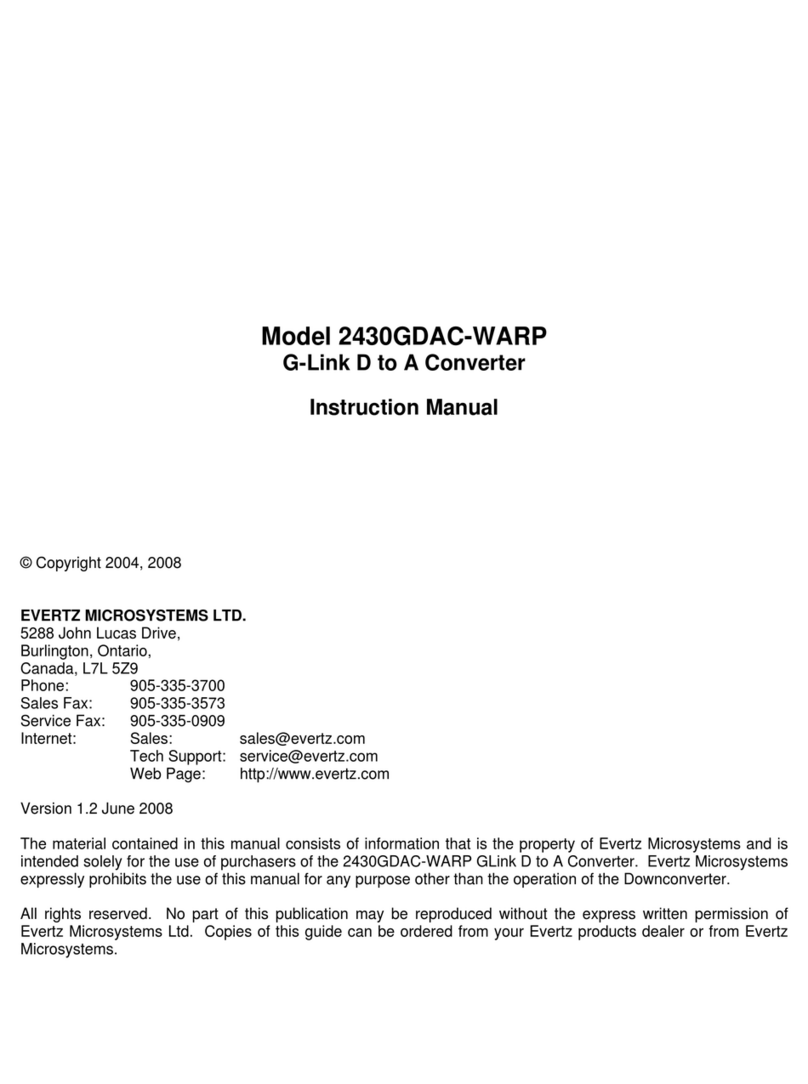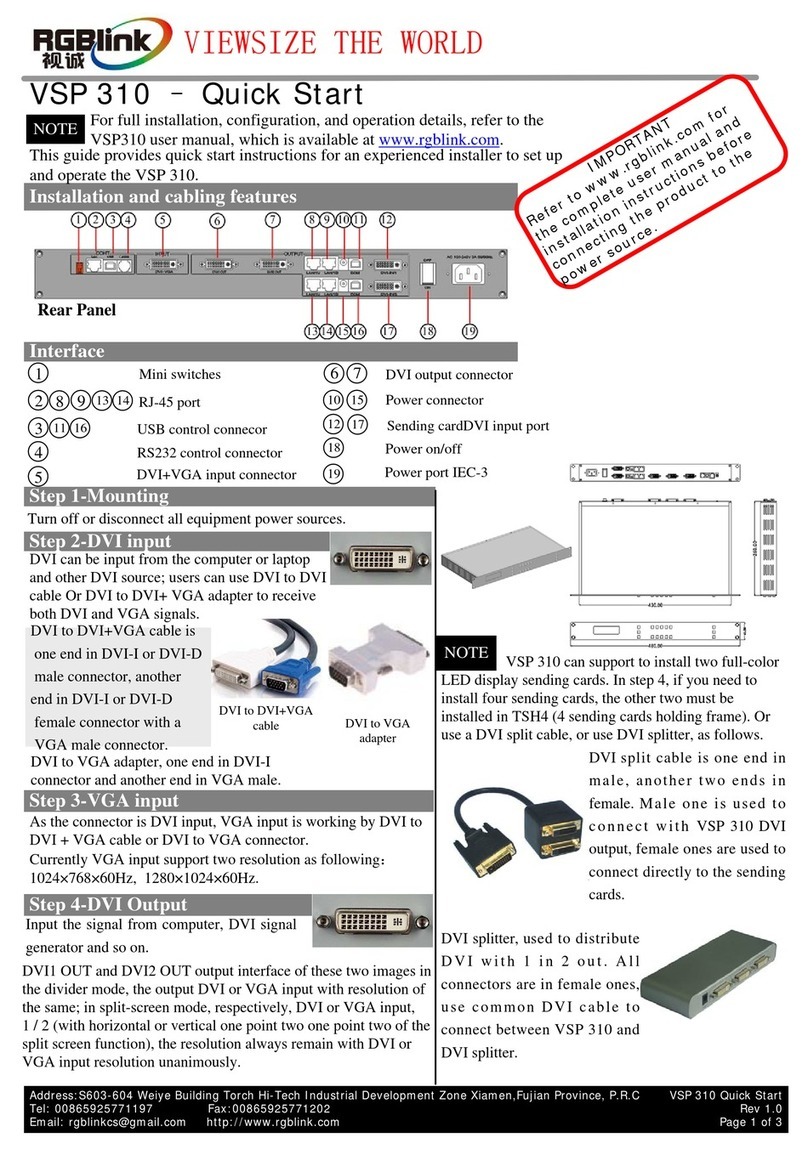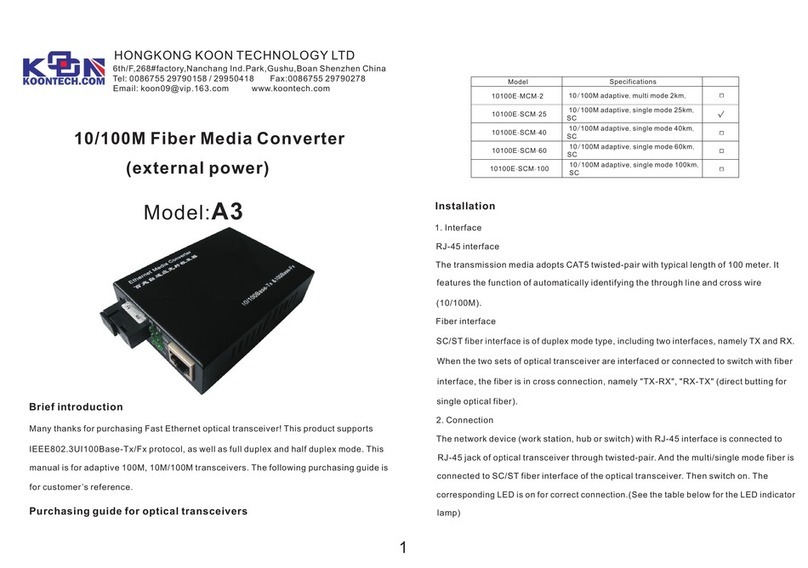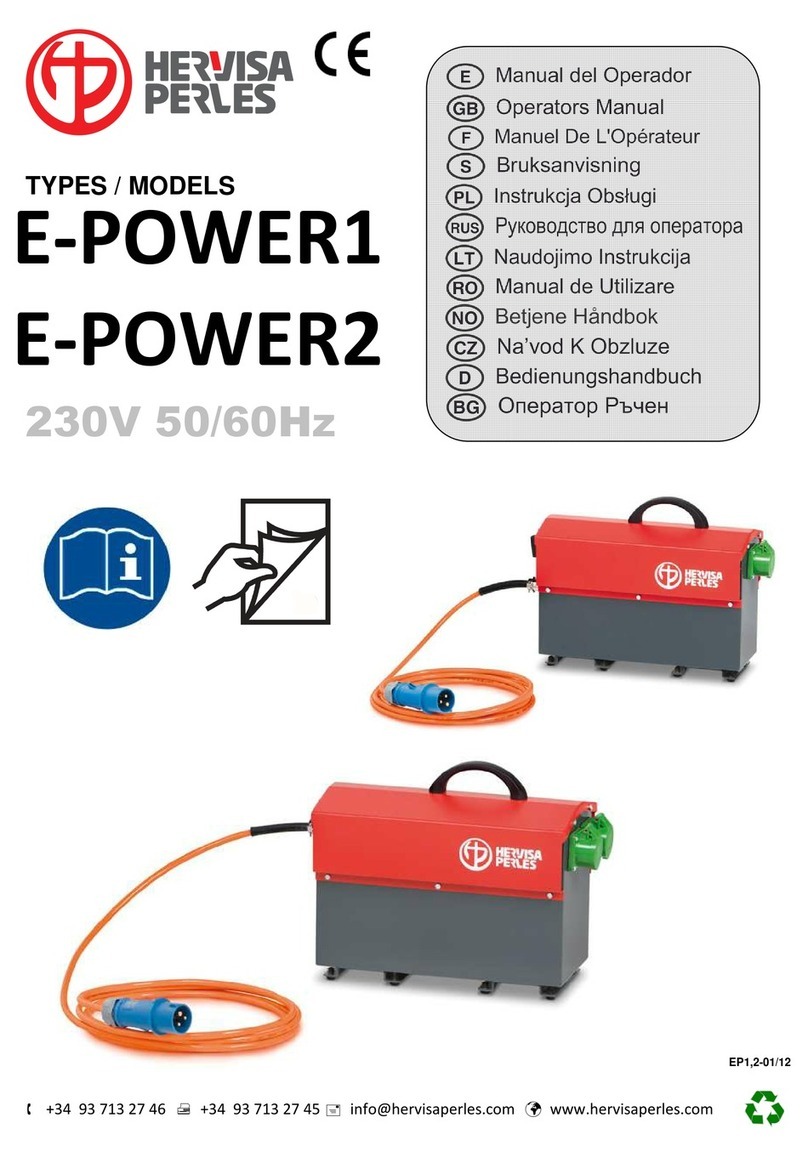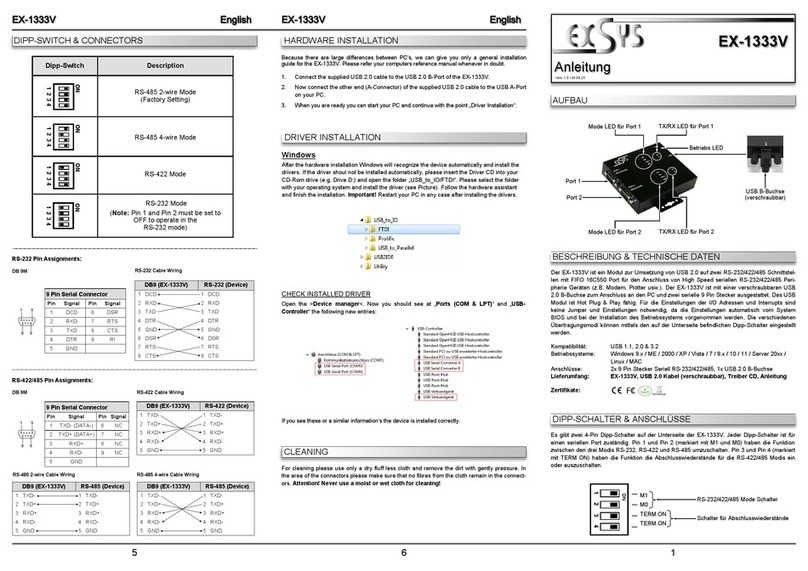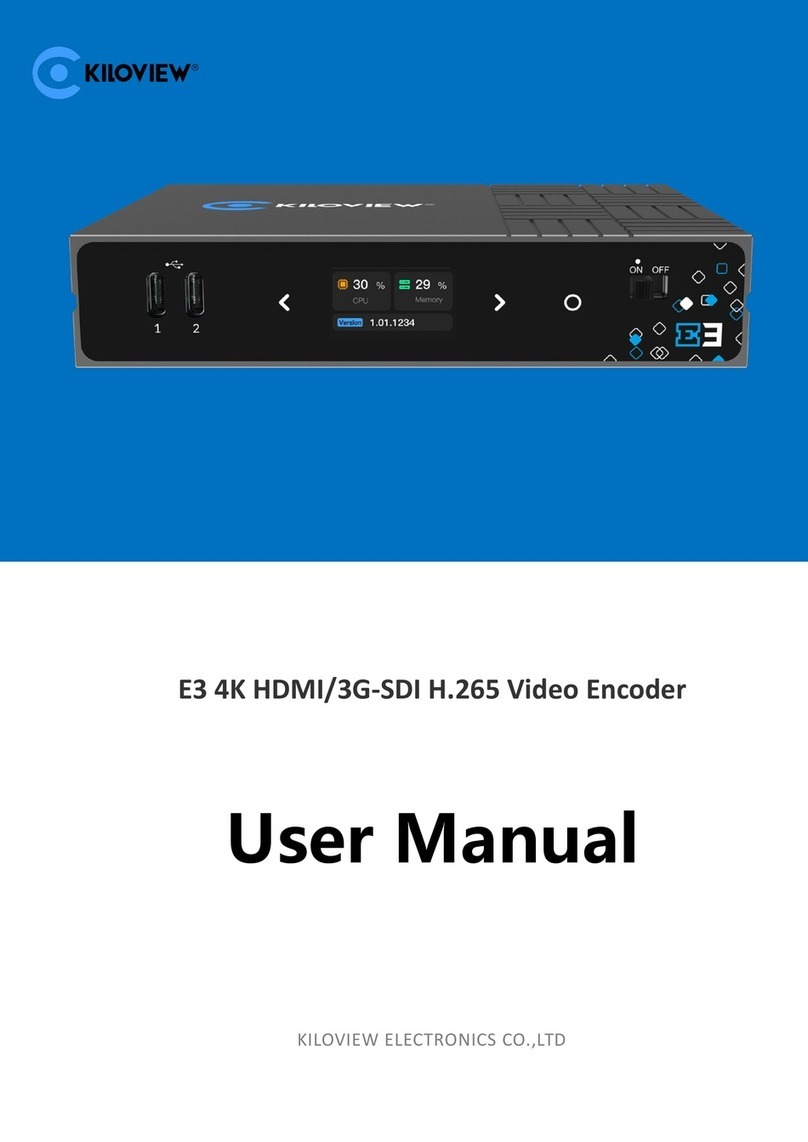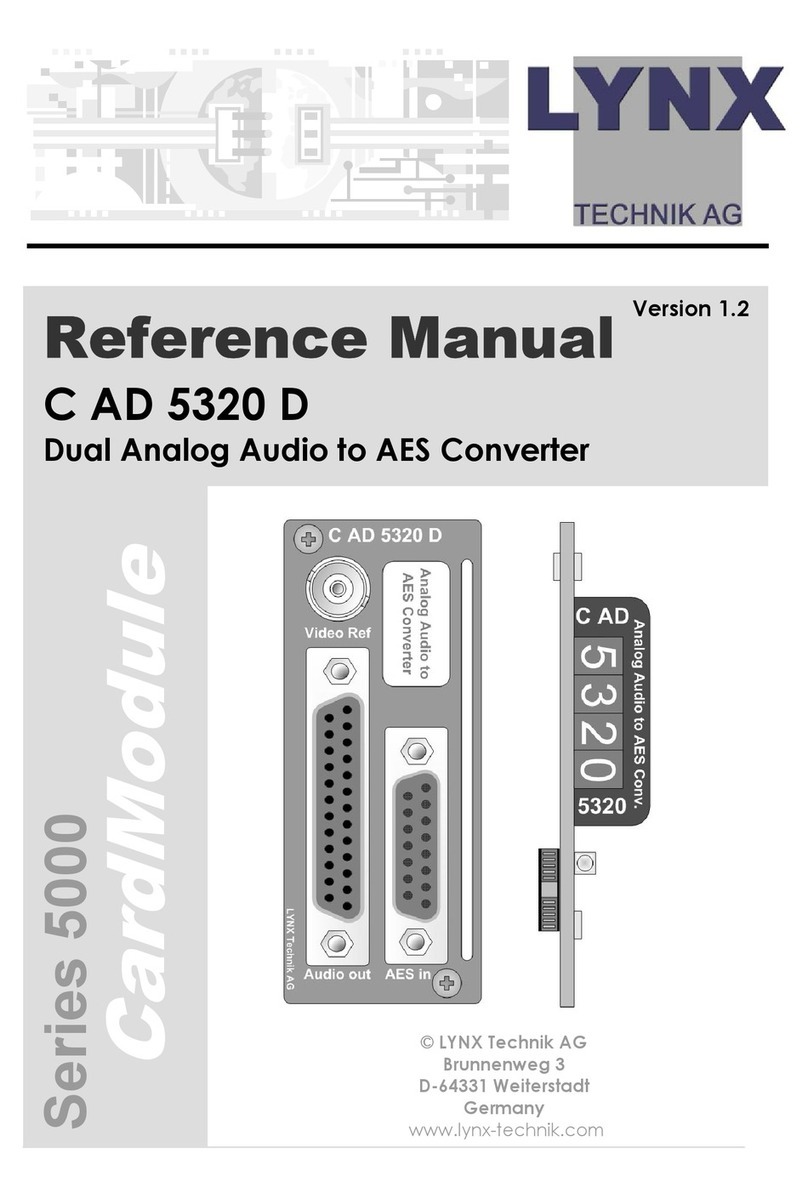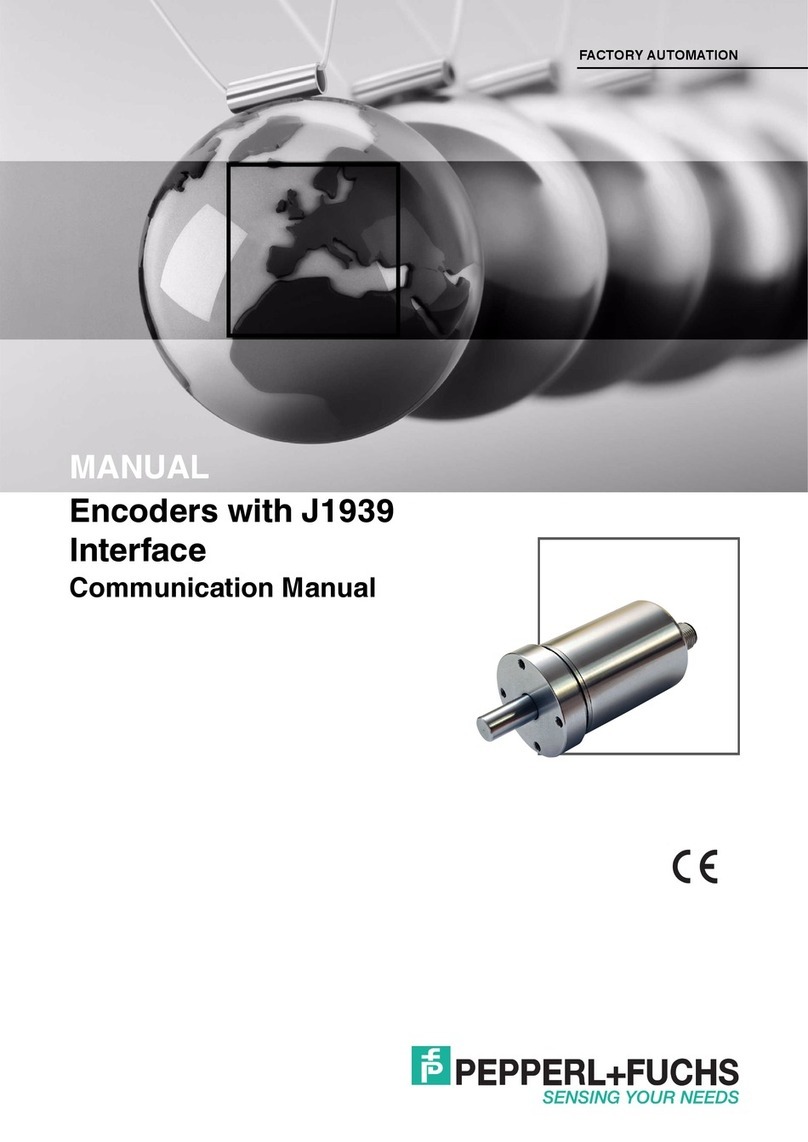ATX MDU Solutions DVISf User manual
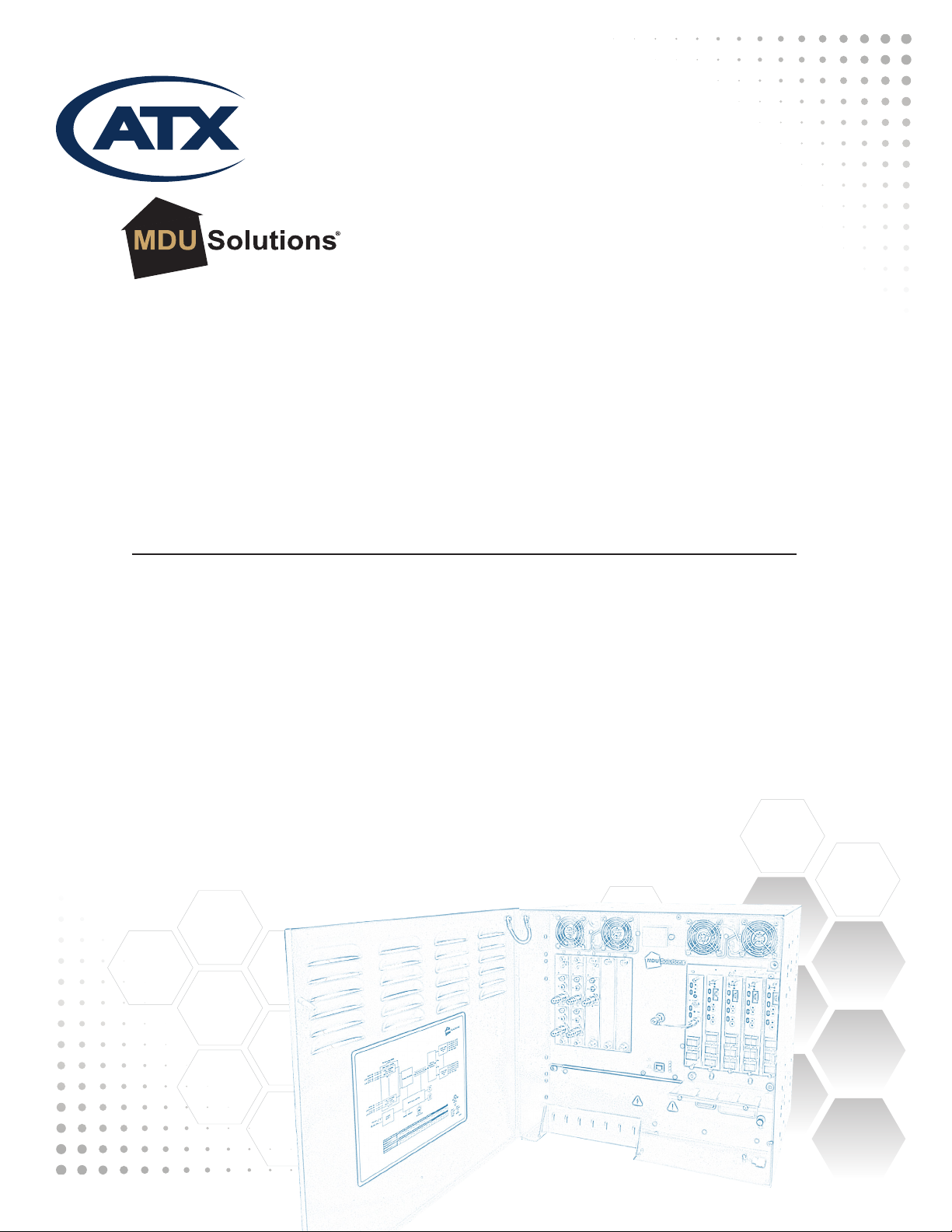
DVISf - Fiber Optic Digital Video Insertion System for
Verizon FiOS®Networks
Patent Pending
DVISf
Installation & Operation Manual
End-of-Sale as of
December 31, 2017
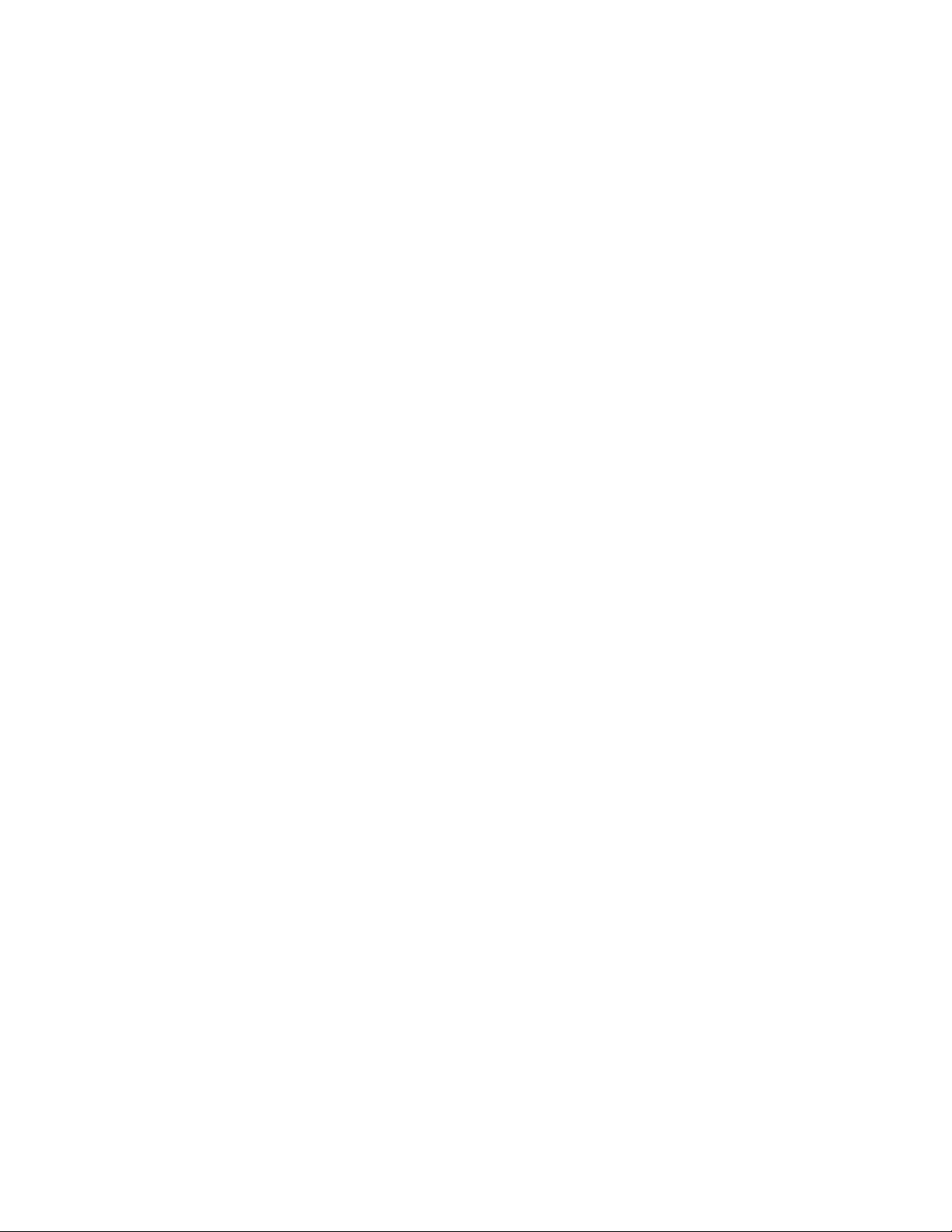
MDU Solutions®is a registered trademark of ATX in the United States and/or other countries. Products or features contained herein may be covered by one or more U.S.
or foreign patents. Other non-ATX product and company names in this manual are the property of their respective companies.
Although every effort has been taken to ensure the accuracy of this document it may be necessary, without notice, to make amendments or correct omissions.
Specications subject to change without notice.

MDU Solutions®– DVISf - Fiber Optic Digital Video Insertion System for Verizon FiOS®Networks – Installation & Operation Manual i
TABLE OF CONTENTS
1. SAFETY ............................................................. 1-1
1.1 Laser Safety ..................................................... 1-2
2. SYSTEM DESCRIPTION ................................................ 2-1
2.1 In this Chapter ................................................... 2-1
2.2 Model Description................................................. 2-1
2.3 The DVISf Digital Audio/Video Insertion System ......................... 2-2
2.4 Optical Insertion Operation.......................................... 2-2
2.5 Key Features .................................................... 2-2
2.6 Simplied Block Diagram of DVISf Product ............................. 2-3
2.7 Available Hardware ............................................... 2-4
3. INSTALLATION........................................................ 3-1
3.1 In this Chapter ................................................... 3-1
3.2 Recommended Installation Environment ............................... 3-1
3.3 Equipment Safety Grounding.. . . . . . . . . . . . . . . . . . . . . . . . . . . . . . . . . . . . . . . . 3-1
3.4 Mounting the DVISf Cabinet ......................................... 3-2
3.5 Environment and Power ............................................ 3-4
3.6 Audio & Video Connections ......................................... 3-5
3.7 RF Cable Link.................................................... 3-6
3.8 Ethernet Network ................................................. 3-6
3.9 Installing Modules................................................. 3-6
3.10 Optical Conguration .............................................. 3-7
3.11 Cable Management Bar ........................................... 3-10
4. MANAGEMENT INTERFACE ............................................. 4-1
4.1 In this Chapter ................................................... 4-1
4.2 DVISf Conguration Pages.......................................... 4-2
4.3 Minimum Computer Requirements.................................... 4-2
4.4 Starting the Management Interface ................................... 4-3
4.5 Connecting DVISf Unit to the Management Computer..................... 4-5
4.6 Factory Default IP Address Settings................................... 4-8
4.7 Default Username and Password..................................... 4-8
4.8 Resetting the Username or Password ................................. 4-9
5. ENCODER SETTINGS TAB - CONFIGURATION ............................. 5-1
5.1 In this Chapter ................................................... 5-1
5.2 Encoder Types ................................................... 5-1
5.3 Encoder Settings Tab .............................................. 5-1
5.4 Encoder Page Controls. . . . . . . . . . . . . . . . . . . . . . . . . . . . . . . . . . . . . . . . . . . . . 5-4
6. MUX TAB - CONFIGURATION ............................................ 6-1
6.1 In this Chapter ................................................... 6-1
6.2 Mux Settings..................................................... 6-1
6.3 Legacy STB Settings .............................................. 6-1
6.4 No Video Slide Enable ............................................. 6-2
End-of-Sale as of
December 31, 2017

ii MDU Solutions®– DVISf - Fiber Optic Digital Video Insertion System for Verizon FiOS®Networks – Installation & Operation Manual
6.5 Install a New Custom Slide.......................................... 6-2
6.6 Mux Page Controls ................................................ 6-3
7. RF OUTPUT TAB - CONFIGURATION ..................................... 7-1
7.1 In this Chapter ................................................... 7-1
7.2 RF Settings...................................................... 7-1
7.3 RF Output Page Controls ........................................... 7-2
8. MAINTENANCE TAB - CONFIGURATION .................................. 8-1
8.1 In this Chapter ................................................... 8-1
8.2 DVISf Information ................................................. 8-1
8.3 DVISf Hardware Status............................................. 8-2
8.4 SNMP Settings ................................................... 8-2
8.5 Maintenance Page Controls ......................................... 8-3
8.6 Network Settings.................................................. 8-3
8.7 Change Username & Password ...................................... 8-4
8.8 Network Controls ................................................. 8-5
9. FIRMWARE UPGRADE & RECOVERY ..................................... 9-1
9.1 In this Chapter ................................................... 9-1
9.2 DVIS Product Update Process ....................................... 9-1
9.3 Types of upgrades available ......................................... 9-1
9.4 Identifying currently installed rmware version........................... 9-2
9.5 Backing up your conguration ....................................... 9-2
9.6 Firmware Upgrade ................................................ 9-3
9.7 Firmware Recovery to Previous Version. . . . . . . . . . . . . . . . . . . . . . . . . . . . . . . . 9-5
9.8 Restore a Conguration Backup...................................... 9-8
10. FIELD REPLACEMENT OF MODULES.................................... 10-1
10.1 Field Replacement of CMOS Battery ................................. 10-1
10.2 Field Replacement of Cooling Fans .................................. 10-1
10.3 Field Replacement of Plug-in Cards.................................. 10-2
11. TROUBLESHOOTING ................................................. 11-1
11.1 In this Chapter ...................................................11-1
11.2 Optical Troubleshooting ............................................11-1
11.3 Management Interface Error Codes ...................................11-2
12. SPECIFICATIONS..................................................... 12-1
12.1 DVISf Product Specications ....................................... 12-1
12.2 MPEG Encoder Specications ...................................... 12-2
12.3 Optical Transmitter Specications ................................... 12-3
12.4 Single Port and Quad Port EDFA Specications ........................ 12-4
13. SERVICE & SUPPORT................................................. 13-1
13.1 Contact ATX Networks ............................................ 13-1
13.2 Warranty Information ............................................. 13-1

CHAPTER 1: SAFETY
MDU Solutions®– DVISf - Fiber Optic Digital Video Insertion System for Verizon FiOS®Networks – Installation & Operation Manual 1-1
SAFETY
1. Safety
WARNING! FAILURE TO FOLLOW THE SAFETY PRECAUTIONS LISTED BELOW MAY RESULT IN PROPERTY DAMAGE
OR PERSONAL INJURY. PLEASE READ AND COMPLY WITH THE FOLLOWING:
SAFETY GROUND: The connection to earth of the supplementary grounding conductor shall be in compliance with the
appropriate rules for terminating bonding jumpers in Part V of Article 250 of the National Electrical Code, ANSI/NFPA 70, and
Section 10 of Part I of the Canadian Electrical Code, Part I, CSA C22.1.
WATER AND MOISTURE: Care should be taken to prevent entry of splashed or dripping water, other liquids, and physical
objects through enclosure openings.
DAMAGE: Do not operate the device if damage to any components is suspected.
POWER SOURCES: Only connect the unit to a power supply of the type and capacity specied in the operating instructions
or as marked on the device.
NOTE: (a) For 120 VAC operation, use the power cord supplied for operation from a 120 VAC source.
(b) For 230 VAC operation, use the power cord supplied for operation from a 230 VAC source.
GROUNDING OR POLARIZATION: Electrical grounding and polarization means must not be defeated.
PROVISION OF POWER SOCKET. The power socket or receptacle shall be installed near the equipment and be readily
accessible to connect the equipment without the use of an extension cord.
POWER SUPPLY CORD PROTECTION: Care must be taken during installation to route or arrange the power supply cord to
prevent and avoid the possibility of damage to the cord by external objects. Pay particular attention to the exit point from the
device and plug.
POWER SUPPLY CORD ROUTING: The power supply cord shall not be attached to the building surface, nor run through
walls, ceilings, oors and similar openings in the building structure.
FUSING: This device is equipped with a fuse; replace the fuse only with the same type. Refer to replacement text on the unit
for correct fuse type.
NOTE: (a) Replace fuse in units operating on 120 VAC supply by fuse rated 3.0 A, 250 V, slow blow.
(b) Replace fuse in units operating on 230 VAC supply by fuse rated 1.5 A, 250 V, slow blow.
CAUTION:
For continued protection against the risk of re, replace only with the same type and rating of fuse.
POWER SUPPLY REMOVAL: Disconnect power (AC or DC) from the equipment before removing it for replacement or
service. This is accomplished by unplugging the power cord from the power outlet.
BATTERY REMOVAL AND REPLACEMENT: Replace the battery with Panasonic Part No. CR2032 or exact replacement
only.
CAUTION: Use of a different battery type may present a risk of re or explosion.
SERVICE: Do not attempt to service the device beyond procedures provided the operating instructions. All other servicing
should be referred to qualied service personnel.
MODIFICATIONS: Modications should not be made to the device or any of its components for applications other than those
specied in the operating instructions.
SAFETY CODES AND REGULATIONS: The device should be installed and operated in compliance with all applicable local
safety by-laws, codes and regulations.

CHAPTER 1: SAFETY
MDU Solutions®– DVISf - Fiber Optic Digital Video Insertion System for Verizon FiOS®Networks – Installation & Operation Manual
1.1 Laser Safety
AVOID DIRECT EXPOSURE: EDFAs emit invisible laser radiation that may cause permanent eye damage. Avoid direct
exposure to the laser output. The output power of light with wavelengths in the infrared range may exceed +19 dBm (100 mW).
OPERATE EDFA WITH CONNECTOR INSTALLED: Operate the EDFA only with an optical ber connector installed in the
optical connector. EDFA output should never be activated without an attached ber. This will ensure that all light is conned
within the ber waveguide, virtually eliminating all risk of eye damage.
CONNECT FIBER TO DEACTIVATED EDFA: ALWAYS connect a ber to the output of the EDFA before the EDFA output is
activated.
DEACTIVATE EDFA OUTPUT TO CONNECT FIBER: EDFA output should be turned off whenever the optical connector cover
is opened and there is no installed ber.
NEVER LOOK INTO OUTPUT PORT: DO NOT look directly into the output port of the EDFA or transmitter to avoid damaging
your eyes. Fiber optic laser transmitter outputs at 1550 nm are totally invisible to the unaided eye and will cause permanent
damage. NEVER look into the output connector of the transmitter or EDFA or a ber connected to a transmitter or EDFA.
NEVER LOOK INTO FIBER END: NEVER look at the end of the ber to see if light is coming out. Fiber optic laser transmitter
outputs at 1550 nm are totally invisible to the unaided eye and will cause permanent damage. NEVER look into or use any
optical instrument to view the end of a ber that may be connected directly or via an optical splitter, to a transmitter or EDFA
that may be operating at any distance from the viewing end. Use extreme care with magnifying glasses, microscopes, etc.
USE POWER METER TO VERIFY OUTPUT: ALWAYS use an instrument such as an optical power meter to verify light output.
NEVER CLEAN CONNECTORS WITH ACTIVE LASER OUTPUT: NEVER clean an optical connector with optical power
present.
READ PRODUCT DATA SHEET: ALWAYS read the product data sheet and the laser safety label before powering or operating
the product.
USE APPROPRIATE EYE PROTECTION: Note the operation wavelength, optical output power and safety classications.
If safety goggles or other eye protection are used, be certain that the protection is effective at the wavelength emitted by the
device before applying power.
ATTENTION: PLEASE READ THE INSTRUCTIONS COMPLETELY AND CAREFULLY BEFORE
INSTALLING OR OPERATING THE UNIT! ALL OPERATION STEPS SHOULD BE CARRIED
OUT IN THE PRESCRIBED SEQUENCE! USING THE EQUIPMENT IMPROPERLY CAN CAUSE
SERIOUS DANGER FOR PERSONS OR DAMAGE THE DEVICES.

CHAPTER 2: SYSTEM DESCRIPTION
MDU Solutions®– DVISf - Fiber Optic Digital Video Insertion System for Verizon FiOS®Networks – Installation & Operation Manual 2-1
SYSTEM DESCRIPTION
2. System Description
2.1 In this Chapter
• “Model Description”
• “The DVISf Digital Audio/Video Insertion System”
• “Optical Insertion Operation”
• “Key Features”
• “Simplied Block Diagram of DVISf Product”
• “Available Hardware”
In this chapter we introduce the key features of the ATX Networks Digital Video/Audio Insertion System (DVISf) and describe
some attributes that make the DVISf device a powerful addition to the Verizon PON architecture.
2.2 Model Description
DVISf
The DVISf device contains up to 10 channels of MPEG2 encoding, integrated Optical transmitter and up to EDFAs. This
model is used in applications where up to 10 channels of in-house video are required in commercial sites such as stadiums,
hospitals and other health care facilities where in-house educational channels are implemented. The integrated optical ITU
Grid transmitter and associated EDFAs simplies the distribution of the inserted programs into the Verizon PON Network.
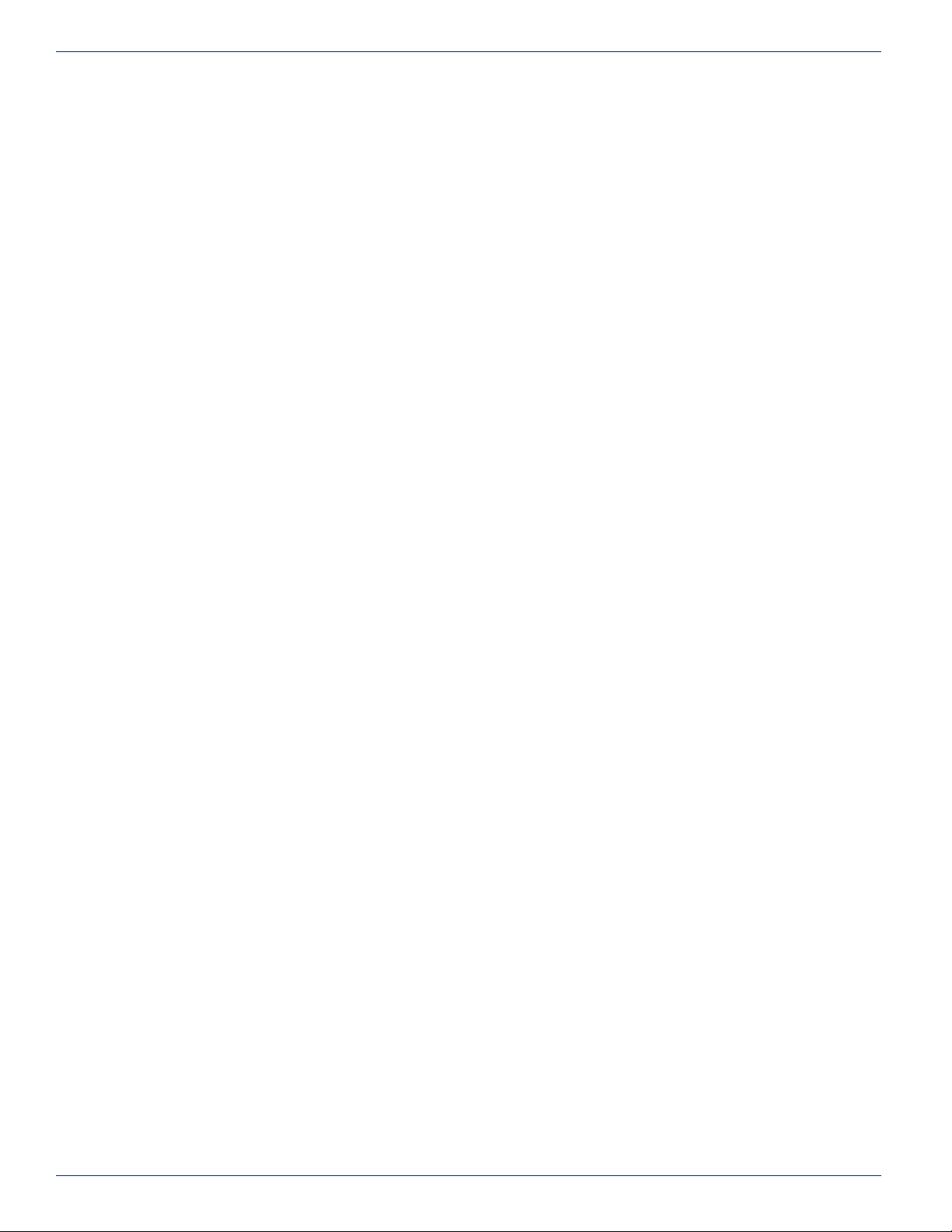
CHAPTER 2: SYSTEM DESCRIPTION
2-2 MDU Solutions®– DVISf - Fiber Optic Digital Video Insertion System for Verizon FiOS®Networks – Installation & Operation Manual
For full capabilities see “DVISf Specications” on page 12-1
2.3 The DVISf Digital Audio/Video Insertion System
The DVISf device is a network-edge local content insertion device for digital video networks where distribution and insertion is
optical. It encodes local baseband analog content into a digital format for use in a property provisioned with digital only TVs,
STBs or DTAs and a cable system with PON architecture where analog spectrum is not available.
Target applications include:
• Security or surveillance camera feeds (MDUs, retirement homes)
• Text/character generator or local information channel (hotels, conference centers, gated communities)
• Distribution of ‘in-house’ or private channels throughout a cable system plant or property (e.g., sports stadiums,
network studios)
All deployments of digital signals in a modern cable TV system are presented with challenges which did not exist in the
former analog deployments. Specic challenges are faced when MDUs and institutions within the cable plant require locally
inserted content which must be received by the installed base of cable TV set top boxes (STB). The DVISf unit can be used in
these properties to encode local analog video cameras, message boards, instructional and advertising channels into MPEG2
streams and insert the content into a blank EIA channel or perform digital drop and insert into pre-existing QAM carriers. The
exible architecture of the DVISf product makes it an ideal candidate for any number of programs that an MDU or similar
property is likely to require.
2.4 Optical Insertion Operation
The DVISf product supports installation into a PON topology. The equipment contains an integrated optical transmitter and up
to four EDFAs. The unit may be used to insert a single QAM channel into an optical network where the RF spectrum of the
target insertion channel has been left unoccupied. Optical channels from the broadcast transmitter and the DVISf narrow-cast
transmitter are combined using passive optical splitters. When the 1550 nm ITU band is received at the PON the DVISf QAM
channel will be present in an unoccupied EIA channel on the cable system. Availability of optical transmitters with a wide range
of ITU Grid channels allows placing the inserted optical carrier in relation to occupied 1550 nm spectrum.
2.5 Key Features
2.5.1 Flexible MPEG2 Digital Program Insertion
Designed for deployment in PON architectures, the DVISf product is capable of inserting digital programs into an EIA RF
channel where there is no pre-existing carrier on the broadcast Optical Network. The integrated QAM modulator is pre-set to
825 MHz for the Verizon PON Architecture.
2.5.2 Remote Monitoring Via SNMP
The DVISf product fully supports Simple Network Management Protocol (SNMP) which allows the monitoring of the built in
alarm points by a remote SNMP management console. The available DVISf MIB may be compiled into the remote Management
Console to provide notication of the triggering of any alarm either across a private network or the internet if available. Upon
triggering of a predened alarm, a trap is automatically sent by the unit to a listening SNMP management console.
The traps sent from the DVISf equipment are as follows:
• Internal Temperature beyond Threshold.
• Cooling Fan Failure.
• Video Status Changed (for each of up to 10 channels).
2.5.3 Simplied Mass Deployment and Backup with Conguration Export
The DVISf product allows the operator to export the programmed conguration as a le. The exported le may be used for
backup and archive purposes or to allow fast and easy deployment of multiple DVISf units with similar conguration. The le
may be imported to any number of units requiring similar settings, thus saving the time to manually program each unit before
deployment.
2.5.4 IPv4 Network Address Support
The DVISf unit uses IPv4 IP addressing and maybe congured with any valid IPv4 address to allow access from private
networks or from across the internet. For security against internet intrusion, the device forces assignment of a username and
password which may be changed at any time.
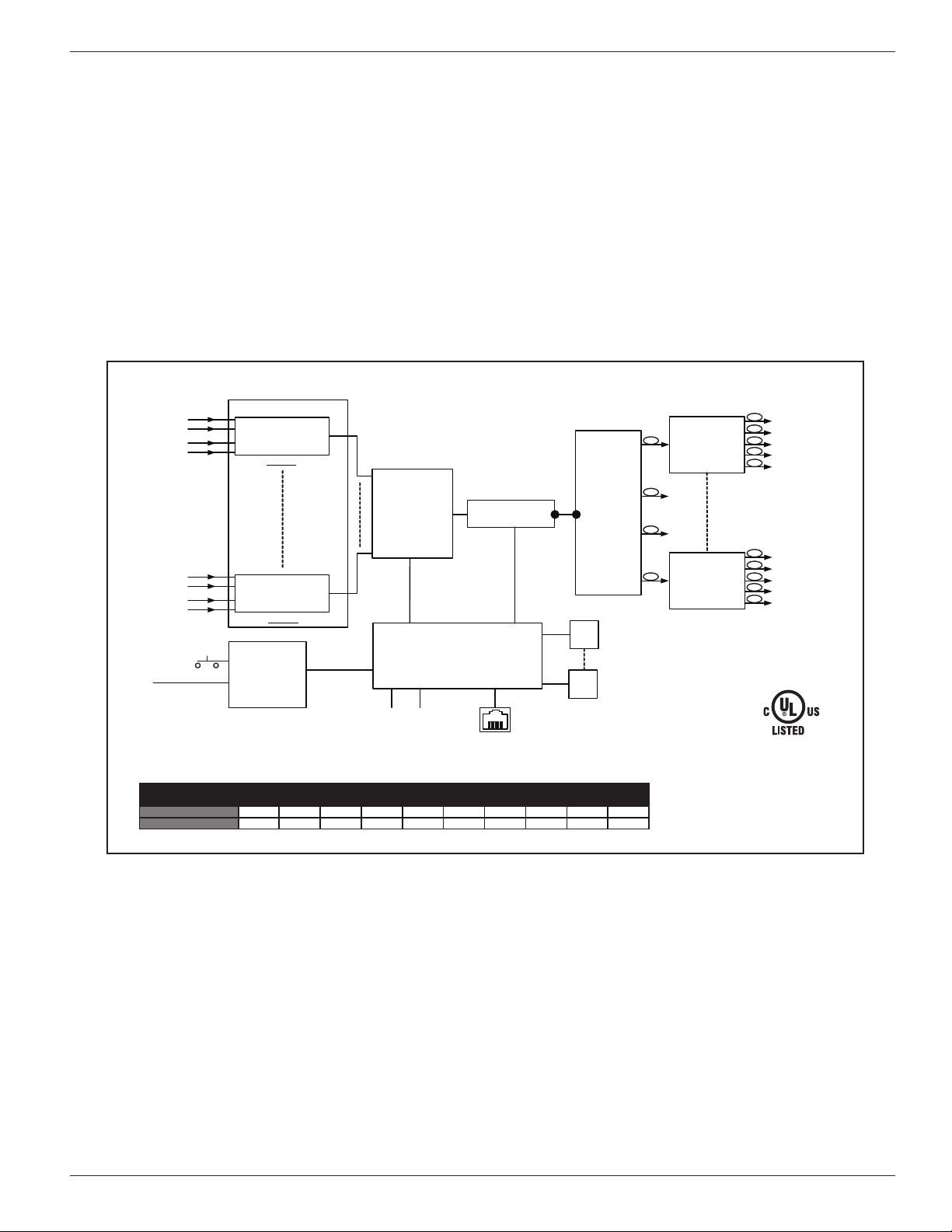
CHAPTER 2: SYSTEM DESCRIPTION
MDU Solutions®– DVISf - Fiber Optic Digital Video Insertion System for Verizon FiOS®Networks – Installation & Operation Manual 2-3
2.5.5 Powerful Management Interface
Management and conguration of the DVISf equipment is through a built-in web server which presents the conguration pages
in an intuitive tabbed interface. Access to the Management Interface may be congured to allow remotely connecting across
any private network or over the Internet if a connection is made available. For Internet security, a username and password
provides controlled access against unauthorized persons.
2.5.6 MDU Application Secure Enclosure
The DVISf equipment is constructed in a durable and lockable enclosure designed for the typical MDU wall mount installation
environment. Integral cooling fans allow the equipment to be installed and operate in a wide range of uncontrolled environmental
conditions where room cooling is not available. All controls and modules are securely located inside the cabinet.
2.6 Simplied Block Diagram of DVISf Product
2.7 Available Hardware
More information on available hardware options and accessories may be obtained from ATX Networks Customer service.
See “Service & Support” on page 13-1 for contact phone numbers. Please refer to “Specications” on page 12-1 for detailed
information on the DVISf system.
DVISf
VIDEO IN
PLUG-IN ENCODER
CARDS
FAN
#4
POWER
SUPPLY
90-264 VAC
L/R AUDIO IN
VIDEO IN
L/R AUDIO IN
VIDEO IN
VIDEO IN
L/R AUDIO IN
ENCODER CARDS
FAN
#1
RESET REBOOT
RJ-45
INTERFACE
L/R AUDIO IN
SLOT 1
SLOT 5
OPTICAL OUT #1
OPTICAL OUT #2
OPTICAL OUT #3
OPTICAL OUT #4
TEST POINT
OPTICAL OUT #1
OPTICAL OUT #2
OPTICAL OUT #3
OPTICAL OUT #4
TEST POINT
MONITOR & CONTROL
1 OR 2 CHANNEL
ENCODER
DV1CE / DV2CE
1 OR 2 CHANNEL
ENCODER
DV1CE / DV2CE
TS MULTIPLEXER QAM MODULATOR
RF-UPCONVERTER
OPTICAL
TRANSMITTER
MODULE
4 PORT EDFA
MODULE
#1
4 PORT EDFA
MODULE
#4
INPUT
VOLTAGE
120 VAC
230 VAC
INPUT
CURRENT
1.8A
0.9A
FREQ 50/60Hz
I.T.E.
E325862
40RH
ON/OFF
1550nm Level 0 dBm -1 dBm -2 dBm -3 dBm -4 dBm -5 dBm -6 dBm -7 dBm -8 dBm -9 dBm
Attenuator 0123456789
For 2xN FDH, use the engineered calculated optical level at the output of the 2xN FDH splitter, as noted on the Engineering Work
Order (EWO), to set attenuator according to table below
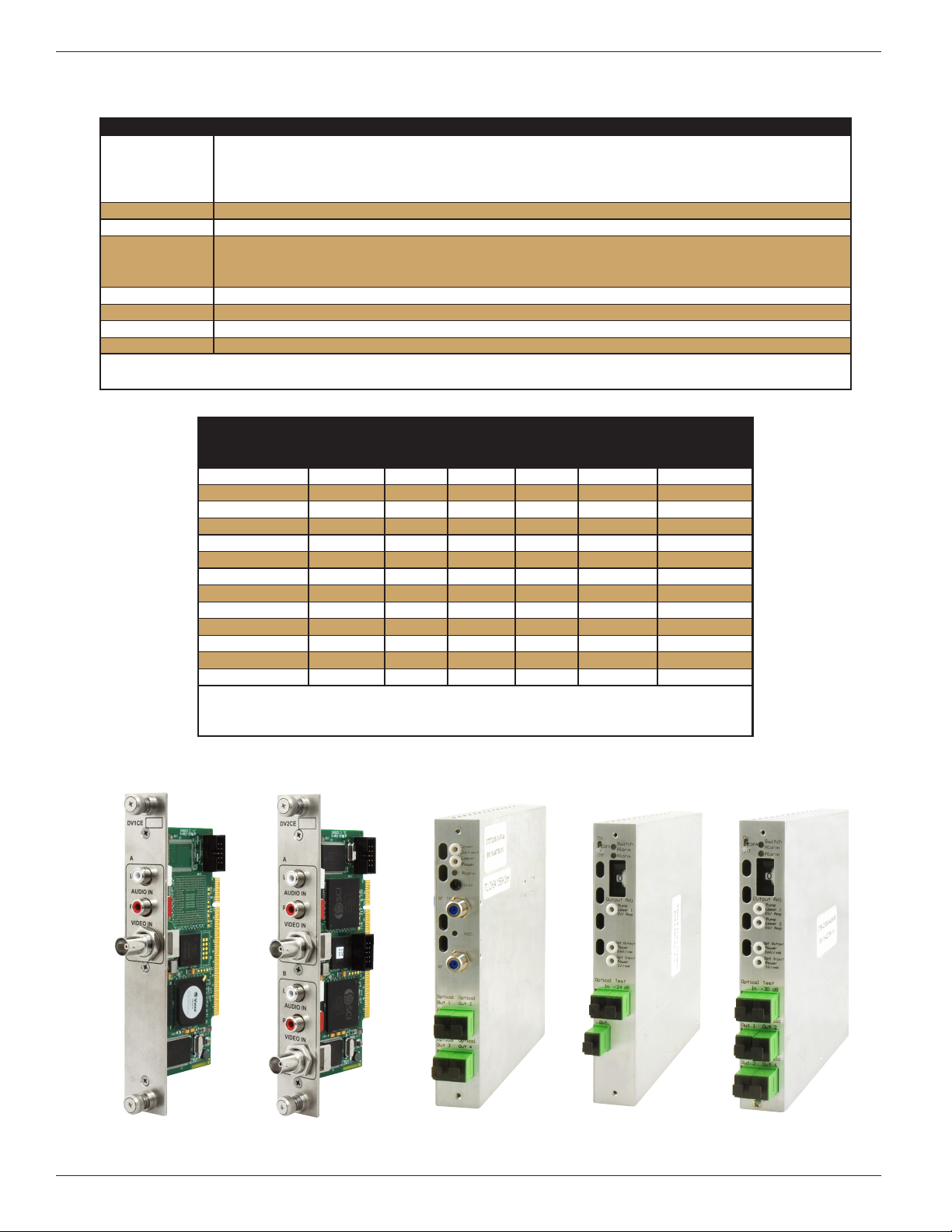
CHAPTER 2: SYSTEM DESCRIPTION
2-4 MDU Solutions®– DVISf - Fiber Optic Digital Video Insertion System for Verizon FiOS®Networks – Installation & Operation Manual
2.7.1 Ordering Information
2.7.2 Available Modules
DV1CE Encoder
DV2CE Encoder DVFTX Transmitter DVF1E EDFA DVF4E EDFA
Part Number Description
DVF*ExO^(1)
Optical A/V Insertion Unit with * Encoders ( * = Number of Encoders, ie. 1, 2, …10) , x Optical Outputs (x = 1-10, 12, 13 or 16)
and ^ Wavelength (^ = ITU 22, 23….46 ), includes 19”/23” Universal Mounting Brackets (1 & 2 Output Versions use DVF1E
EDFA Module(s))
DV1CE(1) Separate 1-channel Encoder Plug-in Card (1 Video + 2 Audio Inputs) for Subsequent Plug-in Installation
DV2CE(1) Separate 2-channel Encoder Plug-in Card (2 Video + 4 Audio Inputs) for Subsequent Plug-in Installation
DVFTX^ Optical Transmitter Module for DVISf Base Unit, four 2.5 dBm Output Ports, ^ ITU Wavelength (^ = 22,23…46), SC/APC
Connectors
DVF1E 1-port EDFA Module with -30 dB Tap Port, SC/APC Connectors; 10-19 dBm
DVF4E 4-port EDFA Module with -24 dB Tap Port, SC/APC Connectors; 10-19 dBm
DVFAN Replacement/Spare Fan for DVISf
DVFPWRSUP Replacement/Spare Power Supply for DVISf
NOTE:
(1) To order PAL/MPEG-1 Layer II Encoding, add letter M to the end of part number.
Part Number Optical
Outputs Tx Module 1 Port
EDFA
4 Port
EDFA
EDFA
Modules
Max Number
of ONTs
DVF*E1O^ 1 1 512
DVF*E2O^ 2 2 1024
DVF*E3O^ 3 3 1536
DVF*E4O^ 4 1 2048
DVF*E5O^ 5 2 2560
DVF*E6O^ 6 3 3072
DVF*E7O^ 7 4 3584
DVF*E8O^ 8 2 4096
DVF*E9O^ 9 3 4608
DVF*E10O^ 10 4 5120
DVF*E12O^ 12 3 6144
DVF*E13O^ 13 4 6656
DVF*E16O^ 16 4 8192
NOTES:
* = Number of Encoders (1,2…10)
^ = Wavelength (ITU 22,23…46)
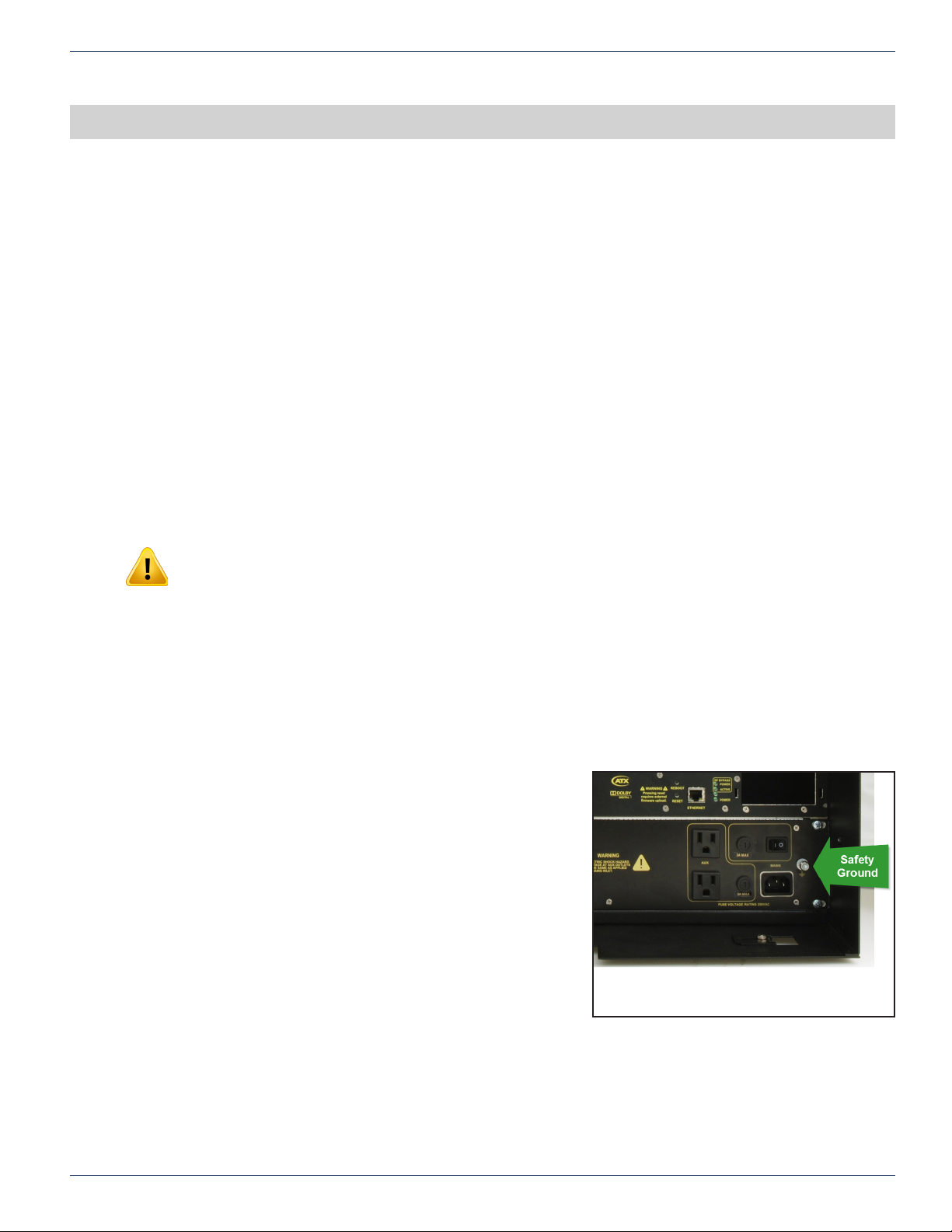
CHAPTER 3: INSTALLATION
MDU Solutions®– DVISf - Fiber Optic Digital Video Insertion System for Verizon FiOS®Networks – Installation & Operation Manual 3-1
INSTALLATION
3. Installation
3.1 In this Chapter
• “Equipment Safety Grounding.”
• “Mounting the DVISf Cabinet”
• “Environment and Power”
• “Audio & Video Connections”
• “Ethernet Network”
• “Optical Conguration”
This chapter outlines the most important aspects of the installation of the DVISf equipment and summarizes the site
considerations that the installer must take into account when choosing a location for the unit.
3.2 Recommended Installation Environment
The DVISf cabinet may be mounted in a variety of positions as required by site conditions although the intention was that the
cabinet be installed with the vents at the bottom and fans at the top.
NOTE: This equipment is intended for installation in a RESTRICTED ACCESS LOCATION only.
Not for use in a computer room as dened in the Standard for Protection of Electronic Computer/
Data Processing Equipment, ANSI/NFPA 75. This equipment is intended for use in a xed position
and should be installed securely before operation is undertaken.
3.2.1 Preparation
Carefully unpack the equipment from the shipping box. If the box or equipment is damaged, notify the freight company to make
a damage claim. If you suspect that there is a problem with the equipment that may preclude safe operation, do not install or
operate it.
3.3 Equipment Safety Grounding.
It is imperative that the DVISf housing be connected to a permanent
building ground in a manner that will ensure that the exposed metal parts
are constantly connected to ground even when the power cord may be
disconnected temporarily. A grounding lug is provided on the front panel
to conveniently effect such a connection. The following guidelines are
provided to clarify the requirements for the installation to meet UL, CUL
and CB standards. The use of the words “Ground” and “Earth” as well
as “Grounding” and “Earthing” may be used interchangeably and in this
context, have the same meaning.
3.3.1 Connection to Earth
The supplementary equipment grounding conductor is to be installed
between the DVISf front panel ground connector and earth, that is, in
addition to the equipment ground conductor in the power supply cord.
3.3.2 Conductor Size
The supplementary equipment grounding conductor may not be smaller in size than the branch-circuit supply conductors
or a minimum #14 AWG. The supplementary equipment grounding conductor is to be connected at the front panel terminal
provided, and connected to earth in a manner that will retain the earth connection when the power supply cord is unplugged.
The connection to earth of the supplementary grounding conductor shall be in compliance with the appropriate rules for
terminating bonding jumpers in Part V of Article 250 of the National Electrical Code, ANSI/NFPA 70, and Section 10 of Part I
of the Canadian Electrical Code, Part I, CSA C22.1.
DVISf Safety ground

CHAPTER 3: INSTALLATION
3-2 MDU Solutions®– DVISf - Fiber Optic Digital Video Insertion System for Verizon FiOS®Networks – Installation & Operation Manual
3.3.3 Conductor Termination
Termination of the supplementary equipment grounding conductor may be made to building steel, to a metal electrical raceway
system, or to any grounded item that is permanently and reliably connected to the electrical service equipment earth.
3.3.4 Conductor Type
Bare, covered or insulated grounding conductors are acceptable. A covered or insulated grounding conductor shall have a
continuous outer nish that is either green, or green with one or more yellow stripes.
3.4 Mounting the DVISf Cabinet
The DVISf unit is provided with universal mounting brackets which allow the cabinet to be mounted in a standard 19” EIA
equipment rack or at against a wall or panel board. The two bracket congurations are illustrated below.
3.4.1 Panel Mounting the DVISf Cabinet
The DVISf unit is intended to be mounted at against the backboard so be sure to provide sufcient area. The dimensions are:
DVISf Unit 15.76”H x 17.04”W x 15”D (40.03 cm H x 43.28 cm W x 38.1cm D)
A reasonable amount of space will be required in front of and behind unit. The equipment is designed with fan forced cooling
which exhausts to the front of the unit, so be sure to avoid blocking airow at the front of the unit and mount in such a manner
to provide a source of ambient cool air at the front air intake of the unit. When determining the best location for this equipment,
consider also that the site technician will need access to the front of the DVISf for accessing connections, maintenance and
conguration. Wood screws required to mount the DVISf equipment to a backboard are not supplied.
3.4.2 Panel Mounting Precautions
Elevated Operating Ambient:
If installed in a closed environment that may exceed room ambient temperature, consideration should be given to installing the
equipment in an environment compatible with the maximum ambient temperature specied (50°C).
Reduced Air Flow:
Installation should allow at least 2” spacing around the equipment to ensure that airow required for proper operation is not
compromised.
Rack Mount Bracket Conguration Panel Mount Bracket Conguration

CHAPTER 3: INSTALLATION
MDU Solutions®– DVISf - Fiber Optic Digital Video Insertion System for Verizon FiOS®Networks – Installation & Operation Manual 3-3
Mechanical Loading:
Mounting of the equipment should be according to the installation instructions so that a hazardous condition is not created due
to improper mechanical loading. Do not use the DVISf product to mechanically support other equipment.
Circuit Overloading:
Consideration should be given to the connection of the equipment to the supply circuit and the effect that overloading of the
circuit will have on over-current protection and supply wiring. Consider equipment nameplate ratings when addressing this
concern.
3.4.3 Using the Installation Template
Each shipped DVISf product is provided with a full size template to assist with installation. The unit is mounted on a wall or
backboard panel using supplied auxiliary brackets. The mounting template simplies installing the mounting fasteners in the
correct locations especially if mounting to a concrete structure where holes need to be pre-drilled. If you do not have a template
either call ATX, see “Service & Support” on page 13-1, and request one or download from the ATX website (atxnetworks.
com) in the Resources & Support Section, User Documents sub-section.If you don’t have the ability to print these, a workable
template may be made with a large sheet of paper or cardboard.
1. Install DVISf mounting brackets in the wall
mounting position.
2. Cut holes at locations marked on mounting
template.
3. Hold template to mounting surface in the exact
location the DVISf unit is to be mounted.
4. Choose a location to allow a MINIMUM of 2 in.
of CLEARANCE around the unit in order for
proper venting and space for cables.
5. Mark mounting surface through holes cut in
locations marked.
6. Pre-drill marked holes on mounting surface.
7. Install fastener securing devices into holes as
necessary to ensure mounting fasteners will be
capable of supporting a MINIMUM load of 50
lbs.
8. MAXIMUM SIZE acceptable fasteners are #10
Pan Head Screws.
9. Install fasteners into mounting holes.
10. Fasteners MUST NOT PROTRUDE MORE
than 0.250 in. from the mounting surface or into
DVISf housing.
11. Line up key holes on the rear of the DVISf unit
with fasteners on the mounting surface.
12. Push DVISf unit against the mounting surface
and slide downwards until fasteners are located
at the top of the key holes.
13. Use a minimum of 16 suitable fasteners to secure the mounting brackets to the mounting surface.
TOP OF UNIT
www.atxnetworks.com (Dwg # 11624Rev.4 12/17)
ACCESS AND CONFIGURATION INSTRUCTIONS:
1. IMPORTANT: DO NOT CONNECT THE DVISf OPTICAL OUTPUT SIGNAL TO NETWORK before reading instruction manual and ensuring optical levels are set to appropriate levels for the premises in question.
2. IMPORTANT: CONNECTORS MAY BE DAMAGED IF HIGH OPTICAL POWERS ARE PRESENT DURING MATING. The EDFAs should be disabled before connecting/removing any optical connectors.
3. Connect a laptop/PC to the Ethernet port on the front of the DVISf using a CROSSOVER CAT5e CABLE (supplied with unit at time of shipping).
4. Connect video and audio (if required) sources and turn these external A/V sources ON.
5. Connect DVISf to the mains powering and switch the unit ON. A green LED labeled POWER will indicate that the unit is switched ON.
6. Allow unit to boot up for 90 seconds.
7. *Manually set the network address of the laptop/PC NIC to a static IP in the 192.168.1.X subnet (except 192.168.1.23) and the subnet mask to 255.255.255.0.
8. *Open an Internet Browser and enter http://192.168.1.23/site into the address field.
9. A new window will open asking for a username and password. The defaults for these fields are:
Username: atx
Password: atx
10. The DVISf GUI should appear in the web browser enabling further configuration. Please refer to the product manual for further configuration instructions.
*NOTE: Points 7 and 8 refer the factory default settings of the DVISf unit. If the network address of the DVISf was modified prior to installing the unit in the field, access to the unit will be dictated according to the
network address assigned to the unit.
MOUNTING INSTRUCTIONS:
1. Install DVISf mounting brackets in the wall mounting position as illustrated.
2. Cut holes at locations marked with on mounting template.
3. Hold template to mounting surface in the exact location the DVISf unit is to be mounted.
4. Choose a location which has a MINIMUM of 2 in. of CLEARANCE around the unit to allow for
proper venting and cable routing.
5. Mark mounting surface through holes cut in locations marked with .
6. Pre-drill marked holes on mounting surface.
7. Install fastener securing devices into holes as necessary to ensure mounting fasteners will be
capable of supporting a MINIMUM load of 50 lbs.
8. MAXIMUM SIZE acceptable fasteners are #10 Pan Head Screws.
9. Install fasteners into mounting holes.
10. Fasteners MUST NOT PROTRUDE MORE than 0.250 in. from the mounting surface or into
DVISf housing.
11. Line up key holes on the rear of the DVISf unit with fasteners on the mounting surface.
12. Push DVISf unit against the mounting surface and slide downwards until fasteners are located at
the top of the key holes.
13. Use a minimum of 16 suitable fasteners to secure the mounting brackets to the mounting surface.
BOTTOM OF UNIT
CUT HOLE IN TEMPLATE HERE
CUT HOLE IN TEMPLATE HERE
CUT HOLE IN TEMPLATE HERE
CUT HOLE IN TEMPLATE HERE
MDU Solutions
®
DIGITAL VIDEO SUPPORT LINE
Tel: (905) 428-6068
Toll Free: (800) 565-7488 (USA & Canada only)
► Press *3 for Technical Support
► Then press 1 for Digital Video Products
Email: [email protected]
CUSTOMER SERVICE
ATX Networks
1-501 Clements Road West, Ajax, ON L1S 7H4 Canada
Tel: (905) 428-6068
Toll Free: (800) 565-7488 (USA & Canada only)
► Press *1 for Customer Service
Fax: (905) 427-1964
Toll Free Fax: (866) 427-1964 (USA & Canada only)
Email: [email protected]
SUPPORT:
MOUNTING INSTRUCTIONS
End-of-Sale as of
December 31, 2017
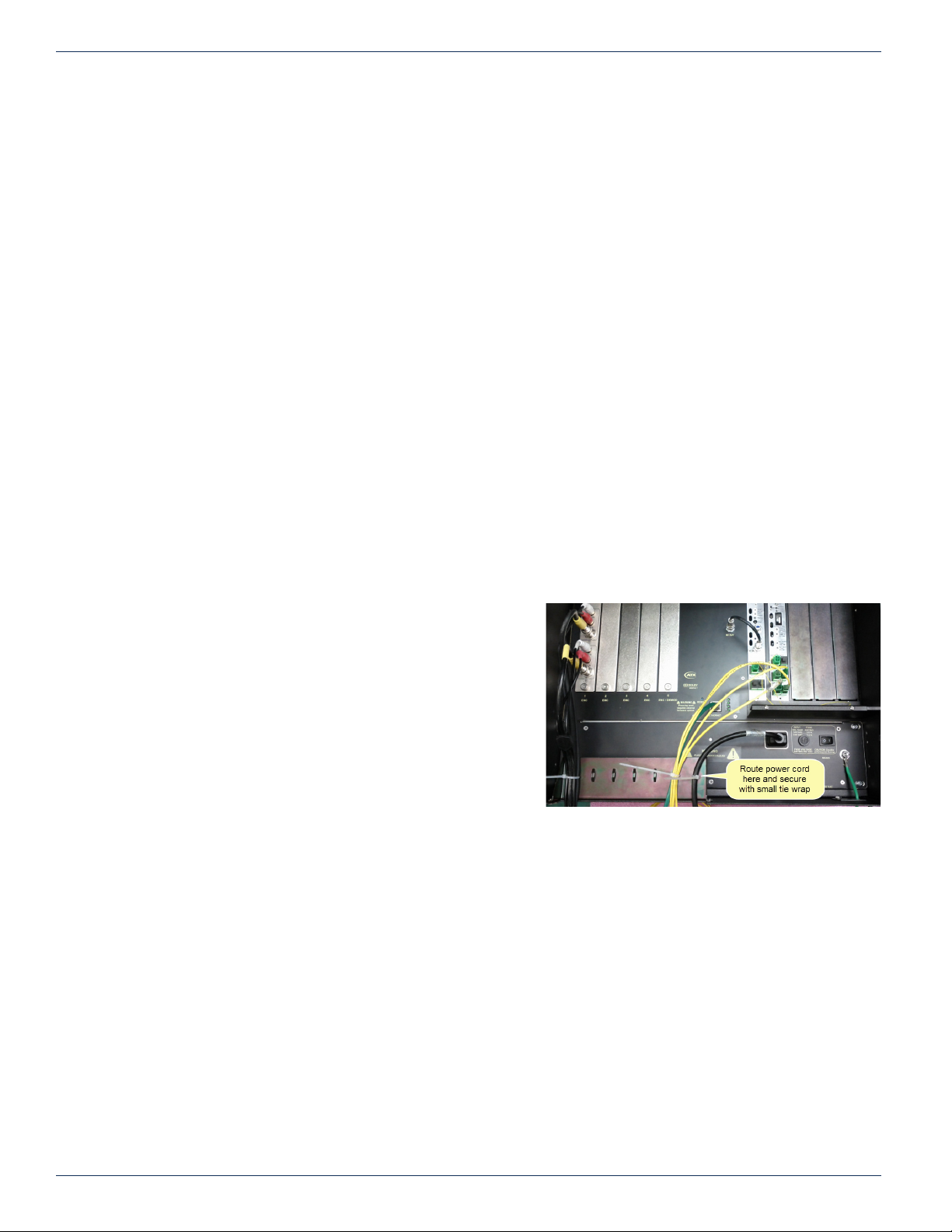
CHAPTER 3: INSTALLATION
3-4 MDU Solutions®– DVISf - Fiber Optic Digital Video Insertion System for Verizon FiOS®Networks – Installation & Operation Manual
3.5 Environment and Power
3.5.1 Airow and Cooling
Ambient temperature
The DVISf equipment must be installed in a room where the ambient air temperature does not exceed +122°F (+50°C). This
is a maximum temperature that must not be exceeded but the preferred temperature range is one where people feel most
comfortable.
Non-Condensing environment
The DVISf equipment must be installed in an environment that is non-condensing. This means that a relative humidity of
less than 95% must be maintained. Lower humidity is better and the preferred humidity range is one where people feel most
comfortable.
Fan control
The DVISf product is designed to operate to specication in an ambient room temperature of 0°C to +50°C (+32°F to +122°F).
Sufcient airow through the unit must be maintained regardless of the mounting location. It is imperative that other equipment
or materials of any type do not block free airow at the front of the DVISf unit.
The DVISf product does not contain air lters so there is no need to provide ongoing maintenance of lters.
3.5.2 Provisioning of Electrical Power
Power cord protection
Measures must be taken during installation to route or arrange the power supply cord to prevent physical damage to the
cord and to avoid the possibility of future damage occurring. The power supply cord shall be installed and routed such that,
throughout it’s length, the cord and it’s points of connection are not strained in any way. Route the power cord through the large
opening provided for A/V cable routing and over the right side of the cable management bar.
Power Cord Attachment:
The unit power supply cord shall not be attached to the building
surface, bundled with audio, video or RF coaxial cables, nor run
through walls, ceilings, oors and similar openings in the building
structure. The power cord may be secured against strain at the
DVISf cabinet by attaching it to the cable management bar with a
small cable tie as shown in the photo.
Provision of Electrical Power Outlet:
An electrical power outlet of appropriate type and rating shall be
provided near the location where the DVISf unit is installed such
that the provided power supply cord may be routed in an appropriate
manner, without the use of extension cords, between the receptacle
and the DVISf cabinet. Alternately, the DVISf cabinet shall be
installed in close proximity to an existing electrical outlet such that
the requirements of this paragraph are achieved.
IEC Power Input Cord
The power input receptacle is a standard IEC connector similar to that commonly used on computers and monitors. The power
cord provided with the DVISf product is a North American conguration with a NEMA 5-15 grounded plug for 110 VAC. If it is
necessary to operate the product on 220 VAC, the installer must obtain an IEC cord with a NEMA 6-15 grounded plug for use
in North America. This may be obtained from ATX Networks or locally.
Input Power Requirements
When installing the DVISf equipment, it is the responsibility of the installer to determine that sufcient capacity is available
in the electrical circuit feeding the unit to avoid overloading the supply circuit. Each DVISf model will require power to be
supplied from a properly grounded outlet. The installer shall determine that the power outlet, its wiring and receptacle is in
compliance with local and/or national electrical codes as applicable. The input power requirement is constant over the range
of input voltages. At higher input voltages, the current consumption is lower than it is at lower voltages where the input current
is higher.
Input Power: 165 Watts
Route and Secure Power Cord
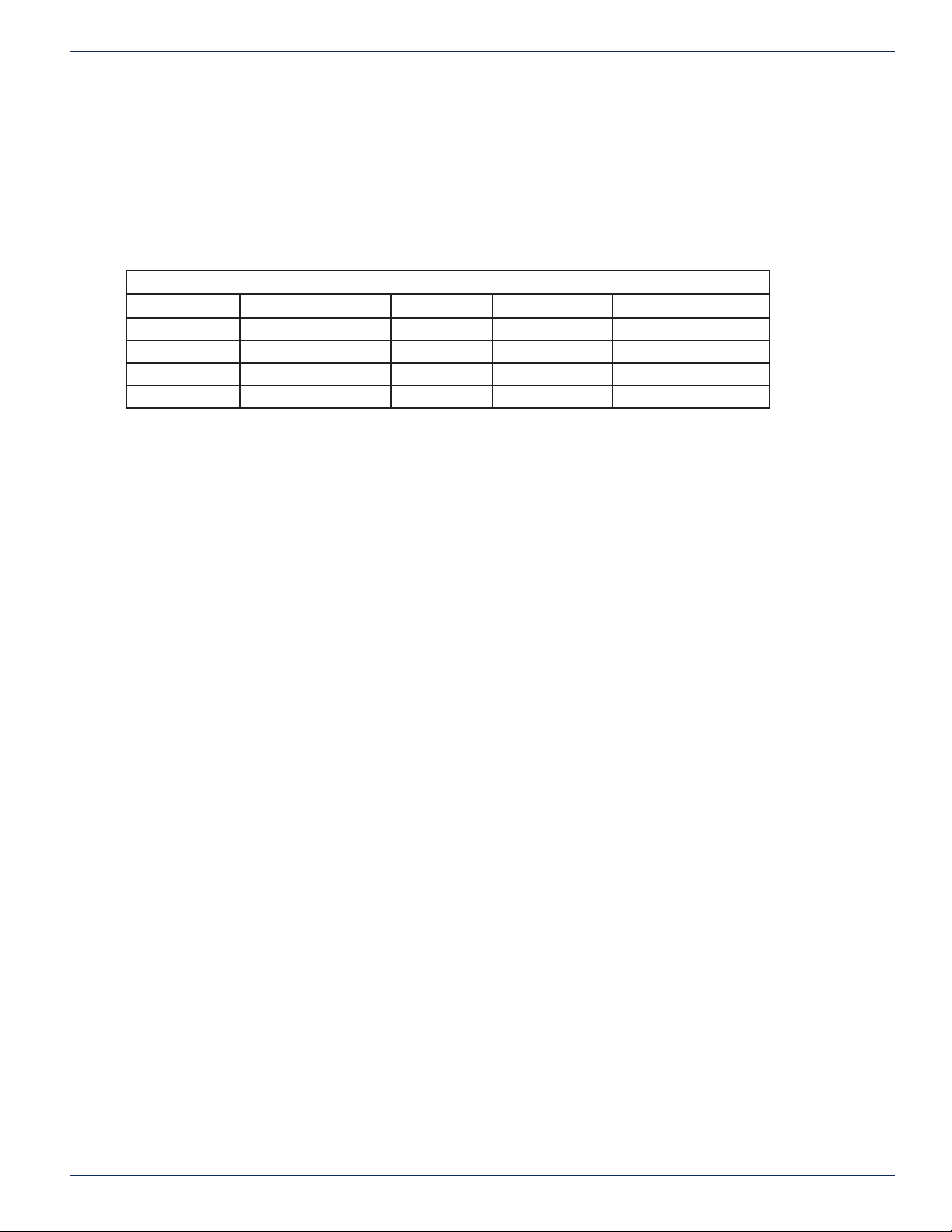
CHAPTER 3: INSTALLATION
MDU Solutions®– DVISf - Fiber Optic Digital Video Insertion System for Verizon FiOS®Networks – Installation & Operation Manual 3-5
Input Voltage Range
The DVISf product is designed with an autosensing switching type power supply which can operate on a wide range of input
voltages. There is no need to congure the power supply to operate on any voltage within this range:
Input Voltage: 90 VAC to 264 VAC
Fusing
The DVISf power supply is protected from over current conditions with a slow blow fuse. Replace with similar type and rating
to avoid over-current circuit damage. The following table describes the fuse if replacement ever becomes necessary.
DVISf Fuse Replacement Criteria
Input Voltage Fuse application Fuse Type Ampere rating Fuse size
110 VAC AC IN Slow Blow 3 5 x 20 mm glass tube
220 VAC AC IN Slow Blow 1.5 5 x 20 mm glass tube
110 VAC Internal Power Supply Fast Blow 4 5 x 20 mm glass tube
220 VAC Internal Power Supply Fast Blow 4 5 x 20 mm glass tube
3.6 Audio & Video Connections
3.6.1 Video Cable Recommendation
It is recommended to utilize double or triple shielded 75 Ω coaxial cables with RCA connectors or adapters for video signals.
UL approved coaxial cables that are in general use in Cable TV systems will usually be satisfactory. Observe re and smoke
rating of cables and the installation environment to ensure compliance with all local codes. Cables shall be routed such that
terminal connections are not strained.
3.6.2 Video Port Connectors
The MPEG encoders are provided with a BNC connector for video input. For convenience a BNC to RCA adapter is provided
on each video input port as this is a common requirement in many installations.
3.6.3 Video Input Levels
Video Input level is expected to be 1 volt P-P although a higher and lower signal voltage may be tolerated by adjusting the
video level control in the Management interface. See Brightness in “Video Output Conguration” on page 5-3 for a possible
work around for low level video.
3.6.4 Audio Cable Recommendation
It is recommended to utilize double or triple shielded 75 Ω coaxial cables with RCA connectors or adapters for audio signals.
UL approved coaxial cables that are in general use in Cable TV systems will usually be satisfactory. Observe re and smoke
rating of cables and the installation environment to ensure compliance with all local codes. Cables shall be routed such that
terminal connections are not strained.
3.6.5 Audio Port Connectors
The Audio connectors provided on the encoders are RCA type. Many adapter types are available to convert these RCA
connections to the type that may be encountered at a property.
3.6.6 Audio Input Impedance & Level
The audio input is high impedance unbalanced. Be sure to match the audio source to the DVISf audio connection. If balanced
audio is encountered it is often possible to obtain good results by using only the + side of the feed.

CHAPTER 3: INSTALLATION
3-6 MDU Solutions®– DVISf - Fiber Optic Digital Video Insertion System for Verizon FiOS®Networks – Installation & Operation Manual
3.7 RF Cable Link
The coaxial RF cable link between the QAM modulator output and the Optical transmitter input is factory installed and required
to be connected between the provided terminal connectors at all times. The link may be disconnected only to allow removal of
the optical transmitter for servicing. It is not intended that this link be extended or bypassed in any way to extend the signals
in a permanent manner outside of the DVISf cabinet except to a portable Cable TV eld meter for test purposes. Similarly, the
RF output test point on the optical transmitter may not be extended in a permanent manner by any means to a point outside
the DVISf cabinet except to a portable Cable TV eld meter for test purposes.
3.8 Ethernet Network
3.8.1 Ethernet Port
An Ethernet network port is provided to allow local and remote access to the DVISf product over the internet or a private
intranet.
Information about use of the Ethernet port may be found at:
• Setting port IP addresses “Network Settings” on page 8-3
• “Connecting DVISf to the Management Computer” on page 4-5
The Ethernet port is DTE, similar to a PC Ethernet port and will require a crossover cable to connect to a PC. Connection to a
router or switch may be made with a standard straight through cable. Port sped is 10/100 Base-T and will auto negotiate the
connection based on the connected equipment.
3.8.2 Ethernet cable type
Connect DVISf to: Router or switch Computer
Cable Type Straight Through Crossover
Cables of high quality meeting Cat5e or Cat6 are recommended.
3.9 Installing Modules
For information on removing or installing modules, see “Field Replacement of Modules” on page 10-1

CHAPTER 3: INSTALLATION
MDU Solutions®– DVISf - Fiber Optic Digital Video Insertion System for Verizon FiOS®Networks – Installation & Operation Manual 3-7
3.10 Optical Conguration
1. Determine number of outputs required from the DVISf device for the insertion application & ensure the appropriate
model is selected from the part numbers list below:
2. Determine FDH splitting conguration. FDH will have 1x16 or 1x32 way optical splitters installed.
3. Replace optical splitters according to the following criteria:
a) If the FDH is currently congured with 1x16 splitters:
◦Replace each existing 1x16 splitter with a 2x16 splitter
◦Install one new 1x32 splitter for each optical output of the DVISf
b) If the FDH is currently congured with 1x32 splitters:
◦Replace each existing 1x32 splitter with a 2x32 splitter
◦Install one new 1x16 splitter for each optical output of the DVISf
The following diagrams illustrate the changes for the 2 FDH splitter options before and after modication for the DVISf unit.
Max Number
of ONTs
DVF*E1O^
1
1 512
DVF*E2O^ 2
2 1024
DVF*E3O^ 3 3 1536
DVF*E4O^ 4
1 2048
DVF*E5O^ 5 2 2560
DVF*E6O^ 6
3 3072
DVF*E7O^ 7 4 3584
DVF*E8O^ 8 2 4096
DVF*E9O^ 9 3 4608
DVF*E10O^ 10 4 5120
DVF*E12O^ 12 3 6144
DVF*E13O^ 13 4 6656
DVF*E16O^ 16 4 8192
NOTES:
* = Number of Encoders (1,2…10)
^ = Wavelength (ITU 22,23…46)
Part Number
Optical
Outputs
Tx
Module
1 Port
EDFA
4 Port
EDFA
EDFA
Modules

CHAPTER 3: INSTALLATION
3-8 MDU Solutions®– DVISf - Fiber Optic Digital Video Insertion System for Verizon FiOS®Networks – Installation & Operation Manual
.
4. Install DVISf Cabinet
◦Mount the DVISf unit in a 19” EIA equipment rack or on a panel board using brackets installed as shown
in “Mounting the DVISf Cabinet” on page 3-2
5. Make Front Panel Connections
◦Connect Audio and Video sources to encoders.
◦Ensure the factory installed RF jumper is connected from the RF Output Port to the DVFTX RF Input Port.
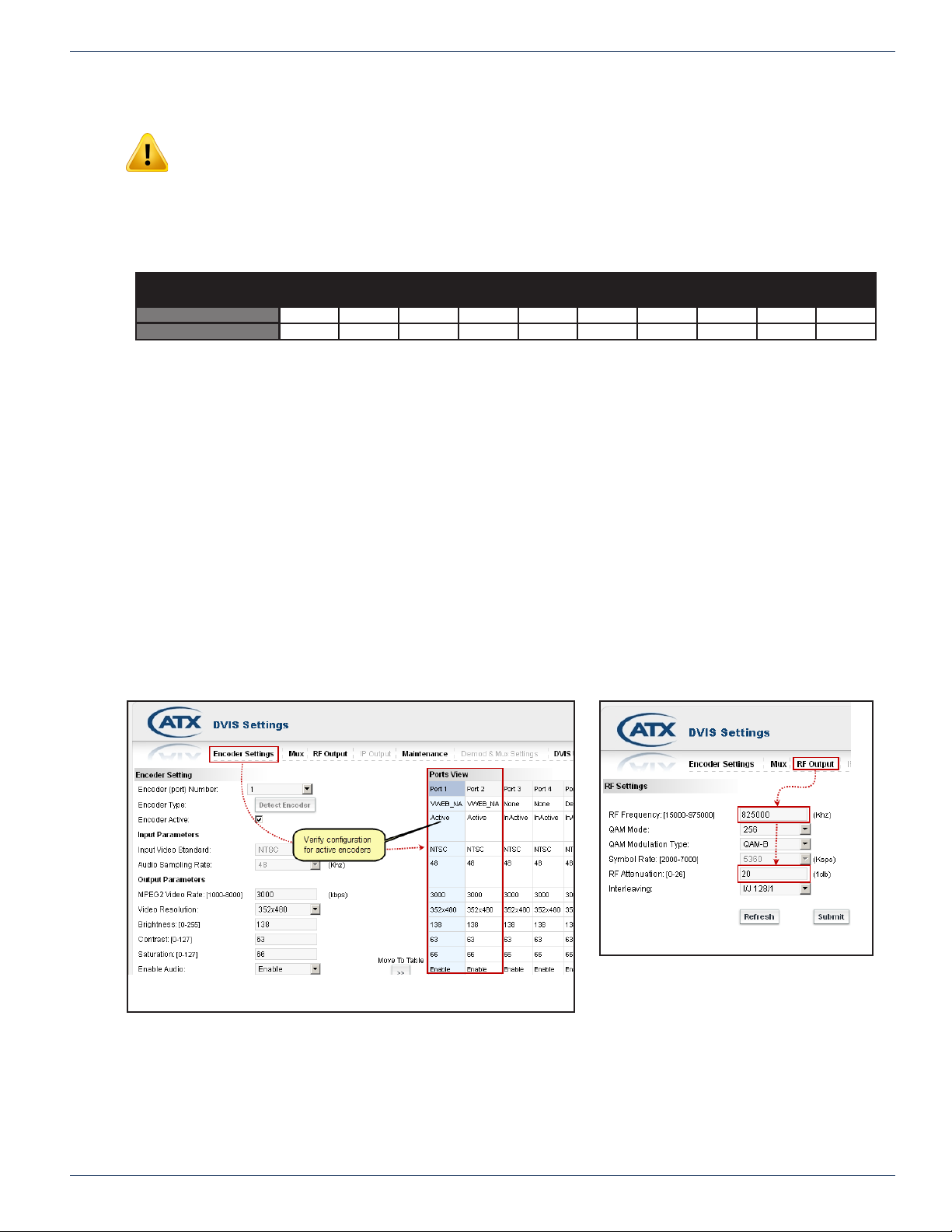
CHAPTER 3: INSTALLATION
MDU Solutions®– DVISf - Fiber Optic Digital Video Insertion System for Verizon FiOS®Networks – Installation & Operation Manual 3-9
NOTE: ENSURE THE PUMP ENABLE switch is in the DISABLED POSITION FOR EACH EDFA
if DVISf unit is powered on.
◦ Use SC/APC jumpers to connect each EDFA input to one of the optical output ports of the DVFTX.
6. The engineered calculated optical level at the output of the 2xN FDH Splitter, as noted on the Engineering Work
Order (EWO) will be used to set the EDFA output level. The EDFA front panel attenuator control must be adjusted for
each individual EDFA using the thumb wheel rotary switch, according the table below.
7. Connect each EDFA output to a 1x16 (or 1x32) splitter input using SC/APC jumpers..
8. Connect each output of the 1x16 (or 1x32) splitters to the input of a 2x16 (or 2x32) splitter.
9. Power on the DVISf equipment and log on to the Management Interface see “Management Interface Start-up” on
page 4-1.
10. Verify MPEG Encoder conguration is correct for all encoders on the Encoder Settings Tab.
11. Verify RF Output Conguration by navigating to the RF Output Tab. Check that the RF Frequency is set to 825000
kHz and attenuation is set to 20 dB (or other prescribed value).
12. Connect a QAM analyzer to the RF Output Test Point on the DVFTX and ensure that the QAM can be tuned at 825
MHz and is at a level of +20 to +25 dBmV.
13. Conrm that the Status and AGC LEDs on DVFTX transmitter are green. If LEDs are not green, see the table
“DVFTX Indicator LEDs” on page 11-1 for further information and action required.
14. Enable each EDFA and ensure both alarm LEDs are green. If either LED is not green see “EDFA Indicator LEDs” on
page 11-1 for further information and action required.
15. Verify that all encoders are producing video output on a STB.
16. Troubleshoot if any condition is discovered that is not in compliance with the installation instructions outlined above.
1550nm Level 0 dBm -1 dBm -2 dBm -3 dBm -4 dBm -5 dBm -6 dBm -7 dBm -8 dBm -9 dBm
Attenuator 0123456789
For 2xN FDH, use the engineered calculated optical level at the output of the 2xN FDH splitter, as noted on the Engineering Work
Order (EWO), to set attenuator according to table below
Verify RF Output Conguration
Verify MPEG Encoder Conguration

CHAPTER 3: INSTALLATION
3-10 MDU Solutions®– DVISf - Fiber Optic Digital Video Insertion System for Verizon FiOS®Networks – Installation & Operation Manual
3.11 Cable Management Bar
The cable management bar may be used to organize and provide strain relief to cables entering the cabinet. Be careful to not
over tighten cable ties to avoid distorting the coaxial cables which could result in return loss discontinuities.
3.11.1 Moving the Cable Management Bar
The cable management bar can be mounted to the exterior of the DVISf chassis to facilitate removal of the power supply. To
mount the cable bar below the unit:
1. Remove the four pan head Phillips screws from the under side of the DVISf cabinet bottom panel.
2. Remove the cable bar.
3. Position the cable bar facing downwards underneath the unit.
4. Fasten the cable bar into place on the cabinet bottom panel using the four screws.
3.11.2 Power Supply Access
As shipped, the DVISf cable management bar blocks access to the power supply. This is not an issue unless, in the unlikely
event, the power supply needs to be changed. It is left up to the installer as to which position of the cable bar best suits the
installation.
Cable Management Bar Removed Cable Management Bar Inverted Outward
Table of contents
Other ATX Media Converter manuals