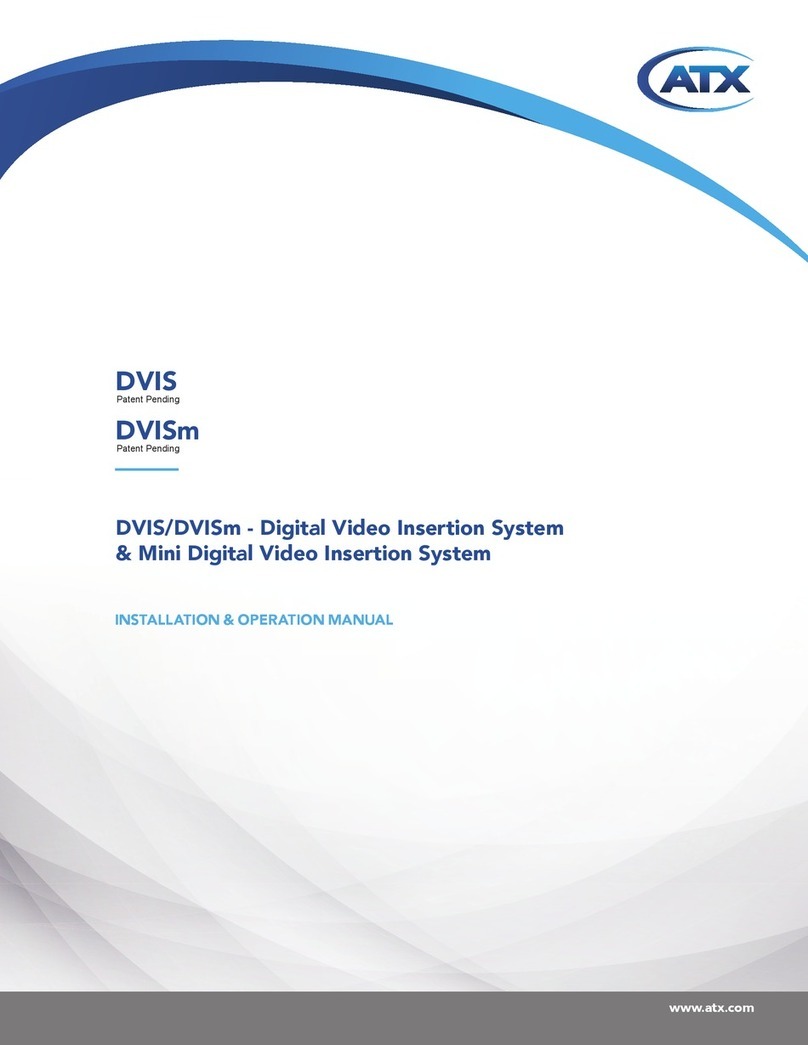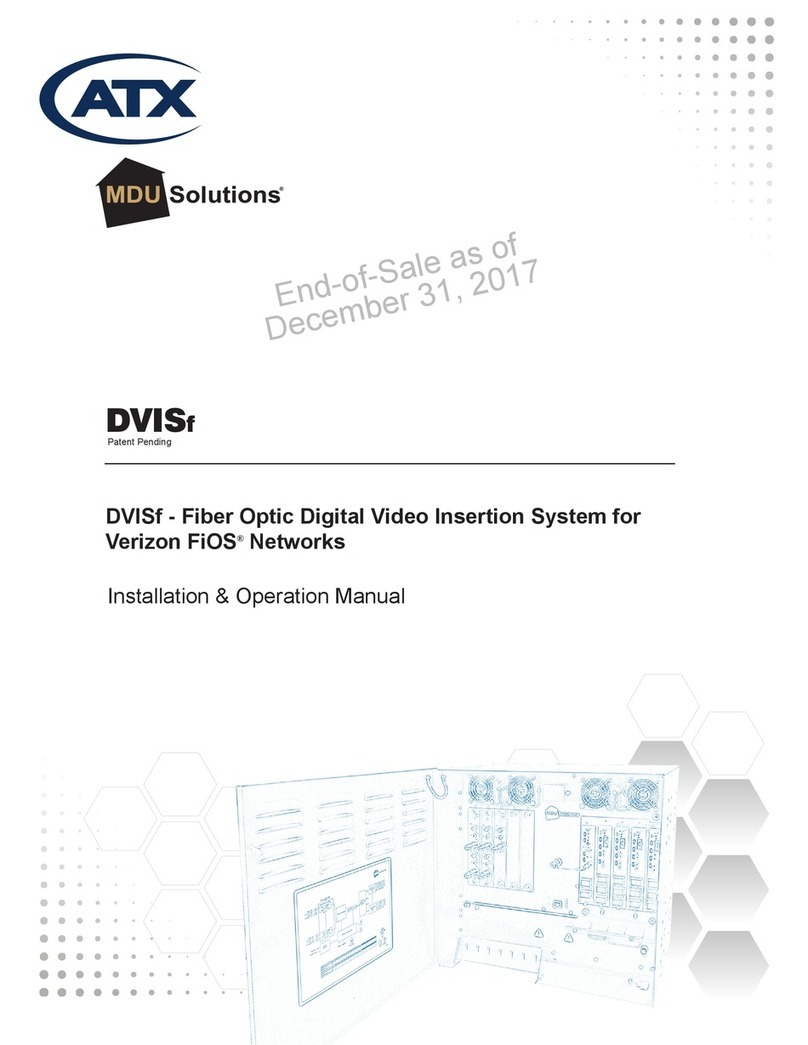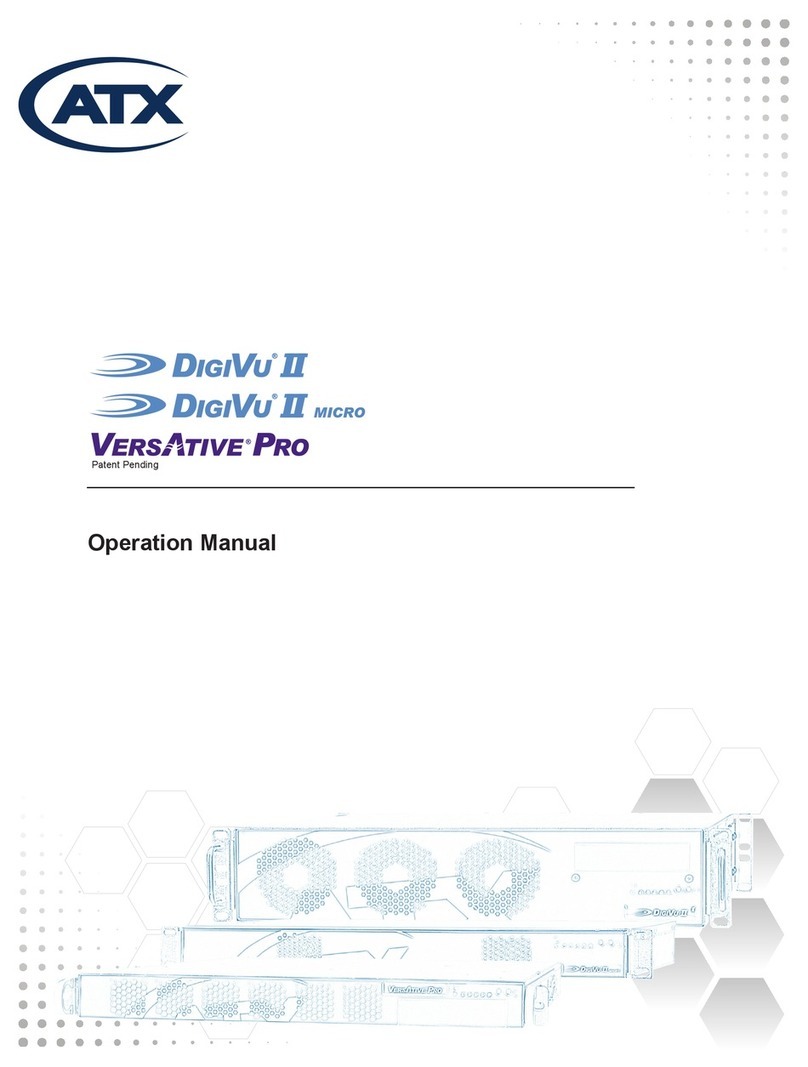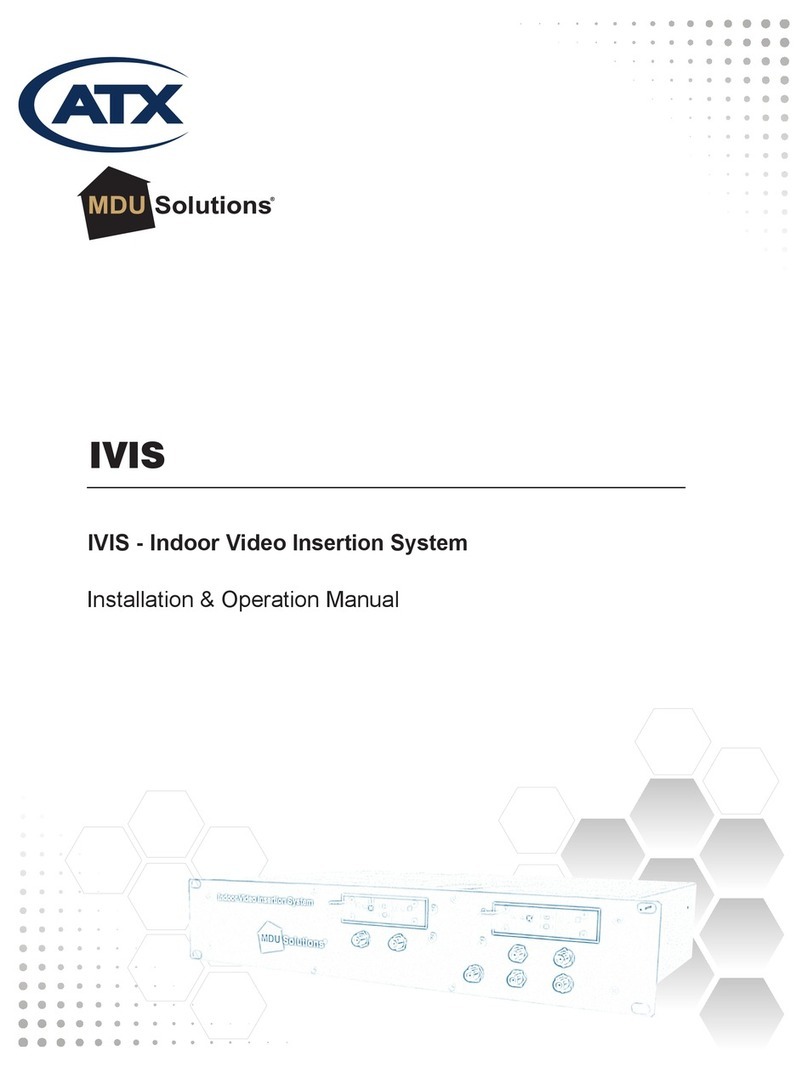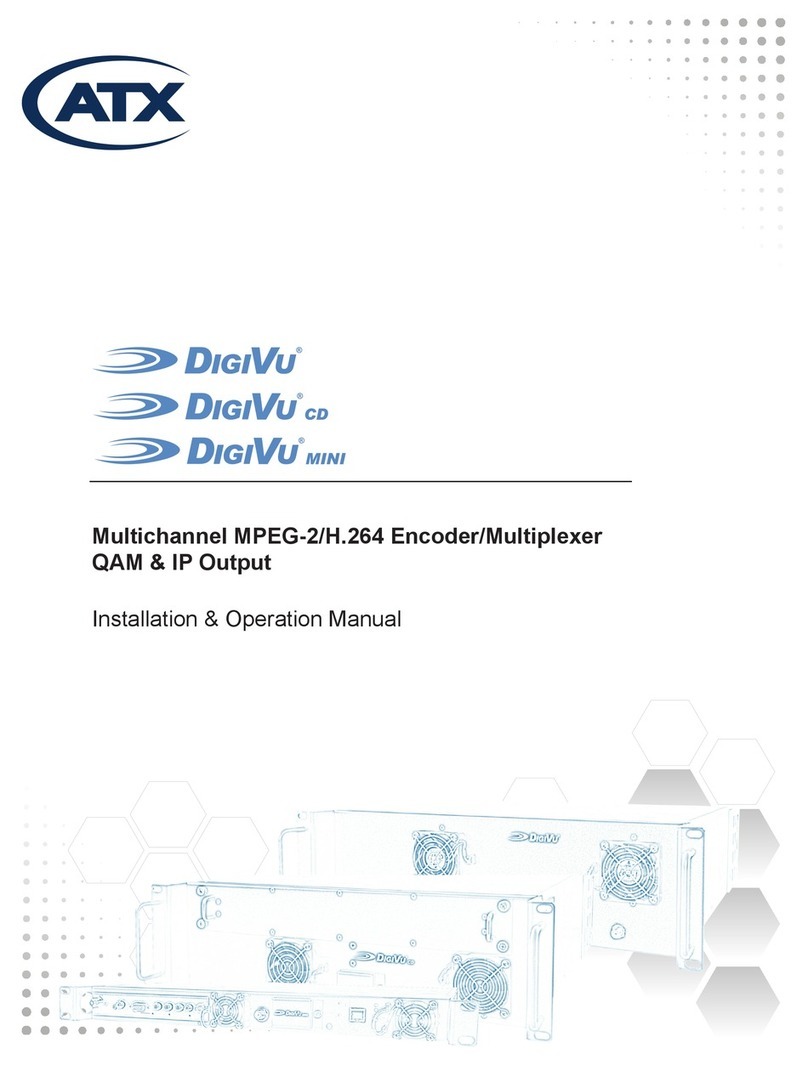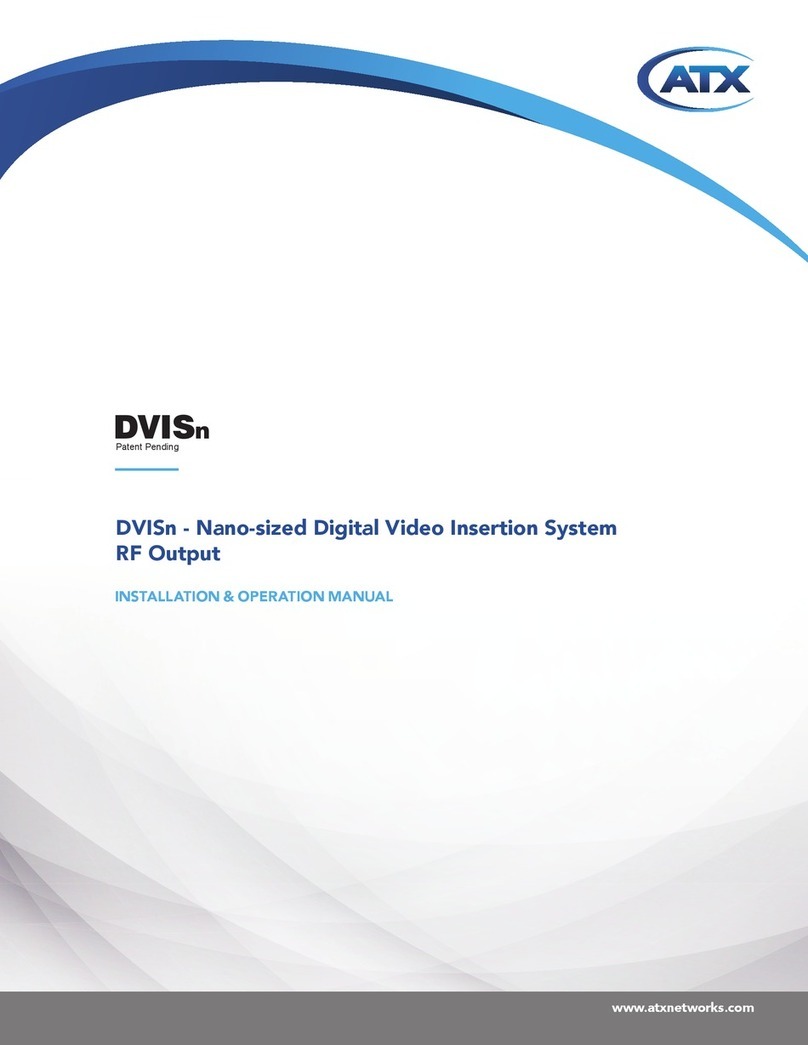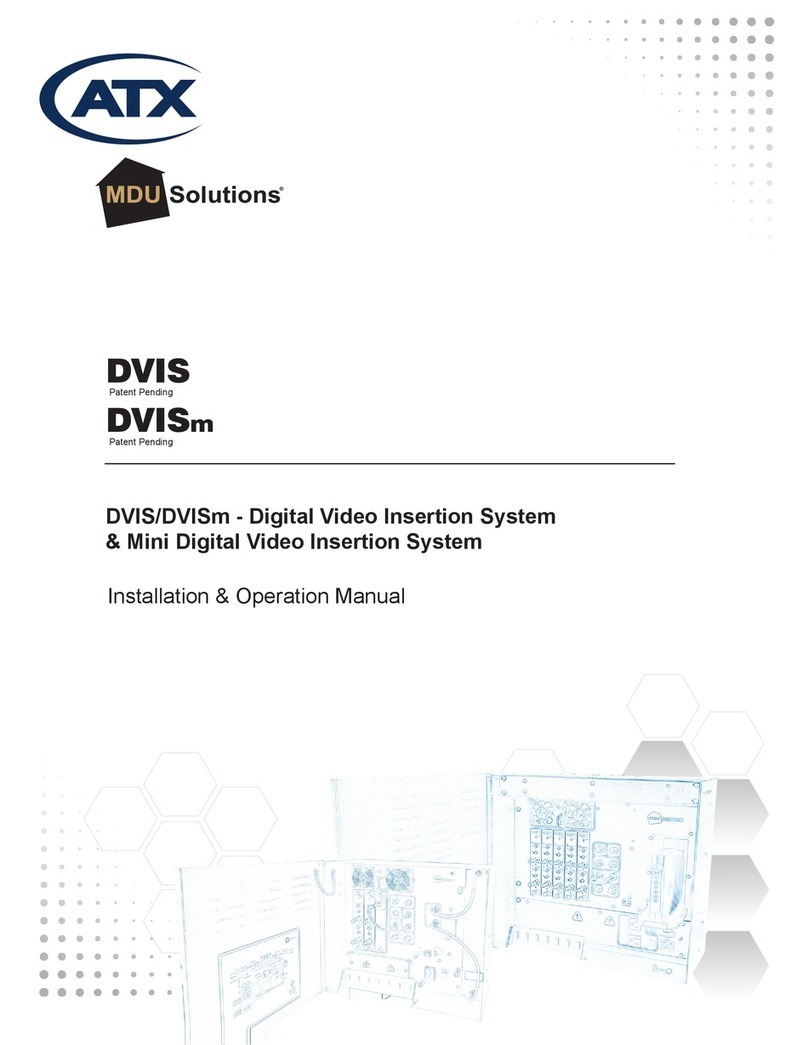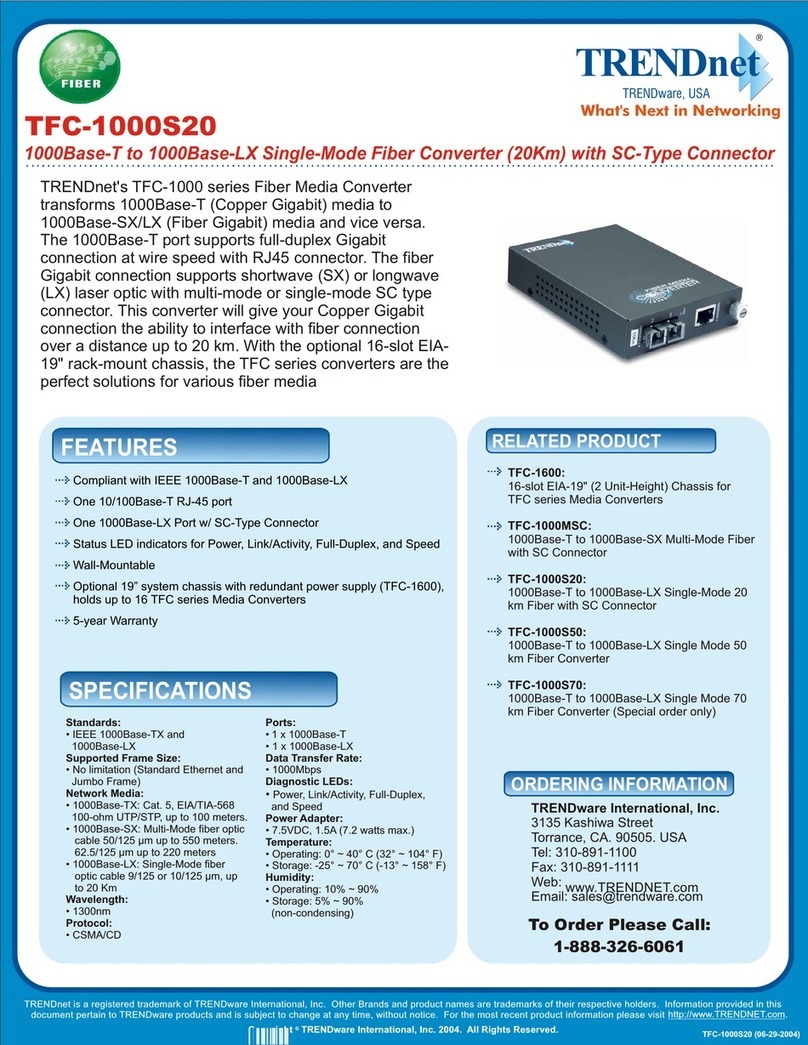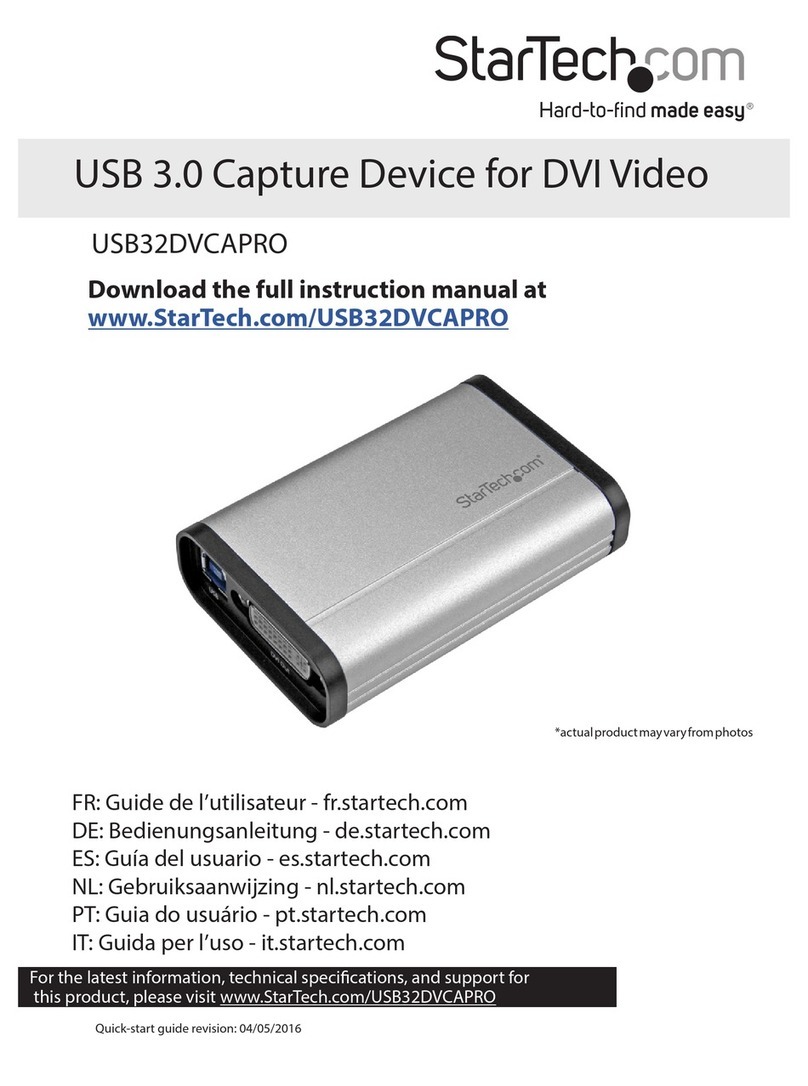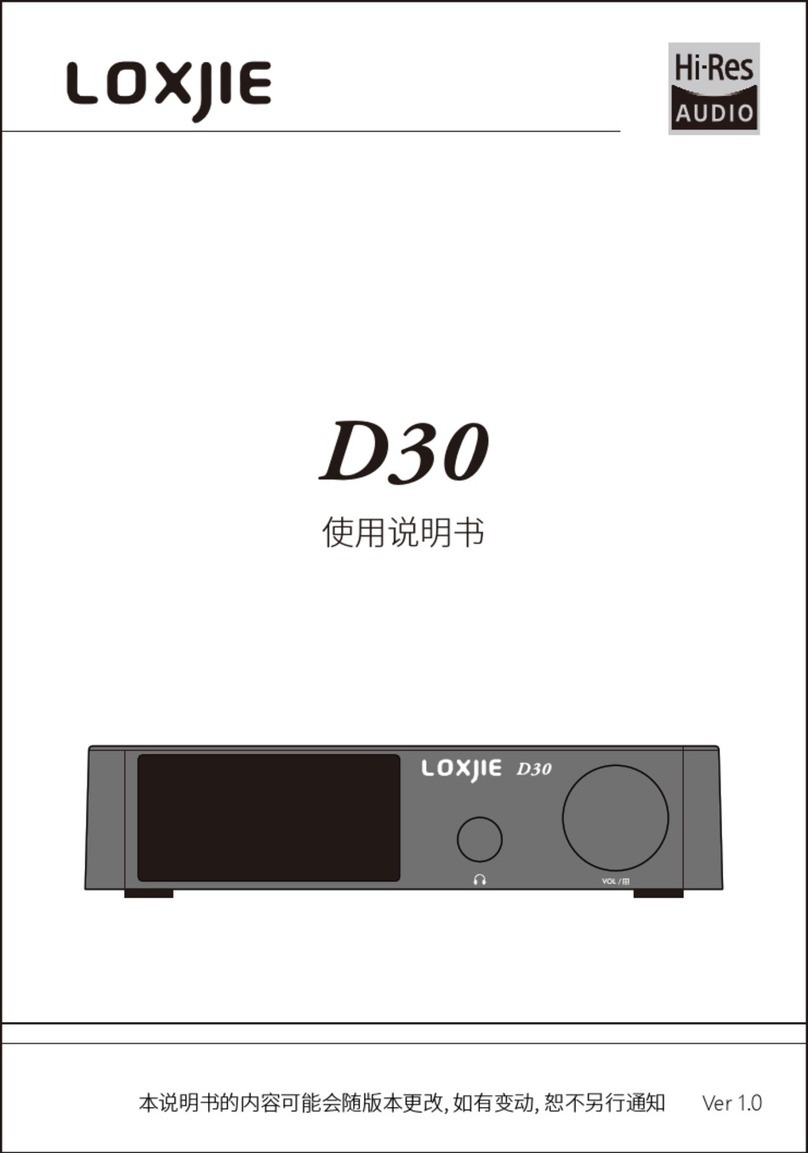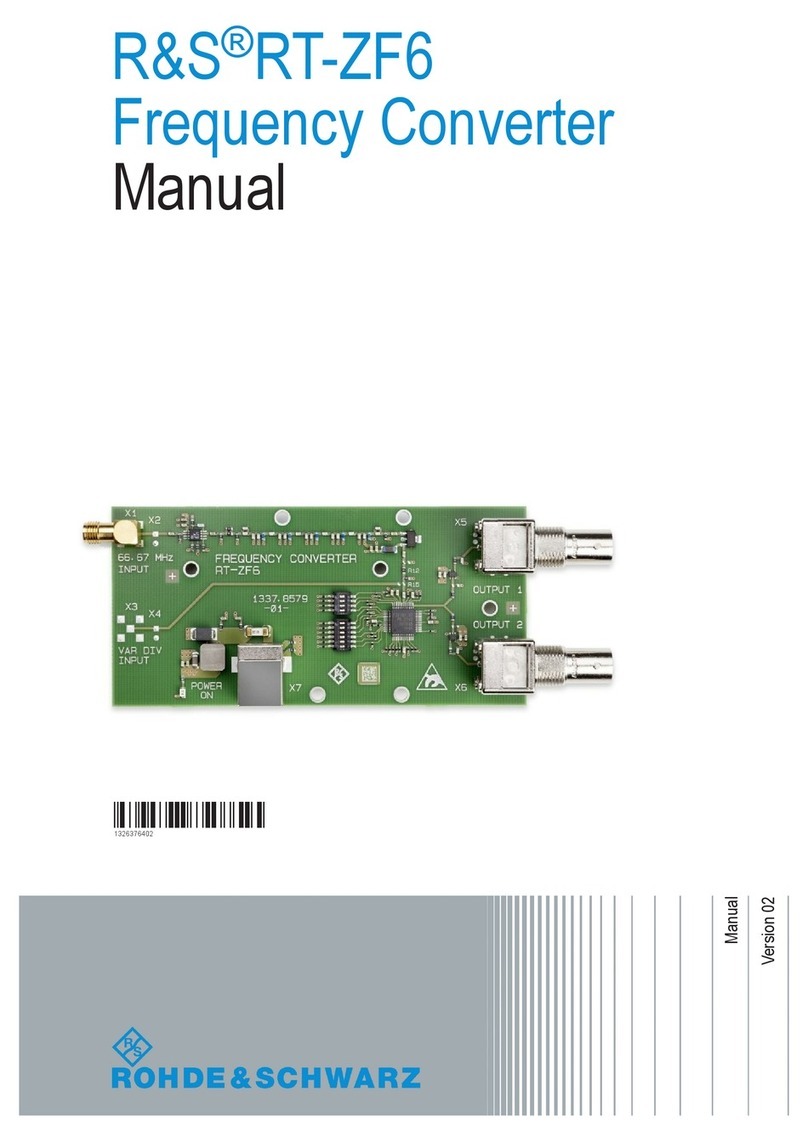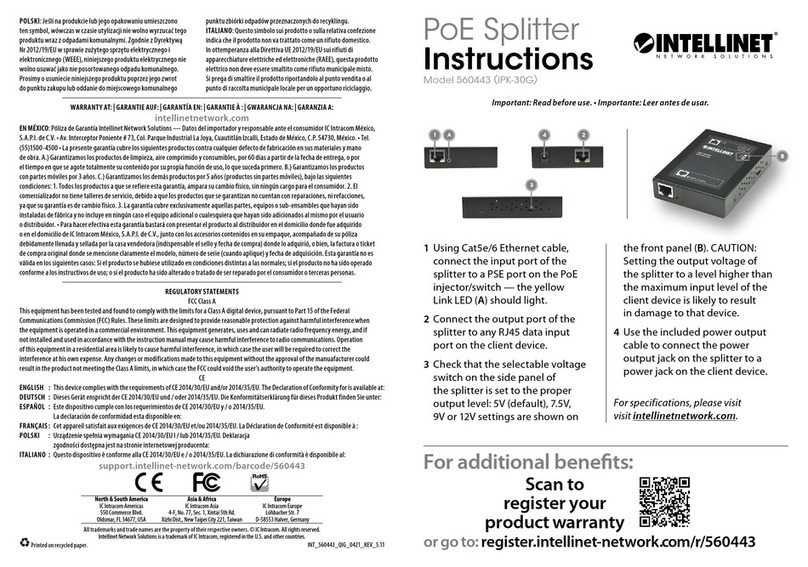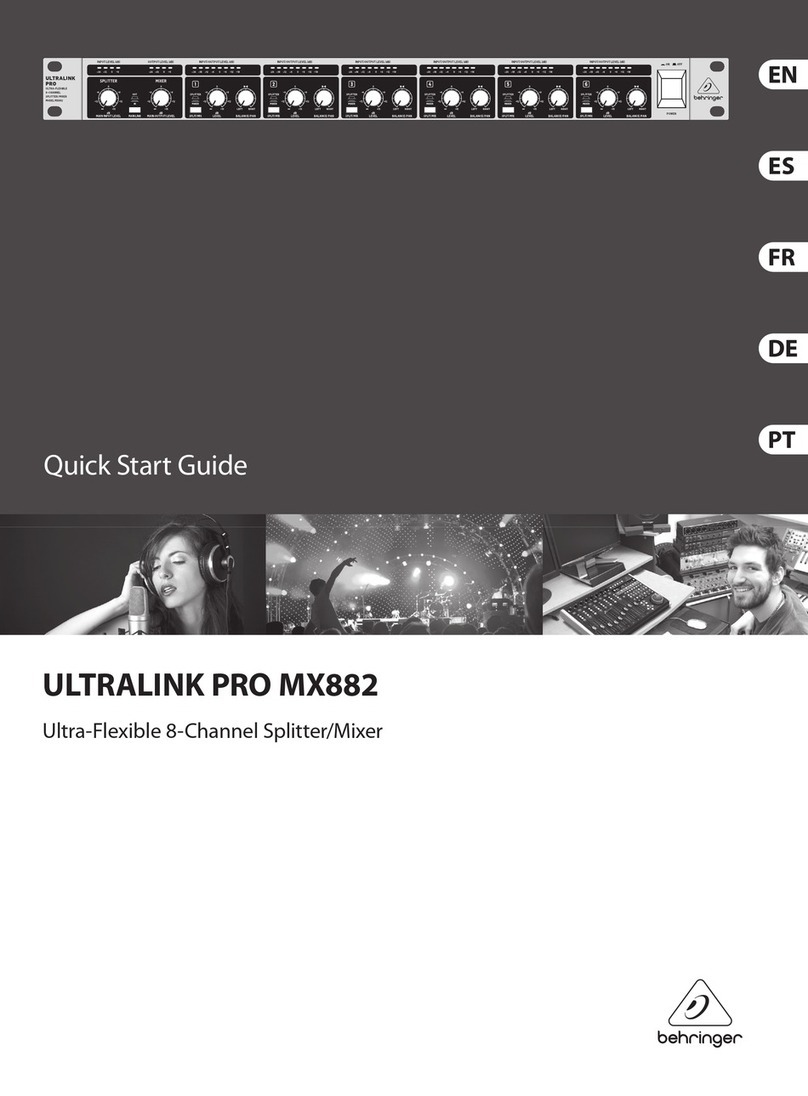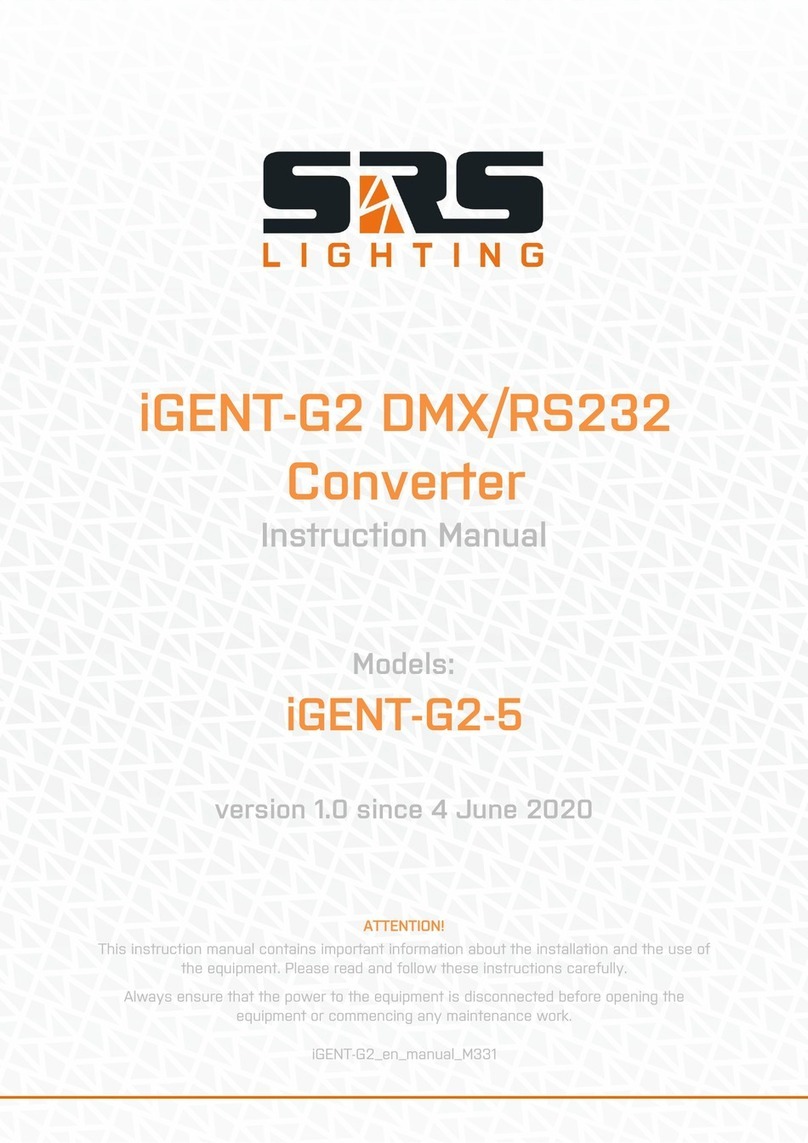ATX DigiVu II Series User manual

HARDWARE INTERFACE MANUAL
1RU
www.atxnetworks.com
www.atxnetworks.com
Patent Pending
End-of-Sale as of
March 31, 2017
DigiVu®II
DigiStream
VersAtive®
Pro

General Guide Notes
Document Number ANW1080
Manual Release Date August 4 2016
Cross Reference Hyperlink Usage
Hyperlinks are used liberally throughout the guide to assist the reader in nding related information if the reader is viewing the
Adobe PDF le directly. Hyperlinks may be identi ed by their blue text. Most links are to related pages within the document,
but some reference outside documents if the reader needs that additional information. The Table of Contents is entirely
hyperlinked and bookmarks are available but the bookmark feature must be turned on in your Reader application.
Symbol Usage
Throughout the manual, some symbols are used to call the readers attention to an important point. The following symbols are
in use:
NOTE: This symbol usage will call the reader’s attention to an important operation feature of the
equipment which may be safety related or may cause a service outage.
FYI: This symbol indicates that there is helpful related information available in this note or
elsewhere in the guide.
VersAtive®Pro and DigiVu® II are registered trademarks of ATX in the United States and/or other countries. Products or features contained herein may be covered by one or more U.S. or foreign
patents. SUPERMICRO®, HDMI®,Adobe®Flash®, Microsoft® Windows® and other non-ATX product and company names mentioned in this manual are the property of their respective companies.
Although every effort has been taken to ensure the accuracy of this document it may be necessary, without notice, to make amendments or correct omissions.
Speci cations subject to change without notice.

VersAtive®Pro, DigiVu® II, DigiStream – 1RU Hardware Interface Manual iii
TABLE OF CONTENTS
GENERAL GUIDE NOTES ....................................................ii
1. DEVICE OVERVIEW.................................................... 1-1
1.1 Chapter Contents ................................................. 1-1
1.2 Front Panels ..................................................... 1-1
1.3 Device Initial Conguration .......................................... 1-2
1.4 System Power Supplies ............................................ 1-3
1.5 Support for IPMI .................................................. 1-4
2. CAPTURE CARDS ..................................................... 2-1
2.1 Chapter Contents ................................................. 2-1
2.2 1 Channel - HDMI® or Component or CVBS ............................. 2-1
2.3 1 Channel - SDI .................................................. 2-2
2.4 2 Channel - SDI .................................................. 2-2
2.5 4 Channel - SDI .................................................. 2-2
2.6 4 Channel - CVBS ................................................ 2-3
3. REAR PANELS ........................................................ 3-1
3.1 Chapter Contents ................................................. 3-1
3.2 Small Chassis Rear Panel .......................................... 3-1
3.3 Medium Chassis Rear Panel ........................................ 3-1
3.4 Grande Chassis Rear Panel ........................................ 3-2
3.5 Redundant Power Supply .......................................... 3-2
3.6 General Rear Panel Connections ..................................... 3-2
3.7 DigiStream Rear Panels ............................................ 3-3
3.8 DigiVu® II Rear Panels ............................................. 3-4
3.9 VersAtive®Pro Rear Panels ......................................... 3-5
4. INSTALLATION........................................................ 4-1
4.1 Chapter Contents ................................................. 4-1
4.2 Preparation for Installation .......................................... 4-1
4.3 Precautions ...................................................... 4-1
4.4 General Mechanical ............................................... 4-2
4.5 Gigabit Ethernet Ports ............................................. 4-2
4.6 Install the Chassis in a Rack. . . . . . . . . . . . . . . . . . . . . . . . . . . . . . . . . . . . . . . . . 4-3
4.7 Equipment Safety Grounding ........................................ 4-7
4.8 Power Supplies ................................................... 4-8
4.9 Ethernet Cabling ................................................. 4-10
5. STARTUP ............................................................ 5-1
5.1 Chapter Contents ................................................. 5-1
5.2 Management Computer ............................................ 5-1
5.3 Connecting to Your Computer . . . . . . . . . . . . . . . . . . . . . . . . . . . . . . . . . . . . . . . 5-1
End-of-Sale as of
March 31, 2017

GENERAL GUIDE NOTES
iv VersAtive®Pro, DigiVu® II, DigiStream – 1RU Hardware Interface Manual
6. SAFETY ............................................................. 6-1
7. SERVICE & SUPPORT.................................................. 7-1
7.1 Contact ATX Networks ............................................. 7-1
7.2 Warranty Information .............................................. 7-1

CHAPTER 1: DEVICE OVERVIEW
VersAtive®Pro, DigiVu® II, DigiStream – 1RU Hardware Interface Manual 1-1
DEVICE OVERVIEW
1. Device Overview
The VersAtive®Pro, DigiVu® II and DigiStream 1RU series, referred to as Devices in this manual, are built in identical chassis
but with different input and processing capabilities. Each model, while very similar in layout, may be identi ed by its unique
from panel labelling.
• VersAtivePro is a transcoder using IP input content (but may also have Analog or SDI Capture Cards eld installed).
• DigiVu II is an encoder using Analog and SDI input Capture Cards for content.
• DigiStream is a EPG creation and content streaming device (but may also have Analog Capture Cards installed).
Installation and network and Capture Card connections for each device are similar and are covered in this manual.
1.1 Chapter Contents
• “Front Panels”
• “Device Initial Con guration”
• “System Power Supplies”
• “Support for IPMI”
1.2 Front Panels
The front panel is common to all 1RU products with the exception of the product name.
1.2.1 Controls & Indicators
The products are designed to be plug and play and will be in a powered on state when the power cord is plugged in. There
may be instances where it is desired to reboot or power down the devices manually and recessed switches to enable that are
located on the front panel. Indicator lights are provided to allow monitoring of errors and alarms, See Table 1.2a for functional
descriptions of front panel controls and indicators.
Figure 1-1: DigiVu®II Front Panel
Figure 1-2: VersAtive®Pro Front Panel
Figure 1-3: DigiStream Front Panel
Figure 1-4: Front Controls & Indicators

CHAPTER 1: DEVICE OVERVIEW
1-2 VersAtive®Pro, DigiVu® II, DigiStream – 1RU Hardware Interface Manual
Table 1.2a: Front Panel Controls and Indicators
Panel Label Function Description
UID Button Universal Identi er: A switch that will turn on the adjacent “U” light.
U Indicator LED
Blue
Universal Information LED: The Universal Information BLUE LED is used to indicate
fan failure, power failure, overheat condition, or to identify the unit within a large rack
installation. This may be activated by the IPMI or front panel button.
State Indication:
• Fast Blinking Red (1 per sec) - Fan Failure
• Solid Red - CPU Overheated
• Slow Blinking Red (1 per 4 sec) - Power Failure
• Solid Blue - Local UID Button Depressed
• Blinking Blue - IPMI Activated UID
Note: Deactivating the UID LED must be performed in the same way it was activated.
(If the UID LED was activated via IPMI, you can only turn the LED off via IPMI and not
with the UID button.)
HDD Indicator LED
Green
Indicates SSD/HDD drive activity when ashing.
PWR Indicator LED
Green
Indicates power is being supplied to the system’s power supply units. This LED should
be illuminated when the system is operating.
RST Recessed Button Used to reboot the encoder.
PWR Recessed Button The main power switch is used to apply or remove power to the encoder. Activating this
switch effectively turns the encoder off but keeps standby power supplied to the system.
You must unplug the system before servicing. Press again to power up.
1.3 Device Initial Confi guration
NOTE: Each individual Device must have default Management (eth0) port IP address changed
from 192.168.0.23 before connecting them to the Management Switch.
Each of the Devices are factory con gured with identical eth0 Management Port IP addresses. It is important to understand
that the standard ATX Networks default IP address of 192.168.0.23 for management is assigned to all products. Before
connecting each management port to the management switch, the IP addresses must be re-con gured.

CHAPTER 1: DEVICE OVERVIEW
VersAtive®Pro, DigiVu® II, DigiStream – 1RU Hardware Interface Manual 1-3
1.4 System Power Supplies
1.4.1 Standard AC Power Supply
Each Device chassis includes a high reliability, high-efciency power supply, Figure 1-5, rated at 1620 Watts, and optionally,
one similar redundant backup power supply. In the unlikely event your power supply fails, replacement is simple and can be
accomplished without tools. See “4.8 Power Supplies” on page 4-8 for connection information.
1.4.2 Optional DC Power Supply
Optional DC power supplies may be ordered and operate on DC -40 to -72 Volts. See “4.8 Power Supplies” on page 4-8 for
connection information.
Safety Ground
Mute Alarm
Power Indicators
Removal Latch
Figure 1-5: Redundant AC Power Supplies
Figure 1-6: Redundant DC Power Supplies
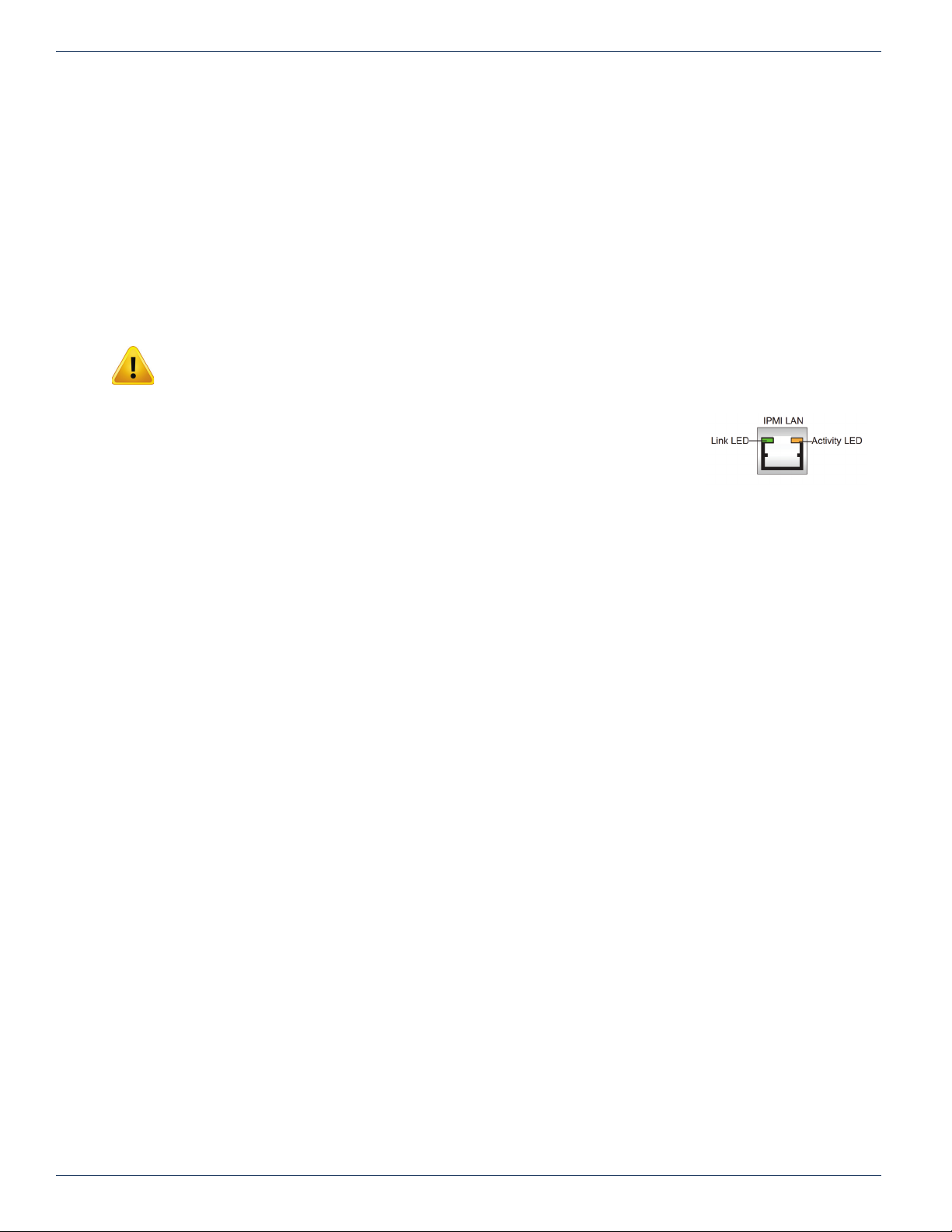
CHAPTER 1: DEVICE OVERVIEW
1-4 VersAtive®Pro, DigiVu® II, DigiStream – 1RU Hardware Interface Manual
1.5 Support for IPMI
The Intelligent Platform Management Interface is an standards based interface used by some system administrators to
remotely manage server hardware in an out of band fashion, that is irrespective of the installed operating system or BIOS of
the sever. Each VersAtivePro, DigiStream or DigiVu II platform has a dedicated IPMI network port enabled with DHCP. IPMI
Version 2.0 has been implemented on all VersAtivePro or DigiVu II products. More information may be obtained from the
SUPERMICRO® support site or the following links to the available IPMI software and manuals.
• SUPERMICRO® IPMIview software ftp://ftp.supermicro.com/utility/IPMIView/
• The IPMI User Guides http://www.supermicro.com/manuals/other/Embedded_BMC_IPMI.pdf
http://www.supermicro.com/manuals/other/SMT_IPMI_Manual.pdf
• IPMIView Software Manual http://www.supermicro.com/manuals/other/IPMIView20.pdf
• Command Line Interface tool ftp://ftp.supermicro.com/utility/SMCIPMITool/SMCIPMITool_User_Guide.pdf
NOTE: Security measures should be taken if traffi c from IPMI managed equipment is connected
with Internet access. For more information see https://www.us-cert.gov/ncas/alerts/TA13-207A
1.5.1 IPMI Dedicated LAN LEDs
In addition to the Gigabit Ethernet ports, an IPMI Dedicated LAN is also located on the
Backplane. The amber LED on the right of the IPMI LAN port indicates activity, while the
green LED on the left indicates the speed of the connection, Figure 1-7.
Figure 1-7: IPMI LAN Indicator

CHAPTER 2: CAPTURE CARDS
VersAtive®Pro, DigiVu® II, DigiStream – 1RU Hardware Interface Manual 2-1
CAPTURE CARDS
2. Capture Cards
Capture Cards are used to ingest analog video/audio and SDI inputs to the Devices. They may be provided with some encoder
models as factory ordered or added in the eld. The input connections are not silk screened as to their function and not all
connections are used, so this guide will show which ports to use.
2.1 Chapter Contents
• “1 Channel - HDMI® or Component or CVBS”
• “1 Channel - SDI”
• “2 Channel - SDI”
• “4 Channel - SDI”
• “4 Channel - CVBS”
2.2 1 Channel - HDMI®or Component or CVBS
Part Numbers: DigiStream DS-1HDA
Offered in: DigiVu II DVT1HDMIIP
DigiStream DSLI20-H0, DSLI20-HH, DSI40-H0, DSI40-HH
Single input
• HDMI digital with embedded audio on standard HDMI connector.
• Component Video on RCA with unbalanced stereo audio on RCA (BNC Adapters provided).
• Composite Video Baseband (CVBS) with unbalanced stereo audio on RCA (BNC Adapters provided).
HDMI®- Component - CVBS Input Card Multi-Input Card With Adapter Cable
3
4
5
7
7
8
8
9
9
10
12
13
14
14
15
15
Analog RGB In
Composite In
R In
G In (Comp In)
B In
Unbalanced
Analog Audio In
Left Audio In
Right Audio In
Ports 3, 4 & 5 Not Used
Ports 12 & 13 Not Used
HDMI Out Port Not Used
HDMI 4:2:2 Input
Multi-Input Card - Adapter Cable Connections

CHAPTER 2: CAPTURE CARDS
2-2 VersAtive®Pro, DigiVu® II, DigiStream – 1RU Hardware Interface Manual
2.3 1 Channel - SDI
Offered in: DigiVu II DVT1SDIIP
One input
• HD/SD SDI with embedded audio on BNC female jack.
2.4 2 Channel - SDI
Offered in: DVT2SDIIP, DVT6SDIIP
Two inputs
• HD/SD SDI with embedded audio on BNC female jacks.
2.5 4 Channel - SDI
Offered in: DVT4SDIIP, DVT6SDIIP
Four inputs:
• HD SDI with embedded audio on BNC female jacks (w/adapter cables).
1 Channel SDI Input Card
1
6
Not Used
Not Used
Not Used
SDI
1-Ch SDI Input Card Connections
2 Channel SDI Input Card
Not Used
Not Used
Not Used
HD SDI #1
HD SDI #2
2Ch SDI Input Card Connections
4 Channel SDI Input Card
4 Channel SDI Input Card With Adapter Cables
Not Used
Not Used
Not Used
Not Used
Not Used
HD SDI #1
HD SDI #2
HD SDI #3
HD SDI #4
4Ch-SDI Input Card Connections

CHAPTER 2: CAPTURE CARDS
VersAtive®Pro, DigiVu® II, DigiStream – 1RU Hardware Interface Manual 2-3
2.6 4 Channel - CVBS
Part Number: DigiStream DS-4SDA
Offered in: DigiVu II DVT4SDAIP
DigiStream DSI40-S0, DSLI20-S0
Four inputs:
• Composite Video Baseband (CVBS) on BNC female jacks.
• Unbalanced Stereo on 3.5MM (1/8”) TRS (Tip/Ring/Sleeve)
◦ Left Channel - Tip
◦ Right Channel - Ring
◦ Ground/Common - Sleeve
TRS Audio Connections
The audio connection for the unbalanced stereo analog input is made with 3.5 MM(1/8”) TRS (Tip/Ring/Sleeve) plugs, the
connection of which are illustrated in Figure 2-1. The installer may nd that using available adapter cables to RCA or BNC
similar to that shown in Figure 2-2 will make interfacing easier.
4 Channel Analog Video/Audio Input Card Pair
Audio #1
Audio #2
Audio #3
Audio #4
CVBS #1
CVBS #2
CVBS #3
CVBS #4
Analog Input Card Connections
Figure 2-1: 3.5 MM TRS Connections Figure 2-2: 3.5 MM TRS to RCA Adapter Cable
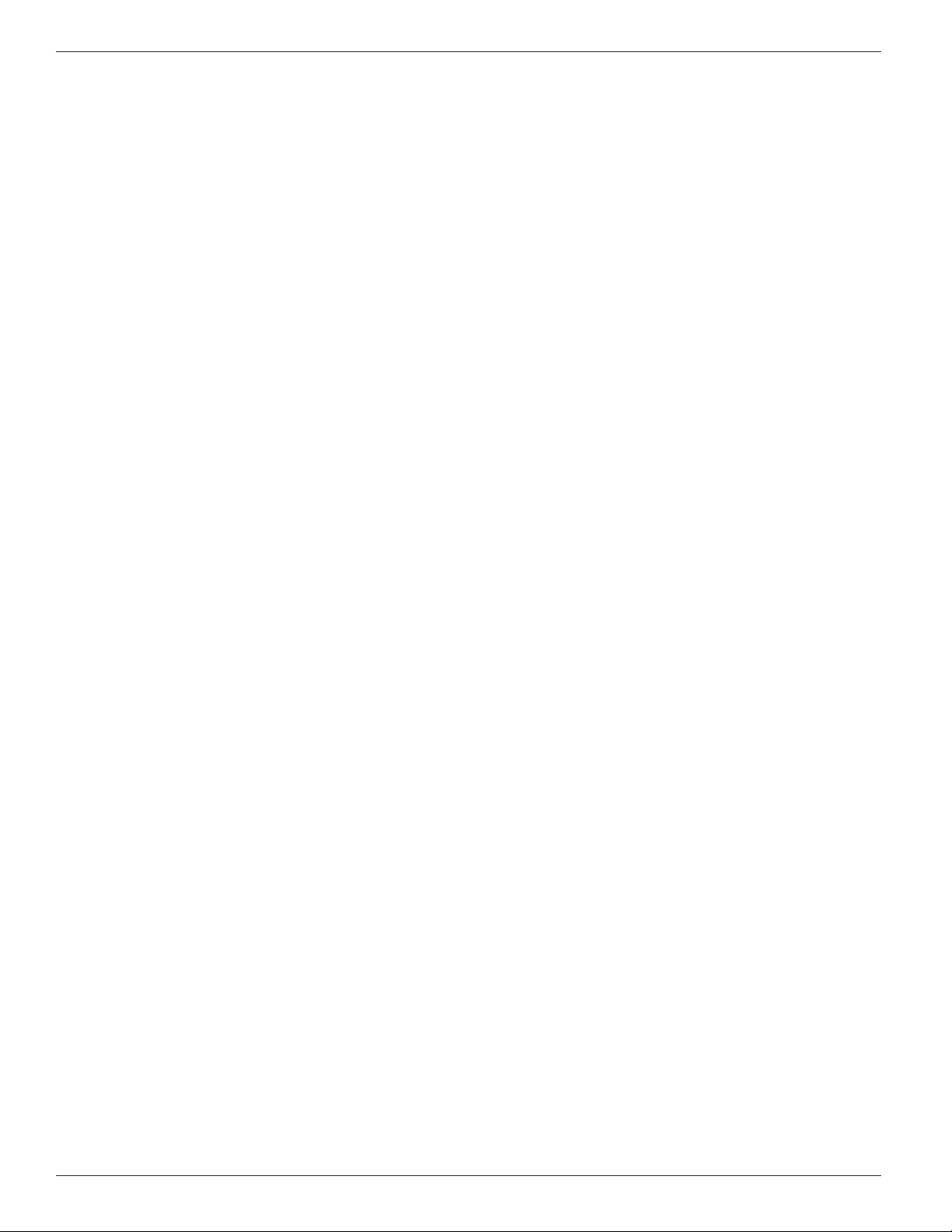
CHAPTER 2: CAPTURE CARDS
2-4 VersAtive®Pro, DigiVu® II, DigiStream – 1RU Hardware Interface Manual
This page intentionally left blank.
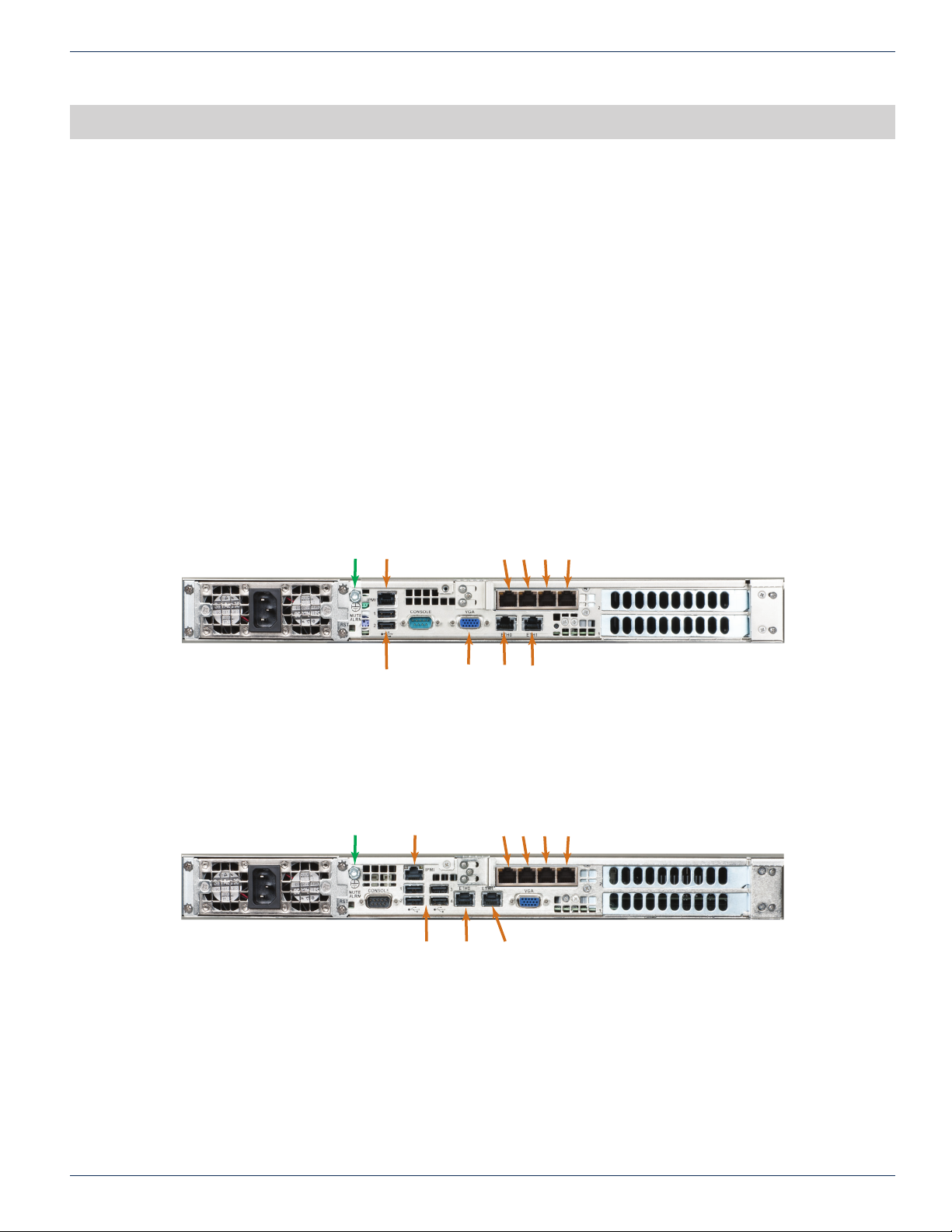
CHAPTER 3: REAR PANELS
VersAtive®Pro, DigiVu® II, DigiStream – 1RU Hardware Interface Manual 3-1
REAR PANELS
3. Rear Panels
Devices are named by their processing power, Small, Medium and Grande. All Devices are built in two models of chassis
which differ only very slightly by their rear panel layout. The two main rear panel con gurations are illustrated below.
3.1 Chapter Contents
• “Small Chassis Rear Panel”
• “Medium Chassis Rear Panel”
• “Grande Chassis Rear Panel”
• “General Rear Panel Connections”
• “DigiStream Rear Panels”
• “DigiVu® II Rear Panels”
• “VersAtive®Pro Rear Panels”
3.2 Small Chassis Rear Panel
Devices with 1 or 2 channel capacity and the 4 channel input DigiVu II are built with the Small mainboard with the rear panel
con guration shown in Figure 3-1.
3.3 Medium Chassis Rear Panel
Devices with 4 channel capacity are built with the Medium mainboard with the rear panel con guration shown in Figure 3-2.
eth0
MGMT
192.168.0.23
eth1
Streaming
eth2 eth3 eth4 eth5
VGA
Monitor
IPMI
USB 1- 2
Safety Ground
Streaming Ports
Figure 3-1: Small Assembly - Rear Panel
eth0
MGMT
192.168.0.23
eth1
Streaming
eth2 eth3 eth4 eth5
IPMI
USB 1- 4
Safety Ground
Streaming Ports
Figure 3-2: Medium Assembly - Rear Panel
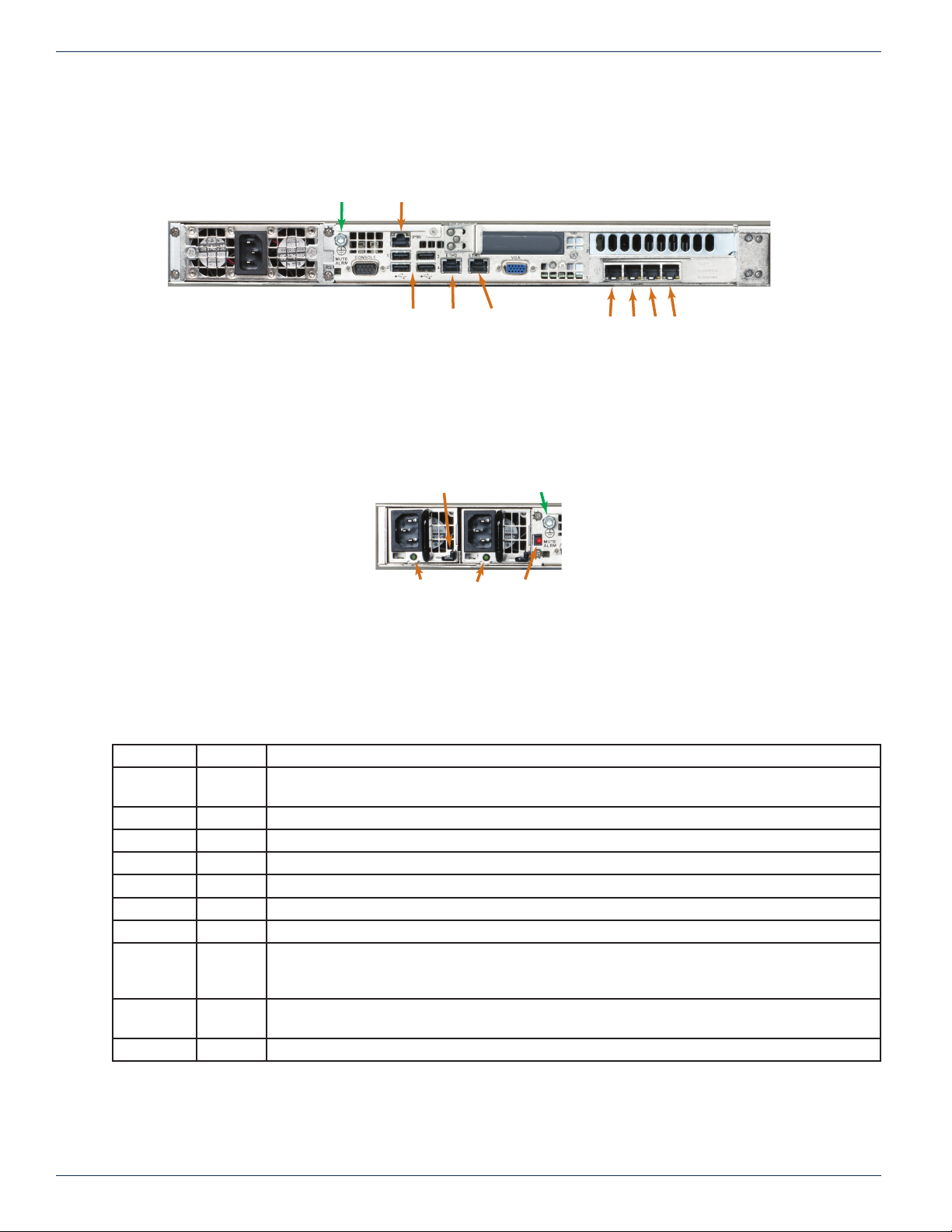
CHAPTER 3: REAR PANELS
3-2 VersAtive®Pro, DigiVu® II, DigiStream – 1RU Hardware Interface Manual
3.4 Grande Chassis Rear Panel
Devices with 6 channel capacity and all VersAtive Pro models are built with the Grande mainboard with the rear panel
con guration shown in Figure 3-2. (VersAtive Pro all have redundant power supplies. Single supply is shown here)
3.5 Redundant Power Supply
A dual redundant power supply may be ordered as an option in DigiVu II and DigiStream. The redundant power supply is
standard in VersAtive Pro models.
3.6 General Rear Panel Connections
All models have similar rear panel connection functionality, regardless of the size of mainboard, shown in Table 3.6a.
Table 3.6a: Rear Panel Connections - All Models
Port Type Description
eth0 GbE The Management Port is eth0, used to con gure the encoder. Not usually for streaming content.
May also have VLAN virtual ports created.
eth1 GbE Streaming or publishing exclusively for IP based streaming content or VLANs if con gured.
eth2 GbE Streaming or publishing exclusively for IP based streaming content or VLANs if con gured.
eth3 GbE Streaming or publishing exclusively for IP based streaming content or VLANs if con gured.
eth4 GbE Streaming or publishing exclusively for IP based streaming content or VLANs if con gured.
eth5 GbE Streaming or publishing exclusively for IP based streaming content or VLANs if con gured.
IPMI GbE DHCP enabled hardware level interface for encoder management supporting IPMI LAN 2.0.
Mute Alarm Button Used to temporarily disable the audible power supply alarm when one power supply or its power
source have failed. This is present only on dual redundant power supplies (standard on VersAtive
Pro, optional on DigiVu II and DigiStream) shown in Figure 3-4.
VGA DB15HD Used to connect a monitor to access the MKIP system shell. MKIP may also be accessed by SSH
client through eth0 port.
USB USB 2.0 Provided to connect a keyboard and mouse if required to access the MKIP system shell.
eth0
MGMT
192.168.0.23
eth1
Streaming
IPMI
USB 1- 4
Safety Ground
eth2eth3eth4eth5
Streaming Ports
Figure 3-3: Grande Assembly - Rear Panel
Safety Ground
Mute Alarm
Power Indicators
Removal Latch
Figure 3-4: Redundant Power Supply

CHAPTER 3: REAR PANELS
VersAtive®Pro, DigiVu® II, DigiStream – 1RU Hardware Interface Manual 3-3
3.7 DigiStream Rear Panels
DSLI20-00
DSI40-00
No Input Channels
DSLI20-H0
DSI40-H0
1 Input Channel
Input Types:
1 HDMI
1 Component or CVBS
DSLI20-HH
DSI40-HH
2 Input Channels:
Input Types:
2 HDMI
2 Component or CVBS
DSLI20-S0
DSI40-S0
4 Input Channels:
Input Types:
4 CVBS
eth0
MGMT
192.168.0.23
eth1
Streaming
eth2 eth3 eth4 eth5
IPMI
USB 1- 4
Safety Ground
Streaming Ports
Figure 3-5: DSLI20-00 & DSI40-00
eth0
MGMT
192.168.0.23
eth1
Streaming
eth2 eth3 eth4 eth5
IPMI
USB 1- 4
Safety Ground
Streaming Ports
HDMI 1 Component/CVBS 1
(With Adapter Cable)
Figure 3-6: DSLI20-H0 & DSI40-H0
eth0
MGMT
192.168.0.23
eth1
Streaming
eth2 eth3 eth4 eth5
IPMI
USB 1- 4
Safety Ground
Streaming Ports
HDMI #1 Component/CVBS #1
(With Adapter Cable)
HDMI #2 Component/CVBS #2
(With Adapter Cable)
Figure 3-7: DSLI20-HH & DSI40-HH
eth0
MGMT
192.168.0.23
eth1
Streaming
eth2 eth3 eth4 eth5
IPMI
USB 1- 4
Safety Ground
Streaming Ports
Audio
#1
Audio
#4
Audio
#3
Audio
#2
Video
#1
Video
#4
Video
#3
Video
#2
Figure 3-8: DSLI20-S0 & DSI40-S0

CHAPTER 3: REAR PANELS
3-4 VersAtive®Pro, DigiVu® II, DigiStream – 1RU Hardware Interface Manual
3.8 DigiVu®II Rear Panels
DVT1SDIIP
1 Input Channel
Input Types:
1 SDI
DVT2SDIIP
2 Input Channels
Input Types:
2 SDI
DVT4SDIIP
4 Input Channels
Input Types:
4 SDI
DVT4SDAIP
4 Input Channels
Input Types:
4 CVBS
DVT1HDMIIP
1 Input Channel
Input Types:
1 HDMI
1 Component or CVBS
eth0
MGMT
192.168.0.23
eth1
Streaming
eth2 eth3 eth4 eth5
IPMI
USB 1- 2
Safety Ground
Streaming Ports
SDI
Figure 3-9: DVT1SDIIP
eth0
MGMT
192.168.0.23
eth1
Streaming
eth2 eth3 eth4 eth5
IPMI
USB 1- 2
Safety Ground
Streaming Ports
SDI 1 SDI 2
Figure 3-10: DVT2SDIIP
eth2 eth3 eth4 eth5
Streaming Ports
eth0
MGMT
192.168.0.23
eth1
Streaming
IPMI
USB 1- 4
Safety Ground
SDI 1 SDI 4SDI 3SDI 2
(Use Adapter Cables)
Figure 3-11: DVT4SDIIP
eth0
MGMT
192.168.0.23
eth1
Streaming
eth2 eth3 eth4 eth5
IPMI
USB 1- 2
Safety Ground
Streaming Ports
Audio
#1
Audio
#4
Audio
#3
Audio
#2
Video
#1
Video
#4
Video
#3
Video
#2
Figure 3-12: DVT4SDAIP
eth0
MGMT
192.168.0.23
eth1
Streaming
eth2 eth3 eth4 eth5
IPMI
USB 1- 2
Safety Ground
Streaming Ports
Component/CVBS 1
(with adapter cable)
HDMI 1
Figure 3-13: DVT1HDMIIP

CHAPTER 3: REAR PANELS
VersAtive®Pro, DigiVu® II, DigiStream – 1RU Hardware Interface Manual 3-5
DVT6SDIIP
6 Input Channels:
Input Types:
6 SDI
3.9 VersAtive®Pro Rear Panels
VA-SR
Mainboard: Small
VA-MR
Mainboard: Medium
VA-GR
Mainboard: Grande
eth0
MGMT
192.168.0.23
eth1
Streaming
IPMI
USB 1- 4
Safety Ground SDI 3 SDI 6SDI 5SDI 4
(Use Adapter Cables)
SDI 1 SDI 2
Figure 3-14: DVT6SDIIP
eth0
MGMT
192.168.0.23
eth1
Streaming
eth2 eth3 eth4 eth5
VGA
Monitor
IPMI
USB 1- 2
Safety Ground
Streaming Ports
Power Indicators Mute Alarm
Figure 3-15: VA-SR Rear Panel
eth0
MGMT
192.168.0.23
eth1
Streaming
eth2 eth3 eth4 eth5
IPMI
USB 1- 4
Safety Ground
Streaming Ports
Power Indicators Mute Alarm
Figure 3-16: VA-MR Rear Panel
eth0
MGMT
192.168.0.23
eth1
Streaming
eth2eth3eth4eth5Mute Alarm
IPMI
USB 1- 4
Safety Ground
Streaming Ports
Power Indicators
Figure 3-17: VA-GR Rear Panel

CHAPTER 3: REAR PANELS
3-6 VersAtive®Pro, DigiVu® II, DigiStream – 1RU Hardware Interface Manual
This page intentionally left blank.

CHAPTER 4: INSTALLATION
VersAtive®Pro, DigiVu® II, DigiStream – 1RU Hardware Interface Manual 4-1
INSTALLATION
4. Installation
This chapter provides a guide to get your Device up and running. Following these steps should enable you to have the system
operational within a minimum amount of time.
4.1 Chapter Contents
• “Preparation for Installation”
• “Precautions”
• “General Mechanical”
• “Gigabit Ethernet Ports”
• “Install the Chassis in a Rack”
• “Equipment Safety Grounding”
• “Power Supplies”
• “Ethernet Cabling”
4.2 Preparation for Installation
Carefully unpack the equipment from the shipping box. If the box or equipment is damaged, notify the freight company to make
a damage claim. If you suspect that there is a problem with the equipment that may preclude safe operation, do not install or
operate it. Contact ATX Networks immediately for instructions.
NOTE: This equipment is intended for installation in a RESTRICTED ACCESS LOCATION only.
NOTE: This equipment is NOT for use in a computer room as defi ned in the Standard for Protection
of Electronic Computer/Data Processing Equipment, ANSI/NFPA 75.
NOTE: This equipment is intended for use in a fi xed position and should be installed securely
before operation is initiated.
4.3 Precautions
4.3.1 Electrical Precautions
Basic electrical safety precautions should be followed to protect yourself from harm and the Device chassis from damage:
• Be aware of the locations of the power on/off switch on the chassis as well as the room’s emergency power-off switch,
disconnection switch or electrical outlet. If an electrical accident occurs, you can then quickly remove power from the
system.
• Power should always be disconnected from the system when servicing. When disconnecting power, you should rst
power down the operating system rst and then unplug the power cords. The unit has more than one power supply
cord. Disconnect two power supply cords before servicing to avoid electrical shock.
• When working around exposed electrical circuits, another person who is familiar with the power-off controls should
be nearby to switch off the power if necessary.
• Use only one hand when working with powered-on electrical equipment. This is to avoid making a complete circuit,
which will cause electrical shock. Use extreme caution when using metal tools, which can easily damage any electrical
components or circuit boards they come into contact with.
• Do not use mats designed to decrease static electrical discharge as protection from electrical shock. Instead, use
rubber mats that have been speci cally designed as electrical insulators.
• The power supply power cords must include a grounding pin and must be plugged into grounded electrical outlets.
• Remove any jewelry or metal objects from your body, which are excellent metal conductors that can create short

CHAPTER 4: INSTALLATION
4-2 VersAtive®Pro, DigiVu® II, DigiStream – 1RU Hardware Interface Manual
circuits and harm you if they come into contact with printed circuit boards or areas where power is present.
• This product may be connected to an IT power system. In all cases, make sure that the unit is also reliably connected
to Earth (ground).
4.3.2 General Precautions
• The Devices weighs approximately 25 lbs (11.3kg) when fully loaded. When lifting the system, two people should lift
slowly with their feet spread out to distribute the weight. Always keep your back straight and lift with your legs.
• While working on the system, do not wear loose clothing such as neckties and unbuttoned shirt sleeves, which can
come into contact with electrical circuits or be pulled into a cooling fan.
• After accessing the inside of the Device, close the chassis back up and secure it to the rack unit with the retention
screws and ensure that all connections have been made.
4.3.3 Chassis Precautions
• Determine the placement of each component in the rack before you install the rails.
• Install the heaviest components on the bottom of the rack rst, and then work up.
• Use a regulating uninterruptible power supply (UPS) to protect the Device from power surges, voltage spikes and to
keep your system operating in case of a power failure.
• Allow any power supply modules to cool before touching them.
4.3.4 Rack Precautions
• Ensure that the leveling jacks on the bottom of the rack are fully extended to the oor with the full weight of the rack
resting on them.
• In single rack installation, stabilizers should be attached to the rack. In multiple rack installations, the racks should
be coupled together.
4.4 General Mechanical
• The equipment will require 1RU of vertical rack space and may be mounted directly above or below other equipment
without providing space between, however, 1RU space should be maintained from other equipment which generates
signicant heat. Leave enough clearance in front of the rack to enable you to work on the chassis (~25 inches) and
approximately 30 inches of clearance in the back of the rack to allow for sufcient airow and ease of servicing.
• Be sure to maintain freedom of air movement around equipment. Installation of the equipment in enclosed racks
is not recommended due restricted air ow. The equipment is designed to operate to specication in an ambient
temperature of +10°C to +35°C (+50°F to +95°F). Normal room temperature is recommended to ensure proper long
term operation of the equipment.
• Consideration should be given to the connection of the equipment to the mains power and the effect that any possible
overloading of circuits might have on over current protection and wiring.
• Rear support of the unit is mandatory and rails for attachment to rear supports are provided. Do not use the unit
chassis to support other equipment. Alternately, if rear support rails are unavailable or impractical, install the unit on
a well supported shelf.
4.5 Gigabit Ethernet Ports
The input ports eth1, eth2, eth3, eth4, eth5 are auto-negotiating and intended to be connected to a network distribution switch
using straight through wired Cat5e or better quality cable. The rear panel Management Interface port allows connection to a
notebook or desktop PC for managing and conguring the system. The port may be connected to directly, or in the case of
a headend with many devices to manage, may be connected to a management network (recommended) or the distribution
switch containing the video stream content. It is possible to set up virtual ports for a VLAN. Connections should be made with
Cat5e or better network cables. The GigE management port is auto-negotiating and should be connected to a switch or router
with a straight through wired cable. Direct connection to a PC may be made with the supplied crossover cable.
This manual suits for next models
2
Table of contents
Other ATX Media Converter manuals