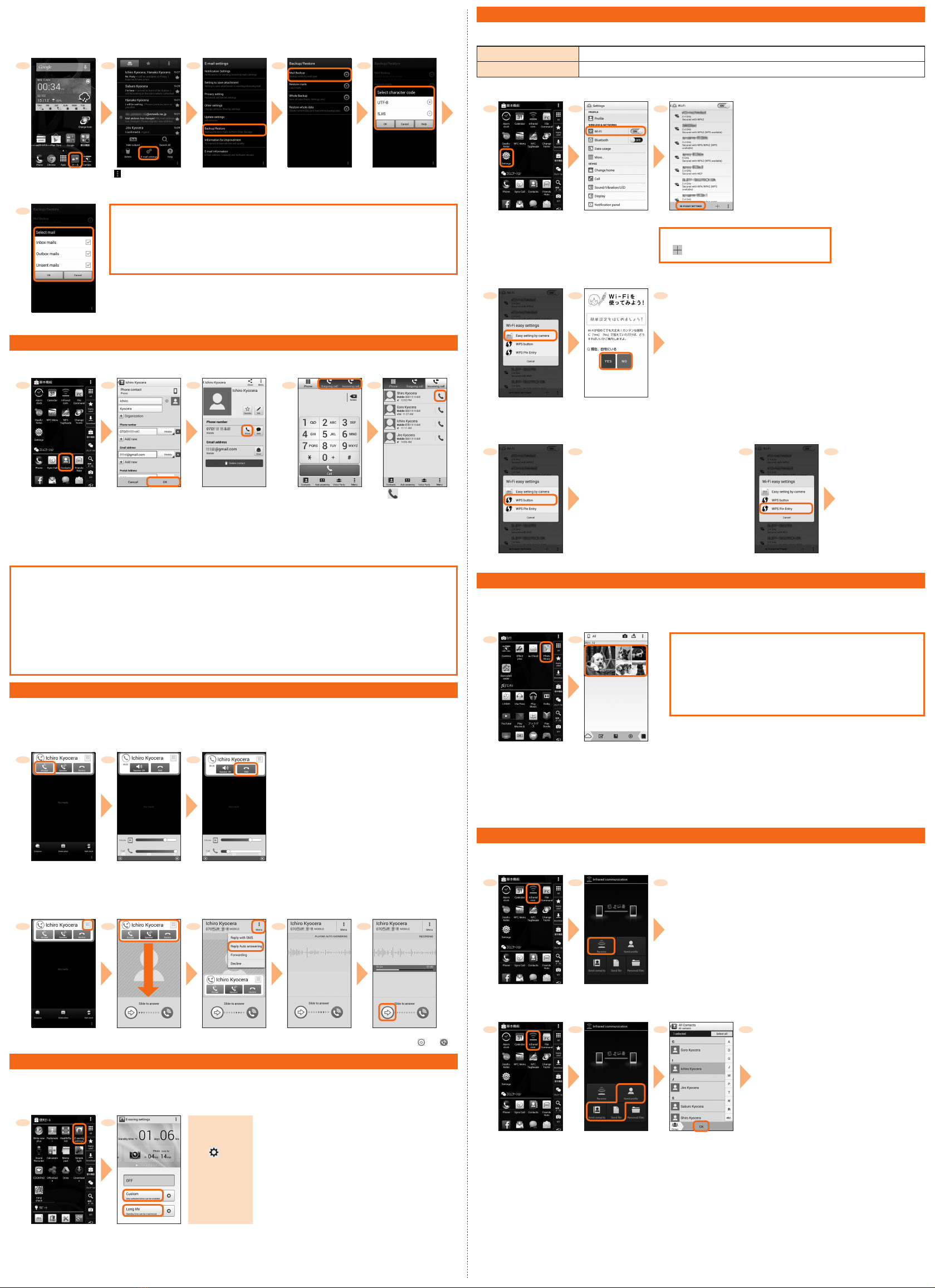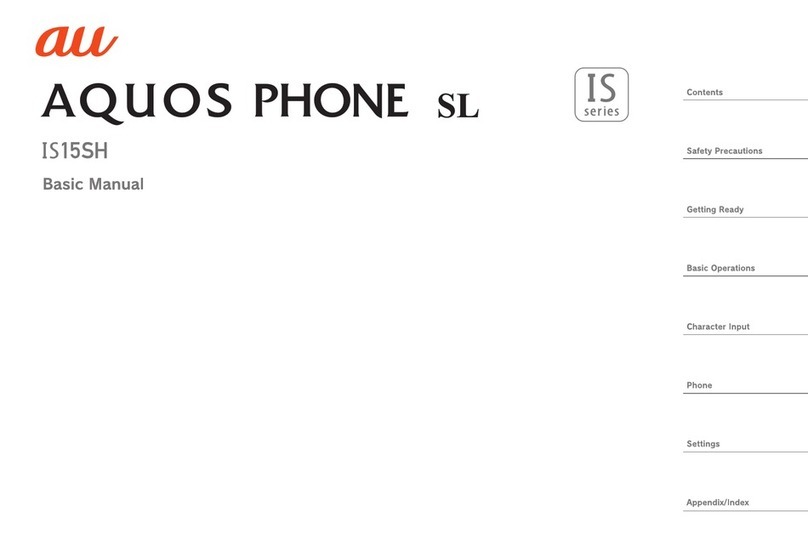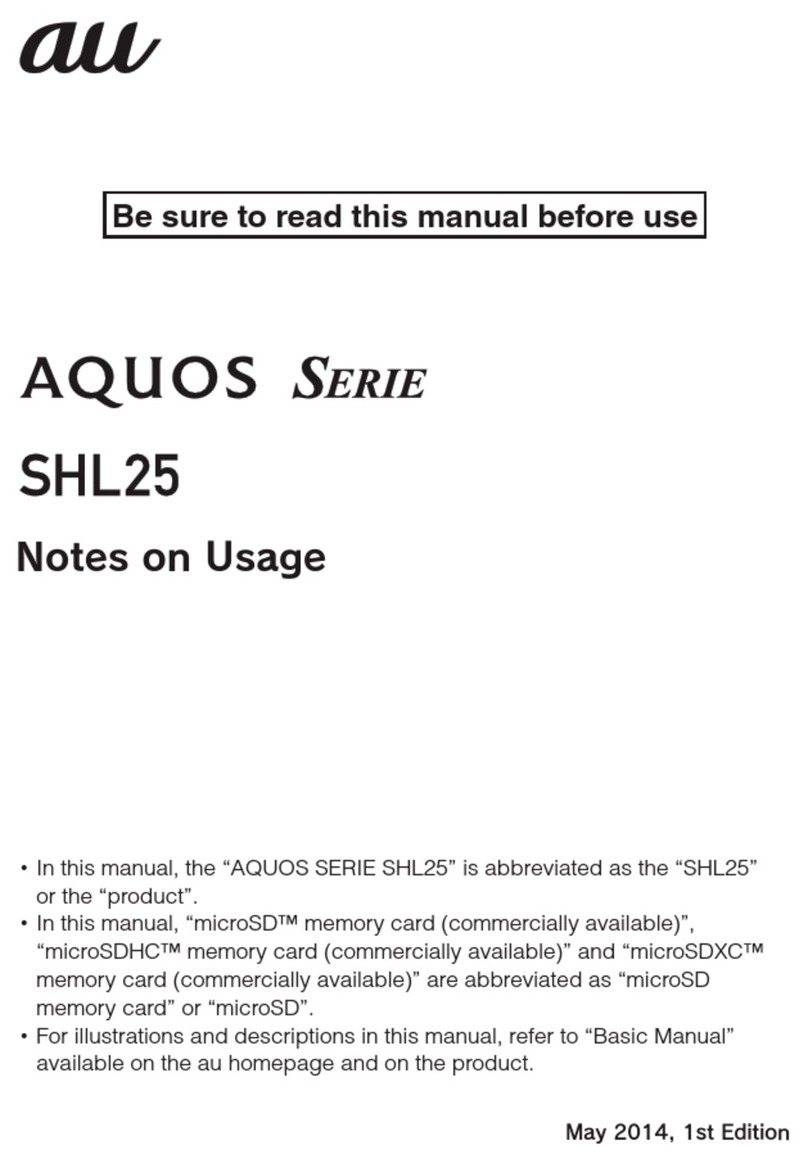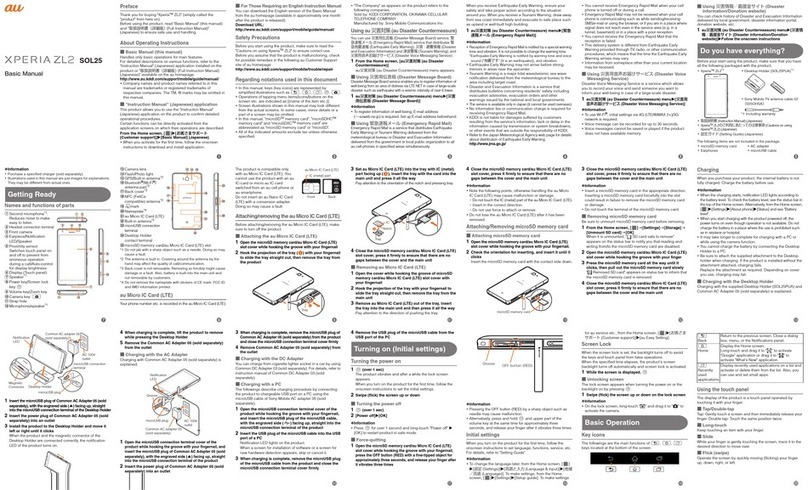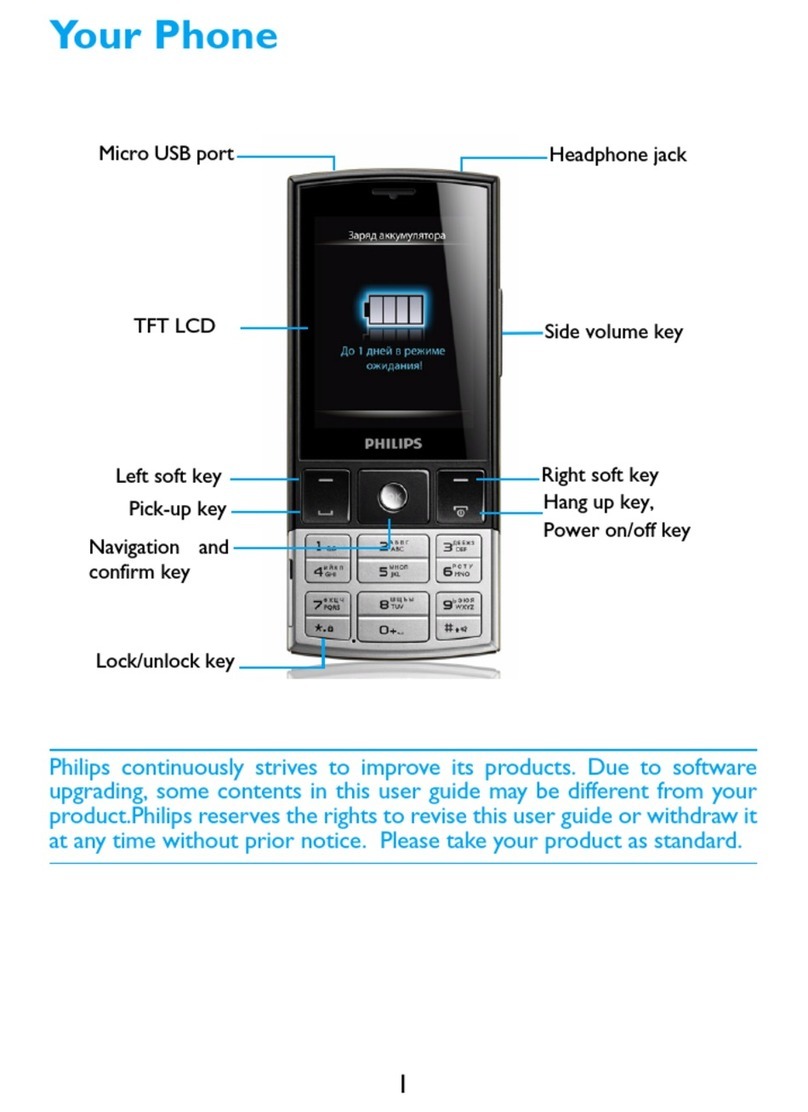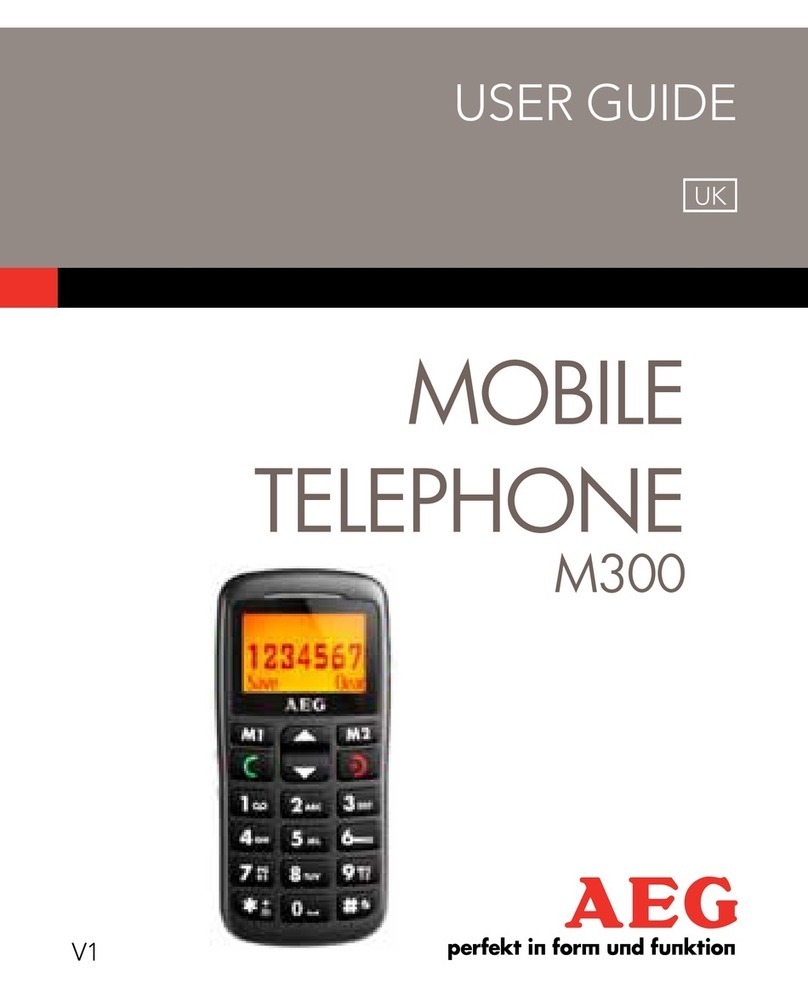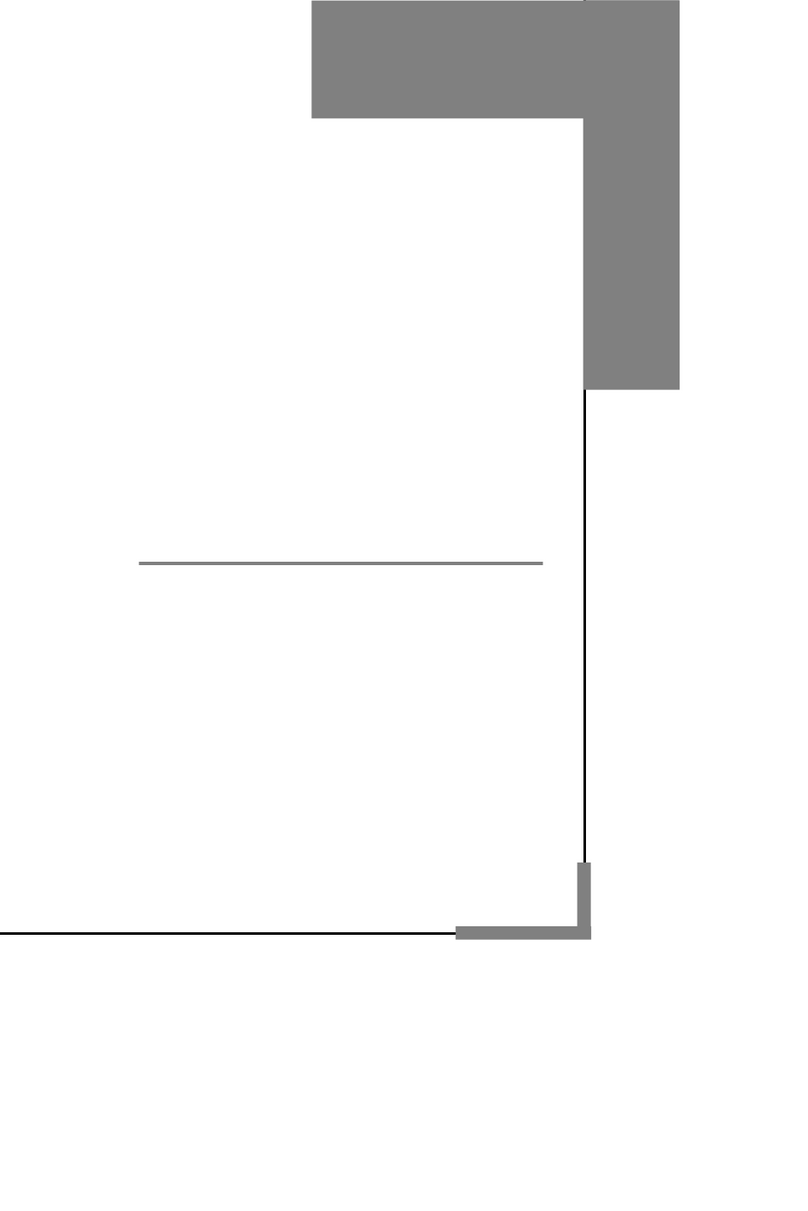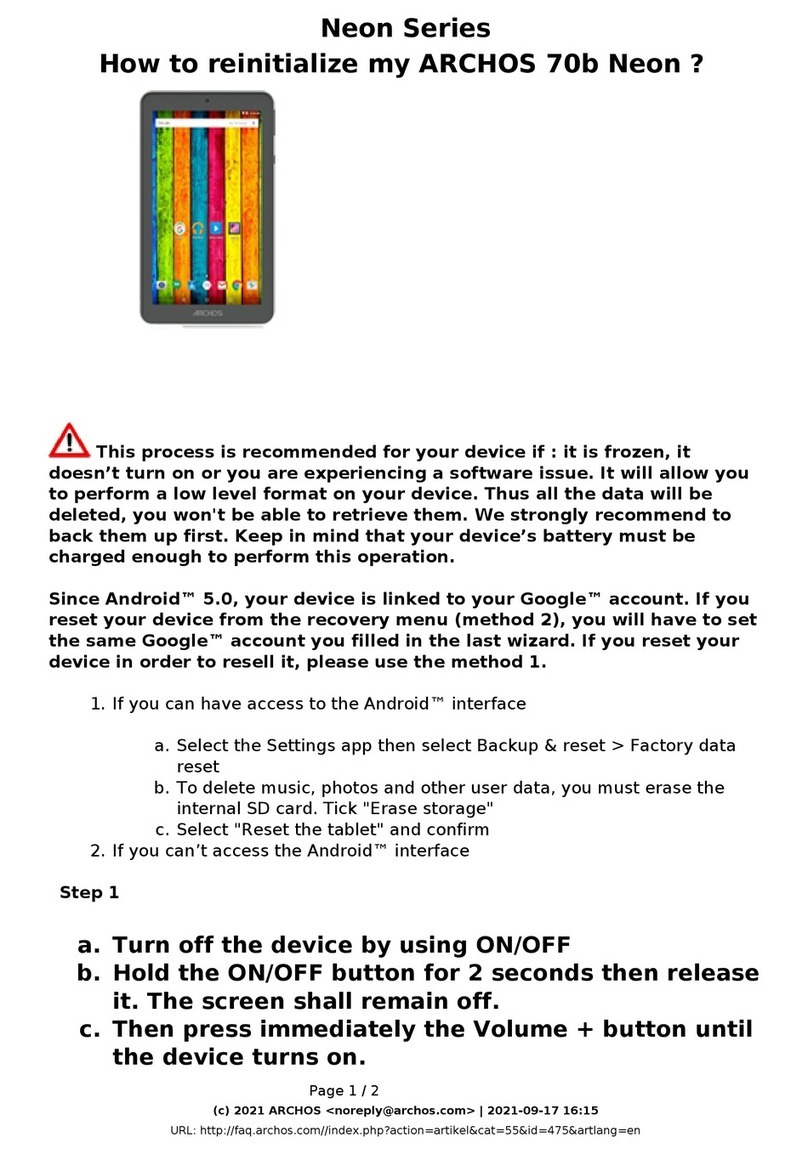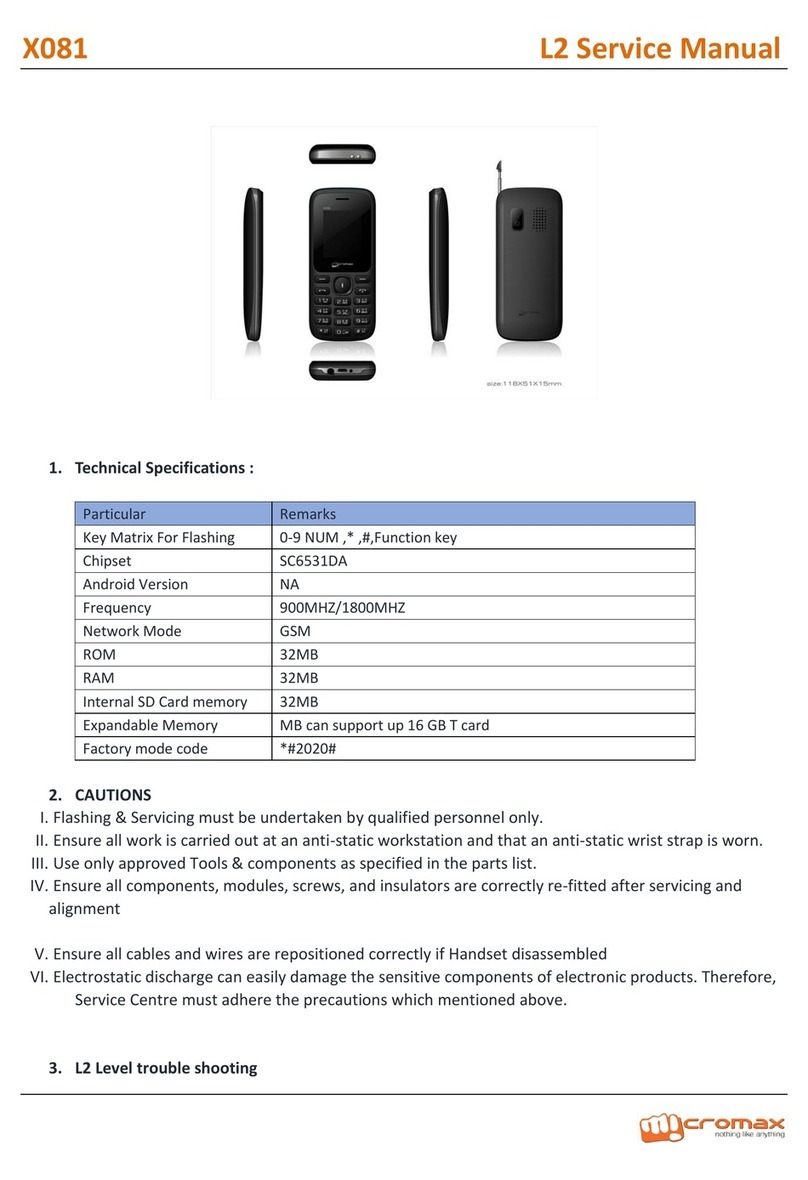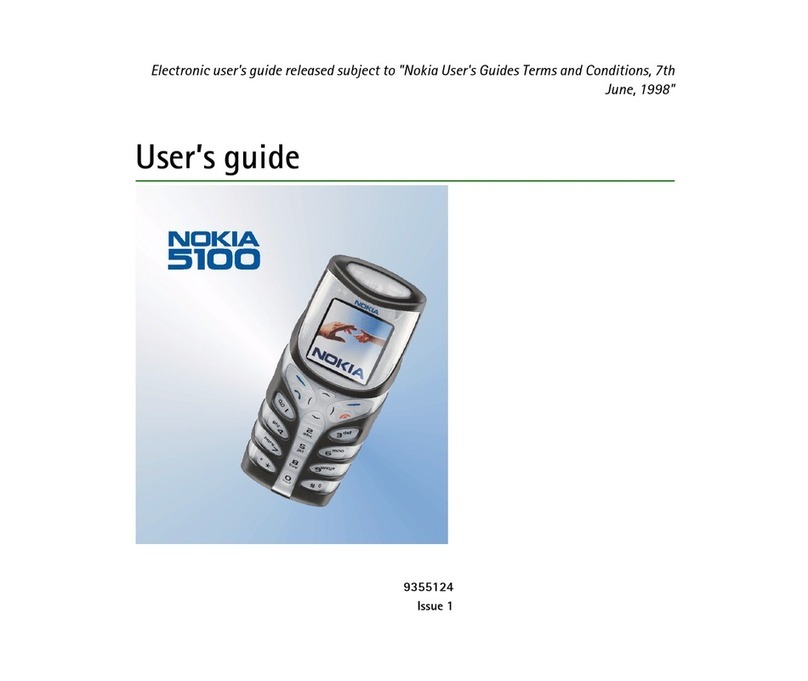Introduction
Setting Guide
Basic operation
For detailed operation method, refer to "Basic Manual".
天気 (Weather) widget
Display the weather information. When you activate for the first time, tap and select an area.
Change home
Switch the home app.
F Power key
Power ON
Press and hold F until the incoming light turns on.
Disabling Security
Slide " " to disable security
Chrome
You can browse websites using Google Chrome.
[ (Apps)] Apps list
Display the Apps list.
N RECENTS key
Display the recently-used apps.
H HOME key
Display the Home screen or use for canceling sleep mode.
C BACK key
Tap to return to the previous screen.
Display
Operate directly touching with your finger.
Tap
Lightly touch a screen and
then immediately release
your finger.
Long-touch
Keep touching an item or
key.
Flick
Quickly move (flicking)
your finger up, down, right,
or left.
■ Character entry
Enter character by flick input or tapping key repeatedly.
Flick input
Long-touch a key to display input candidates
for flick input as right screen. Flick to the
direction of character to enter.
《Character entry screen (10-key)》
Character entry mode switch key
Tap to switch character type.
Enlarging characters
You can display large and sharp characters on menu items etc. For change of character size, make settings as follows.
Apps list →[Settings] →[Accessibility] →[Large text]
• Alternatively, press and hold N then tap " " to magnify and see
the desired area with " 拡大鏡 (Magnifier)". Tap " " at the top of
Magnifier to close. 《After change of the
character size》
Initial settings
When you turn on the product for the first time, follow the onscreen instructions to set the language, functions, services, etc.
■Setting up Google account
Set up Google account to use Google apps such as "Gmail", "Play Store", "Hangouts". Setting items are as below (besides the items below,
register "First" name, "Last" name).
User name Register your Google account (user ID) and any character string for mail address. You can register a desired
name, but a registered name by another user cannot be set.
Password Register password for the Google account.
12345
Select language, [ ] Set up the Wi-Fi network
to connect as required
* If you do not set up, tap
"Skip".
On the Google account
setting screen → [No]
→[Get an account]
If you have Google account,
tap "Yes".
Enter "First" name and
"Last" name → [ ]
Enter a user name → [ ]
Checking registration of
username starts.
6 7 8 9
10
Enter a password, and
reenter the password for
confirmation → [ ]
[Set up recovery options] → Enter
spare mail address* in case you
forgot the password → [ ]
* If you have no another mail
address, leave the area blank.
Check the contents,
then [
]→[
]
Check the contents,
then [I accept]
Enter text displayed on
screen → [ ]
* This screen may not be
displayed.
≪Home screen (Standard home) ≫
11 12
Select if you join Google+
Tap "Not now" to go to the next.
Make purchase settings of
Google Play as required
au Easy Setting
By setting au ID, you can use various services provided by au such as "au Simple Payment Service" which allows you to purchase
applications from the au スマートパス (au Smart Pass) or Google Play. Main setting items as follows.
The first time the product turns ON, "au へようこそ (Welcome to au)" appears to help you make Initial settings for "au かんたん設定 (au Easy
Setting)" etc. Press
C
twice and then from the Home screen → [ ( アプリ一覧 (Apps))] → [ 設定 (Settings)] → [ 言語と入力 (Language &
input)] → [言語(Language)] → "English" to switch language, then set au Easy Setting. From the Home screen → [Apps] → [au Easy Setting].
au ID* Register your au phone number or any character string for au ID (user ID).
au ID password Register password for using au ID.
* Username which is already used by another user cannot be set.
• If you skip the operation of "au かんたん設定 (au Easy Setting)" when you purchased the product, you can set au ID later. In that case,
Apps list →Tap "au かんたん設定 (au Easy Setting)" or "au ID 設定 (au ID Setting)".
12345
Welcome to au screen
→ [Next]
[Register "au ID"]
→[Next]
[au ID の設定・保存
(Set/save au ID)]
Enter the security code →
[OK]
* Default value is a four-digit
number written at subscription.
Enter a security
password → [ 設
定 (Settings)] →
[Exit ( 終了 )]
678 9
10
[Update] →[Next] Check the terms and
conditions (reading
required), [Agree] → [Next]
[Agree]
* Pre-configuration of Lookout
for au is complete.
Select whether to
restore data → [Next]
* If no data to restore, the
screen does not appears.
* When a screen different from
the above appears, follow
the onscreen instructions.
Select a service to use → [Next]
11 12 13 14 15
Select apps to restore
→ [次へ (Next)]
* It is displayed only if
you downloaded from
au website before.
Select apps to install →
[次へ (Next)] → [OK]
* When a screen different
from the above
appears, follow the
onscreen instructions.
[Yes]/[No] → [Next] [Activate]/[Skip
activation] → [Next]
[Finish]
E-mail
To use E-mail (@ezweb.ne.jp), subscription to LTE NET is required.
If you did not subscribe it when you purchased the product, contact an au shop or Customer Service Center.
Your E-mail address is determined automatically after initial settings. You can change the E-mail address later.
■ Initial settings
12345
When the
description screen
for E-mail function
appears, confirm
the content and tap
[Close].
Home screen → [ メール
(Mail)] → [E-mail]
Check the contents,
then [接続する
(Connect)]
After E-mail initial settings,
your E-mail address appears.
Check E-mail address and
tap " 閉じる (Close)".
Check the content
of "Information for
improvement" →[Agree]/
[Disagree] →[Done]
■ Changing your e-mail address
12345
Home screen → [ メール
(Mail)] → [E-mail]
[ ] →[E-mail settings] [Other settings]
→ [接続する (Connect)]
[Eメールアドレスの変
更へ (To Change E-mail
address)]
Enter the security
code → [送信 (Send)]
6 7 8 9
Check the contents, then
[承諾する (I accept)]
Enter E-mail
address → [送信 (Send)]
[OK] [ 閉じる (Close)]
Thank you for buying the "URBANO V01" (simply called the "product" from here on). In this guide, settings and precautions for
using the product are described.
For explanations of basic functions, refer to "Basic Manual".
■Basic operation
Describes the basic operations.
■Initial settings
Make initial settings when you turn the
power on for the first time.
■au Easy Setting
Sets au ID
■E-mail
Make initial settings for @ezweb.ne.jp
etc.
■Making a call
Adds a contact as a new and makes a
call.
■Receiving a call
Describes how to receive a call.
■Saving battery power
Describes the setting to save battery
consumption using "E-saving settings".
■Setting Wi-Fi®
Describes how to connect Wi-Fi®
network.
■Viewing/playing data
Describes how to view/play still images
or video data.
■Infrared communication
Describes how to send/receive data
between the product and another
device using infrared communication
function.
Company names and product names referred to in this manual are trademarks or registered trademarks of respective companies.
The TM, ® marks may be omitted in this manual.
Screen illustrations shown in this manual may look different from the actual screens. In some cases, minor details or a part of a screen may be omitted.
November 2014, 1st Edition
Sold by: KDDI CORPORATION,
OKINAWA CELLULAR TELEPHONE COMPANY
Manufactured by: KYOCERA Corporation