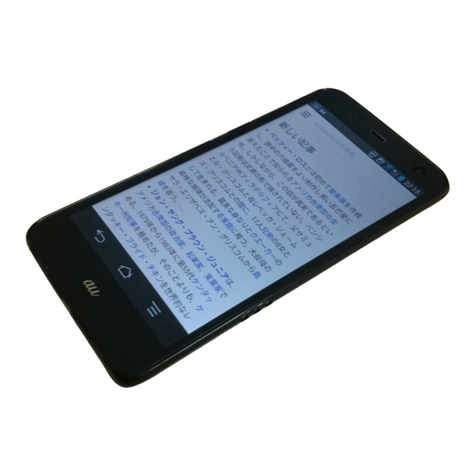AU Aquos Serie miniSHV31 Service manual

Setting Guide
Please read this manual first
Thank you for buying the “AQUOS SERIE mini SHV31” (simply
called the “product” from here on).
This manual describes the settings and precautions for using the
product. For detailed descriptions of various functions, refer to the
“Instruction Manual application” (Japanese version) that can be
used on the product.
* For illustrations and descriptions in this manual, refer to “Basic
Manual” available on the au homepage and on the product.
* The company names and product names appearing in this manual
are trademarks or registered trademarks of their respective holders.
* Phone illustrations and screen shots are for descriptive purposes only,
and may differ from the actual product.
January2015,1stEdition
Basic Operations
Describes names of parts and basic operations.
Initial Settings
■STEP1: Language Setting
Set the language to use on the product.
■STEP2: Wi-Fi®Connection Settings
You can connect to an Internet service via a household wireless LAN
(Wi-Fi®) environment or a public wireless LAN environment when out
and about.
■STEP3: Google™Account Settings
Set up a Google account for using services such as Google Play™
and Gmail™.
■STEP4: auかんたん設定 (au Easy Setting)
Set an au ID etc. to use various services provided by au.
E-mail Settings and Changing E-mail Address
Set for using E-mail (@ezweb.ne.jp). An e-mail address is set
automatically in the initial settings. You can change the e-mail
address set in the initial settings.
Making/Receiving Calls
You can make/receive a call.
Transferring and Backing Up Data
You can transfer/back up your data.
Infrared Communication
You can send/receive data with devices which support the infrared
communication function.
Reducing Battery Consumption
You can switch the setting of “function buttons” to reduce the battery
consumption.
Sold by: KDDI CORPORATION, OKINAWA CELLULAR TELEPHONE COMPANY
Manufactured by: SHARP CORPORATION
For detailed operations, refer to the “Instruction Manual application” (Japanese version) that can be used on the product.
●On the home screen, “Apps Sheet” [[Basic Manual].
●When the display language is Japanese, on the home screen, “Apps Sheet” [[取扱説明書] (Instruction Manual).
You can switch the display language for function names and other items to English.
●On the home screen, “Apps Sheet” [[設定] (Settings) [[言語と文字入力] (Language & input) [[言語(Language)を選択] (Select
language) [[English].
■Character Input Method
You can enter characters by flick input or tapping keys repeatedly. Tap “ ” to switch the input modes.
Flick input
By touching a key, the candidates that can be entered by flick input are displayed as shown on the right. By
flicking the key in the direction of a desired character being displayed, the character is entered in the
character entry area.
The Google initial settings screen is displayed automatically when you turn the power on for the first time. Follow the on-screen instructions
to set each function.
■STEP1: Language Setting
●Alternatively, on the home screen, “Apps Sheet” [[Settings] [[Language & input] [[Select language].
■STEP2: Wi-Fi®Connection Settings
You may skip the steps here for making Wi-Fi®connection settings. For detailed Wi-Fi®settings, refer to the “Instruction Manual application”
(Japanese version) that can be used on the product.
●Alternatively, on the home screen, “Apps Sheet” [[Settings] [[Wi-Fi] [Slide “OFF” to the right to “ON”.
■STEP3: Google Account Settings
You can use applications provided by Google Inc. such as “Gmail”, “Play Store” and “Hangouts” by setting up a Google account. You can
use the product without a Google account set, but in such case some applications are not available.
The main setting items are as follows.
●
The Google account setup screen is also displayed when you activate an application for which a Google account is required for the first time.
●Depending on how you operate, screens other than those below may be displayed.
When using the product
●The battery is built into the product, and cannot be removed by the customer.
●To force the power off, hold fdown for 8 or more seconds (Release your finger after the product vibrates to turn the power off).
Basic Operations
ADisplay
Touch it directly with your fingers to operate.
Tap/Double tap
Tap: Gently touch the
screen and then
immediately release
your finger.
Double tap: Tap the
same position twice.
Long touch
Keep touching an
item etc. with your
finger.
Slide/Drag
While your finger is
gently touching the
screen, an item, etc.,
trace it to the desired
direction or position.
Flick
Touch the screen and
then quickly move
(flick) your finger up,
down, right or left.
Pinch
Touch the screen with
two fingers and widen
(pinch-out) or narrow
(pinch-in) the fingers'
distance.
B^ (Back key): Tap it to return to the previous screen.
C# (Home key): Tap it to display the home screen.
D$(Recent Apps key): Tap it to display Quick Launcher. Long touch it to display
the notification/status panel.
Ee (Menu key): Tap it to display available functions (menus).
Ff(Power key): Hold it down to turn the power on. Hold it down while the power
is turned on [[Power off] [[OK] to turn it off.
Unlock
Unlock by sliding
down.
Initial Settings
1
Select the language [[].
1 2
z
[Skip]. [Skip anyway].
User name Register your Google account (user ID) and any characters which you want to use as a mail address. You can register any
user name but you cannot set the same user name as another user's.
Password Register the password for using your Google account.
1234
zzzz
Confirm the contents [[No].*1 [Get an account]. Enter your “first name” and
“last name” [[].
Enter your user name [[].
《Character entry screen (12 Key)》
*1 If you already have a Google account, tap “Yes”.
*2 If you do not already have another e-mail address, leave blank.
*3 Tap “Get started” to join Google+™.
*4 To specify payment information for use with Google Play, follow the on-screen instructions.
■STEP4: auかんたん設定 (au Easy Setting)
You can use various services provided by au such as au Smart Pass and “au Simple Payment Service” in which you can purchase
applications displayed on Google Play by setting an au ID.
●Alternatively, on the home screen, “Apps Sheet” [[au Easy Setting].
*1 The default value is the four-digit security code you wrote on the application form.
*2 au ID registration is complete.
*3 When the confirmation screen is displayed, follow the on-screen instructions.
*4 If a screen for recovery of data appears, follow the on-screen instructions to recover your data.
*5 Preliminary settings for Lookout for au are finished.
*6 If a screen for recovery of an application appears, follow the on-screen instructions to recover the application.
*7 Applications to be displayed and their number may be updated.
E-mail (@ezweb.ne.jp) is a service which enables you to exchange e-mails with other cell phones which support e-mail and with PCs. An
e-mail address is set automatically in the initial settings. You can change the e-mail address set in the initial settings.
■Initial Settings
* When Information for improvement or the information on E-mail update is displayed, confirm the contents and follow the on-screen instructions.
■Changing E-mail Address
5 6 7 8
z z z z
Enter the password [[]. [Set up recovery options]. Enter the e-mail address for
password recovery*2 [[].
Confirm the contents [[].
910 11 12
z z z
[I accept]. Enter the authentication text
[[].
[Not now].*3 [SKIP].*4
au ID Register your au phone number or any other characters as an au ID. The same “au ID” as another user's cannot be
registered.
au ID password Register the password for using your au ID.
1 2 3 4
z z z z
[Next]. [Register “au ID”] [[Next]. [au IDの 設 定・保 存 ]
(Set/Save au ID).
Enter the security code
[[OK].*1
5 6 7 8
z z z z
Enter the password
[[設定] (Settings).
[終了] (Finish).*2 Confirm the contents and follow
the on-screen instructions
[[Next].
Confirm the contents and follow
the on-screen instructions
[[Agree] [[Next].
910 11 12
z z z z
Confirm the contents
[[Agree].*3*4*5
Confirm the contents and follow
the on-screen instructions
[[Next].*6
Select the applications to
install*7 [[次へ] (Next).
Confirm the contents and follow
the on-screen instructions
[[Next].
13 14
z
Confirm the contents and follow
the on-screen instructions
[[Next].
[Finish].
E-mail Settings and ChangingE-mail Address
1 2 3
z z
Home screen [[]. Confirm the contents
[[接続する] (Connect).
Confirm the contents
[[閉じる] (Close).*
1 2 3 4
z z z z
Home screen [[]. [e] [[E-mail settings]. [Other settings]. Confirm the contents
[[接続する] (Connect)
[[Eメールアドレスの変更へ]
(To change e-mail address).
AL15_e_設定ガイド.fm 1 ページ 2015年2月4日 水曜日 午後4時3分

■Backing Up E-mail
●If a microSD™memory card is inserted into the product, e-mails are saved on the card. If not, they are saved on the internal memory.
●Screens displayed when you receive a call or during a call may differ depending on “Sync Call settings”. For details, refer to the
“Instruction Manual application” (Japanese version) that can be used on the product.
■Entering a Phone Number and Making a Call
■Making a Call Using Incoming History/Outgoing History
■Making a Call Using Address Book
■Answering a Call
■Putting a Current Call on Hold
While the call is on hold, a guidance is played for the caller.
* When you answer an incoming call while the backlight illuminates (except when the Welcome Sheet (Lock Screen) is displayed), operate after
tapping “Phone Screen”.
You can transfer data to the product from a previously used au phone using a microSD™memory card. Also, you can back up data on the
product to external memory devices such as a microSD™memory card and PC.
●When you transfer or back up data using a microSD™memory card, insert the microSD™memory card into the product in advance.
●The data which can be transferred differ depending on the previously used au phone. For details on the data which can be transferred
and the method for transferring data to a microSD™memory card, refer to the instruction manual of the previously used au phone.
●You cannot transfer the copyrighted data saved on a previously used au phone to the product.
●You can download applications again only at the cost of communication charge using the same Google account/au ID as that used to
purchase the applications.
■Transferring Data
●If a previously used smartphone supports Bluetooth®, you can also import address book data using the Bluetooth®function. For details,
refer to the “Instruction Manual application” (Japanese version) that can be used on the product.
●The information and number of screens displayed when data is transferred differ depending on the data.
* The security key is set to “1234” by default.
■Backing Up Data
To protect important data such as address book entries, back up the data to external memory devices such as a microSD™memory card
and PC periodically.
●Move/Copy data saved on the main unit to the microSD™memory card or PC using Contents Manager, USB connection, etc. For details,
refer to the “Instruction Manual application” (Japanese version) that can be used on the product.
●The information and number of screens displayed when data is backed up differ depending on the data.
* The security key is set to “1234” by default.
■Sending Data
●The information and number of screens displayed when data is sent differ depending on the data.
* When sending a profile, you can set items to send in “Send Setting”.
■Receiving Data
●Set the other party's device ready for sending data via infrared communication in advance. For details, refer to the instruction manual of
the other party's device which will send data.
●The information and number of screens displayed when data is received differ depending on the data.
*1 Authentication code is four-digit number prepared along with the other party before sending/receiving data.
*2 The security key is set to “1234” by default.
*3 If you perform “Delete and register”, the original data will be deleted.
You can access “function buttons” from the notification/status panel to enable/disable functions and modify their settings. You can reduce
the battery consumption by switching their setting frequently, such as when not using the functions. Enabled functions are displayed in
blue.
●You can also reduce the battery consumption using “Energy saving settings”. For details, refer to the “Instruction Manual application”
(Japanese version) that can be used on the product.
5678
zzz
Enter the security code
[[送信] (Send).
Confirm the contents
[[承諾する] (Accept).
Enter an e-mail address
[[送信] (Send).
[OK] [[閉じる] (Close).
1234
zzz
Home screen [[]. [e] [[E-mail settings]. [Backup/Restore] [[Mail
Backup] [[OK].
Select the character code
[[OK] [Select the type of
mail to back up [[OK].
PC-mail settings
You can use a mail address other than the one used for E-mail (@ezweb.ne.jp). For using PC-mail, PC-mail settings need to be finished
by the following operations in advance. For details, refer to the “Instruction Manual application” (Japanese version) that can be used on
the product.
●On the home screen, “Apps Sheet” [[PC-mail] [Follow the on-screen instructions.
Making/ReceivingCalls
1 2
z
Home screen [[]. Enter a phone number [[Call].
123
z z
Home screen [[]. [Incoming]/[Outgoing]. Tap “ ” of the other party you
want to make a call to.
1234
zzz
Home screen [[]. []. Select the other party you want
to make a call to.
[].
123
z z
Slide “Answer” down while
an incoming call is arriving.
The call starts. Tap “End call” to
end the call.
When you receive an incoming call while the backlight illuminates (except when the Welcome Sheet (Lock
Screen) is displayed), the screen shown on the left is displayed.
Tap “Accept”/“Speaker” when answering the call.
Tap “END” when ending the call.
123
z z
[Answer Holding] during a call.*The call is put on hold and
the guidance is played
for the caller.
Tap “Unhold” to unhold the call.
Transferringand BackingUp Data
Data which can be
transferred/backed up by
“Data transfer”
Address book, bookmark, schedule, notepad, user/learning dictionary (iWnn IME - SH edition) and emopa
1 2 3 4
z z z z
On the home screen, “Apps
Sheet” [[Settings].
[Backup & reset] [[Data
transfer] [[Data import].
[Import]. Unlock.*
5 6 7 8
z z z
Tap “ ” to restore
all contents.
[Add registration]/
[Delete and register].
When the confirmation screen,
the account selection screen,
etc. is displayed, follow the
on-screen instructions.
Tap “Complete”
after the restoration ends.
When the product is kept at an au shop or another shop for repairs, the memory will be deleted. Back up data in advance.
1 2 3 4
z z z z
On the home screen, “Apps
Sheet” [[Settings].
[Backup & reset] [[Data
transfer] [[Save data to
microSD].
Unlock.*Tap “ ” to back up
all contents.
5 6 7
z z
When the confirmation screen,
the account selection screen,
etc. is displayed, follow the
on-screen instructions.
[Save] [[Yes]. Tap “Complete”
after the backup ends.
Viewing/Playing data
You can view/play data on the product by the following operations.
●On the home screen, “Apps Sheet” [[Contents Manager] [Tap the data to display.
Infrared Communication
1 2 3 4
z z z
On the home screen,
“Apps Sheet” [[Send/receive
by infrared].
[Single]. Select data to send.*Follow the on-screen instructions
[[OK].
1 2 3 4
z z z z
On the home screen,
“Apps Sheet” [[Send/receive
by infrared].
[Multiple]. Enter the authentication code
[[OK].*1
Follow the on-screen instructions
[[OK].
5 6 7
z z
Unlock.*2 [Add registration]/
[Delete and register].*3
When the confirmation screen,
the account selection screen,
etc. is displayed, follow the
on-screen instructions.
ReducingBattery Consumption
1 2 3
z z
Slide the status bar down. []. Tap the functions whose setting
you want to switch by using
“function buttons”.
AL15_e_設定ガイド.fm 2 ページ 2015年2月4日 水曜日 午後4時3分
Other AU Cell Phone manuals

AU
AU T006 Installation guide

AU
AU Torque G03 Installation guide
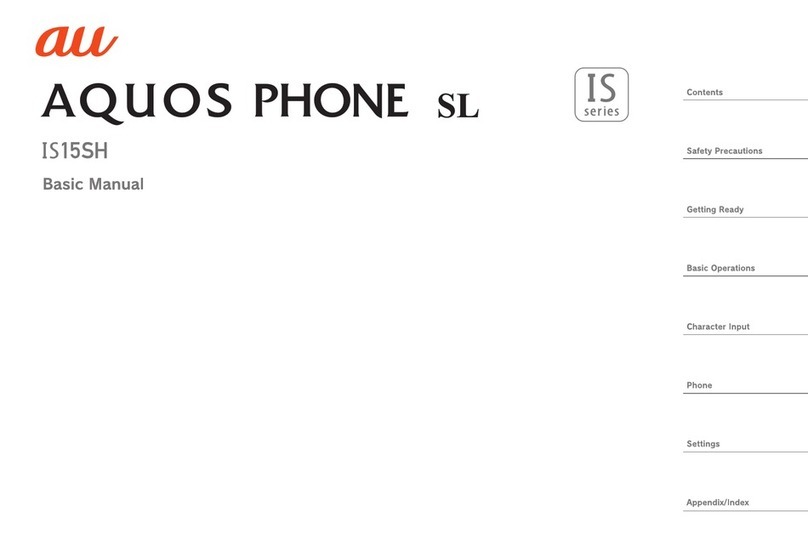
AU
AU Aquos Phone SL IS15SH Installation guide
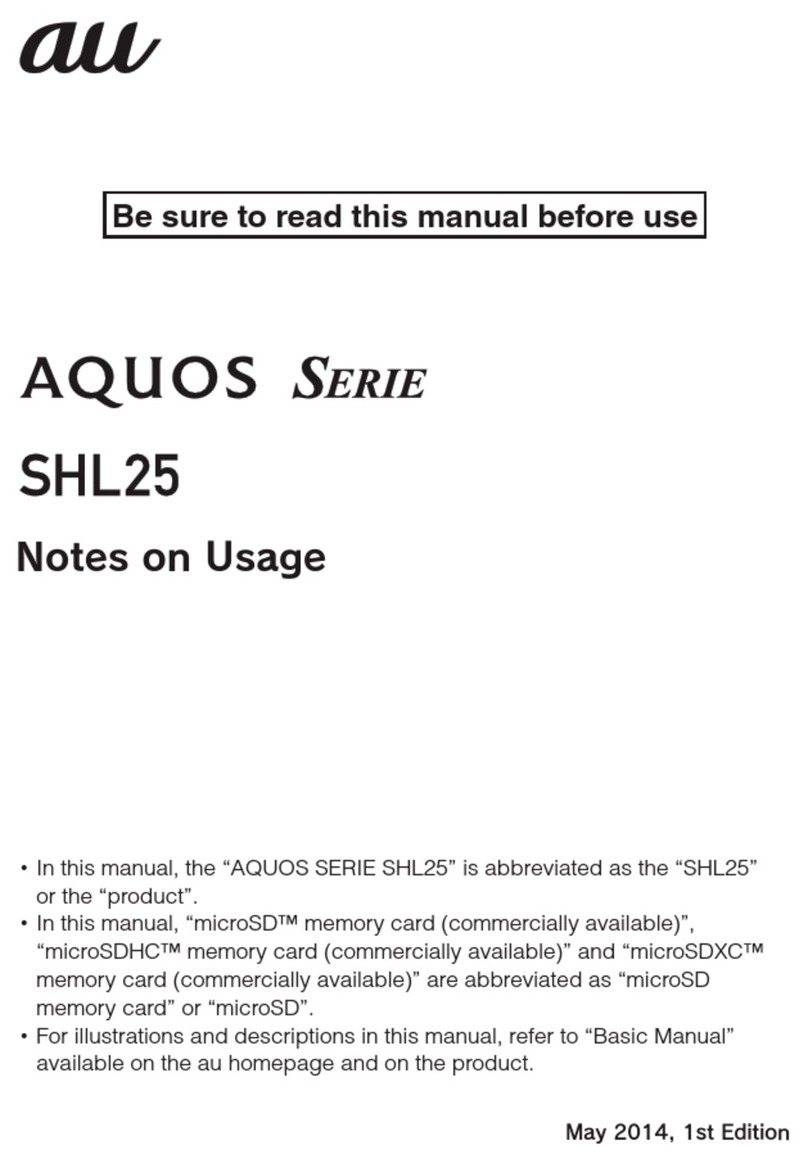
AU
AU Aquos SHL25 Quick start guide

AU
AU K002 User manual

AU
AU AQUOS SHV32 User manual

AU
AU Mirach IS11PT Installation guide
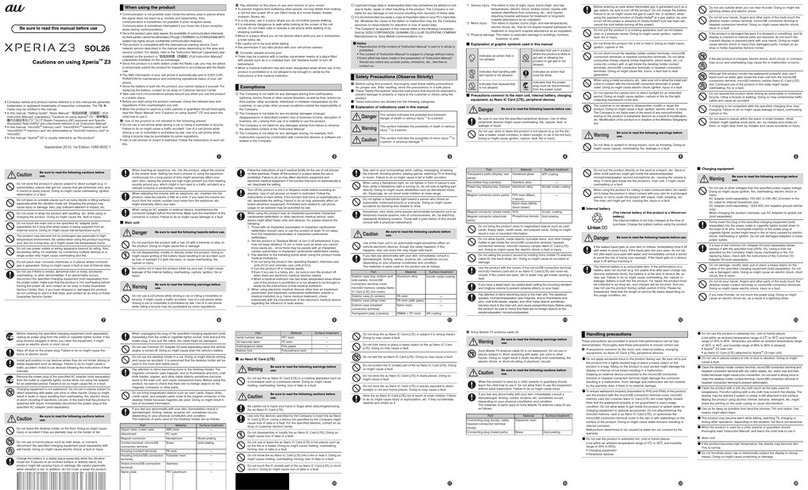
AU
AU Xperia Z3 SOL26 Installation guide

AU
AU GzOne 4G LTE Installation guide

AU
AU TORQUE G04 Service manual

AU
AU TORQUE X01 Installation guide

AU
AU Urbano L03 Installation guide

AU
AU Xperia ZL2 Sol25 Service manual

AU
AU Digno ISW11K User manual

AU
AU SHL21 Installation guide

AU
AU Samsung Galaxy S II WiMAX ISW11SC Installation guide

AU
AU E10K Installation guide

AU
AU IS03 Installation guide
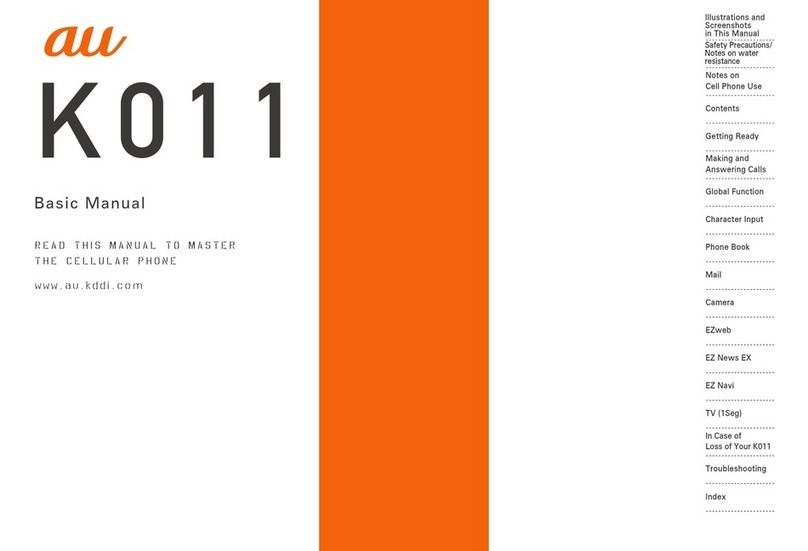
AU
AU K011 User manual
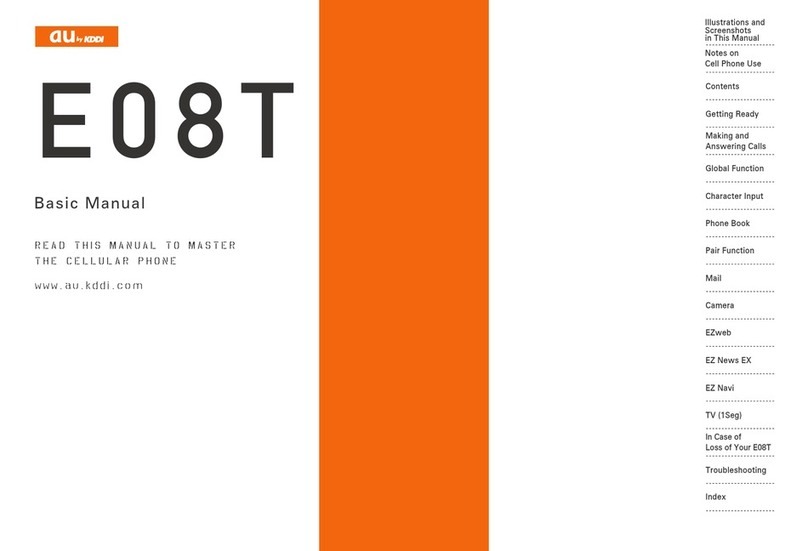
AU
AU E08T Installation guide