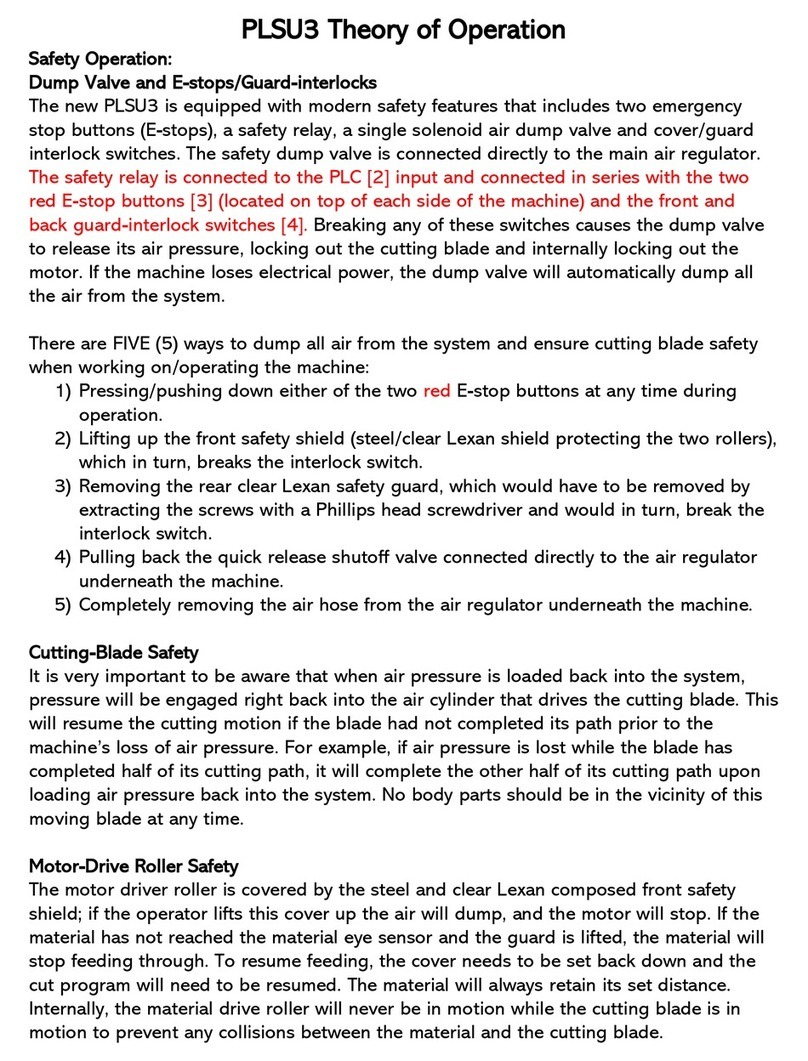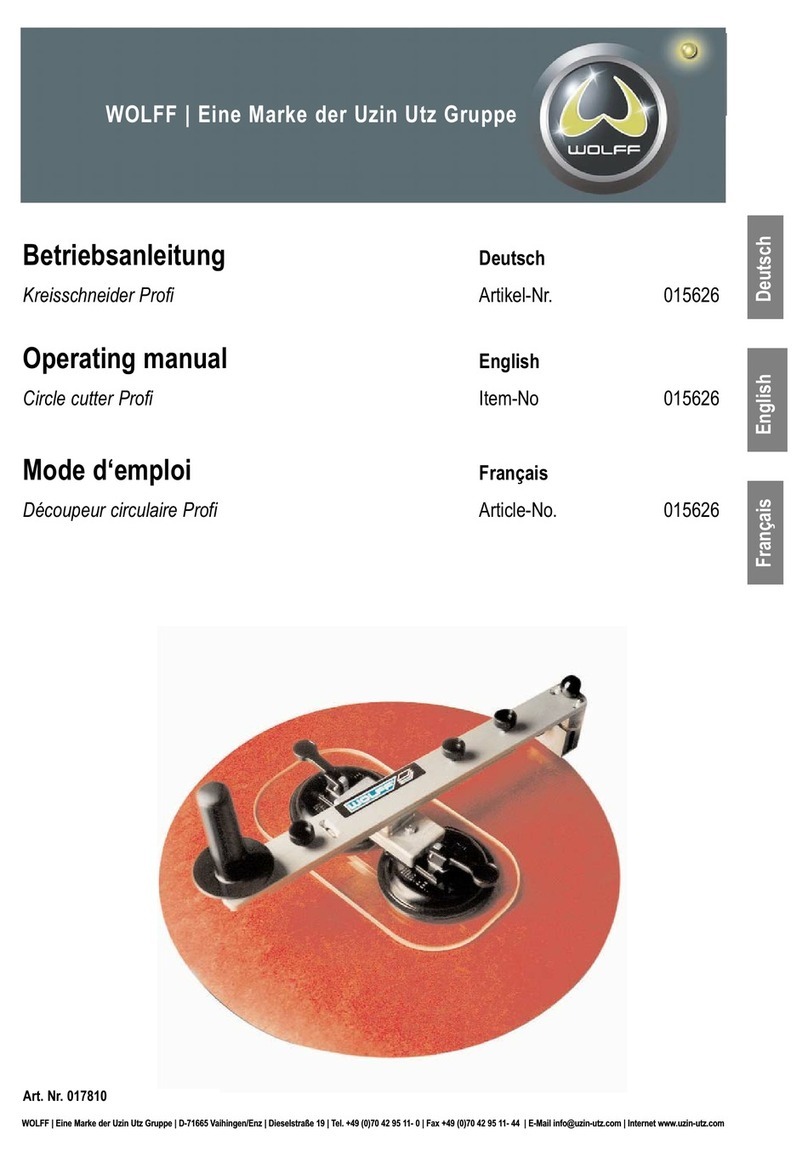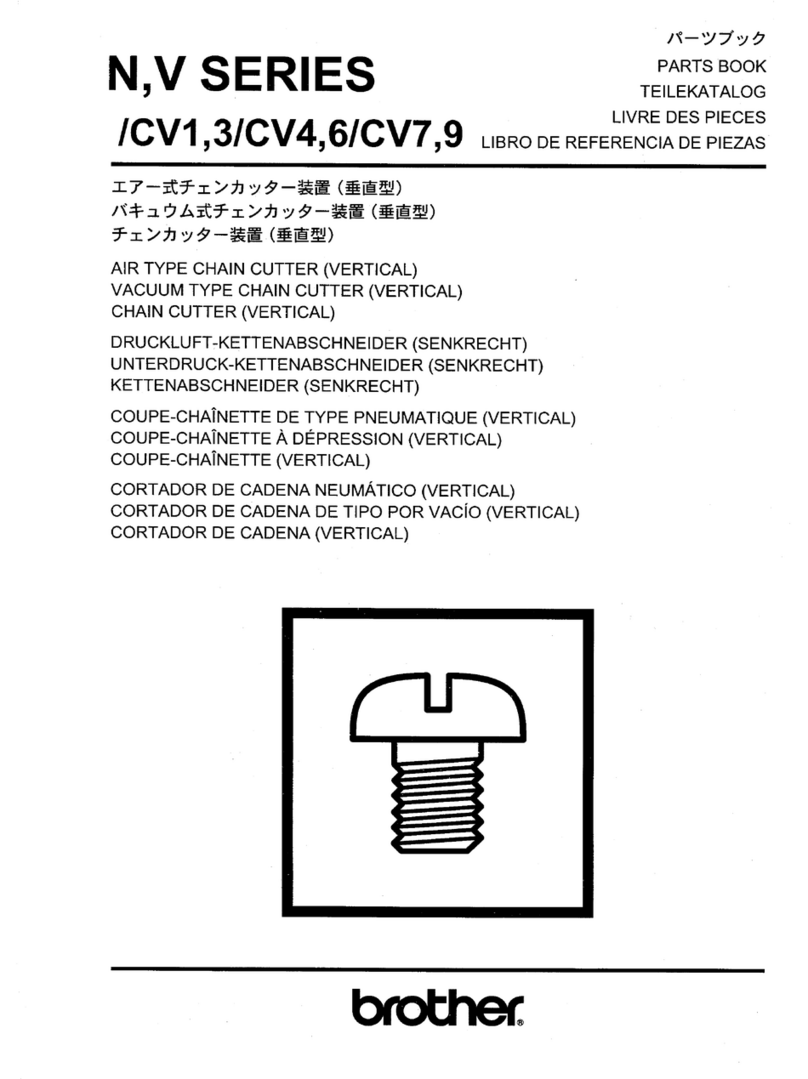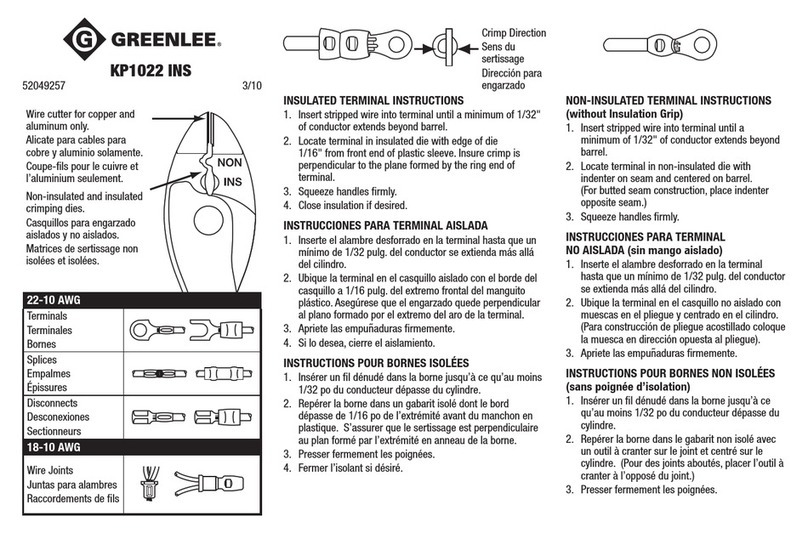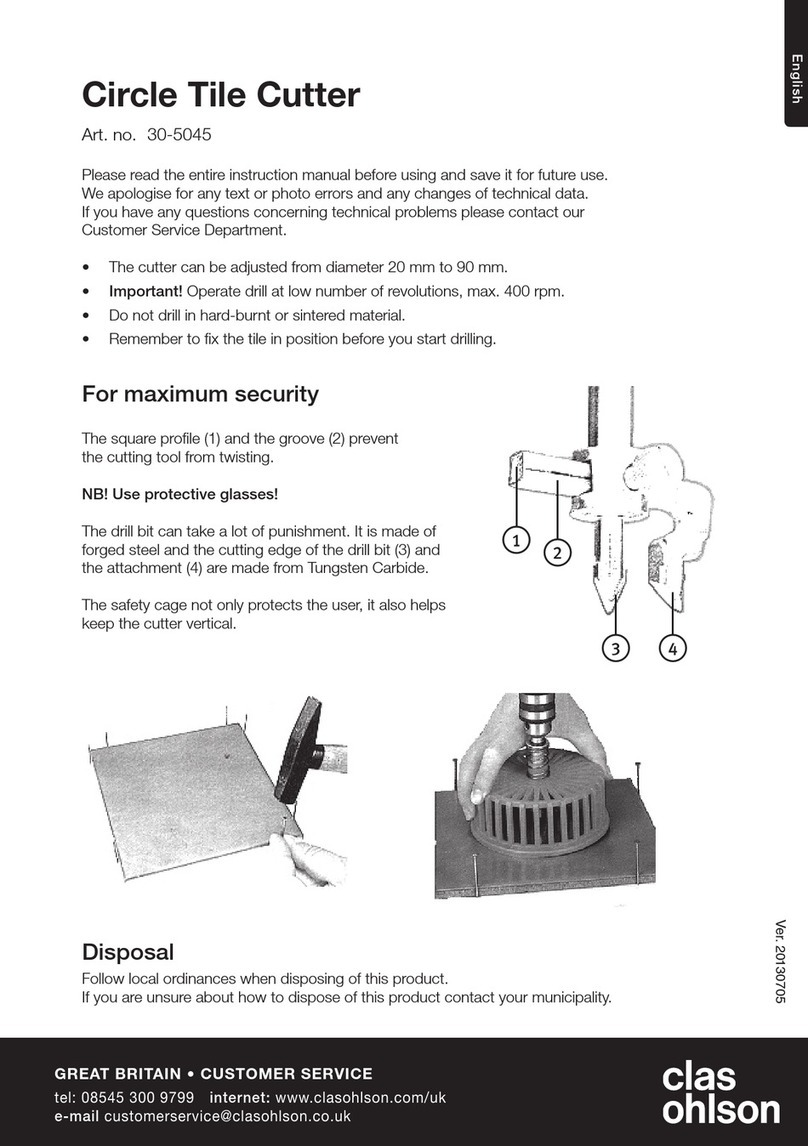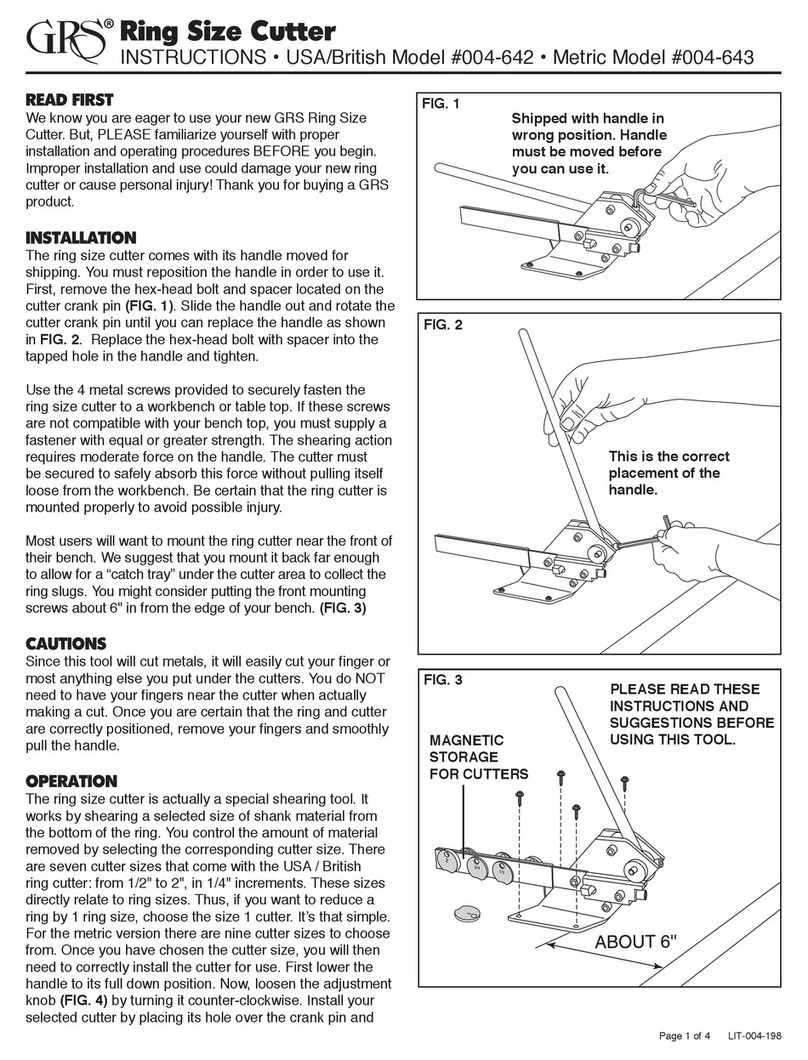Au3Tech SC1000 User manual

SC1000 Fiber Laser Cutting
CNC System User’s Manual
WUHAN AU3TECH TRADING CO., LTD
Version:V1.00
2017/3/27

Copyright © WUHAN AU3TECH TRADING CO., LTD
2
SC1000 Fiber Laser Cutting CNC System User’s Manual Version:V1.00
2017 年3月27 日
Preface
Introduction
This archive mainly describes about the interface, functions and operations of the fiber laser cutting
CNC system software (We call it: SC1000). And if you want to know more about installation and
debugging, please reference to Fiber Laser Cutting CNC System Quick Setup. Before you use it and
its relevant equipment, please read it carefully which can help you use it more conveniently. And since
our product are keeping updating, so this manual cannot fully match in all aspects with the product, hope
you can understand.
Readers
This manual mainly for those people below:
Installation / debugging engineer
Maintenance engineer
Operator
The meaning of symbols
Symbol
Meaning
Forbidden
It means high potential risk, if can’t avoid, which can result in seriously damaging
to equipment or even hurting people.
Alarm
It means medium or low potential risk, if can’t avoid, which can result in slightly
or moderately damaging to equipment or hurting people.
Attention
It means potential risk, if ignore this manual, which can result in damaging the
equipment, losing all the data or some unpredictable results.
Tips
It means can help you solve some problem or save your time.
Explanation
It means additional information, which emphasizes and supplements the main
part of manual.
Modification record
Modification record accumulates each updated descriptions of this archive. The newest updated
archive includes all the updated contents of the old version.

Copyright © WUHAN AU3TECH TRADING CO., LTD
3
SC1000 Fiber Laser Cutting CNC System User’s Manual Version:V1.00
2017 年3月27 日
Version V1.00(2017-5)

Copyright © WUHAN AU3TECH TRADING CO., LTD
4
SC1000 Fiber Laser Cutting CNC System User’s Manual Version:V1.00
2017 年3月27 日
Content
Preface...........................................................................................................................................2
Introduction .................................................................................................................................2
Readers ......................................................................................................................................2
The meaning of symbols .............................................................................................................2
Modification record......................................................................................................................2
1 Introductions................................................................................................................................6
1.1 Introduction of products.........................................................................................................6
1.2 UI and descriptions................................................................................................................6
2 0perations....................................................................................................................................9
2.1 Quick actions.........................................................................................................................9
2.1.1 Operation flowchart.........................................................................................................9
2.1.2 Graphic importing/drawing ..............................................................................................9
2.1.3 Graphic processing.........................................................................................................9
2.1.4 Cutting tracts.................................................................................................................11
2.1.5 Cutting process setting..................................................................................................12
2.1.6 Checking before cutting ................................................................................................13
2.1.7 Cutting ..........................................................................................................................14
3 Functions...................................................................................................................................17
3.1 Tittle bar..............................................................................................................................17
3.2 Tool option...........................................................................................................................17
3.2.1 Start..............................................................................................................................17
3.2.2 Draw.............................................................................................................................19
3.2.3 System analysis............................................................................................................29
3.2.4 Advanced......................................................................................................................32
3.3 View section........................................................................................................................39
3.4 Running control option.........................................................................................................40
3.4.1 Running control.............................................................................................................40
3.4.2 Running parameters......................................................................................................42
3.5 Message bar........................................................................................................................43

Copyright © WUHAN AU3TECH TRADING CO., LTD
5
SC1000 Fiber Laser Cutting CNC System User’s Manual Version:V1.00
2017 年3月27 日
3.6 Layer parameters option......................................................................................................44
3.7 Status bar............................................................................................................................47
4 Warning and exceptions handling ..............................................................................................48
4.1 System alarm and descriptions............................................................................................48
4.2 Normal exceptions and handling..........................................................................................50
4.2.1 System communication exceptions...............................................................................50
4.2.2 Reposition exceptions...................................................................................................52
4.2.3 Pulse equivalent setting ................................................................................................53
4.2.4 Fly-cutting debugging....................................................................................................53

Copyright © WUHAN AU3TECH TRADING CO., LTD
6
SC1000 Fiber Laser Cutting CNC System User’s Manual Version:V1.00
2017 年3月27 日
1Introductions
1.1 Introduction of products
SC1000 is a flat fiber laser cutting CNC system software which includes graphic drawing and editing,
cutting process dealing, cutting process controlling, system monitoring, components monitoring and
debugging, and so on.
Features:
1) Operations are simple but functions are powerful.
Developed based on RIBBON framework, software is not only beautiful but also easy to operate.
UI design is more humanize, which is easier to use without training.
With powerful CAM functions based onAUTOCAD design, support graphic import, graphic drawing,
graphic editing, and graphic transformation, graphic optimized and so on.
Intelligent capturing, which makes drawing more convenient and accurate.
Unique properties option design, which helps user to design the cutting graphic more easily.
Support various sort methods, auto sort can recognize the film inside or outside the graphic to make
sure the path planning optimized.
Powerful lead line function, support various ways to lead line, auto added suitable lead line based
on graphic nested relations. Support check/revise interfered lead line by one click.
2) Complete cutting process, debugging easily
Support all kinds of cutting process: Section drill, gradual drill, 3 stages drill, cutting with film, fix
height cutting, and predrill and so on.
Support laser’s power/frequency adjusted with speed, to decrease or avoid the problem of firing
corners when cutting carbon steel.
Support multilayer cutting or marking, and other sorts of processing ways.
Support micro-joint, gap, over-cutting, bridge, kerf-compensation and so on.
Powerful material database, which can save all sorts of material cutting process.
Support complex functions: Edge seeking, fly-cutting and so on.
Support breakdown position tracking/forward/backward and so on.
3) Rea-time alarm, stable and reliable.
Support running error measurement, it can check the error between running orbit and graphic error.
Real-time alarming the status of capacitive height controller, laser, gas and other equipment, make
sure the security during cutting.
More than 50 different kinds of alarms, to secure the equipment in whole aspect, avoid user’s wrong
operation.
1.2 UI and descriptions
Graphic 1-1 UI

Copyright © WUHAN AU3TECH TRADING CO., LTD
7
SC1000 Fiber Laser Cutting CNC System User’s Manual Version:V1.00
2017 年3月27 日
UI design is very clear, from up to down: title option, tool option, alarm option, view option, running
control option, message bar, graphic parameters option, and status bar. The functions of each section
shows as below:
Name
Functions
Remark
Tittle bar
Display software’s name and version number.
Tool option
Mainly collects the tools needed for software
operation, it has four submenu:
START/DRAW/SYSTEM
ANALYSIS/ADVANCED. User can do graphic
drawing, graphic editing, graphic
transformation, adding lead line, monitoring
running status, configuration machine tool.
Alarm bar
Display the current system alarm.
Alarm will be displayed in
pop-up window, and once
the alarm is cleared, the
pop-up window will be
gone.
View section
Graphic drawing/displaying section, machine
tool’s width displaying section. (机床幅面显示
区).
Running control
option
Run all kinds of cutting actions through
software.
Message bar
Display the current running status in scrolling.
Layer properties
Set up layer properties such as layer process,

Copyright © WUHAN AU3TECH TRADING CO., LTD
8
SC1000 Fiber Laser Cutting CNC System User’s Manual Version:V1.00
2017 年3月27 日
option
graphic transformation and so on.
Running status
Display the running status, running location,
cutting speed and so on.

Copyright © WUHAN AU3TECH TRADING CO., LTD
9
SC1000 Fiber Laser Cutting CNC System User’s Manual Version:V1.00
2017 年3月27 日
20perations
2.1 Quick actions
2.1.1 Operation flowchart
2.1.2 Graphic importing/drawing
After start the software, user can import the file according to his needs or he can draw it by the
drawing tool in the software.
Choose “START”—>“Open”, import the cutting file.
Choose “New”can build a new view section, user can draw any parts he need when cutting.
2.1.3 Graphic processing
Before importing the cutting file, user can set up all the conditions he needs, including whether to
auto remove minimal graphics, or whether to auto remove duplicate lines and so on.
Choose “ADVANCED”—>“Options”, select the options as below:
Graphic
import/drawing Graphic dealing Path planning
Cutting process
setting
Checking before
cutting
Cutting

Copyright © WUHAN AU3TECH TRADING CO., LTD
10
SC1000 Fiber Laser Cutting CNC System User’s Manual Version:V1.00
2017 年3月27 日
After importing/ newly building the file, user can revise the file if they need.
1、Choose in tool option “DRAW”,select suitable tool to revise the graphic: Zoom in/out in proportion,
rotate, mirror, align, array, group, nest, merge, split, smooth, unload, chamfer, chamfer R,
refactor, fill circle.
2、Or use graphic transformation to adjust the graphics.

Copyright © WUHAN AU3TECH TRADING CO., LTD
11
SC1000 Fiber Laser Cutting CNC System User’s Manual Version:V1.00
2017 年3月27 日
Tips
User can quickly revise the selected graphics in its coordinate, size, alignment point, and cutting
sort and so on in property option. It’s also very convenient for user to adjust the graphics using these
tools.
Layer parameters can be used to revise the parameters of the selected graphic: uncut, short no-lift,
unfollow, direct, section drill, gradual drill, fix height drill, with film, keep gas on, and so on.
User can set chamfer R for rectangle.
2.1.4 Cutting tracts
After adjusting the cutting graphic, then comes path planning, including the lead line setting,
micro-joint, gap, home ref, path start, reverse, inside, outside.

Copyright © WUHAN AU3TECH TRADING CO., LTD
12
SC1000 Fiber Laser Cutting CNC System User’s Manual Version:V1.00
2017 年3月27 日
Tips
Support auto/manual adding lead line, and checking the interfered lead line.
Support various sort methods, please select by clicking “Sort”. Auto-recognize the film
inside/outside the graphic when sorting.
2.1.5 Cutting process setting
After checking the path planning, please set up the cutting process. SC1000 supports multi-layers: 1
background layer, 10 cutting layers. And the parameters of each layer can be set up separately
according to user’s needs. Click the “Layer X” in the graphic properties to set up the layer parameters,
as below:

Copyright © WUHAN AU3TECH TRADING CO., LTD
13
SC1000 Fiber Laser Cutting CNC System User’s Manual Version:V1.00
2017 年3月27 日
User can set up different parameters to achieve the best situation of cutting: cutting ways, cutting
speed, cutting power, gas type/pressure, up height and so on.
2.1.6 Checking before cutting
Before you really start cutting, please check the cutting graphics and path planning to make sure
everything has been settled properly.
1) Please check the cutting graphic in these aspects: Size, lead line, sort, unclosed curve, minimal
graphic, similar graphic.
2) SC1000 can measure the size of the graphic and check lead line ,
it can also auto-remove the interfered lead line. It shows the unclosed graphic. You can
choose unclosed curve/minimal graphic/similar graphic in “Select”.
3) Please check the path planning in these aspects: Cutting frame, running tracks and so on by

Copyright © WUHAN AU3TECH TRADING CO., LTD
14
SC1000 Fiber Laser Cutting CNC System User’s Manual Version:V1.00
2017 年3月27 日
setting parameters in running control option.
4) Click “Edge seek”,SC1000 will order the machine to run along the graphic frame, so user can
check whether if the workpiece is inside the frame or not so that user can adjust the place of the
graphic/workpiece.
5) Click “Sim”, SC1000 will auto-simulate the cutting track, and the simulation speed can be adjusted.
2.1.7 Cutting
The running control must be done on the real machine. So the motion control card must
communicate with SC1000 normally, or the relevant buttons will turn gray and can’t be selected.

Copyright © WUHAN AU3TECH TRADING CO., LTD
15
SC1000 Fiber Laser Cutting CNC System User’s Manual Version:V1.00
2017 年3月27 日
The meaning of each button shows as below:
Name
Functions
Remark
Start
Start cutting.
Continue after
pause
User can continue the cutting process after
pause cutting.
After start
Pause
Pause cutting, SC1000 will reserve the
current cutting information.
Stop
Stop cutting.
Dry Cut
Cutting without laser.
If user wants Z axis to follow when
dry cut, please select “Enable
Follow When Dry Cut” in “Run
Parameters”.
Frame
Cutting the frame of the selected graphic
Make sure the cutting graphic is

Copyright © WUHAN AU3TECH TRADING CO., LTD
16
SC1000 Fiber Laser Cutting CNC System User’s Manual Version:V1.00
2017 年3月27 日
without laser.
inside the workpiece.
Sim
Simulate the cutting process without laser.
BreakPt
SC1000 will auto locate the breakpoint
after pause/stop.
Backward
SC1000 will go backward some distance
after pause/locate the breakpoint.
User can set up the backward
speed/distance.
Forward
SC1000 will go forward some distance
after pause/locate the breakpoint.
User can set up the forward
speed/distance.
Loop
Mainly to cut the same graphic repeatedly.
User can set up the time and
spacing distance

Copyright © WUHAN AU3TECH TRADING CO., LTD
17
SC1000 Fiber Laser Cutting CNC System User’s Manual Version:V1.00
2017 年3月27 日
3Functions
3.1 Tittle bar
Tittle bar shows SC1000’s logo and the version. User can check whether the version is the newest
one, and if not, please download on our website: www.au3tech.com
3.2 Tool option
3.2.1 Start
3.2.1.1 File
There are five functions in file part: “New”, “Open”, “Import”, “Save”, “Save as”.
1) :Build a new view section, the former graphic will be covered and SC1000 will ask the user
whether if to save the old graphic or not to avoid false operation and lose all the graphics in the old
view section.
2) :Open a new graphic, and the former graphic on the view section will be covered by the
graphic user just opened.
3) :Import a graphic user already has, and the former graphics on the view section will be
covered by the graphics user just opened.
4) : Save the graphics on the view section.
5) : Save the graphics on the view section in “.chf” or “.dxf” / at anywhere you want on the
computer. User can also choose to export to sheets.

Copyright © WUHAN AU3TECH TRADING CO., LTD
18
SC1000 Fiber Laser Cutting CNC System User’s Manual Version:V1.00
2017 年3月27 日
Tips
Click the dropdown menu of “Open” to check the file list recently opened, and user can easily find
the file he opened before.
3.2.1.2 Initialization
The initialization part collects all the functions user will be use at the beginning when all the
equipment power on: “Go origin”, “Edge seek”, “Cancel edge seek”, “Clear warning”.
1) :After Z axis go back to origin, X axis and Y axis go back to origin of machine at the same
time (default). Or user can choose “Only Z follower” (only Z axis go origin), “Only X” (only X
axis go origin), “Only Y” (only Y axis go origin).
Attention
Before axis go origin, please make sure the parameters of direction/type/speed and other
parameters have already been set. Make sure “Go origin” button works properly and no obstacles
on the workpiece sheet. Or it can possibly result in damaging to machine or even hurting people.
2) :According to the real place of the workpiece sheet to revise the coordinate of SC1000, so
that user can make sure the cutting graphics are inside the workpiece sheet without moving the
sheet. Click the “Edge seek” button, UI shows as below:

Copyright © WUHAN AU3TECH TRADING CO., LTD
19
SC1000 Fiber Laser Cutting CNC System User’s Manual Version:V1.00
2017 年3月27 日
User can use the red light of laser from cutting head to seek one point along the edge of X axis and
mark “P1”. Then move to another point along the edge of X axis and mark “P2”. After SC1000
auto-calculate the rotation angle, it’ll revise the coordinate accordingly. Click the “OK” button, then “Edge
seek” is over successfully.
“Cancel edge seek”: after finish edge seek, the coordinate will rotate accordingly. And if you want
SC1000 go back to the original coordinate, just click “Cancel edge seek”.
3) :System alarm has two different kinds of alarms: auto-clear warning and manual clear
warning. For example, “Servo alarm” is manual clear warning, after clear all the problems of servo
equipment, user can only clear the warning of SC1000 by clicking “Clear warning” button so that to
make sure the safety of user and the equipment.
3.2.1.3 Help
1) :Click “Help”, user can check SC1000 user’s manual.
2) :Click “About” to check the information of version.
3.2.2 Draw
“View”collects all the functions related to graphic editing/path planning, user can easily design the
cutting graphics and process he needs.
3.2.2.1 View
Icon
Name
Function
Contour Select
User can select one/all graphics.
Vertex Edit
User can edit the vertex of the selected graphic.
View Move
User can move the view section by pressing the Mouse left.

Copyright © WUHAN AU3TECH TRADING CO., LTD
20
SC1000 Fiber Laser Cutting CNC System User’s Manual Version:V1.00
2017 年3月27 日
Zoom in
User can zoom in the graphic in the view section.
Zoom out
User can zoom out the graphic in the view section.
Zoom Reset
User can restore the size of the graphic in view section to the original
size.
Revoke
Revoke the latest operation.
Redo
Redo the latest operation.
Select
User can choose “Select All”, “Invert Selection”, “Select unclosed
curve”, “Select graphics smaller than”, “Select similar curve”.
Show box for
graphics
User can click here to show the box of graphic on view section.
Show unclosed
curve as red
User can click here to show unclosed curve as red.
Show index
User can click here to show index.
Show path start
User can click here to show path start.
Show path direction
User can click here to show path direction.
Show move path
User can click here to show move path.
3.2.2.2 Draw
“Draw” part collects all the functions related to drawing, which based on AUTOCAD, user can
easily design any graphic he want.
1) :Draw line. Click Mouse Right to finish the current drawing by selecting “End Draw”.
2) :Draw circle/circular arc/ellipse. User can choose “Point Circle”, “Point Arc”, “Scan
Arc”, and “Ellipse”through dropdown menu.
3) :Draw rectangle/rounded rectangle/polygon/star through dropdown menu.
4) :Input text. Support various ways of typing text, and user can set up the parameters of text,
Other manuals for SC1000
1
Table of contents
Other Au3Tech Cutter manuals