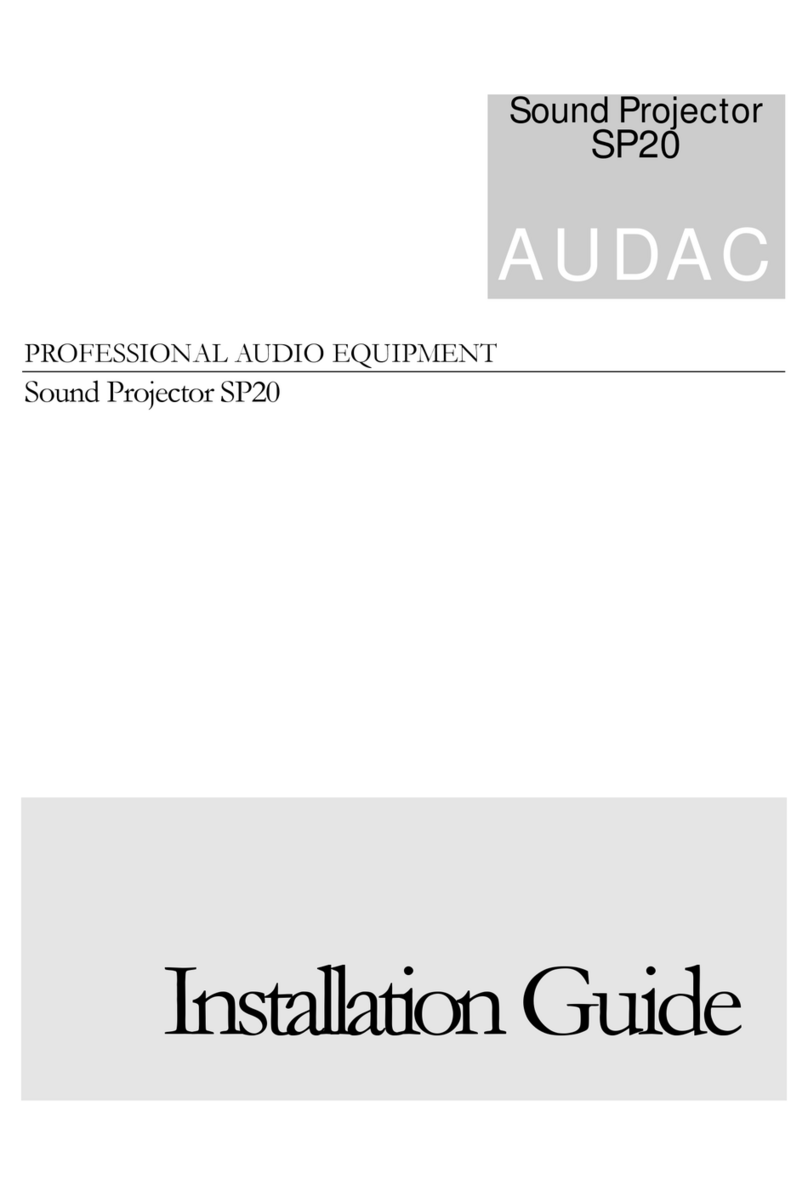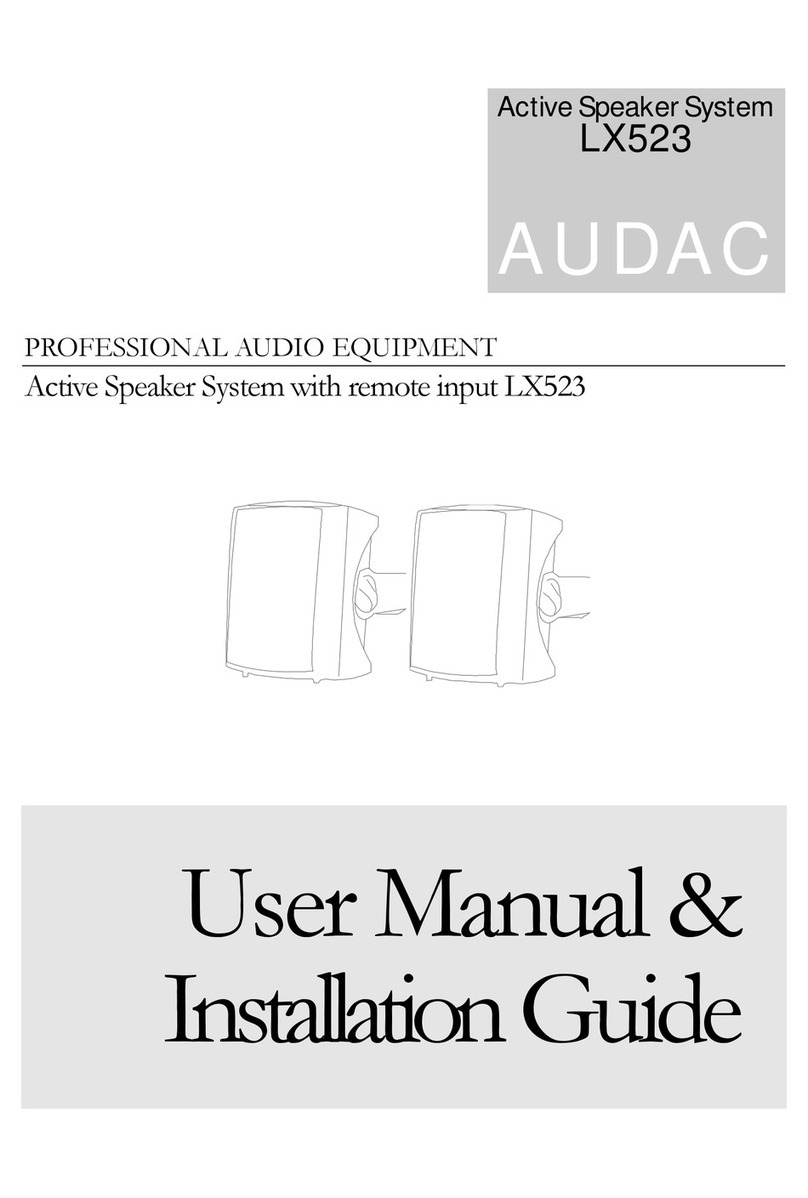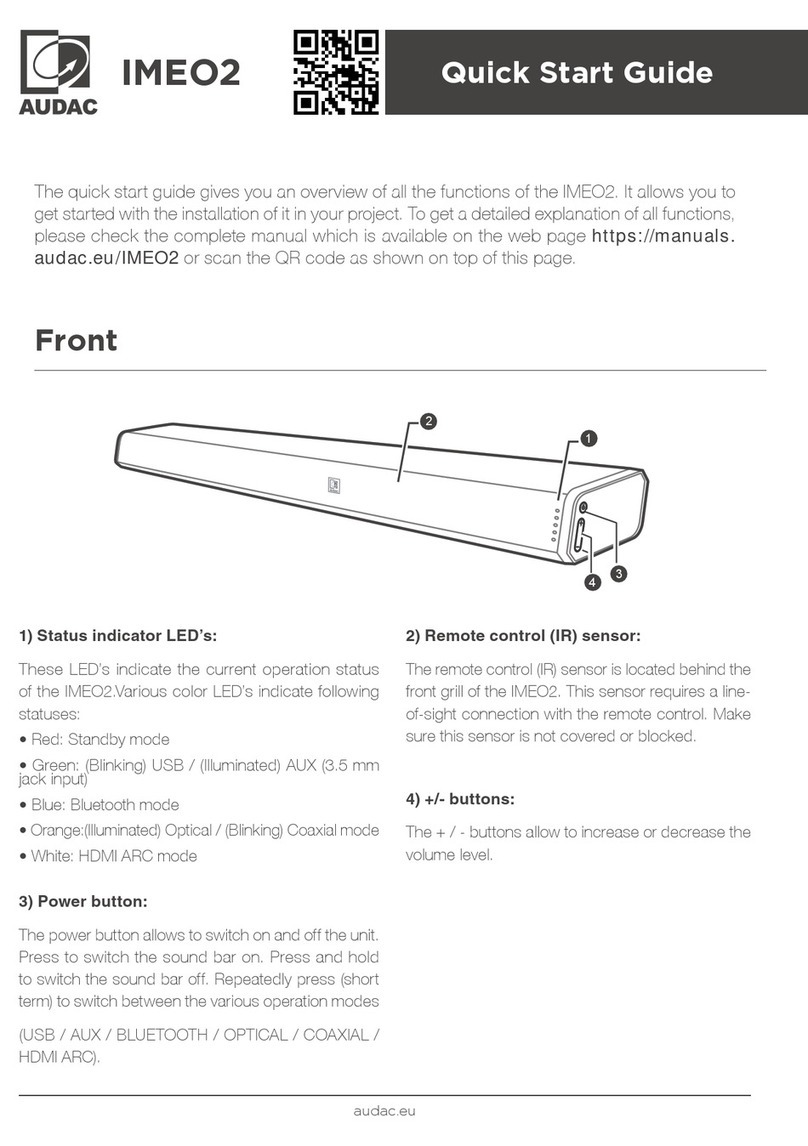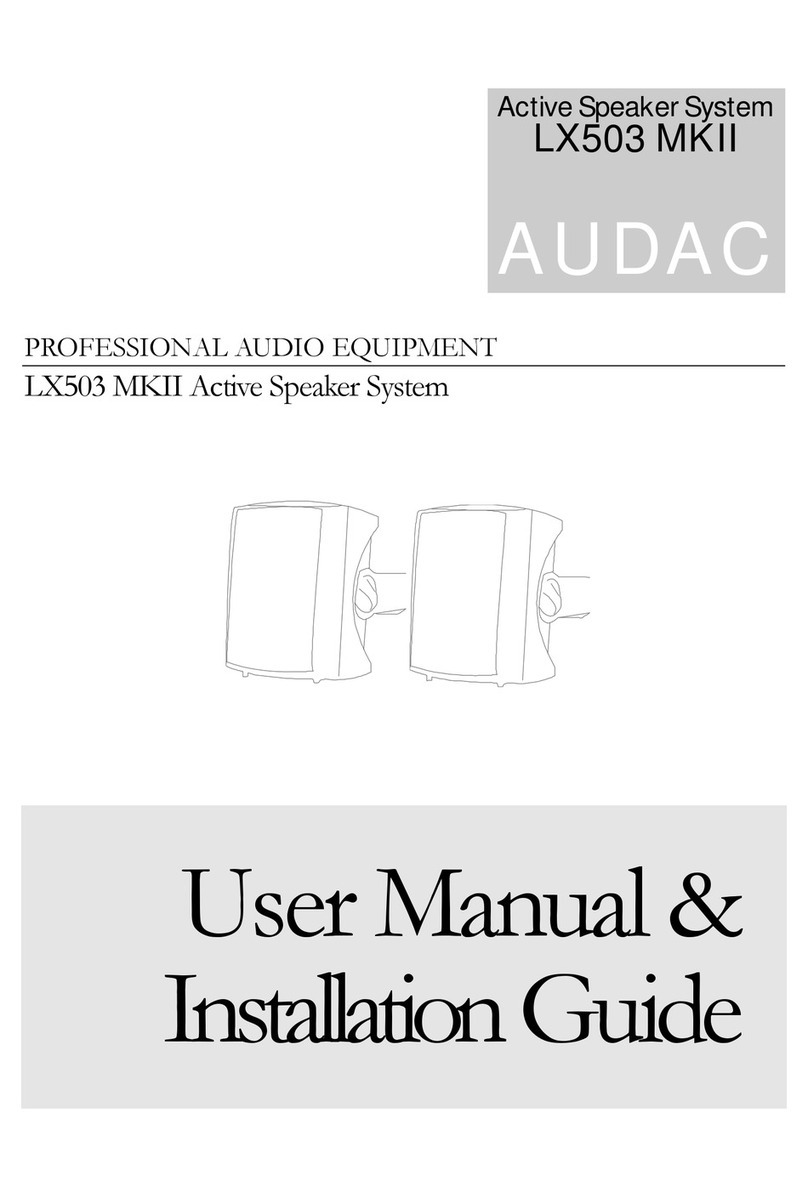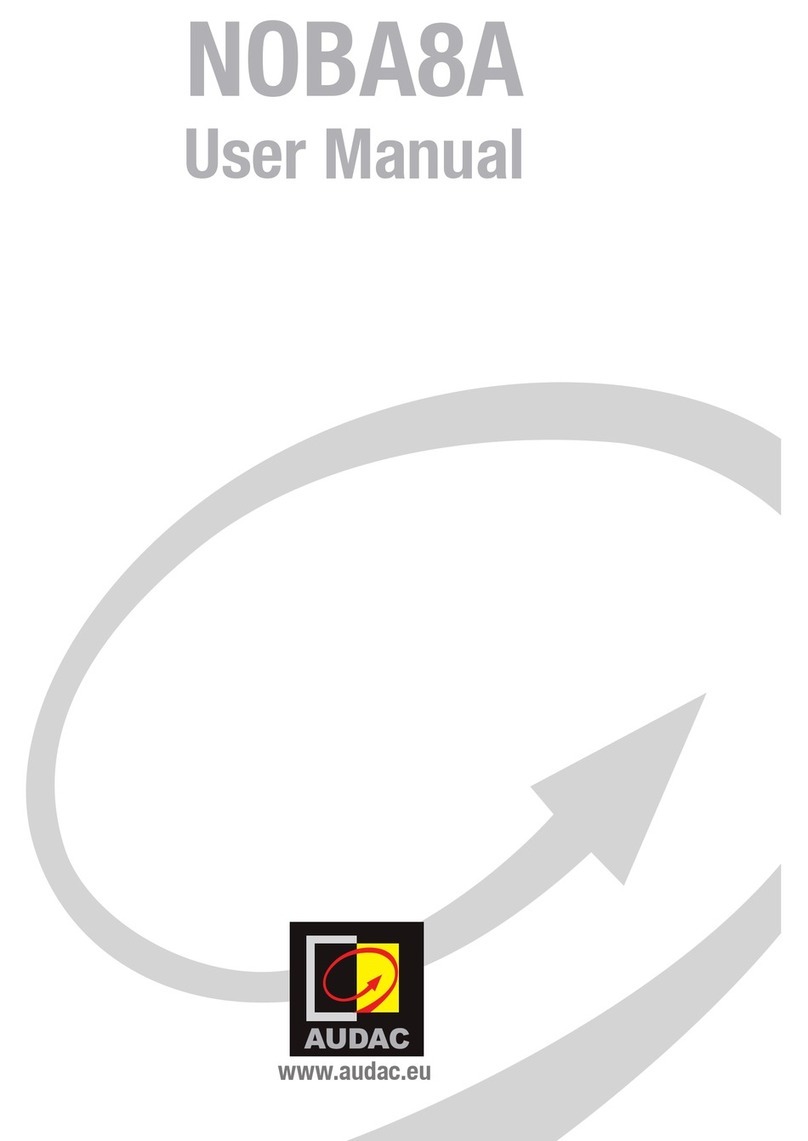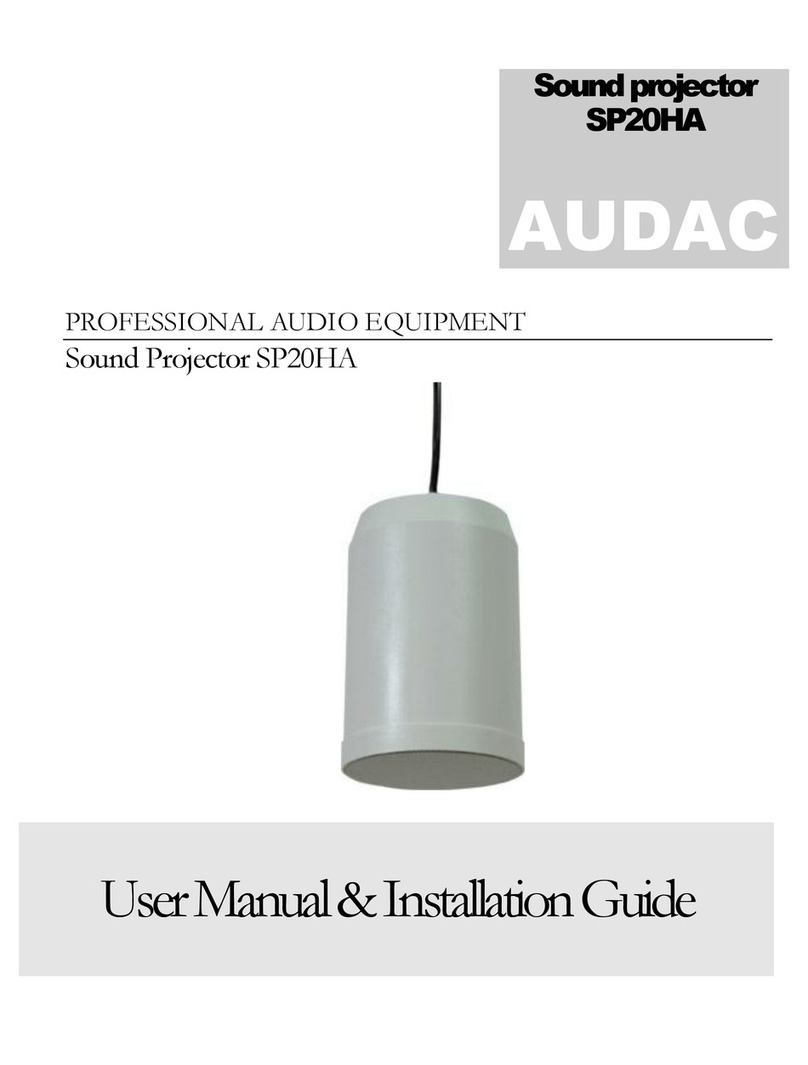Precautions
READ FOLLOWING INSTRUCTIONS FOR YOUR OWN SAFETY
•
ALWAYS KEEP THESE INSTRUCTIONS FOR FUTURE REFERENCE. NEVER THROW
THEM AWAY
• ALWAYS HANDLE THIS UNIT WITH CARE
• CLEAN ONLY WITH DRY CLOTH
• HEED ALL WARNINGS AND FOLLOW ALL INSTRUCTIONS
•
NEVER EXPOSE THIS EQUIPMENT TO RAIN, MOISTURE, ANY DRIPPING OR
SPLASHING LIQUID. NEVER PLACE AN OBJECT FILLED WITH LIQUID ON TOP
OF THIS DEVICE
•
NO NAKED FLAME SOURCES, SUCH AS LIGHTED CANDLES, SHOULD BE PLACED
ON THE APPARATUS
• DO NOT INSTALL THIS UNIT NEAR ANY HEAT SOURCES SUCH AS RADIATORS
OR OTHER APPARATUS THAT PRODUCE HEAT
•
DO NOT PLACE THIS UNIT IN ENVIRONMENTS WITH A HIGH LEVEL OF DUST,
HEAT, MOISTURE OR VIBRATION
• THIS UNIT IS DEVELOPED FOR INDOOR USE ONLY. DO NOT USE IT OUTDOORS
• PLACE THE UNIT ON A STABLE BASE OR MOUNT IT IN A STABLE RACK
•
ONLY USE ATTACHMENTS & ACCESSORIES SPECIFIED BY THE MANUFACTURER.
•
UNPLUG THIS APPARATUS DURING LIGHTNING STORMS OR WHEN UNUSED
FOR LONG PERIODS OF TIME
•
CAREFULLY CHECK THE UNIT’S CONDITION AFTER UNPACKING.
IF THERE IS ANY DAMAGE TO THE CARTON BOX OR THE UNIT ITSELF, INFORM
YOUR VENDOR IMMEDIATELY.
•
ONLY CONNECT THIS UNIT TO A MAINS SOCKET OUTLET WITH PROTECTIVE
EARTHING CONNECTION
•
THE INSTALLATION, CONNECTION AND CONFIGURATION OF THE DEVICE
SHOULD BE DONE BY QUALIFIED TECHNICIANS
•
THE MAINS PLUG OR APPLIANCE COUPLER IS USED AS THE DISCONNECT
DEVICE, SO THE DISCONNECT DEVICE SHALL BE READILY OPERABLE
• USE THE APPARATUS ONLY IN MODERATE CLIMATES