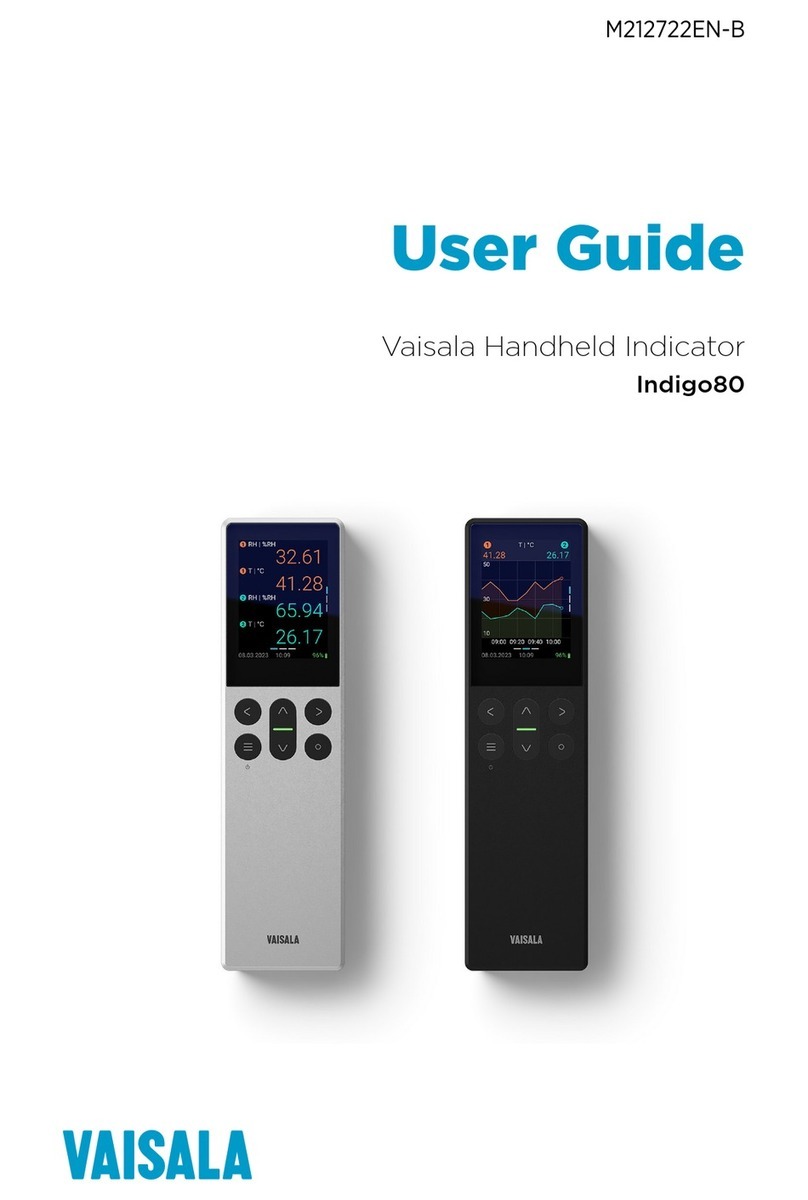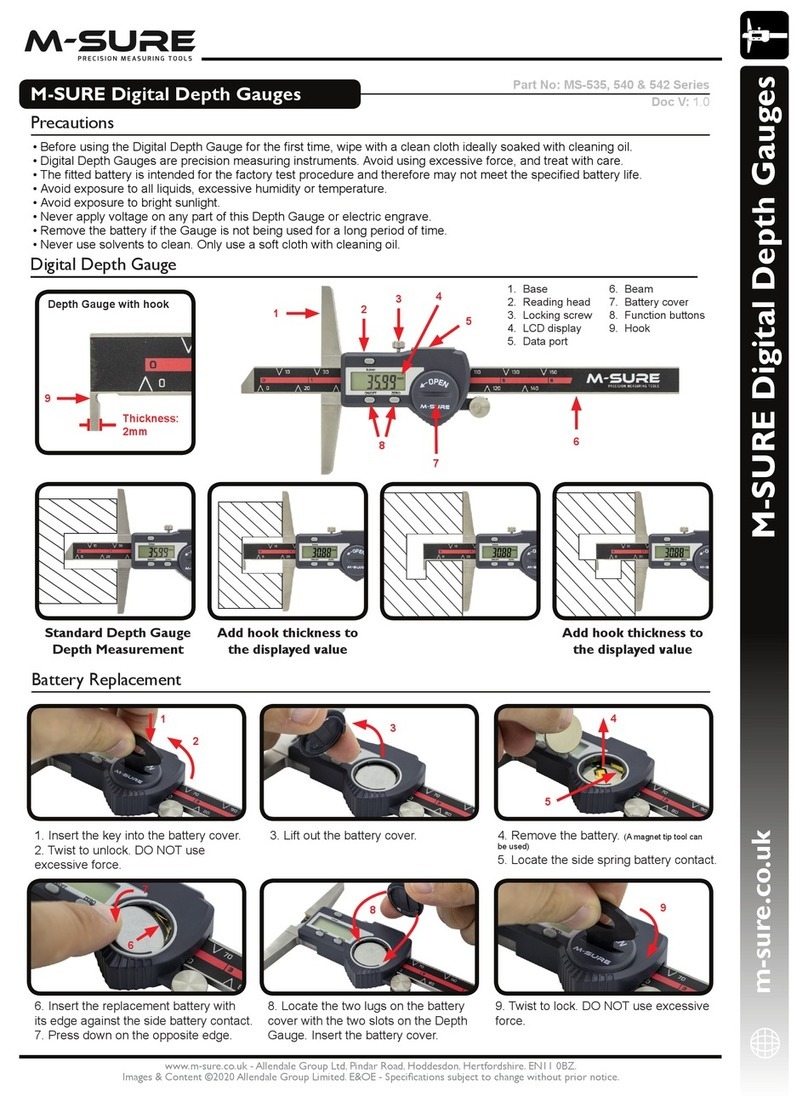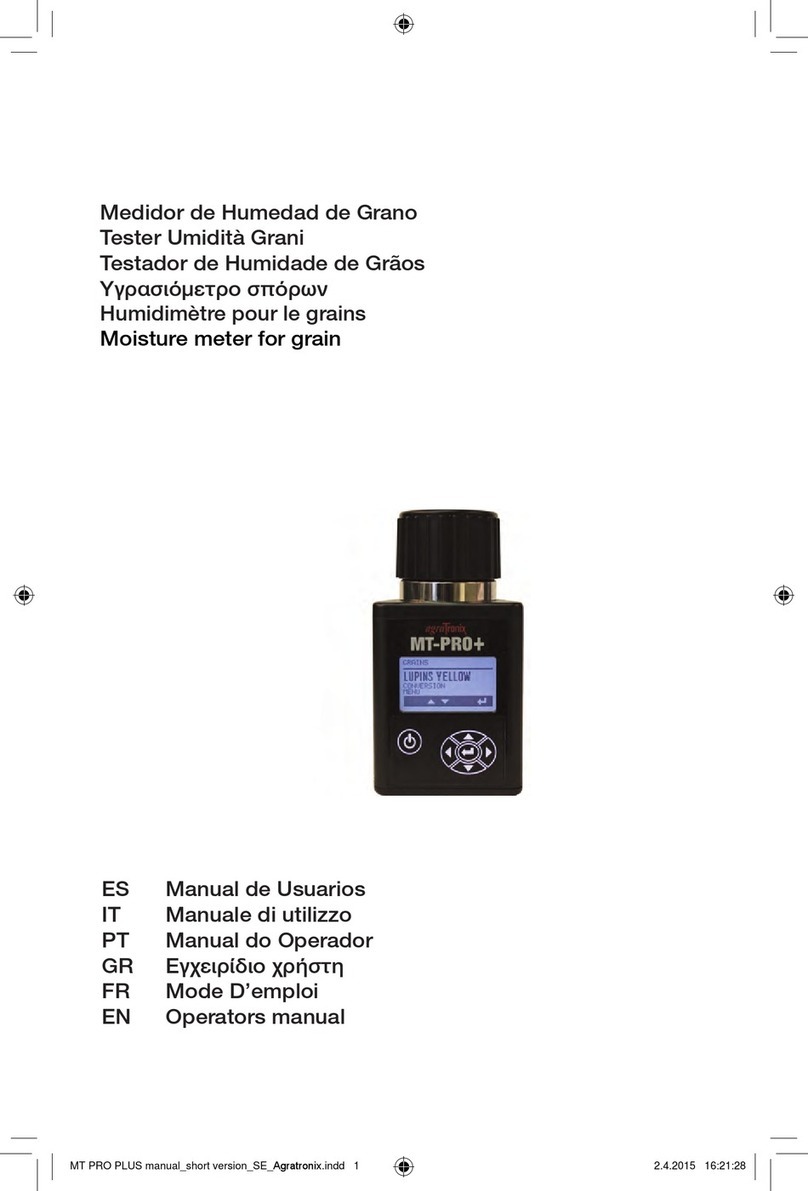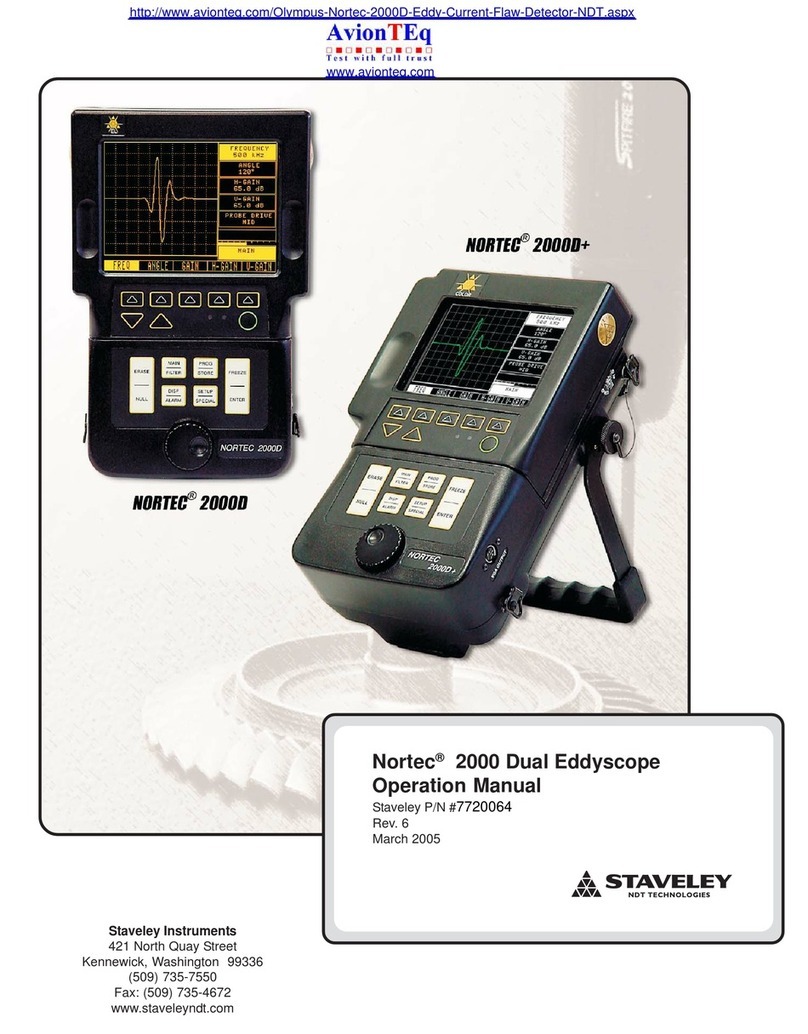Audemat-Aztec silver FM Monitoring User manual

FM MONITORING SILVER
AND REMOTE CONTROL
USER’S MANUAL
Audemat-Aztec SA – Audemat-Aztec INC
Edition N°: 2.0
Date : 2008/02
SILVER ® and AUDEMAT-AZTEC ® are registered trademarks of AUDEMAT-AZTEC Company.

FM Monitoring Silver user’s manual 02/2008
Page 2
Audemat-Aztec SA – Audemat-Aztec INC
CONTENT
1. INTRODUCTION .................................................................................................................................................. 4
1.1. GENERAL INFORMATION ........................................................................................................................... 4
1.2. BEFORE YOU START .................................................................................................................................. 4
2. PRODUCT PRESENTATION............................................................................................................................... 5
2.1. LIST OF THE INCLUDED ACCESSORIES .................................................................................................. 5
2.2. GENERAL SPECIFICATIONS ...................................................................................................................... 5
2.3. FRONT PANEL.............................................................................................................................................. 6
2.4. REAR PANEL ................................................................................................................................................ 6
3. GETTING STARTED WITH THE FM MONITORING SILVER............................................................................. 7
3.1. CONNECTION............................................................................................................................................... 7
3.2. INITIALIZING COMMUNICATION (IP).......................................................................................................... 7
3.3. CONFIGURATION......................................................................................................................................... 9
3.4. INSTALLATION OF THE FM MONITORING SILVER APPLICATION ....................................................... 10
4. THE INTERNAL WEBSITE ................................................................................................................................ 11
4.1. PRODUCT ID .............................................................................................................................................. 11
4.2. DATE/TIME.................................................................................................................................................. 12
4.3. USERS ........................................................................................................................................................ 12
4.4. NETWORK .................................................................................................................................................. 14
4.5. PPP DIALOUT ............................................................................................................................................. 15
4.6. PPP DIALIN ................................................................................................................................................. 16
4.7. SUPPORT ................................................................................................................................................... 17
4.8. PHONE ALERTS (OPTION)........................................................................................................................ 18
4.8.1. Activation of the option ......................................................................................................................... 18
4.8.2. Page description:.................................................................................................................................. 21
4.9. WEBCAM..................................................................................................................................................... 28
4.10. SMTP MAIL CLIENT ................................................................................................................................... 29
4.11. SNMP AGENT ............................................................................................................................................. 30
4.12. SNMP NOTIFICATIONS ............................................................................................................................. 31
4.13. EVENT LOG ................................................................................................................................................ 33
4.14. ALARMS ...................................................................................................................................................... 34
4.15. I/O LAYOUTS .............................................................................................................................................. 35
4.16. DOWNLOAD................................................................................................................................................ 36
5. CONFIGURATION.............................................................................................................................................. 37
5.1. USING THE FM MONITORING SILVER APPLICATION............................................................................ 37
5.2. ADDING NEW STATIONS TO THE MONITORING LIST........................................................................... 38
5.3. BASIC CONFIGURATION........................................................................................................................... 40
5.3.1. RF Level Configuration......................................................................................................................... 41
5.3.2. Analog Audio configuration .................................................................................................................. 43
5.3.3. MPX Monitoring configuration .............................................................................................................. 44
5.3.4. Stereo Monitoring configuration ........................................................................................................... 45
5.3.5. RDS Monitoring configuration .............................................................................................................. 46
5.3.6. RDS Data Monitoring configuration...................................................................................................... 47
5.4. MONITORING TAB ..................................................................................................................................... 48
5.4.1. Scanning............................................................................................................................................... 48
5.4.2. Recording ............................................................................................................................................. 49
5.5. READINGS .................................................................................................................................................. 51
5.5.1. Analog Radio........................................................................................................................................ 51

FM Monitoring Silver user’s manual 02/2008
Page 3
Audemat-Aztec SA – Audemat-Aztec INC
5.5.2. FM Analog Scan................................................................................................................................... 52
5.5.3. FM Market ............................................................................................................................................ 53
5.6. REALTIME................................................................................................................................................... 54
5.6.1. FM Real-time measurements ............................................................................................................... 54
5.6.2. Audio Streaming................................................................................................................................... 55
5.7. “HELP” MENU ............................................................................................................................................. 56
5.7.1. Installation of the Phone Alert option ................................................................................................... 57
5.7.2. Installation of the Full RDS Option ....................................................................................................... 58
5.7.3. Installation of the Script Viewer ............................................................................................................ 59
5.8. “LOOK AND FEEL” MENU .......................................................................................................................... 59
6. SCRIPTEASY: CREATOR MODULE ................................................................................................................ 60
6.1. FUNCTIONALITIES..................................................................................................................................... 60
6.1.1. ScriptEasy ............................................................................................................................................ 60
6.1.2. Scripts................................................................................................................................................... 61
6.1.3. Creating objects ................................................................................................................................... 62
6.1.4. CREATING LINKS ............................................................................................................................... 63
6.1.5. MOVING OBJECTS ............................................................................................................................. 64
6.1.6. COPY / PASTE .................................................................................................................................... 66
6.1.7. SAVE FORMAT.................................................................................................................................... 67
6.1.8. SCRIPT OPENING............................................................................................................................... 67
6.2. SCRIPTEASY MENUS................................................................................................................................ 68
6.2.1. File........................................................................................................................................................ 68
6.2.2. Script .................................................................................................................................................... 68
6.2.3. Tools..................................................................................................................................................... 69
6.2.4. Edit ....................................................................................................................................................... 70
6.2.5. Equipment ............................................................................................................................................ 73
6.3. SCRIPTEASY’S CONTEXTUAL MENUS ...................................................................................................74
6.3.1. Object contextual menu........................................................................................................................ 74
6.3.2. Script sheet’s contextual menu ............................................................................................................ 75
6.4. SCRIPTEASY’S TOOL BAR ....................................................................................................................... 78
6.4.1. Functions .............................................................................................................................................. 78
6.4.2. Outputs ................................................................................................................................................. 81
6.4.3. Inputs.................................................................................................................................................... 84
6.4.4. Lecture.................................................................................................................................................. 88
6.5. TRANSFERRING SCRIPTS........................................................................................................................ 89
7. FOR MORE INFORMATION .............................................................................................................................. 90
APPENDIX A: SCRIPTEASY VIEWER MODULE (OPTION)...................................................................................91
A.1 EQUIPMENT CONNEXION:............................................................................................................................ 91
A.2 PRESENTATION: ............................................................................................................................................ 92
A.2.1 Tool bar: .................................................................................................................................................... 92
A.2.2 Selection bar:............................................................................................................................................. 93
A.2.3 I/O event: ................................................................................................................................................... 95

FM Monitoring Silver user’s manual 02/2008
Page 4
Audemat-Aztec SA – Audemat-Aztec INC
1. INTRODUCTION
1.1. General information
Audemat-Aztec produces a complete range of equipment for FM Sub carrier encoding, mobile measurement and
monitoring for radio and TV signals.
These devices have been designed for network broadcasters, radio and TV broadcasters and the regulations
authorities controlling and monitoring Broadcasting transmissions and networks.
Since the year 2000, Audemat-Aztec products have received 10 Awards at the NAB show (determined by a
committee of Broadcast engineers for innovative products and improvements to existing technologies).
All Audemat products have been manufactured according to ISO9001 quality standards.
In 2004, this certification was renewed and extended to the whole Audemat-Aztec product line.
The registered office of Audemat Aztec is located in Bordeaux Merignac in France. The company also has a
subsidiary company, Audemat-Aztec Inc. in the United States located in Miami.
1.2. Before you start
Be sure that you can supply the correct AC supply voltage (115/230 V).

FM Monitoring Silver user’s manual 02/2008
Page 5
Audemat-Aztec SA – Audemat-Aztec INC
2. PRODUCT PRESENTATION
2.1. List of the included accessories
Check that all items are present in the box:
- 1 power supply cable
- 1 straight RJ45 cable (A)*
- 1 crossed RJ45 cable (B)*
- 1 RS-232 crossed cable (G)*
- 1 serial/USB cable and its mini CD (E)*
- 1 folder including quick start, satisfaction survey and quality control
* Letters correspond to connection points outlined in chapter “rear panel” and in the document included in the bag
with the accessories.
2.2. General specifications
General features :
Dimensions 1U
RS-232 1 console port
USB 4
Port Ethernet 2 (1 reserved for future expansion)
Operating conditions
Humidity 0 to 95%
Temperature 0° to 45°C; 32° to 113°F
Power supply input of the equipment
Power supply 115-230VAC – 50-60 Hz

FM Monitoring Silver user’s manual 02/2008
2.3. Front panel
¾LEDs on the front panel:
RUN: normal operation
HDD: hard drive activity
ON
Page 6
Audemat-Aztec SA – Audemat-Aztec INC
: power indicator of the FM Monitoring Silver
2.4. Rear Panel
Secondar
y
interface Primar
y
interface
A Straight RJ45 Ethernet cable: for network
OR
BCrossed RJ45 Ethernet cable: for direct
connection to PC
G RS 232 crossed cable
and (if necessary)
+
ESerial/USB cable
Antenna

FM Monitoring Silver user’s manual 02/2008
3. GETTING STARTED WITH THE FM MONITORING SILVER
3.1. Connection
1. Connect the equipment to the power using the power supply cable.
2. Connect the RF input of the equipment to the antenna (not provided).
3. Connect the COM PORT of your PC to the COM1 on the rear panel using the RS-232 crossed cable and if
necessary the serial/USB cable.
4. Press the button “power” of the equipment
3.2. Initializing communication (IP)
1/ Open a terminal software session (for example HyperTerminal) using the following parameters:
-9600 bits/second,
-8 data bits,
-no parity,
-1 stop bit,
-no flow control
- VT100 emulation (for Hyperterminal: menu “properties”, “Parameters”)
Page 7
Audemat-Aztec SA – Audemat-Aztec INC

FM Monitoring Silver user’s manual 02/2008
Note : wait arount 1 minute.
2/ Press “Enter”. You will have the following screen:
3/ Enter the password “admin” to have a screen with the network parameters:
Page 8
Audemat-Aztec SA – Audemat-Aztec INC
}
Enter the configuration network
parameters
4/ Click on “Submit” to validate all parameters

FM Monitoring Silver user’s manual 02/2008
3.3. Configuration
1/ Connect the Ethernet cable to the primary interface of the equipment.
Primary interface
From now on, you can disconnect the serial cable
Page 9
Audemat-Aztec SA – Audemat-Aztec INC
.
ÖThe rest of the configuration will be done using Ethernet connection.
ÖIf you use the crossed cable configure a fixed IP.
2/ Open a Web Browser (Internet Explorer, Mozilla…) and enter the equipment IP address, login and password you
have defined in the terminal software session. You will have access to the website’s homepage:
The website permits the configuration of the system parameters and the consultation of the event log.
For more details see chapter 4.
The whole FM part (channels configuration, scanning, streaming…) will be configured using the FM Monitoring
Silver application: see below.

FM Monitoring Silver user’s manual 02/2008
3.4. Installation of the FM Monitoring silver application
You are still on the embedded website: click on the tab “Downloads” in the main menu.
Download the application “FM Monitoring Silver application”.
Save the application on your desk (install in c:\Program Files\AUDEMAT-AZTEC\FM Monitoring Silver 1.2)
Double click on the file “FM Monitoring Silver application” to launch it.
Enter you IP address, Login and password (default is Admin/admin).
Click “OK” and save your login information for future use. FM Monitoring Silver Application will connect with the
unit.
Once communication is established, the software will access the data in the unit.
Page 10
Audemat-Aztec SA – Audemat-Aztec INC

FM Monitoring Silver user’s manual 02/2008
4. THE INTERNAL WEBSITE
The quick links on the left side of the page will enable easy navigation to the areas you want to change
or analyse as you see on the home page:
4.1. Product ID
The ‘Product ID’ page lists the build versions of the various pieces of software and firmware that make the
FM Monitoring silver function, and also allow you to give your unit a unique name and description, for your
own internal use.
Note: click the “Update” button to lock in your changes (for all areas).
Page 11
Audemat-Aztec SA – Audemat-Aztec INC

FM Monitoring Silver user’s manual 02/2008
4.2. DATE/TIME
The ‘Date and Time’ link opens the page to set those parameters, click the “Update’ buttons to lock in your
changes.
On this page you may also configure the FM Monitoring Silver NTP client to link the unit to a Time Server for
maintaining accurate time.
4.3. USERS
The ‘Users’ link will open the page for configuring access to various parts of the FM Monitoring Silver:
Page 12
Audemat-Aztec SA – Audemat-Aztec INC

FM Monitoring Silver user’s manual 02/2008
Page 13
Audemat-Aztec SA – Audemat-Aztec INC
There are only two possible user levels on the FM Monitoring Silver: Administrator and Guest
A user with a “Guest level access” can look at readings and alarms, but cannot make any
command or configuration changes.
A user with an “Administrator level” has authority to change anything.
Different users may be have an access to the HTML files and Scripteasy software, as desired.
¾Configuring Web accounts:
Administrator: enables any of the system parameters to be changed.
Guest: when the user is connected as a “Guest”, he/she may view the parameters but not
change them.
¾Configuring FTP accounts:
“Scripteasy” account: authority to download a script into the device using Scripteasy.
“Webmaster“ account: access to HTML pages. The user can personalize pages (for example,
inserting company logos, etc). He/she must be logged in as “Webmaster”.
“Administrator” account: access to the entire system directory.
“Update Manager” account: access only to the update directory.
Recording: access to the audio/video recording files.

FM Monitoring Silver user’s manual 02/2008
4.4. NETWORK
Definition of the IP configuration:
Ethernet configuration mode
Either interface (primary and secondary) can be configured in static or dynamic IP.
Static Ethernet configuration
If the IP address is a static one, enter the parameters into this window.
DNS Servers: DNS configuration.
Current network status: displays the network table.
Note : clicking help displays a diagram showing primary and secondary interface ports.
Page 14
Audemat-Aztec SA – Audemat-Aztec INC

FM Monitoring Silver user’s manual 02/2008
4.5. PPP DIALOUT
Enabling outgoing calls to be configured:
¾Dialout configuration: enable/disable the outgoing calls function
¾Calling quotas: number of calls
The user can limit to a maximum the number of calls to be sent per day,
0 indicates that there is no limit.
The user can limit to a maximum the number of calls to be sent per hour,
0 indicates that there is no limit.
The user can reset the call counter to zero.
¾Dialout accounts: the user can add a new client account. For this, click on “account” and enter the
parameters of the new client account (name, number, login, password…), then click on “add”.
The system can manage several accounts.
Page 15
Audemat-Aztec SA – Audemat-Aztec INC

FM Monitoring Silver user’s manual 02/2008
4.6. PPP DIALIN
Configuring the unit to take incoming calls:
¾Dialin configuration: enables the incoming calls function.
¾Account: the user configures login, password and network information.
¾Modem configuration: the user selects the modem used (if necessary) and its features.
The “filtering enabled” function is for filtering incoming calls (the incoming telephone line must be
set in this case).
¾Callers filtering: the user can enter a new account by clicking on “new account” and entering its
parameters. This enables both authorized and unauthorized incoming calls to be managed.
Page 16
Audemat-Aztec SA – Audemat-Aztec INC

FM Monitoring Silver user’s manual 02/2008
4.7. SUPPORT
Configuring the support system:
¾System software update: for updating the system with the latest software version. Enter the patch
file name into the window and click on “apply”, the update is automatic.
¾System monitoring: by clicking on “view” the user can check the status of the system
(temperature, ramdisk, etc).
¾STOP/Restart FM Monitoring Silver:
“Restart application”: this function enables the application to be started again, to
reinitialize the parameters. The user simply clicks on restart.
“Reboot equipment”: this function restarts the entire unit.
“Power off equipment”: enables the FM Monitoring Silver to be switched off
remotely.
NOTE: the FM Monitoring silver cannot be switched on remotely.
¾Default configuration: this function will allow the user to delete the present configuration and to
reset the default configuration.
Caution: all parameters as well as scripts and log files will be deleted.
Page 17
Audemat-Aztec SA – Audemat-Aztec INC

FM Monitoring Silver user’s manual 02/2008
4.8. Phone Alerts (Option)
4.8.1. Activation of the option
1/ First contact the commercial service to activate this option.
Before calling, prepare the MAC ADDRESS of the equipment (in the tab “Network”). They will need it to send you
the “.lic” file to activate the option.
2/ Connect the modem:
We will find in the packaging the following modem with its accessories.
Phone line Power Supply
Serial link
Page 18
Audemat-Aztec SA – Audemat-Aztec INC

FM Monitoring Silver user’s manual 02/2008
3/ Configuration
¾Go in the tab “I/O Layout” and select “modem” in the COM1:
¾Go in the tab “PPP Dialin” and select “modem” /”COM1”:
Page 19
Audemat-Aztec SA – Audemat-Aztec INC

FM Monitoring Silver user’s manual 02/2008
ÖCopy the “product key” available on the provided CD-Rom (please contact the commercial service):
Phone Alert
ÖGo to the menu “Help” of the FM Monitoring Silver application and click on “About”:
ÖClick on “Get option” on the line “ Phone alert”.
ÖPaste or write the « product key ».
1
3
2
2
3
ÖThen click on “Submit” to upgrade the equipment with this option
ÖClose the application and reboot the equipment.
The message “yes” appears on the line “Phone Alert” (instead of “Get option”).
.
Page 20
Audemat-Aztec SA – Audemat-Aztec INC
Table of contents