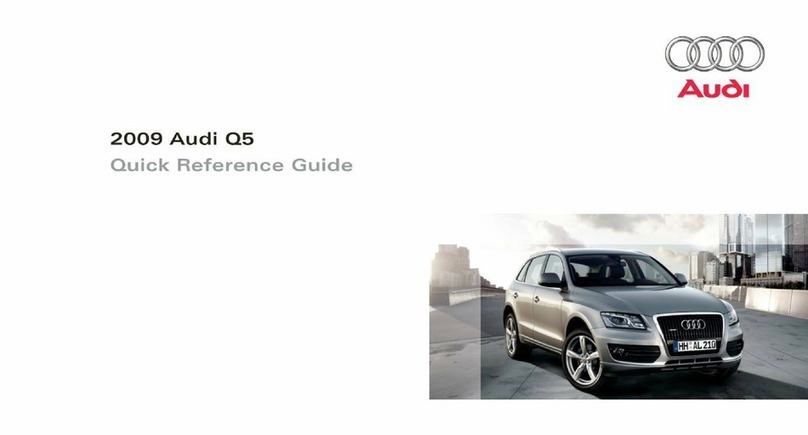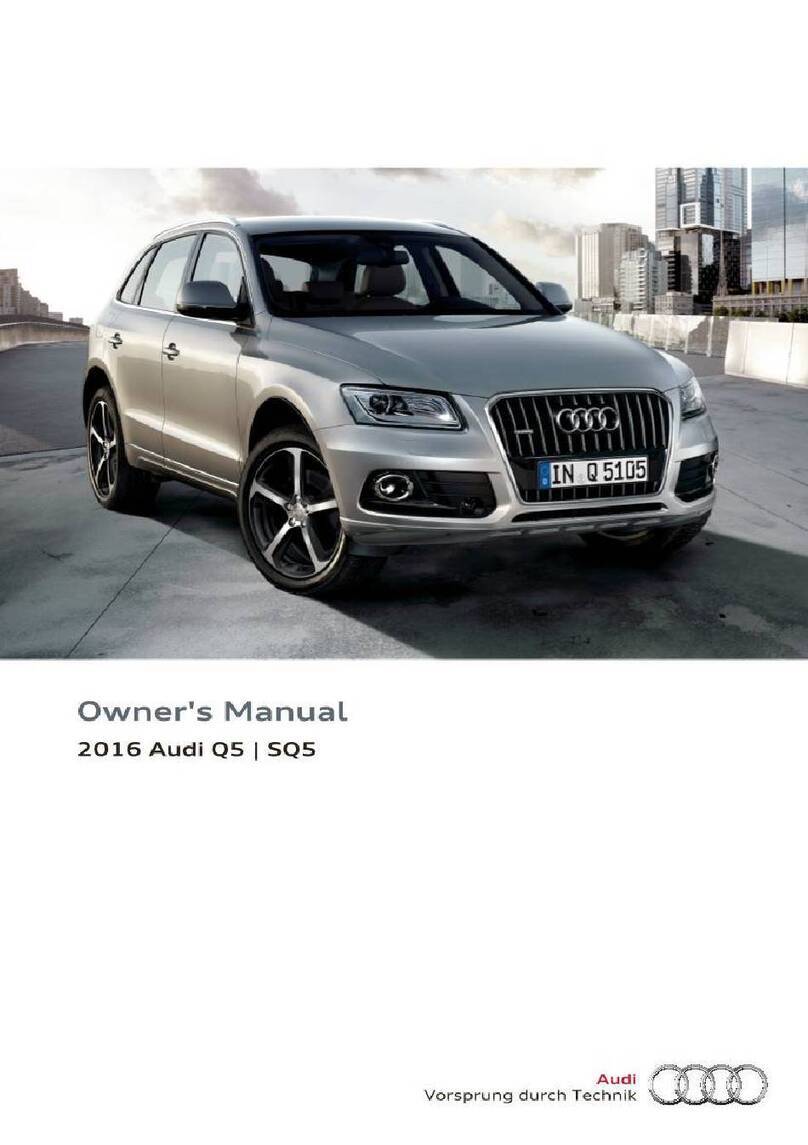Audi S4 Assembly instructions
Other Audi Automobile manuals

Audi
Audi Q7 2018 User manual

Audi
Audi A5 SPORTBACK User manual

Audi
Audi TT Coupe 2016 User manual
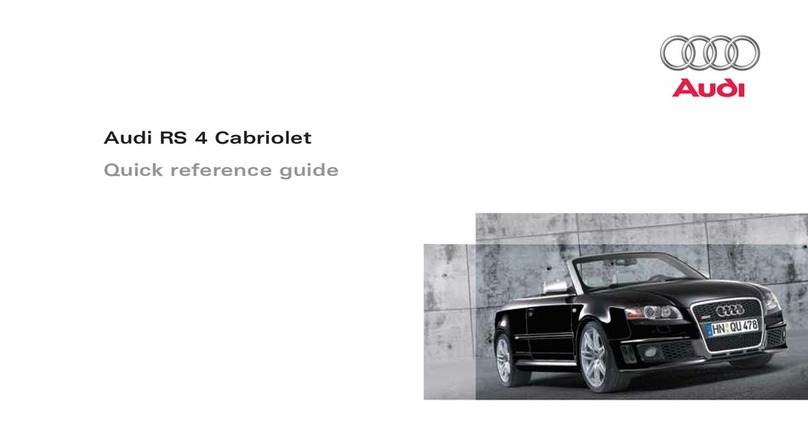
Audi
Audi RS 4 CABRIOLET User manual
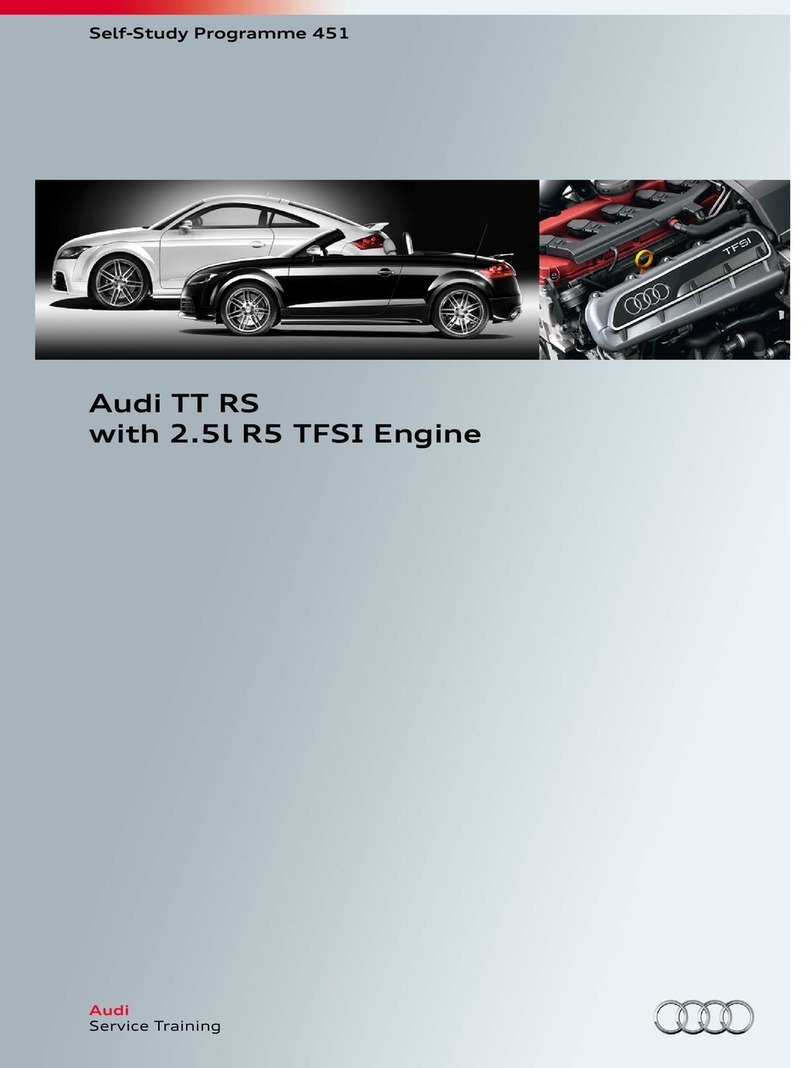
Audi
Audi TT RS Manual
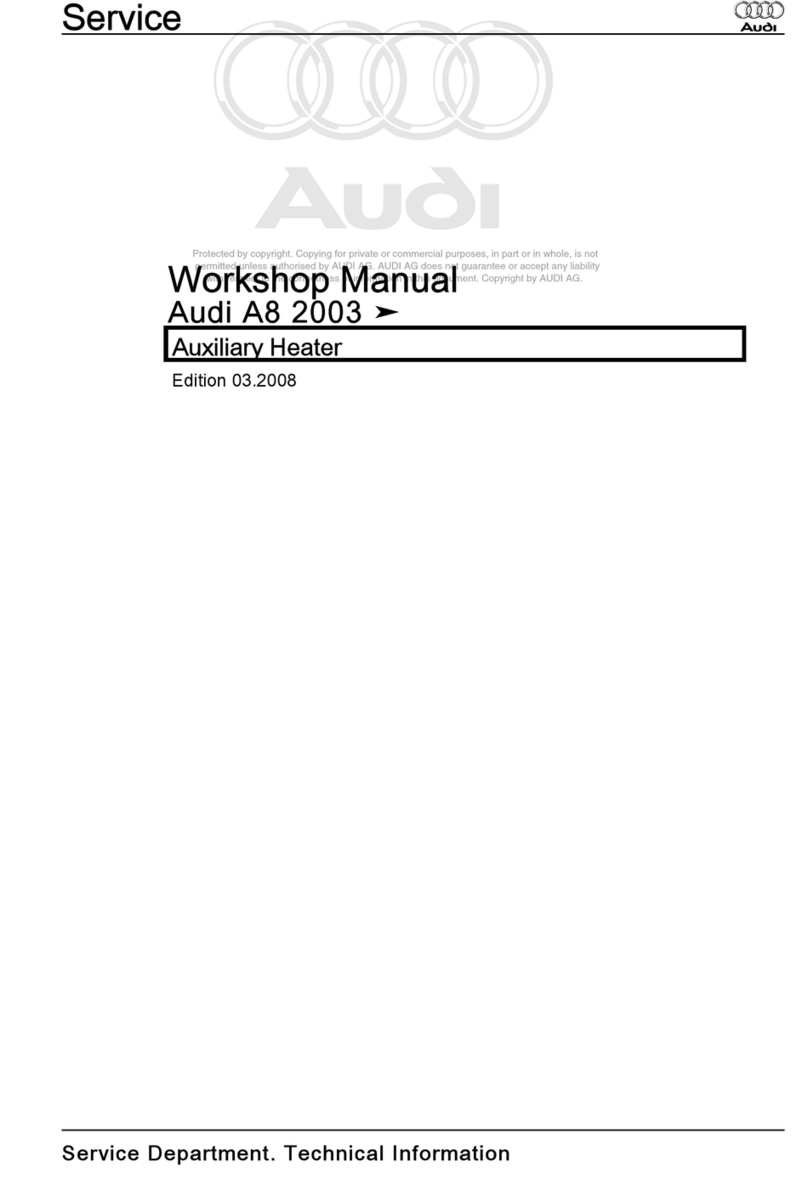
Audi
Audi 2003 A8 Instruction manual

Audi
Audi TT COUPE User manual

Audi
Audi TT RS COUPE - User manual
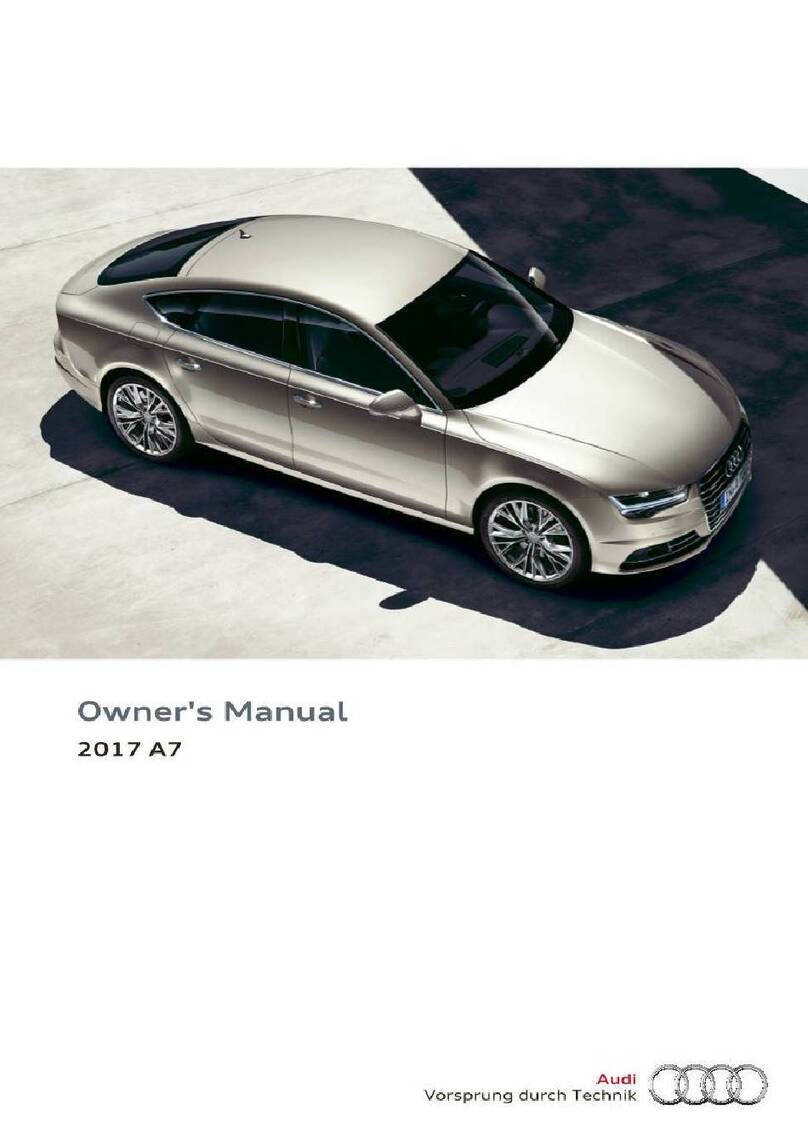
Audi
Audi A7 2017 User manual
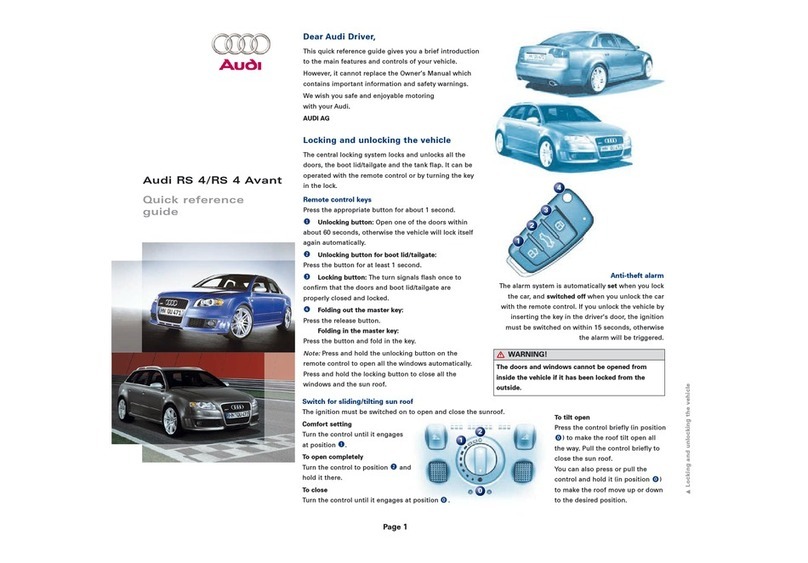
Audi
Audi RS 4 CABRIOLET User manual

Audi
Audi A6 Operating instructions

Audi
Audi QUATTRO User manual

Audi
Audi q7 2017 User manual

Audi
Audi 100 1991 Operating instructions

Audi
Audi S5 CABRIOLET User manual
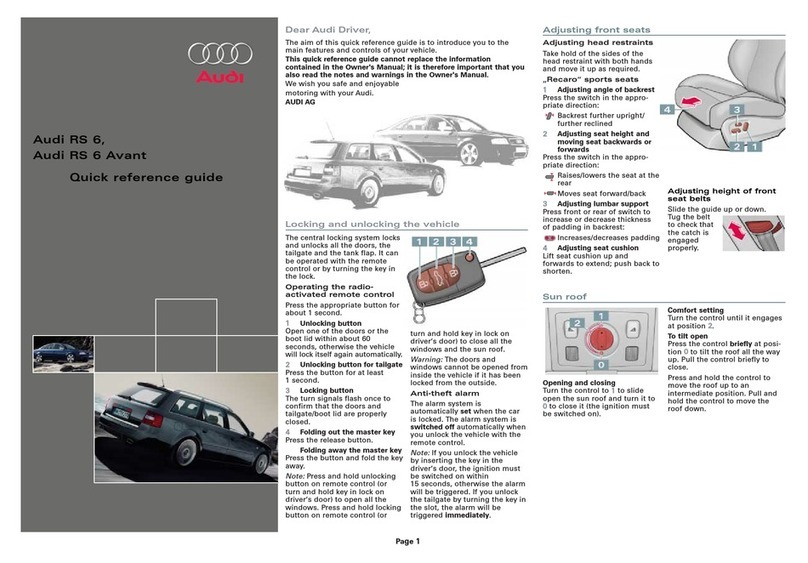
Audi
Audi RS6 User manual

Audi
Audi 1999 TT Operating instructions

Audi
Audi TT 2007 Instruction manual

Audi
Audi RS 4 CABRIOLET User manual
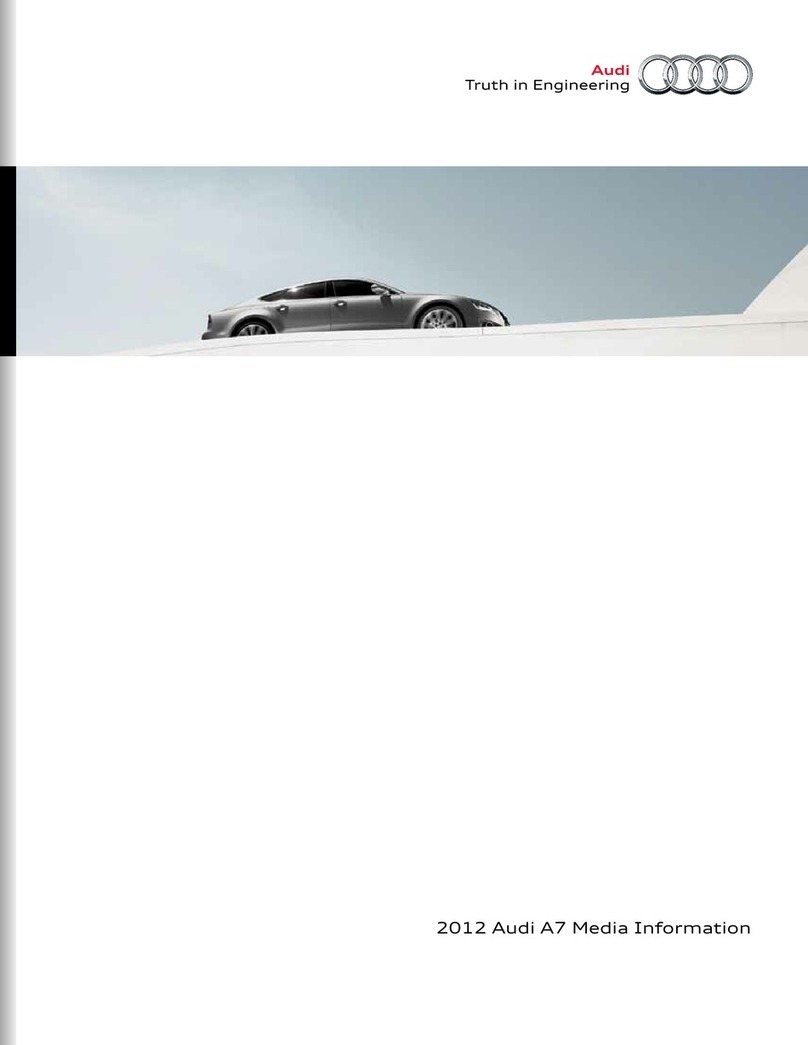
Audi
Audi 2012 A7 Owner's manual