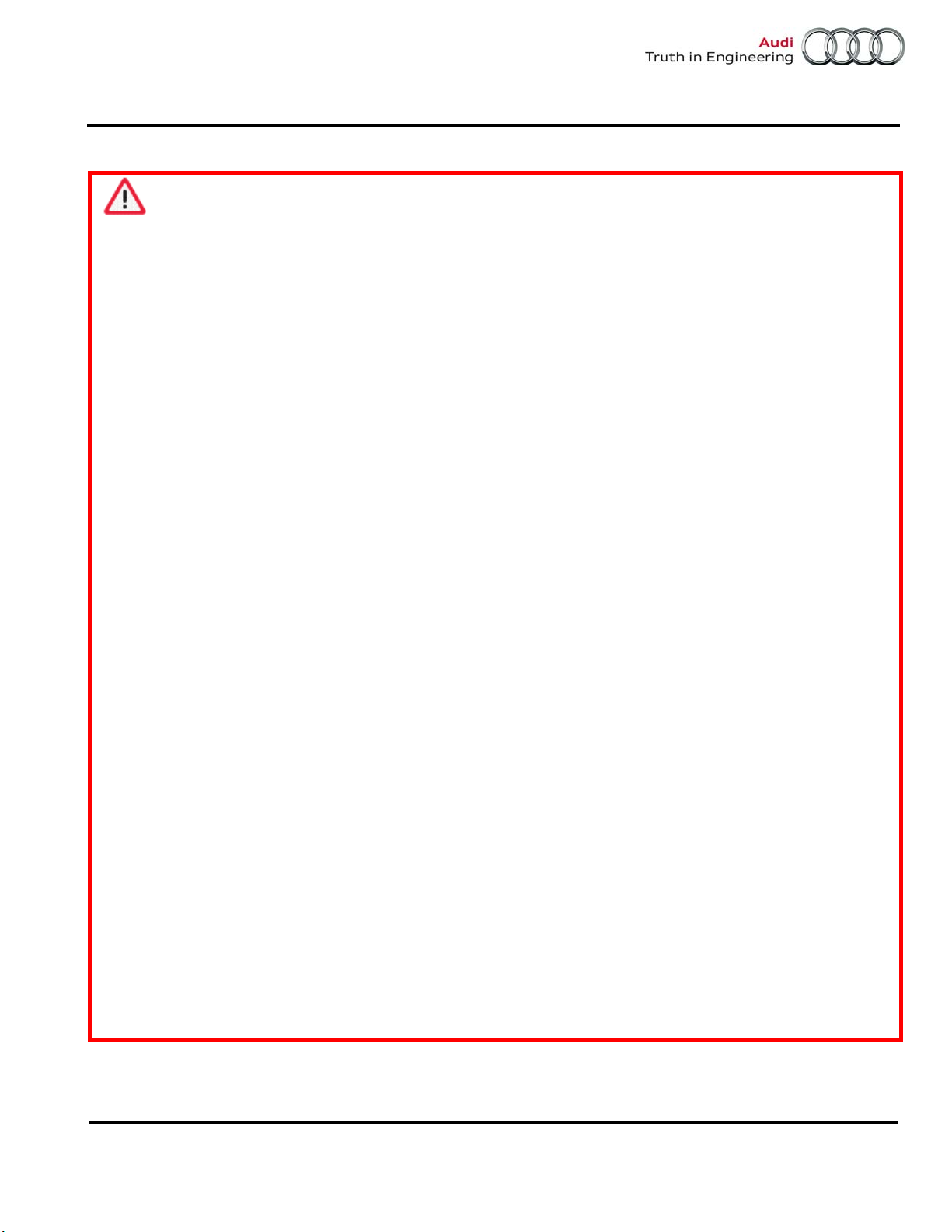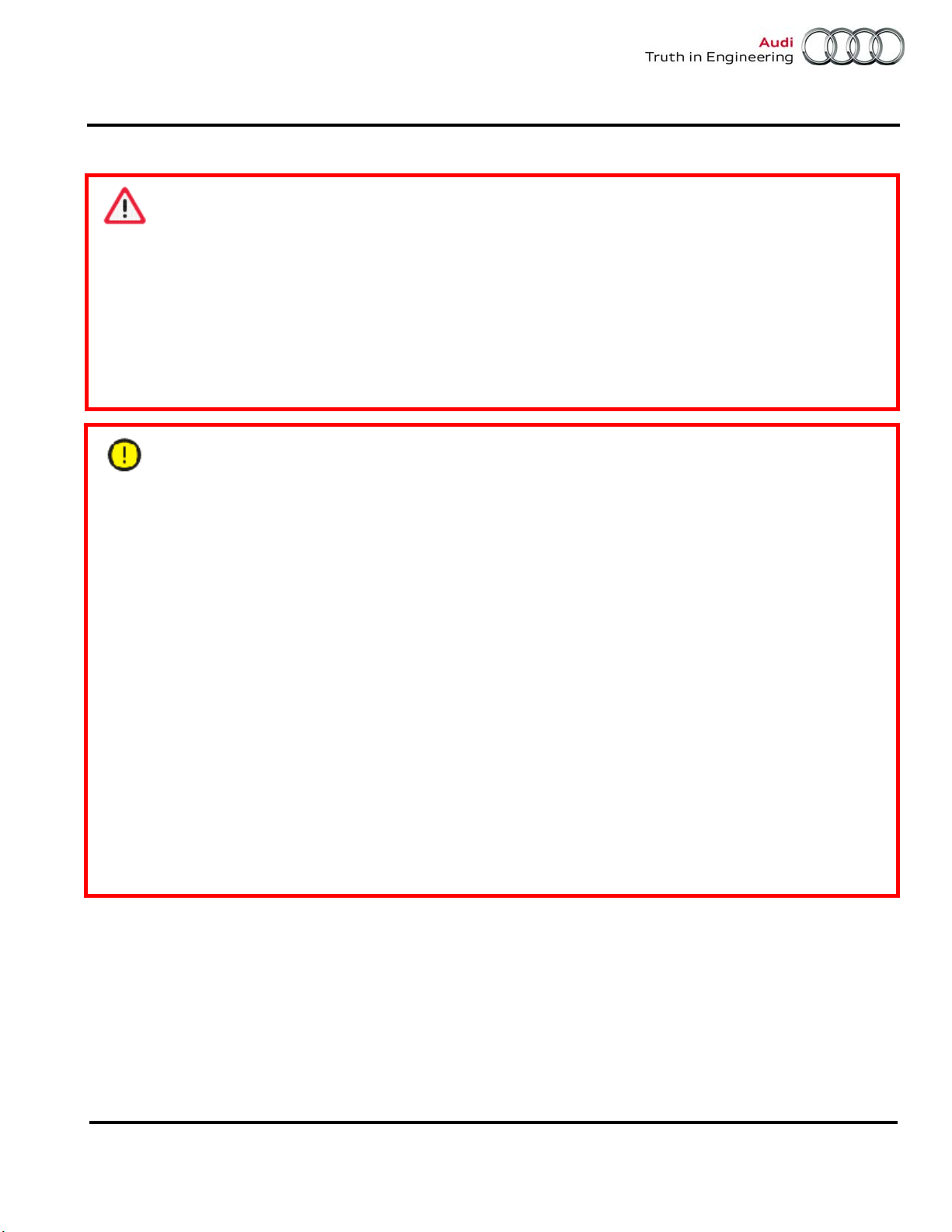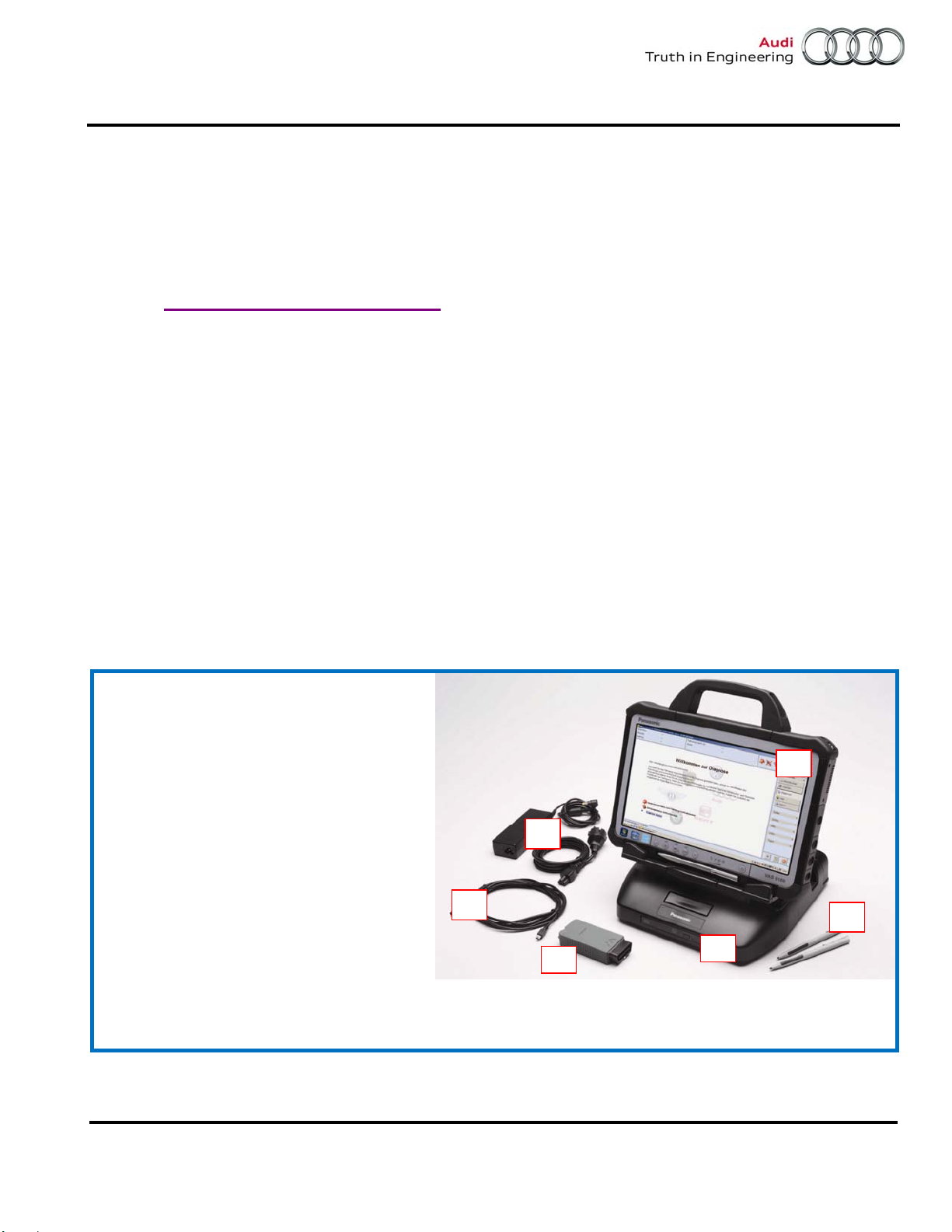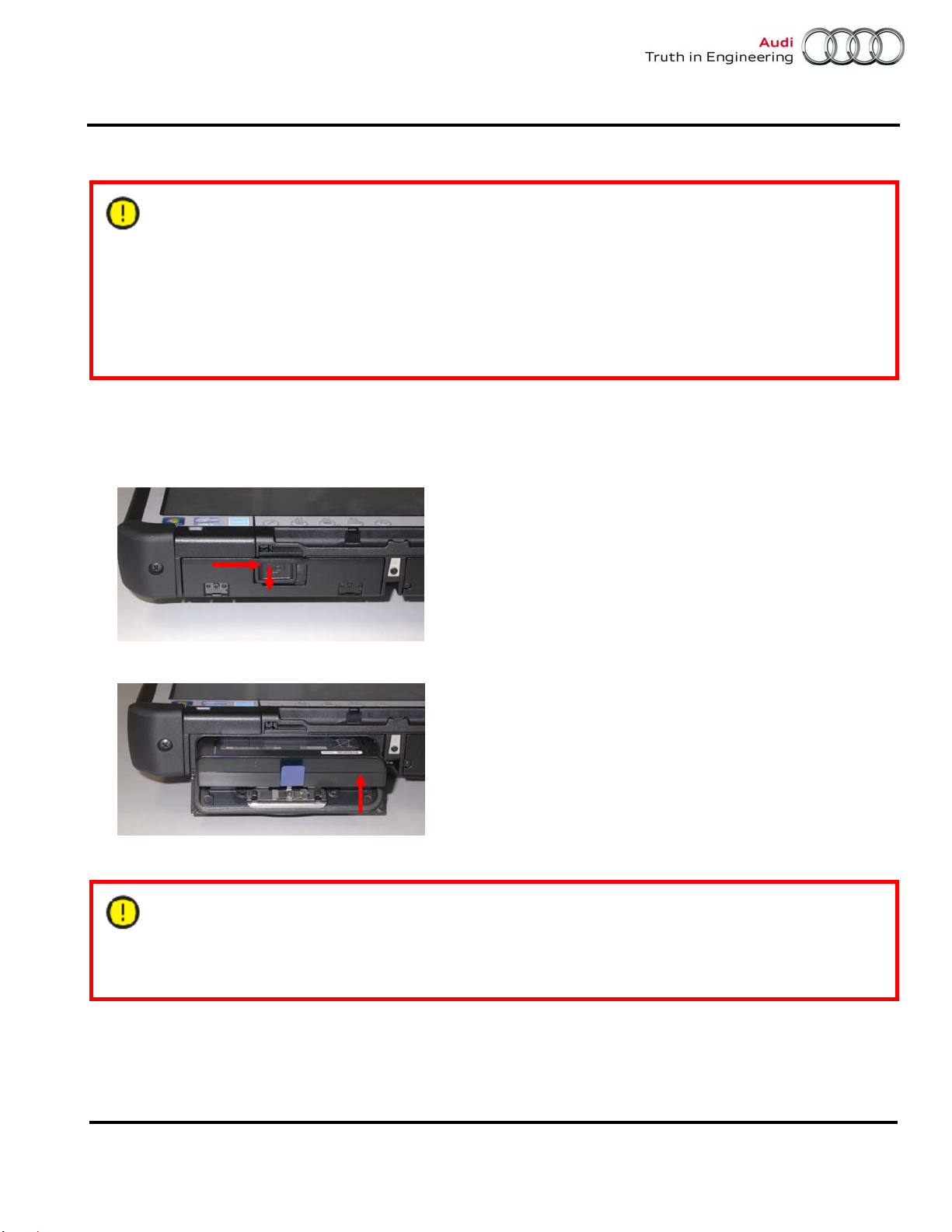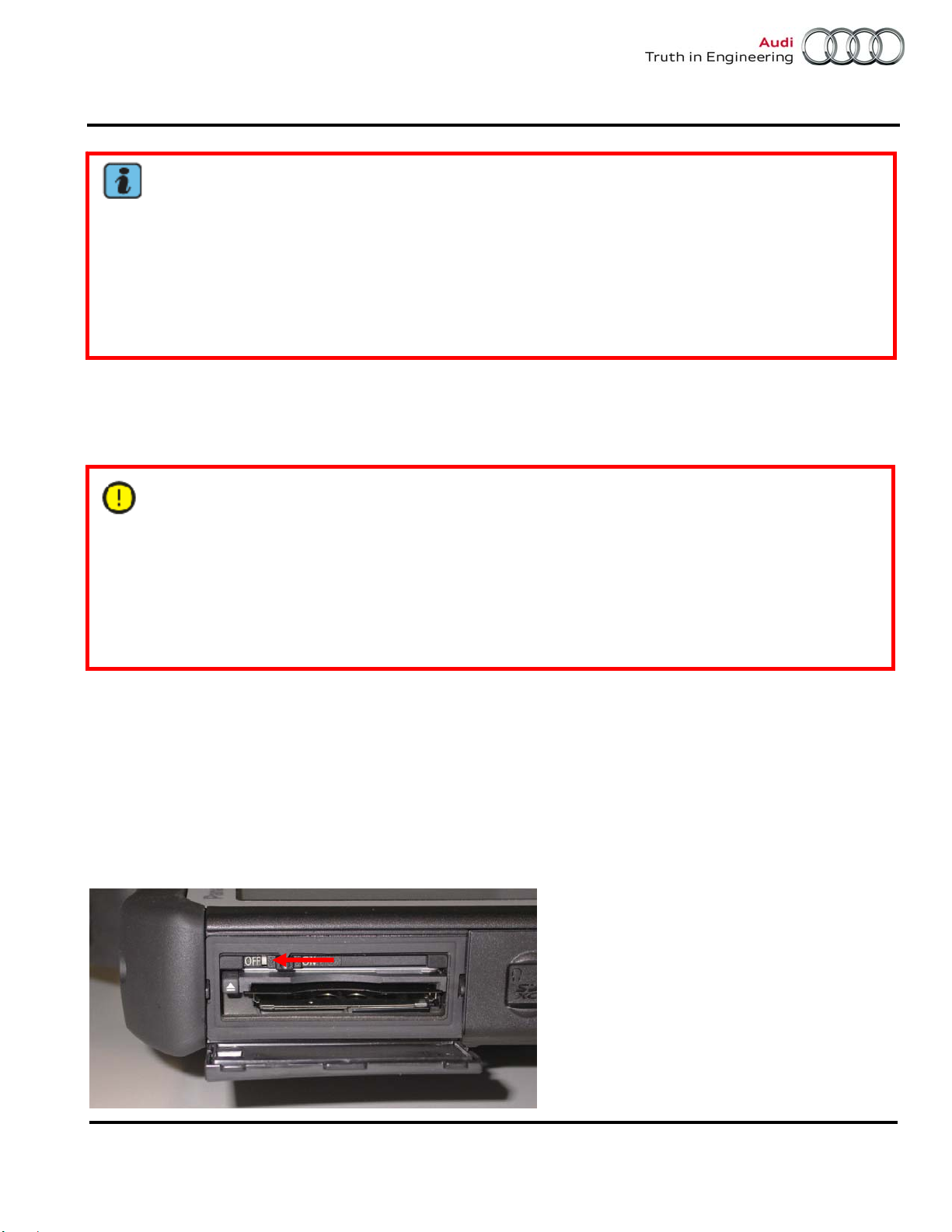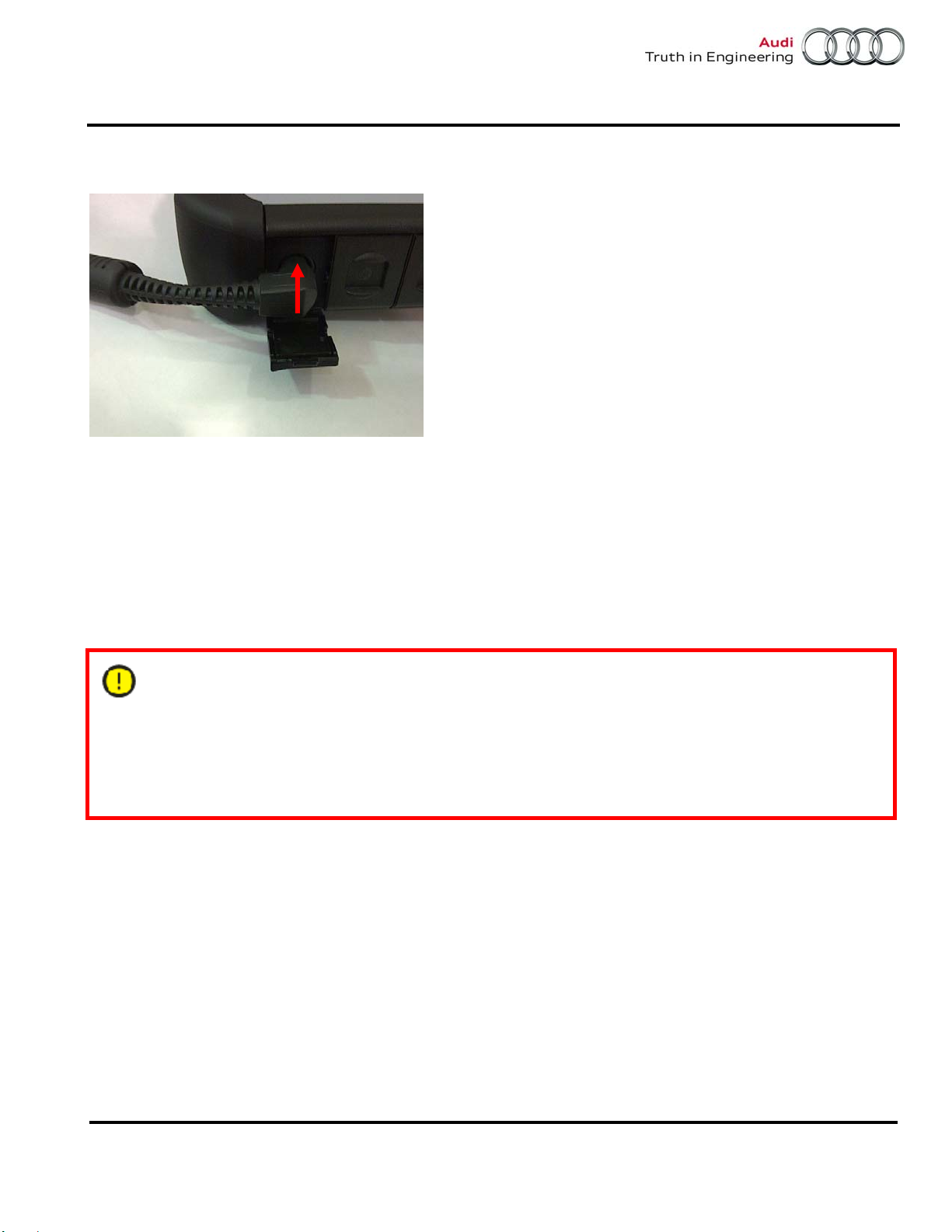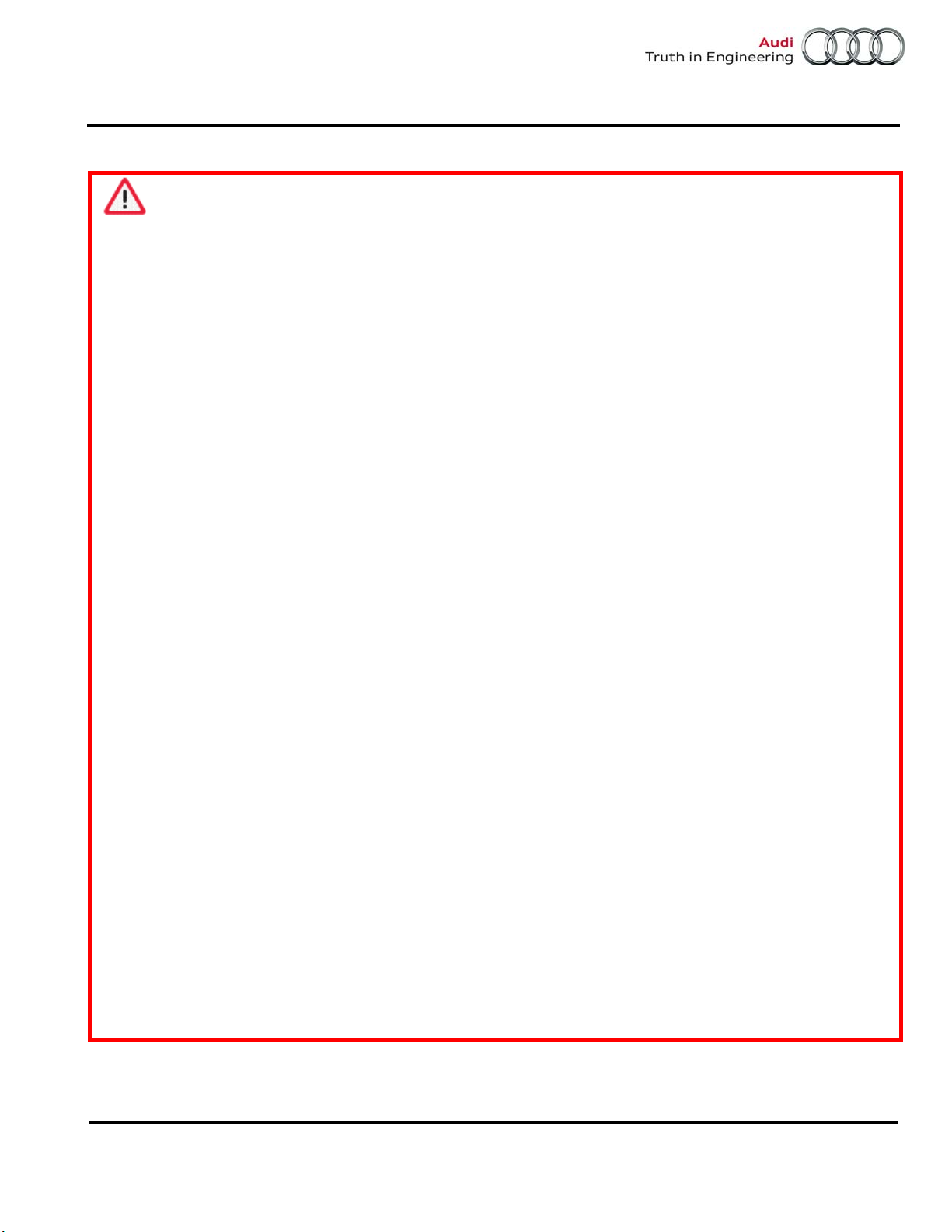
Service Information
Page 2 of 22
© 2013 Audi of America, Inc.
All rights reserved. Information contained in this document is based on the latest information available at the time of printing and is subject to the copyright and other intellectual
property rights of Audi of America, Inc., its affiliated companies and its licensors. All rights are reserved to make changes at any time without notice. No part of this document may
be reproduced, stored in a retrieval system, or transmitted in any form or by any means, electronic, mechanical, photocopying, recording, or otherwise, nor may these materials be
modified or reposted to other sites, without the prior expressed written permission of the publisher.
1.3 – Important Safety Instructions
Warning!
1. Read all instructions.
2. If the power cable or unit is damaged, the equipment may be not used until inspected by a
qualified technician.
3. Do not allow any cables or leads to drape over the edges of tables, benches or stands. Prevent
hot parts or rotating fans from coming into contact with cables or leads.
4. Use of an extension cable is prohibited. When performing tests, only the specified cables and
leads may be used.
5. Always unplug the equipment when it is not in use. Never unplug the power cable from the outlet
by pulling on the cable. Grasp the connector to disconnect the equipment from the power outlet.
6. The tester may not be used in the vicinity of open fuel containers, as there is otherwise the risk of
fire or explosion.
7. When you are working on internal combustion engines, ensure adequate ventilation. Otherwise,
there is a risk of poisoning.
8. Use the equipment only in the manner described. Use only the accessories listed by the
manufacturer.
9. Risk of explosion. The equipment has spark-generating components inside and for this reason
must not be used in areas with flammable vapors. The equipment should be operated at a height
of at least 460 mm (18 inches) above the floor, since gasoline and other possible vapors collect
at floor level.
10. The equipment complies with Safety Class 1 when under power and is equipped with a safety
tested power cable. Connect the equipment only to electrical service or power outlets with a
grounded protective conductor (TN network).
11. Fasten the diagnostic tablet securely to the rear seat of the vehicle during test drives. A second
person on the rear seat must operate the diagnostic tablet. For safety reasons, operation on the
front seat and without being fastened securely is prohibited (e.g. risk of triggering the airbag).
12. Electric ignition systems have voltages of up to approx. 30 kV. General Safety guidelines for
workshops are to be observed at all times.
13. Opening of the tester, including its accessories, by unauthorized personnel can result in serious
risk to the individual and the equipment.
14. If the power cable, a diagnostic or measuring cable, the tester or any other accessory under
power is damaged, their use is prohibited until a qualified technician has given approval to do so.
15. If you will not be using the equipment for a longer period of time, please switch it off at the on/off
switch and disconnect it from the power if the rechargeable battery is charged. Switching off at
the on/off switch alone does not ensure that the power supply, charging circuit or any connected
accessory has been disconnected from power.
16. Data transmission lines should not be connected or disconnected during a thunderstorm nor
should the equipment itself be operated.