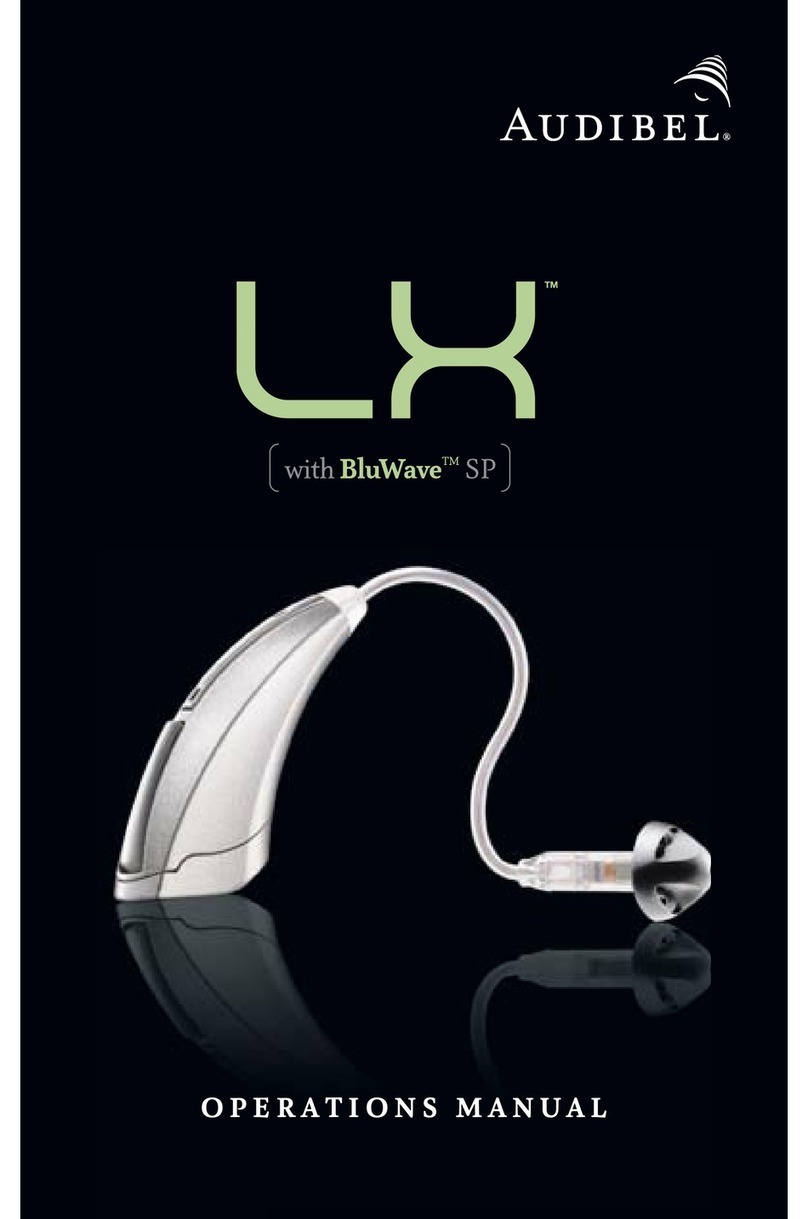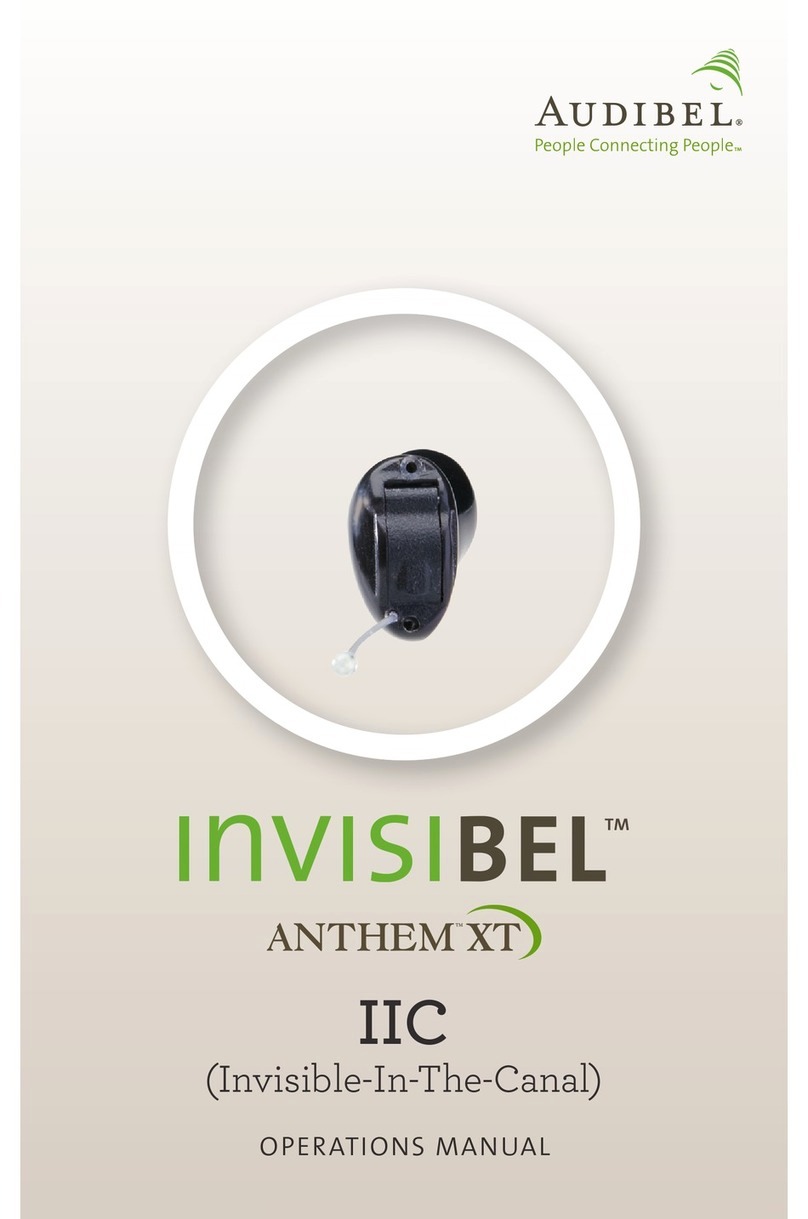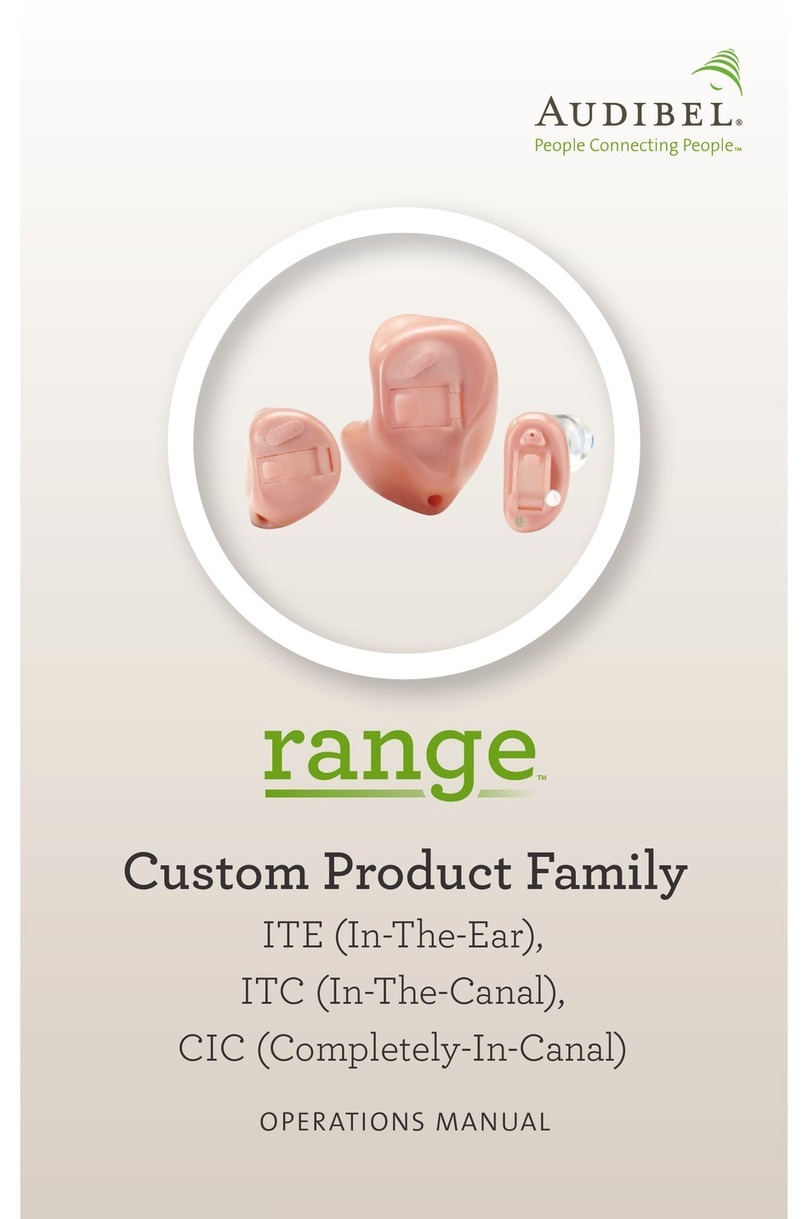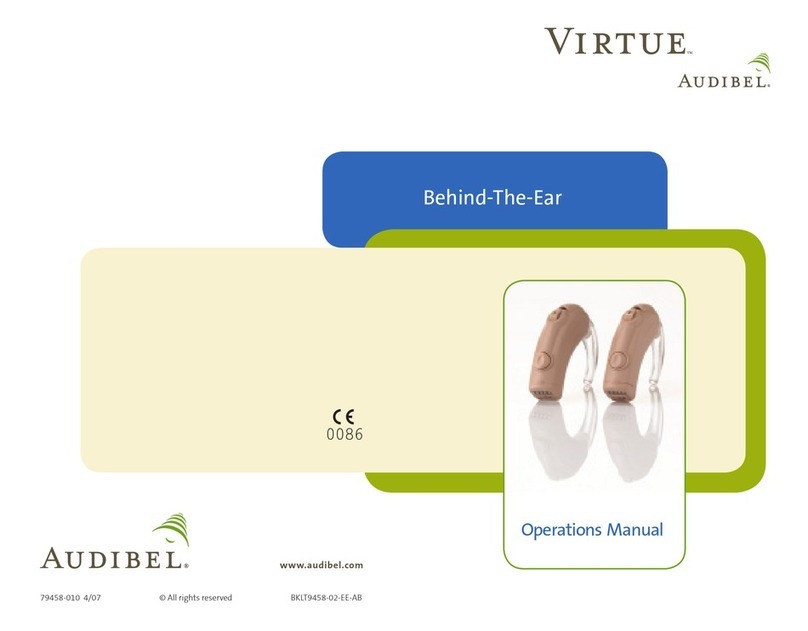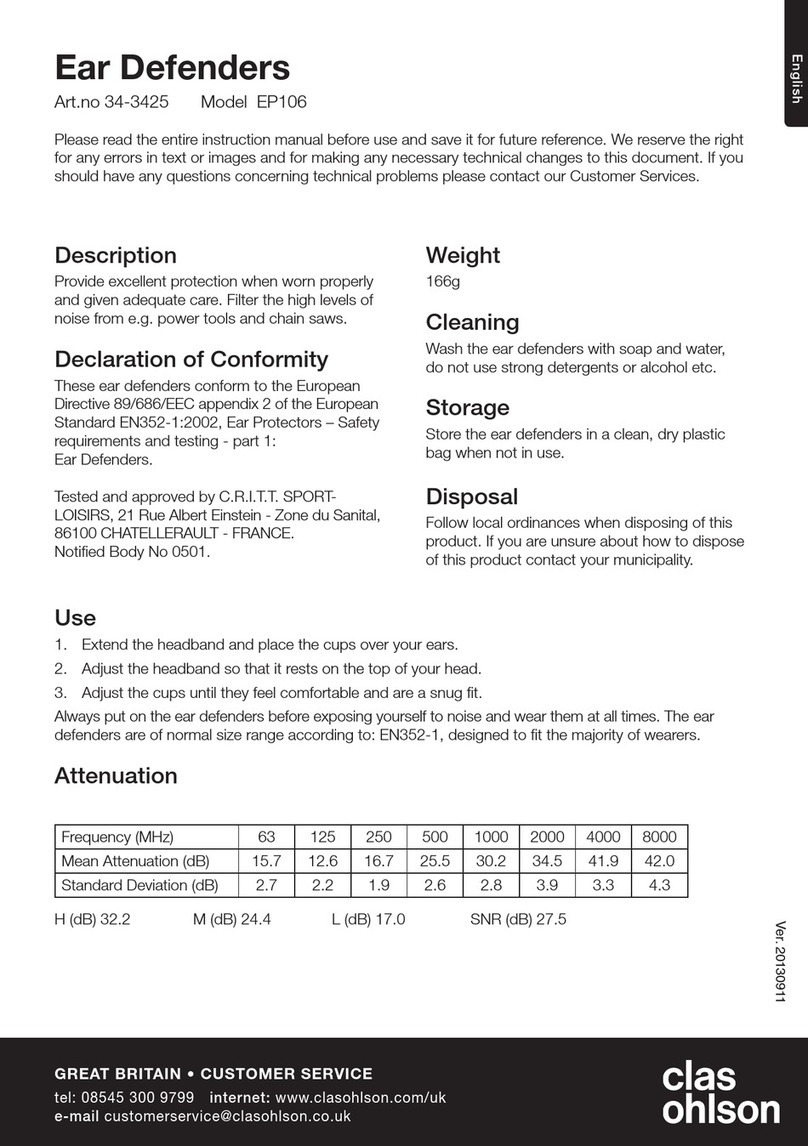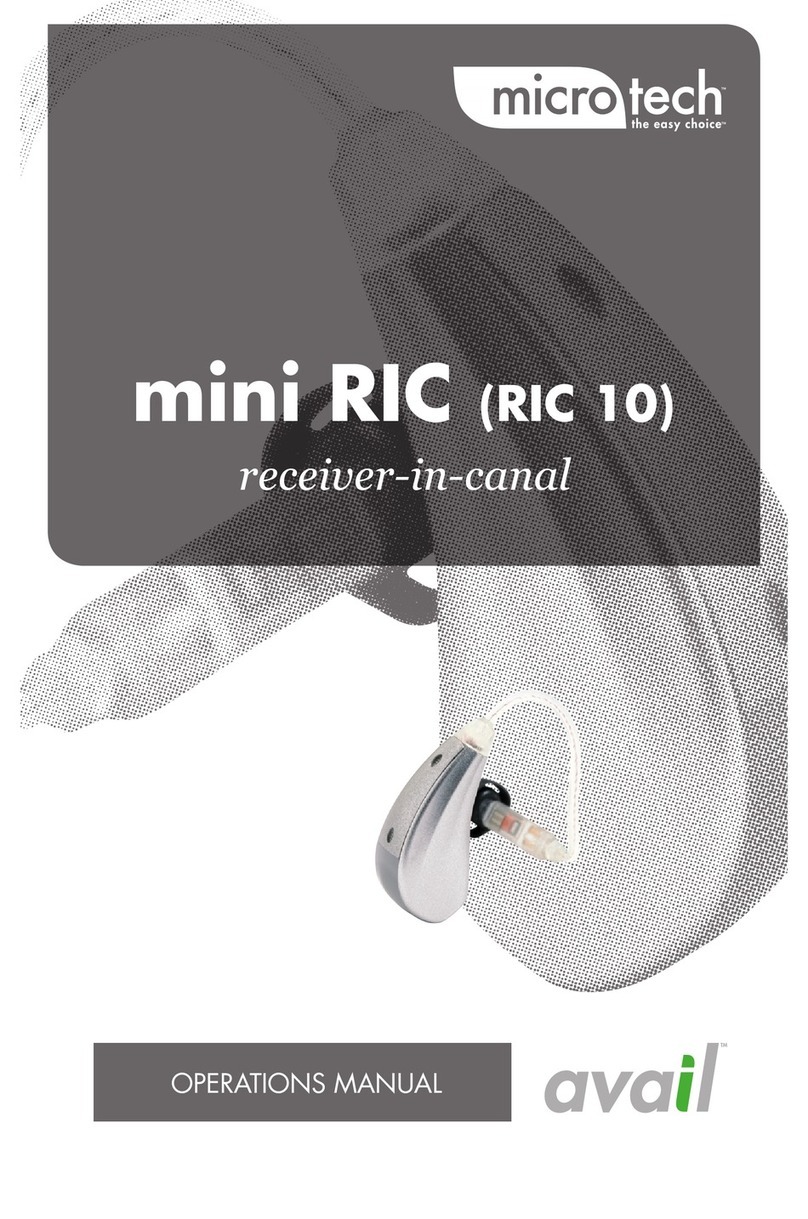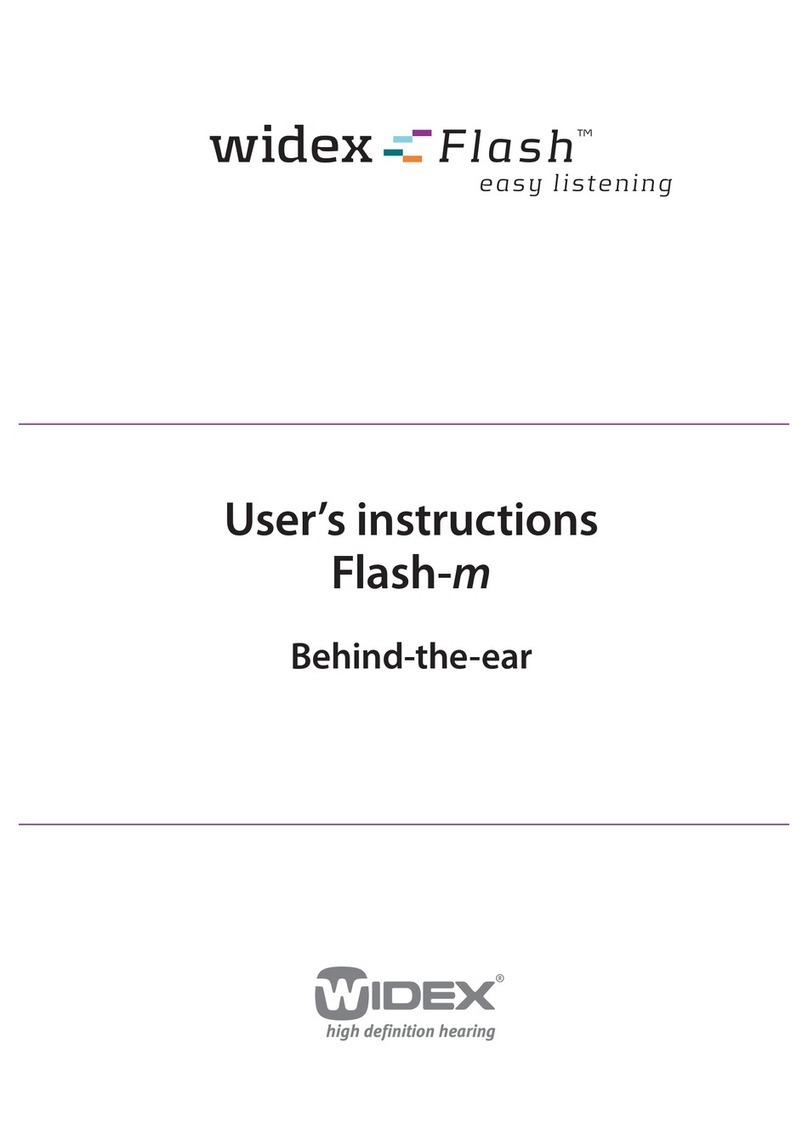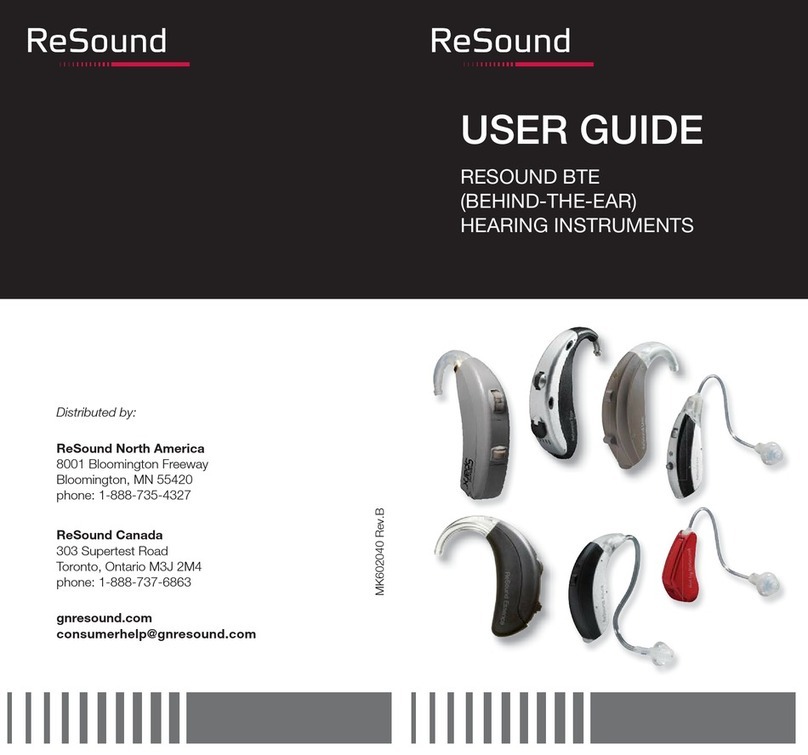Audibel START User manual




















This manual suits for next models
1
Table of contents
Other Audibel Hearing Aid manuals

Audibel
Audibel anthem xt ric 312 User manual
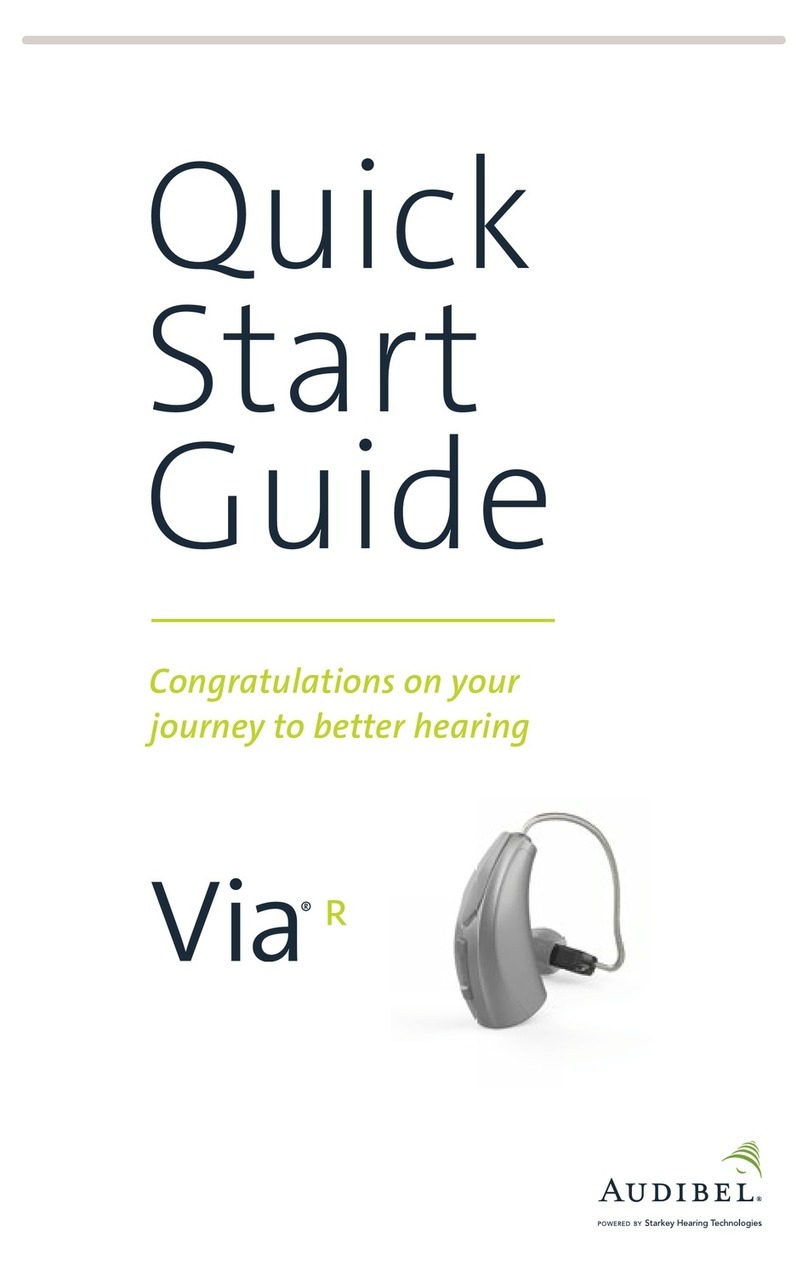
Audibel
Audibel Via Rechargeable User manual

Audibel
Audibel Virtue User manual
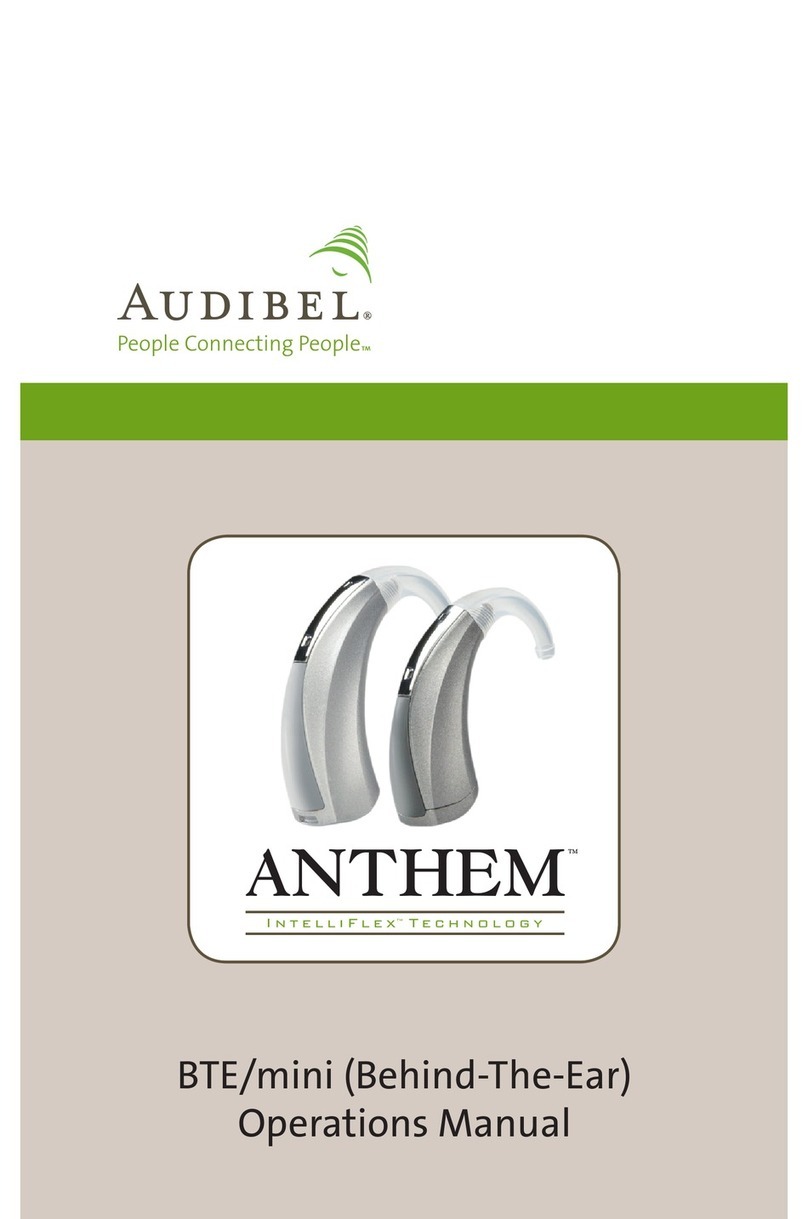
Audibel
Audibel Anthem User manual
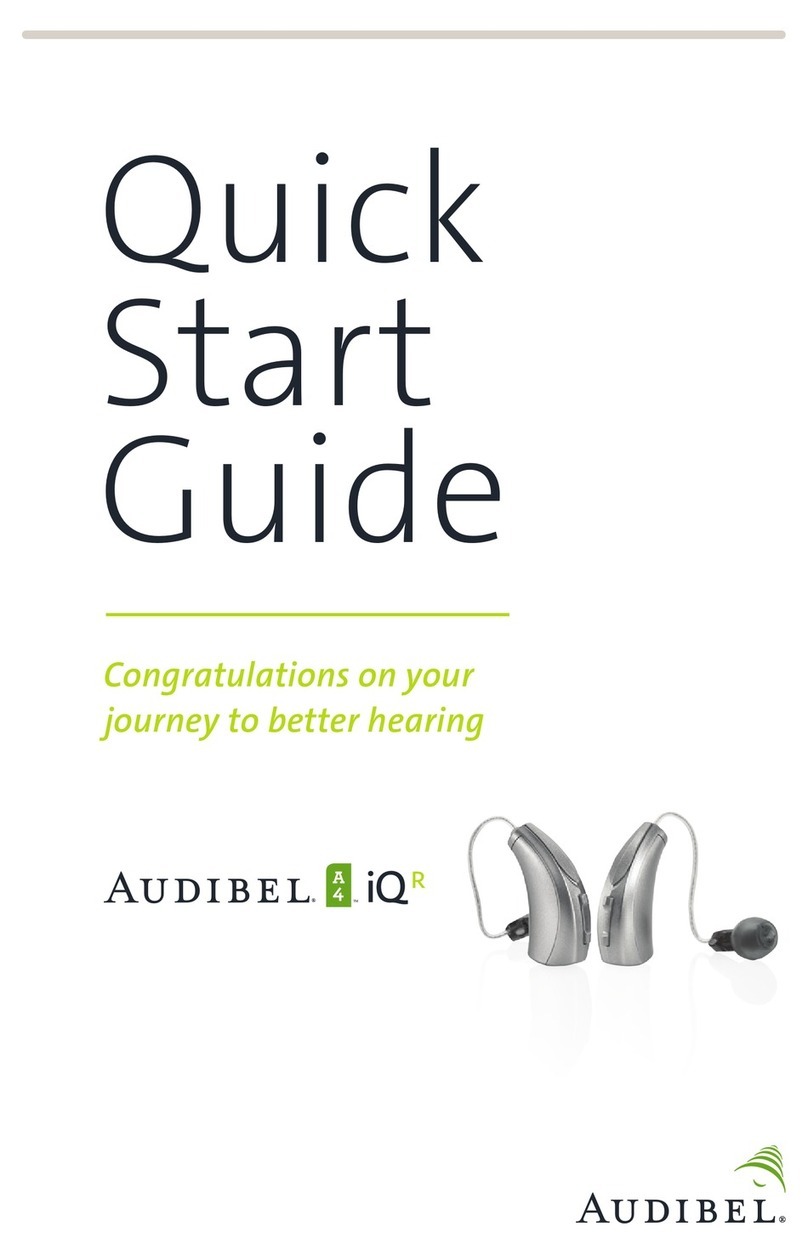
Audibel
Audibel A4 iQ R User manual
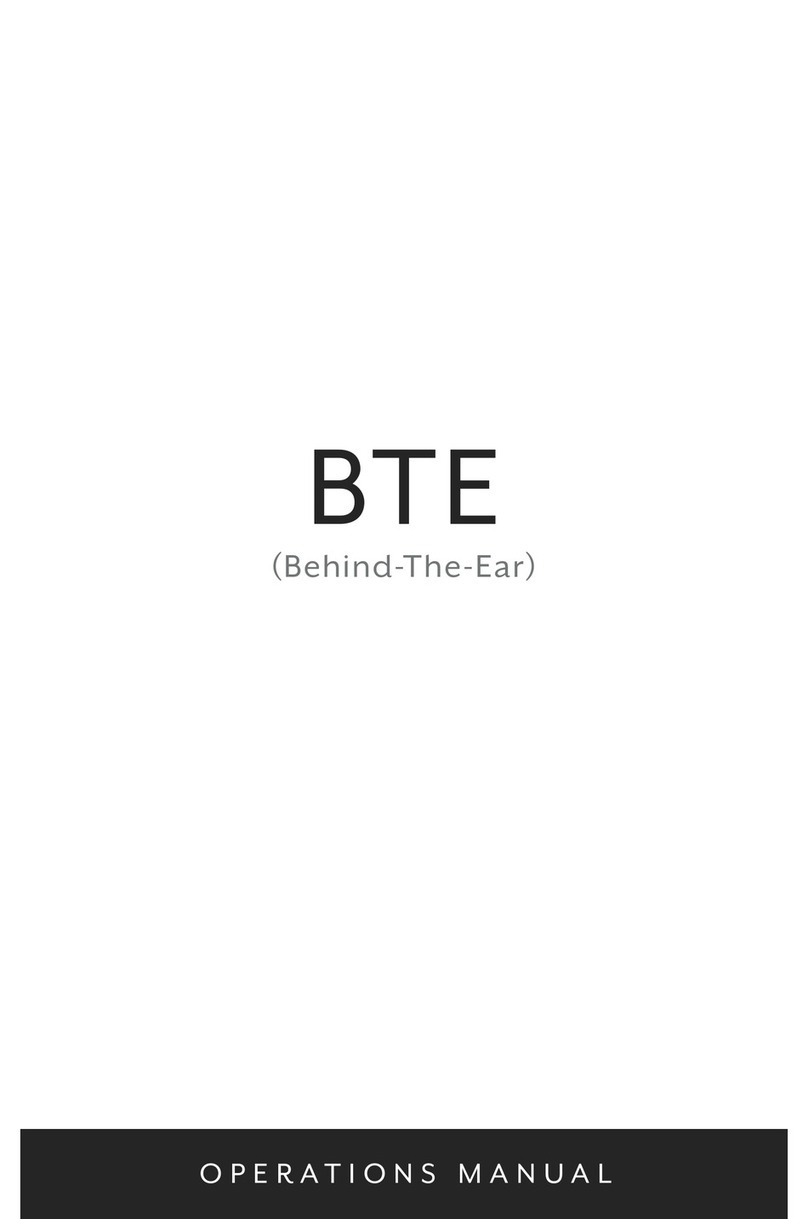
Audibel
Audibel BTE User manual

Audibel
Audibel A4 iQ R User manual

Audibel
Audibel Anthem User manual

Audibel
Audibel SurfLink Mini Mobil User manual

Audibel
Audibel Anthem Plus User manual
Popular Hearing Aid manuals by other brands

E.A.R.
E.A.R. MiniCanal Series user guide
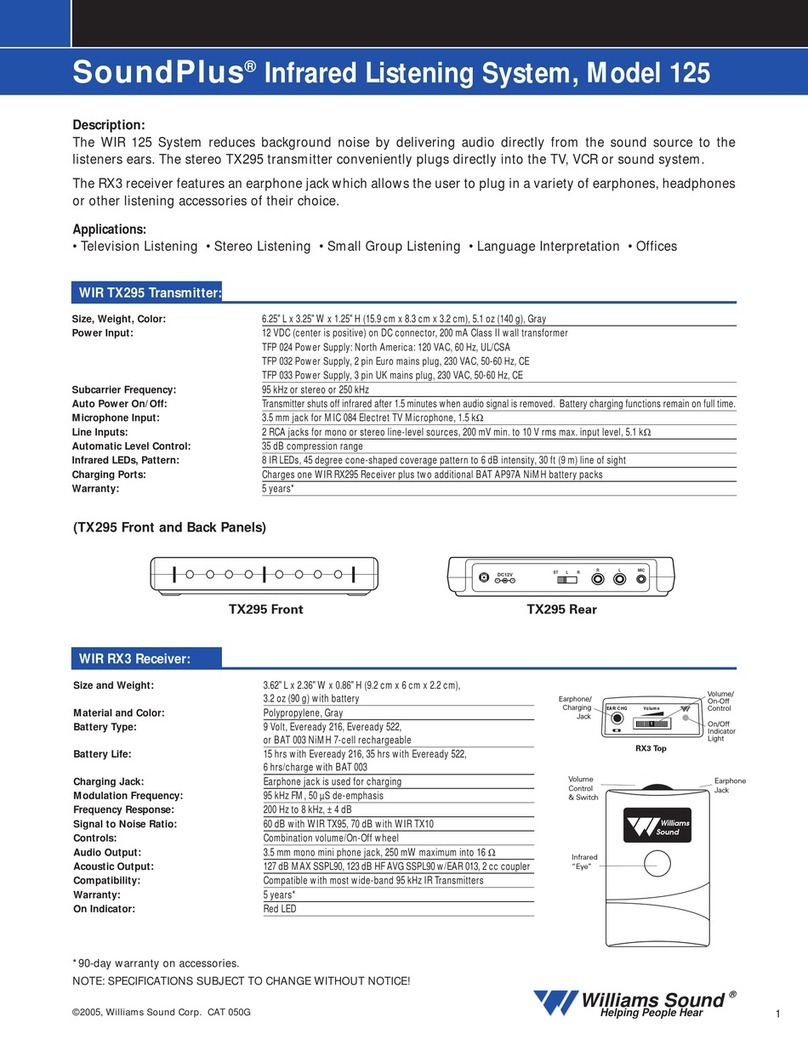
Williams Sound
Williams Sound SoundPlus Infrared Listening System 125 Specification sheet
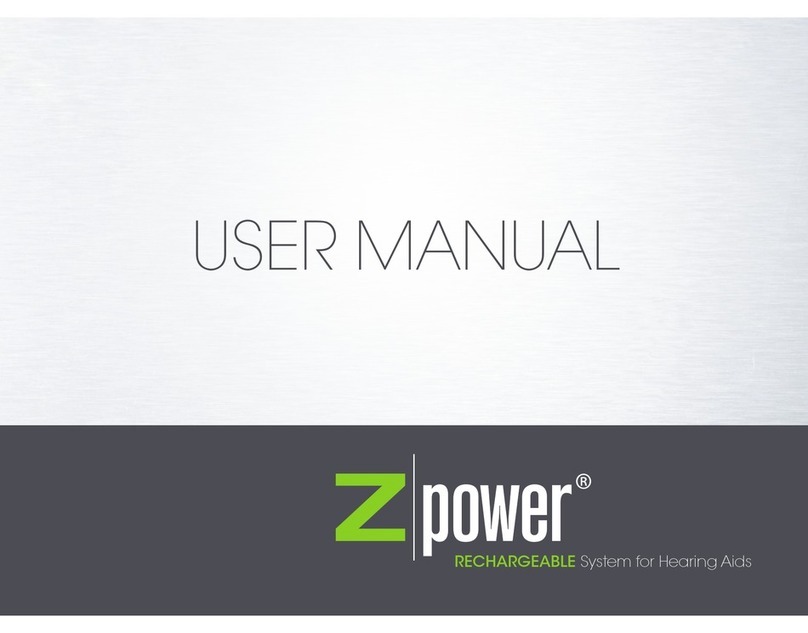
ZPower
ZPower Rechargeable System user manual

Phonak
Phonak WatchPilot 2 user guide
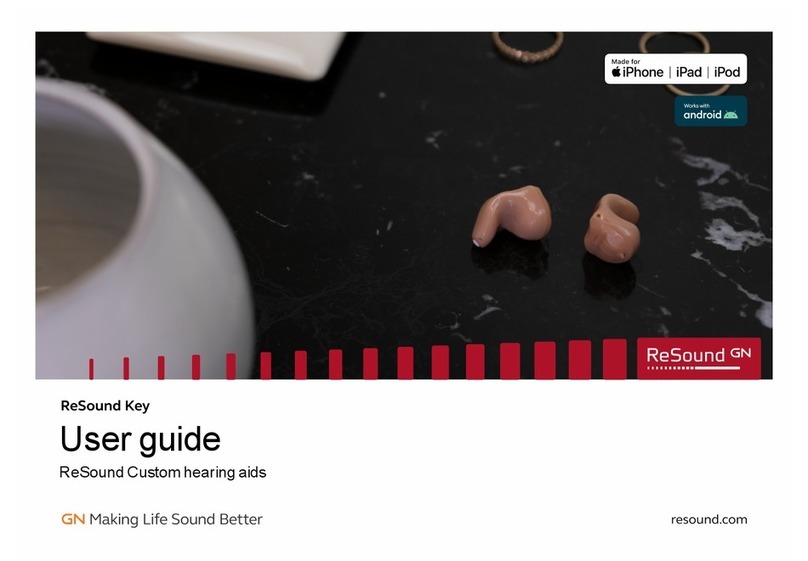
GN
GN ReSound KeyCSX12 user guide
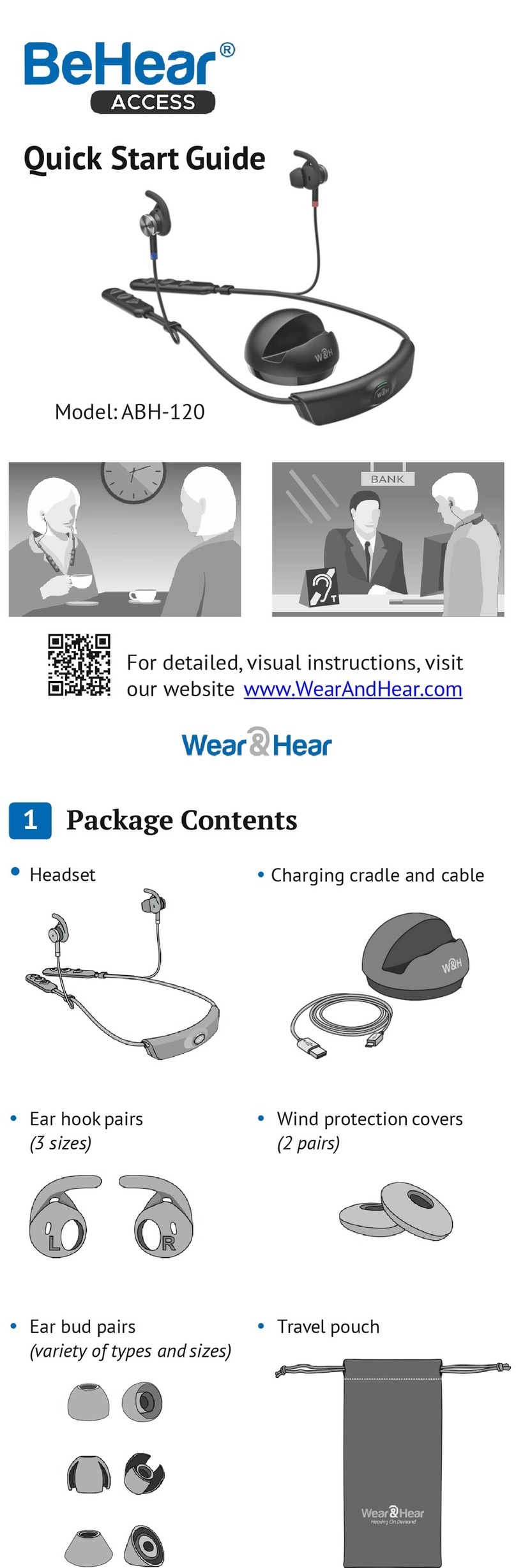
Wear & Hear
Wear & Hear BeHear Access ABH-120 quick start guide