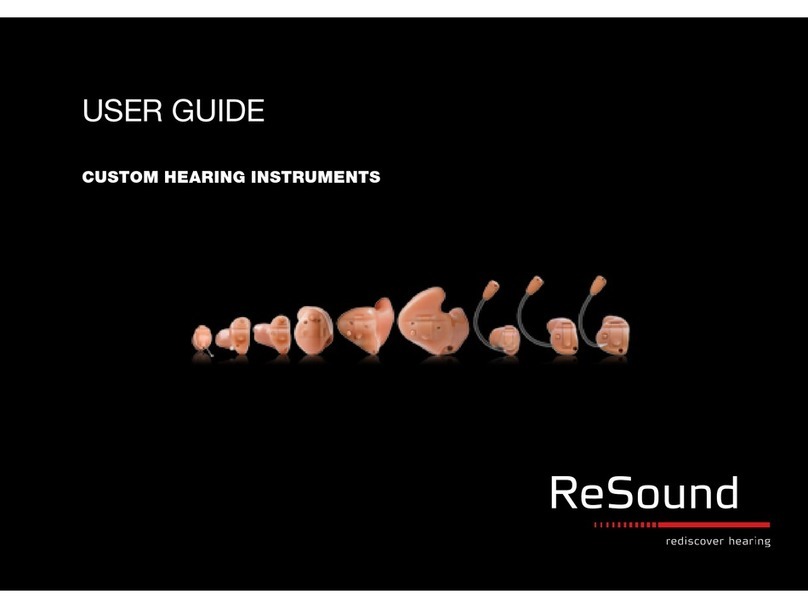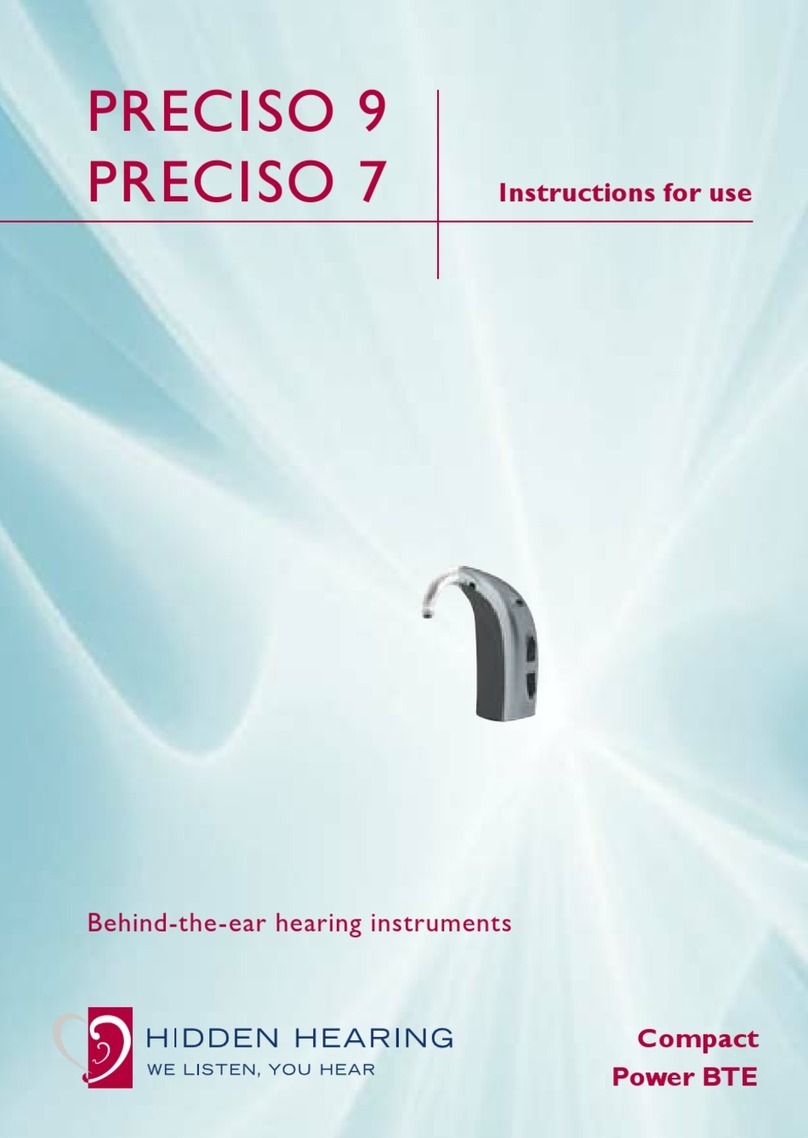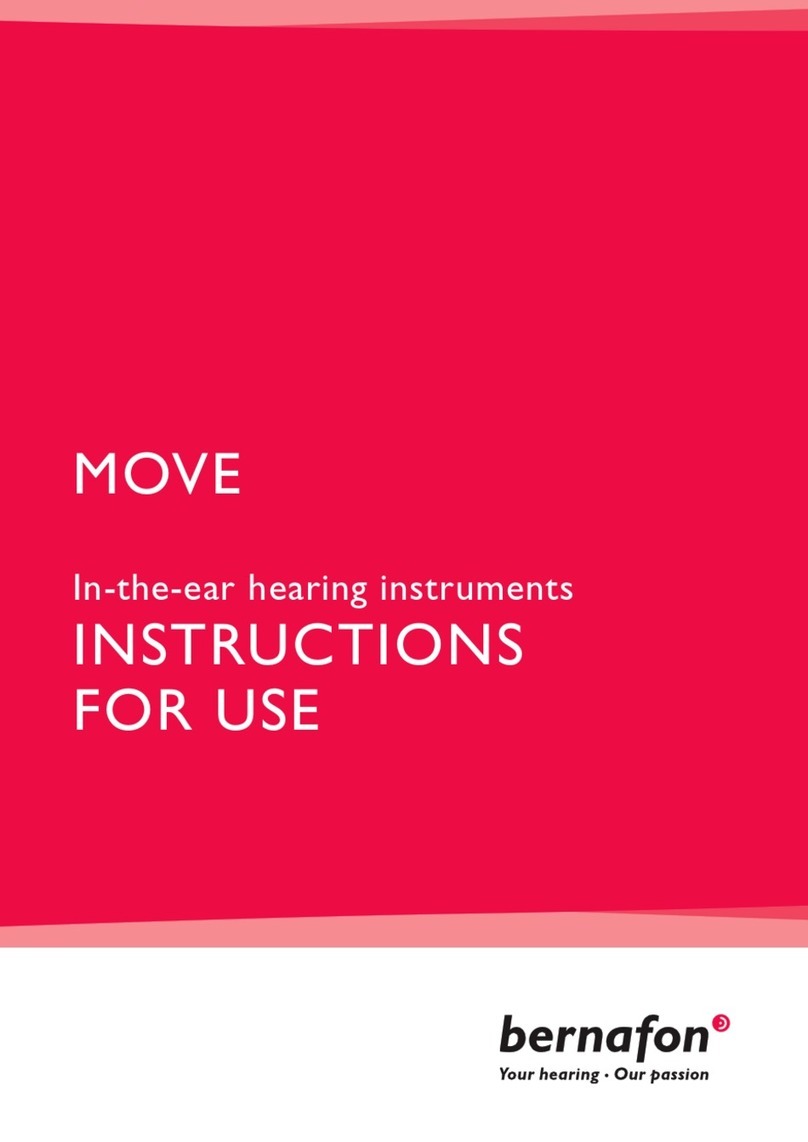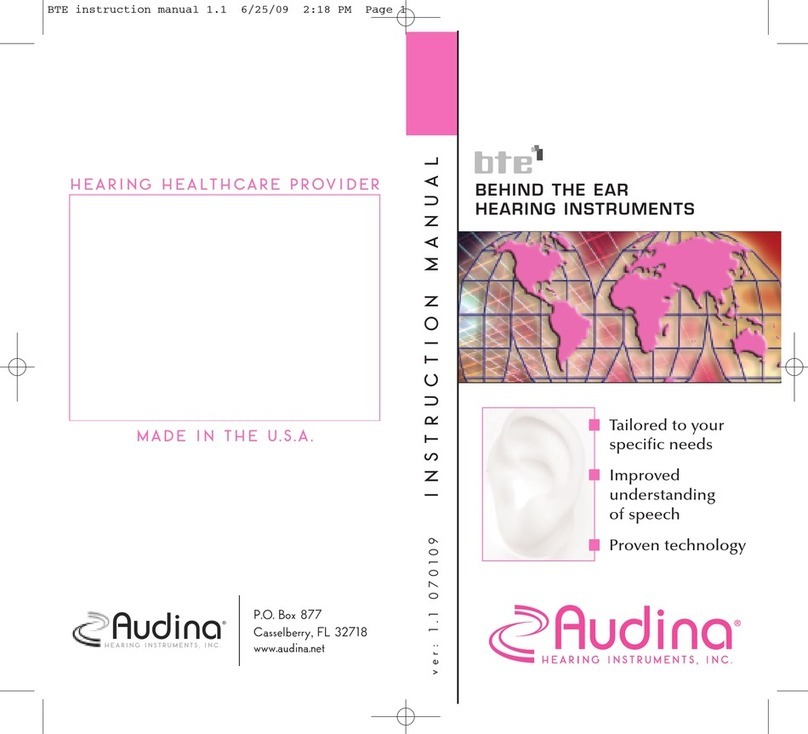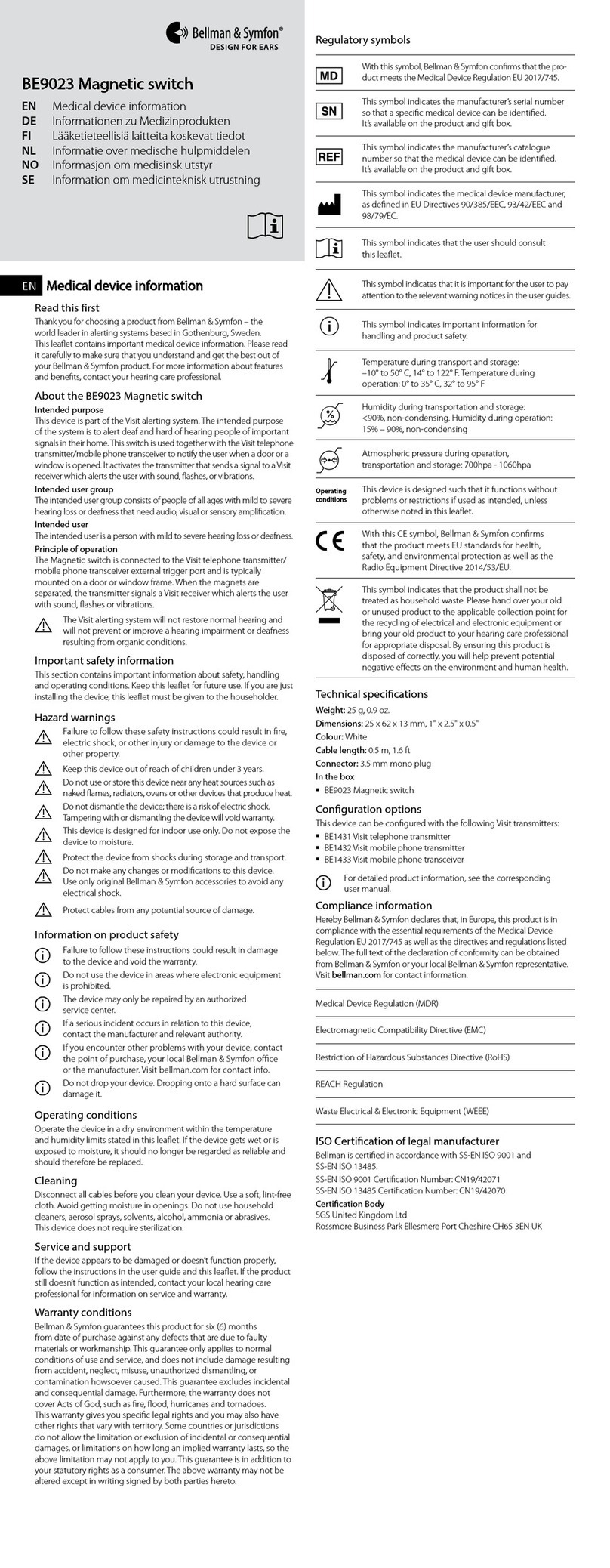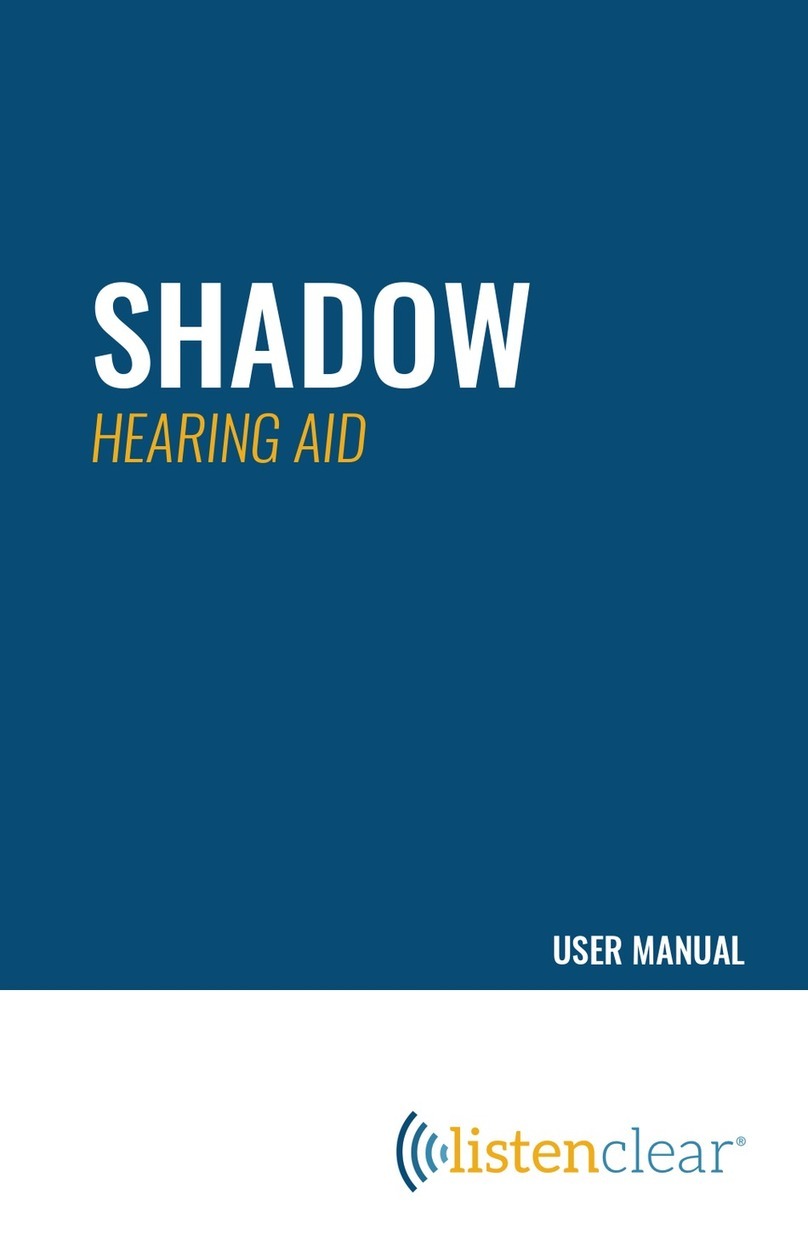oticon REM AutoFit User manual

REM AutoFit
Quick Guide
How to complete the REM
process in under six minutes

2
Before using REM AutoFit
REM AutoFit
Quick Guide
How to complete the REM process in under six
minutes
What is REM AutoFit?
REM AutoFit is an intuitive tool in Genie and
Genie 2 that allows the HCP to match real ear
targets automatically. This makes the real ear
measurement (REM) process more efficient
whilst ensuring the HCP maintains quality and
control over the fitting. This gives the client a
more comfortable fitting experience and it
saves time for the HCP. REM AutoFit is suitable
for both open and closed fittings.
This guide provides step-by-step support
through the REM AutoFit process to allow the
HCP to perform quick, efficient and accurate
REMs.
Why do audiologists perform real ear
measurements?
The main reason is to verify that speech sounds
are audible for the client. Ensuring that targets
for a chosen rationale are being met is a good
starting point for a new fitting. Real ear mea-
surements (REMs) must therefore be consis-
tent, reliable, repeatable, and correct.
Before using REM AutoFit
Hearing aid settings during measurement
Step 2: UnaidedStep-by-step Guide Step 4: Finish
Automatic
Step 3: Aided
Manual
Removing measured real ear dataStep 1: Calibrate
Print
Before using REM AutoFit, ensure you:
• Have installed an IMC 2 compatible
REM module (Interacoustics, MedRx
or Otometrics). See www.himsa.com
for IMC-compliant module versions.
• Have NOAH 4.5.1 or later
• Have selected the appropriate IMC 2 com-
patible REM module in Preferences > Edit
Preferences > Customise Software >
Measurement Modules > REM AutoFit
Selected Module (this preference is saved
for future fitting sessions)
• Connect the hearing aids
• Ensure up-to-date hearing aid firmware if
necessary using Firmware Updater (Genie 2 only)
• Connect and switch on your REM equipment.
Close the REM software if it has already
been opened.
• Select the acoustics (venting, tubing,
earpiece/dome) and power levels in
Genie/Genie 2 which match those of the
hearing aid. Note: It is recommended to use
the dome or earmould prescribed by Genie.
If the selected acoustics are too open, gain
may be limited due to the risk of feedback.
If this occurs, change to a less open option
before launching REM AutoFit.
• Perform a feedback analysis (see Feedback
Manager/Feedback Analyser)
• Select fitting rationale
• Set up program linking as desired. REM
AutoFit sets the program to P1.

3
Hearing aid settings during measurement
The following controls are set automatically during REM AutoFit measure-
ments and restored to their original states afterwards, except for Overall
Loudness (Super Power instruments only) which stays on 0.
Genie 16.2
onwards
Genie 2 16.2
onwards
Noise Management Current setting in
Automatics
Current setting in
OpenSound Navigator
Feedback Manager On On
Adaptive Directionality Off Off
Adaptation Manager 3 3
Overall Loudness
(Super Power
Instruments only)
0N/A
Speech Rescue
(Super Power
Instruments only)
Off N/A
Step-by-step Guide
On the Fitting step in Genie/Genie 2, enter the REM tool from the More
Tools menu in the left taskpane. Launch REM AutoFit from the bottom of the
REM tool.
Step 1: Calibrate
It is necessary to calibrate the probe tube before measurement.
a. Align the probe tube(s) with the reference microphone(s) and hold 0.5
m from the loudspeaker. Check the REM system’s guidance on accept-
able distance.
b. Click Start on the relevant side to measure one side. To calibrate both
sides, click Both. Depending on the REM system, binaural measurement
may take place simultaneously or sequentially.
c. The system automatically turns off the signal when the calibration is
complete. If you need to stop the calibration prior to completion, click
Stop.
d. The result of the tube calibration is displayed on the graphs.
e. Repeat these steps for each new probe tube.
f. When you are satisfied with the calibration, proceed to Step 2:
Unaided.
Hearing aid settings during measurement
Step 2: UnaidedStep-by-step Guide Step 4: Finish
Automatic
Step 3: Aided
Manual
Removing measured real ear dataStep 1: Calibrate
Print
Before using REM AutoFit

4
Step 2: Unaided
Perform an otoscopic examination of the ear canal prior to doing REM to ensure
no excessive wax or other contraindications.
a. Position the client in front of the loudspeaker at the distance recom-
mended by the REM system (usually 0.5-1 m). Instruct the client to
remain still during each sequence of measurements.
b. Place the probe tube in the client’s ear canal. The recommended inser-
tion depth of the probe tube is 6 mm from the tympanic membrane and
a minimum of 5 mm beyond where the sound outlet of the instrument
will be positioned for the aided measurements in Step 3: Aided.
c. Verify the probe tube placement in the ear canal by performing
otoscopy.
d. Click Start on the relevant side to measure one side. To calibrate both
sides, click Both. Depending on the REM system, binaural measurement
may take place simultaneously or sequentially.
e. The system automatically turns off the signal when the measurements
are complete. If you need to stop the measurement prior to completion,
click Stop.
f. Ensure that the unaided gain at 6 kHz intersects the x-axis at approxi-
mately 0 dB (+/- 5), if possible. If it does not, reposition the probe tube.
The grey curve that is already shown is a predicted REUG.
g. If you are satisfied with the unaided measurement, proceed to
Step 3: Aided.
h. To re-measure the unaided measurement, repeat points d-g above.
Note: if REM AutoFit adjustments are subsequently applied to the fitting (in
Step 4: Finish), the unaided measurement (REUG) is saved to the REUG tool
and will overwrite any previous REUG. If REM AutoFit is discarded or exited
prematurely, the unaided measurement is not saved.
Hearing aid settings during measurement
Step 2: UnaidedStep-by-step Guide Step 4: Finish
Automatic
Step 3: Aided
Manual
Removing measured real ear dataStep 1: Calibrate
Print
Before using REM AutoFit

5
Step 3: Aided
REM AutoFit handles open fit calibration automatically. There are two ways
of performing real ear aided measurement sequences: Automatic and
Manual. This can be selected using the tabs below the right ear graph.
a. Insert the hearing aid carefully in the client’s ear without moving the
probe tube (mute the hearing aids during insertion if necessary).
b. Perform one of the following workflows:
• Automatic only
• Automatic followed by Manual
• Manual only
(Note: If Manual is followed by Automatic, the manual fine-tuning will
be overwritten)
Automatic
Without measured real ear data, the fitting software has to prescribe gain
using average real ear data. The automatic process in REM AutoFit measures
and updates the client’s real ear data to use the measured data. This data is
applied throughout Genie/Genie 2 to all programs.
When you run a measurement in the Automatic tab, the fitting software
measures the current hearing aid gain, automatically adjusts it towards the
prescribed target (whilst taking into account the limitations of the instrument
and the acoustics) and then performs another measurement to confirm the
target match.
a. Select the desired measurement input levels: 50, 65 or 80 dB. Gain
adjustments at all levels are based on the 65 dB measurement.
b. Instruct the client to face the loudspeaker and to remain still during
each sequence of measurements.
c. Click Start on the relevant side to measure one side. To calibrate both
sides, click Both. Depending on the REM system, binaural measurement
may take place simultaneously or sequentially.
d. The system automatically turns off the signal when the measurements
are complete. If you need to stop the measurement prior to completion,
click Stop.
e. If you are satisfied with the measurements, proceed to Step 4: Finish.
f. If you want to make further fine-tuning, you can proceed to Manual.
Hearing aid settings during measurement
Step 2: UnaidedStep-by-step Guide Step 4: Finish
Automatic
Step 3: Aided
Manual
Removing measured real ear dataStep 1: Calibrate
Print
Before using REM AutoFit

6
Manual
The manual process in REM AutoFit lets you fine-tune the hearing aid gain to
get even closer to target or to personalise the fitting based on the client’s
own comments. This can be done after or instead of the automatic process.
Any manual fine-tuning performed in REM AutoFit applies to the current
program and linked programs in the same way as manual fine-tuning in
other tools.
a. Select the desired measurement input levels: 50, 65 or 80 dB.
b. If there is a previous measurement displayed from Automatic or
Manual, use the fine-tuning controls to fine-tune the gain based on
the measurement.
c. Instruct the client to face the loudspeaker and remain still during the
measurement sequence.
d. Click Start on the relevant side to measure one side. Click Both to mea-
sure both sides. Depending on the REM system, binaural measurement
may take place simultaneously or sequentially. The system automati-
cally turns off the signal when the measurements are complete. If you
need to stop the measurement prior to completion, click Stop.
e. If you are satisfied with the aided measurements, proceed to Step 4:
Finish.
f. To further fine-tune the gain, repeat points b-f.
Check the Help file for some useful troubleshooting tips if you cannot reach
the prescribed target. Note: If the selected acoustics are too open, the mea-
sured gain graphs on the Fitting step in Genie/Genie 2 will show a lack of
gain in the high frequencies due to the risk of feedback. In this case, try a
more closed dome or earmould.
Hearing aid settings during measurement
Step 2: UnaidedStep-by-step Guide Step 4: Finish
Automatic
Step 3: Aided
Manual
Removing measured real ear dataStep 1: Calibrate
Print
Before using REM AutoFit

7
Step 4: Finish
The graph now displays the hearing aid gain measured in your client’s ear,
and you can apply the adjustments from Step 3: Aided. You can choose
whether the manually fine-tuned gain should be included or not. The graphs
and the instruments update according to what you select, so you can dem-
onstrate each option to the client.
Select Apply REM AutoFit to apply automatic adjustments. REM AutoFit
data measured in previous fittings will be overwritten. Gain modifications
from the automatic adjustment are applied to all programs. If manual fine-
tuning is included, it is only applied to the current program and linked
programs.
Select Discard All to discard REM AutoFit adjustments. The data in use before
you entered REM AutoFit is then restored.
Removing measured real ear data
If you no longer want to use the REM AutoFit adjustments and want to use
the predicted data instead, do as follows:
1. Leave the REM tool if it is open.
2. Go to the Hearing Instrument menu on the menu bar and select
Remove REM AutoFit Results. This option is only available if corrections
based on REM AutoFit are in use.
If you also want to remove Unaided measurement data, do as follows:
1. Open the REUG tool in the Selection step.
2. Change REUG to predicted or delete REUG data.
If you change the acoustics, REUG or RECD data after completing REM AutoFit,
the fitting software will represcribe using predicted real ear data (i.e. REM
AutoFit adjustments are removed). To use measured data, you must repeat
the REM AutoFit process.
However, the automatic adjustments from REM AutoFit will still be used to
calculate the prescribed setting if there are changes to anything else, such
as the audiogram, fitting rationale or age.
Print
In Step 4: Finish, you can print the measurements according to your current
on-screen selection. To print after you have closed the REM AutoFit tool, go
to the Genie/Genie 2 top menu and click Print.
Hearing aid settings during measurement
Step 2: UnaidedStep-by-step Guide Step 4: Finish
Automatic
Step 3: Aided
Manual
Removing measured real ear dataStep 1: Calibrate
Print
Before using REM AutoFit

www.oticon.com
23026UK / 2018.05.07
Other oticon Hearing Aid manuals
oticon
oticon Vigo Pro User manual
oticon
oticon miniRITE Alta2 User manual
oticon
oticon OPN User manual
oticon
oticon miniBTE Alta User manual
oticon
oticon CIC P User manual
oticon
oticon minirite User manual
oticon
oticon miniRITE Alta2 User manual
oticon
oticon RITE Alta2 User manual
oticon
oticon minirite User manual
oticon
oticon Phone 2.0 User manual
oticon
oticon CIC/MIC User manual
oticon
oticon Alta2 Pro Ti User manual
oticon
oticon Epoq BTE 13 User manual
oticon
oticon Oticon Opn 2 miniRITE User manual
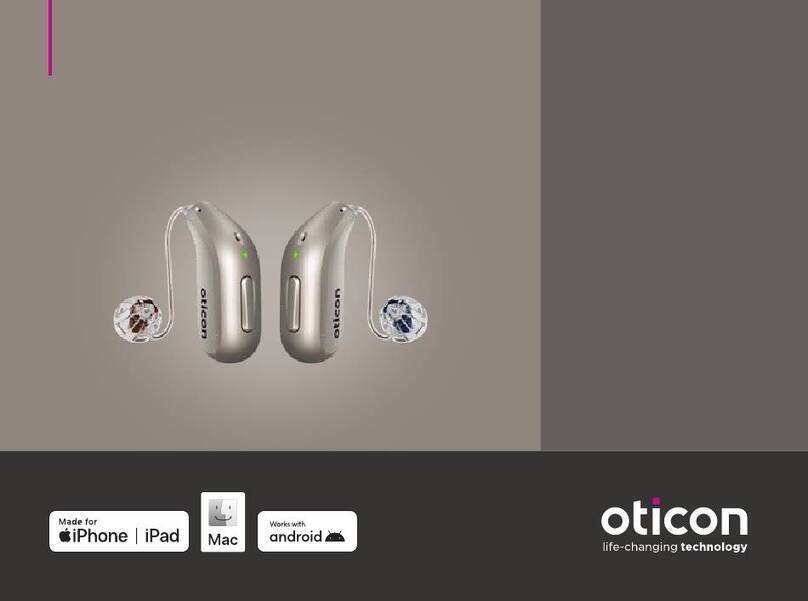
oticon
oticon Intent 1 miniRITE User manual
oticon
oticon Acto CIC User manual
oticon
oticon Sumo DM User manual
oticon
oticon miniRITE Alta2 User manual
oticon
oticon Own 1 User manual
oticon
oticon miniRITE Alta2 User manual