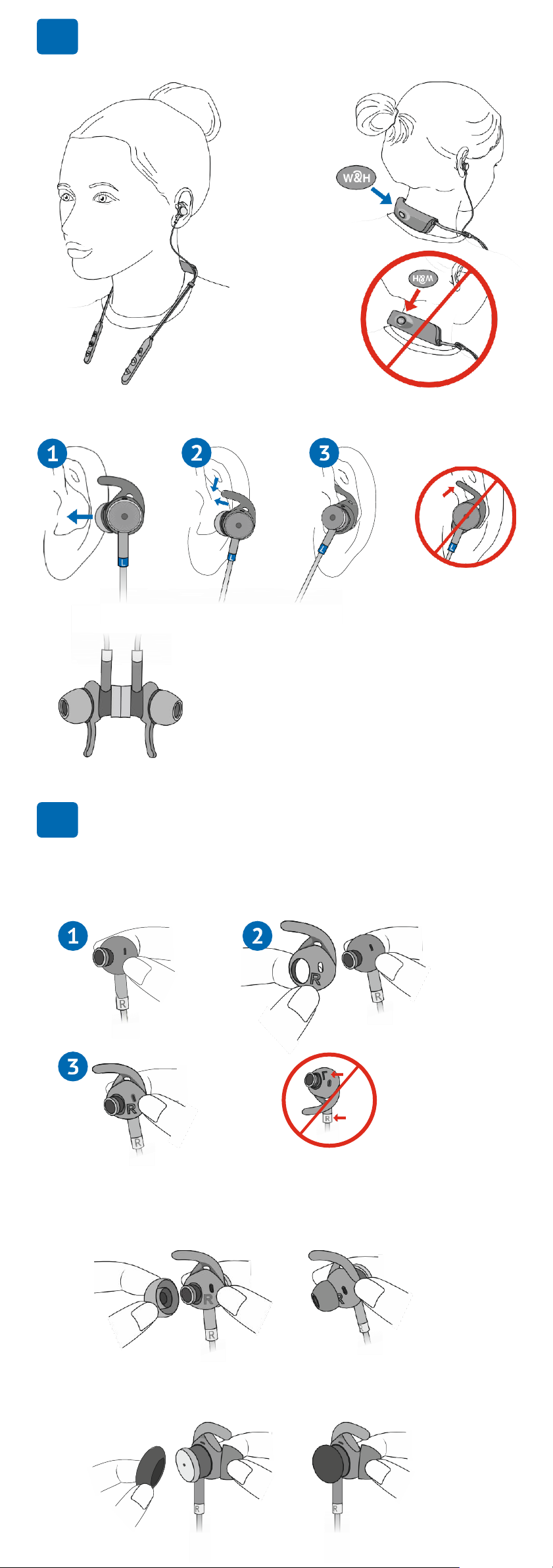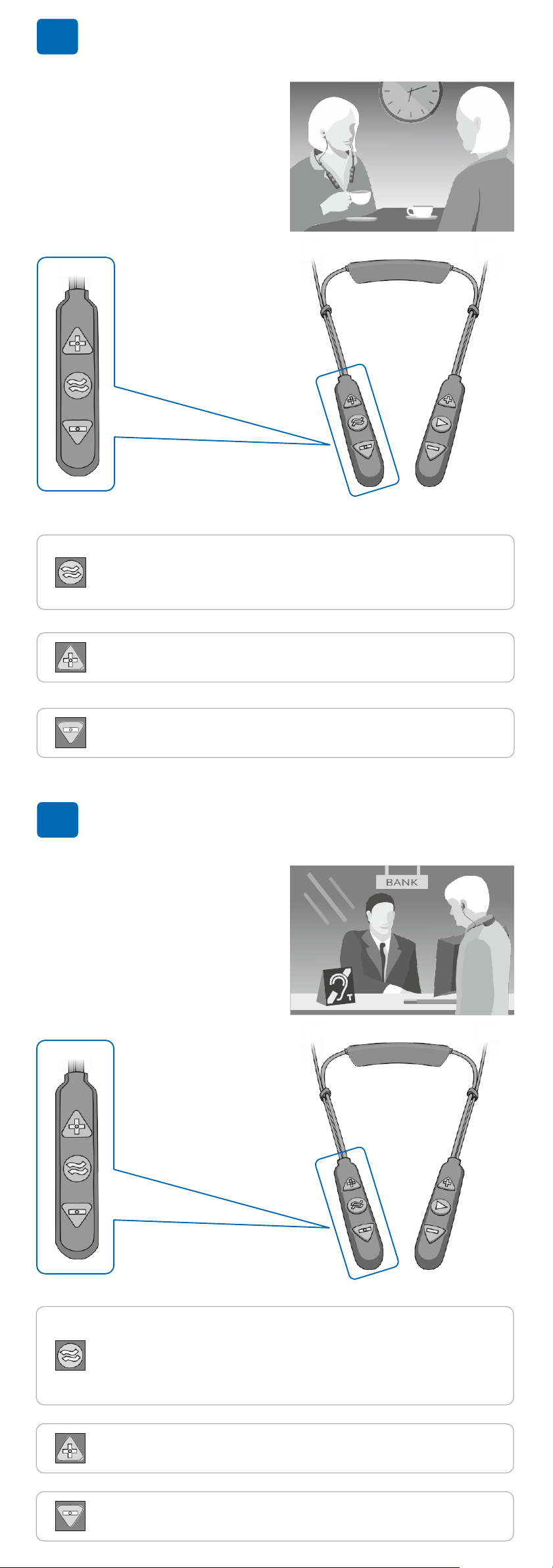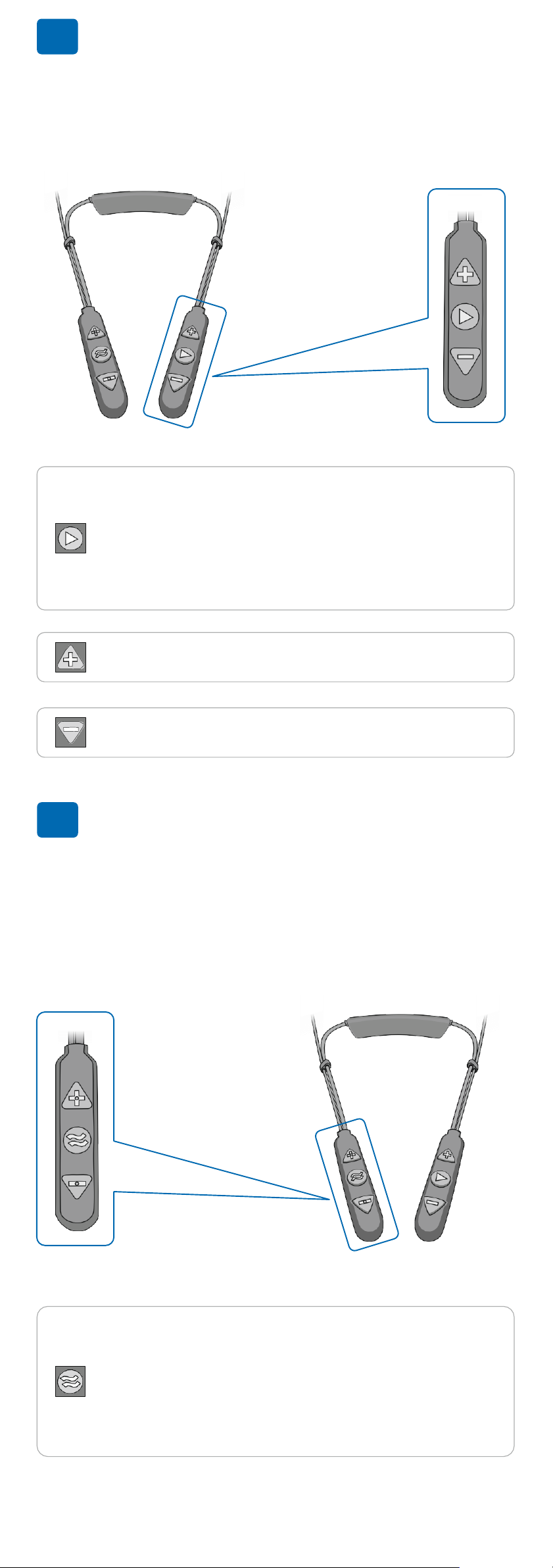FCC Compliance Statement
This equipment has been tested and found to comply with the limits for a Class B
digital device, pursuant to part 15 of the FCC Rules. These limits are designed to
provide reasonable protection against harmful interference in a residential
installation. This equipment generates uses and can radiate radio frequency energy
and, if not installed and used in accordance with the instructions, may cause harmful
interference to radio communications. However, there is no guarantee that
interference will not occur in a particular installation. If this equipment does cause
harmful interference to radio or television reception, which can be determined by
turning the equipment off and on, the user is encouraged to try to correct the
interference by one or more of the following measures:
Reorient or relocate the receiving antenna.
Increase the separation between the equipment and receiver.
Connect the equipment into an outlet on a circuit different from that to which the
receiver is connected.
Consult the dealer or an experienced radio/TV technician for help Changes
or modifications not expressly approved by the party responsible for
compliance could void the user's authority to operate the equipment. This device
complies with Part 15 of the FCC Rules. Operation is subject to the following two
conditions:
(1) this device may not cause harmful interference, and
(2)this device must accept any interference received, including interference that may
cause undesired operation.
FCC ID: 2AM3SABH-120
EU Compliance Statement
Alango Technologies Ltd. hereby declares that this wireless device is in compliance
with the essential requirements and other relevant provisions of the R&TTE
Directive. A copy of the EU Declaration of Conformity is available at
www.wearandhear.com/compliance.
European Union –
Disposal Information
The symbol above means that according to local laws and regulations your product
and/or its battery shall be disposed of separately from household waste. When this
product reaches its end of life, take it to a collection point designated by local
authorities. The separate collection and recycling of your product and/or its battery
at the time of disposal will help conserve natural resources and ensure it is recycled
in a manner that protects human health and the environment.
BeHear-Access-QS-Ver01
Indication State
Light blue Headset is powered
ON/OFF (toggle)
Purple, blinking Hearing function active
Red/blue alternating Bluetooth pairing mode
Red, blinking Disconnected from
paired Bluetooth