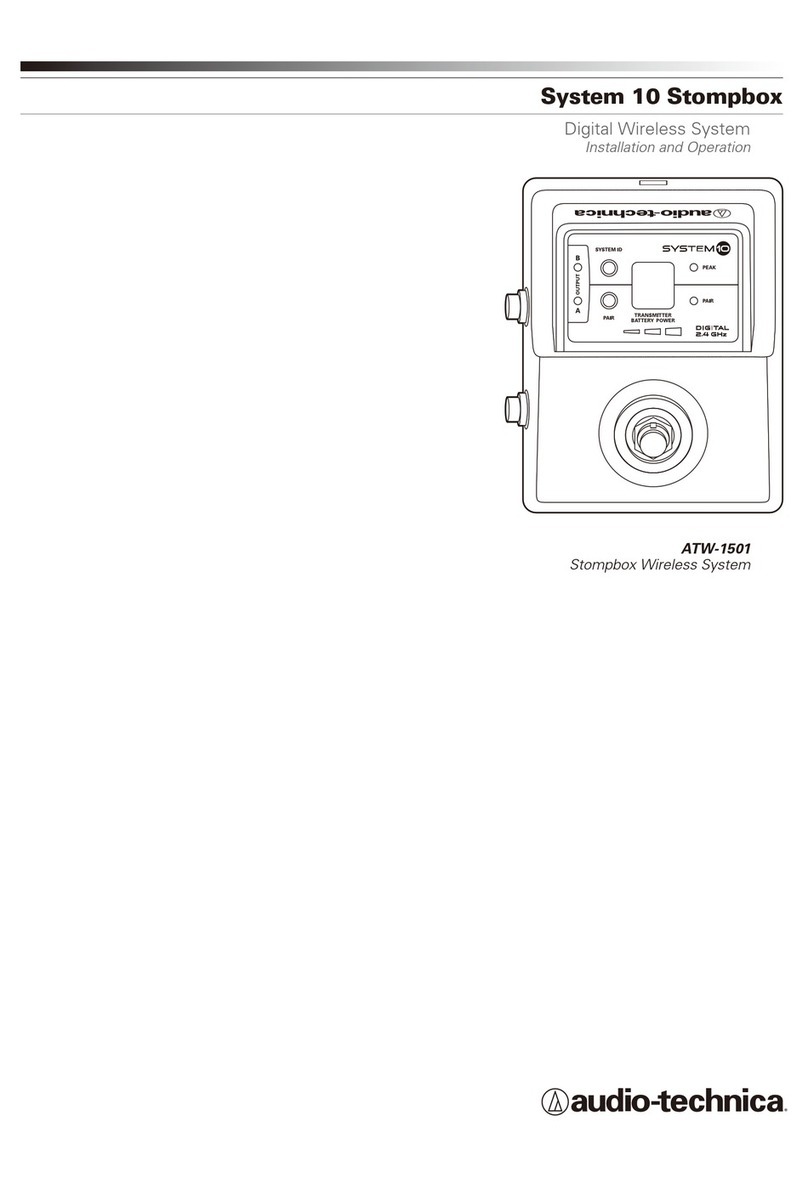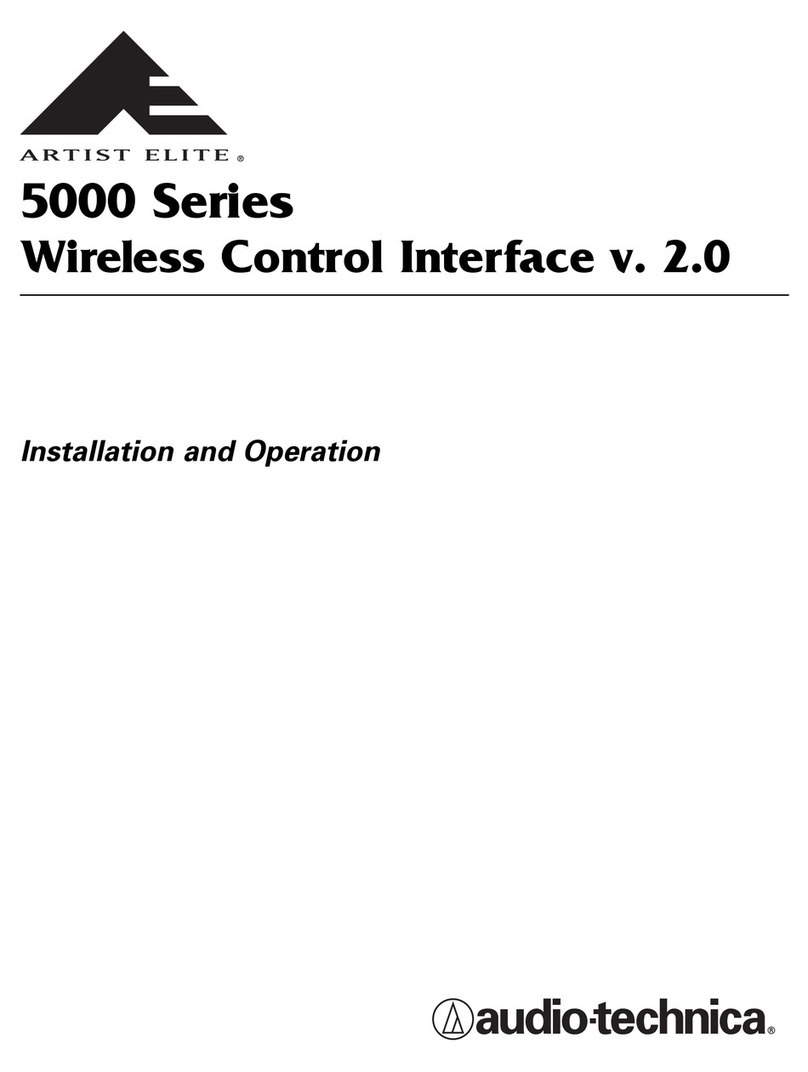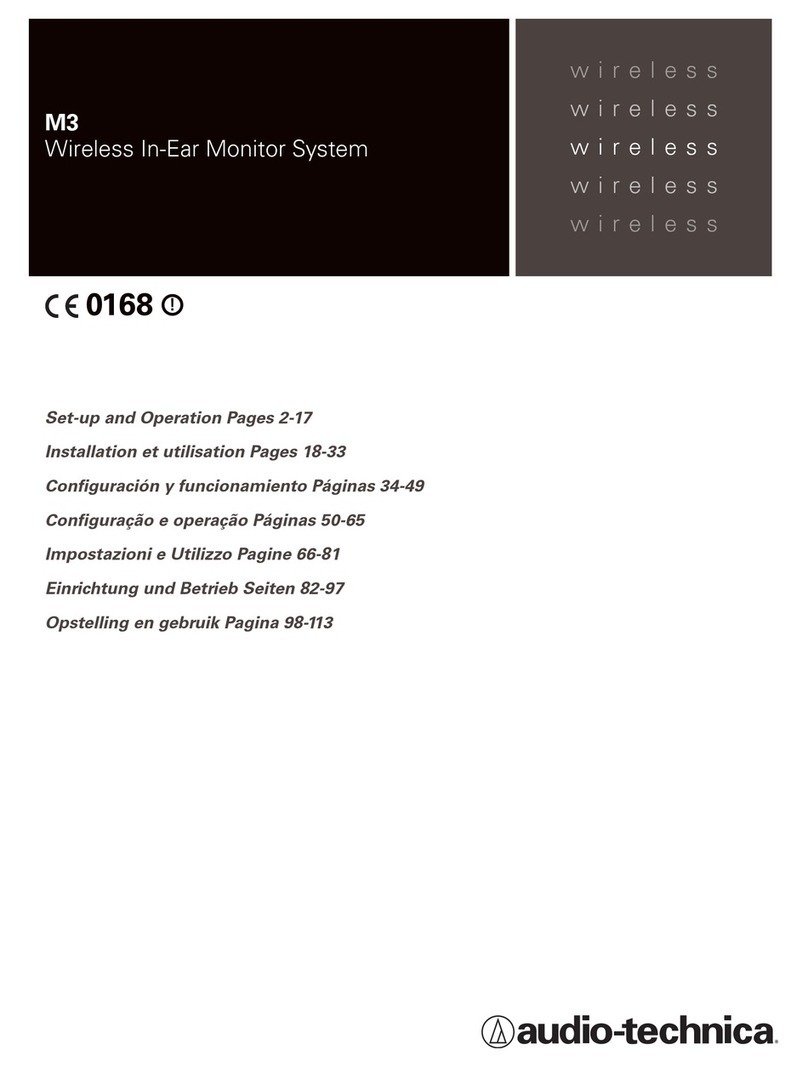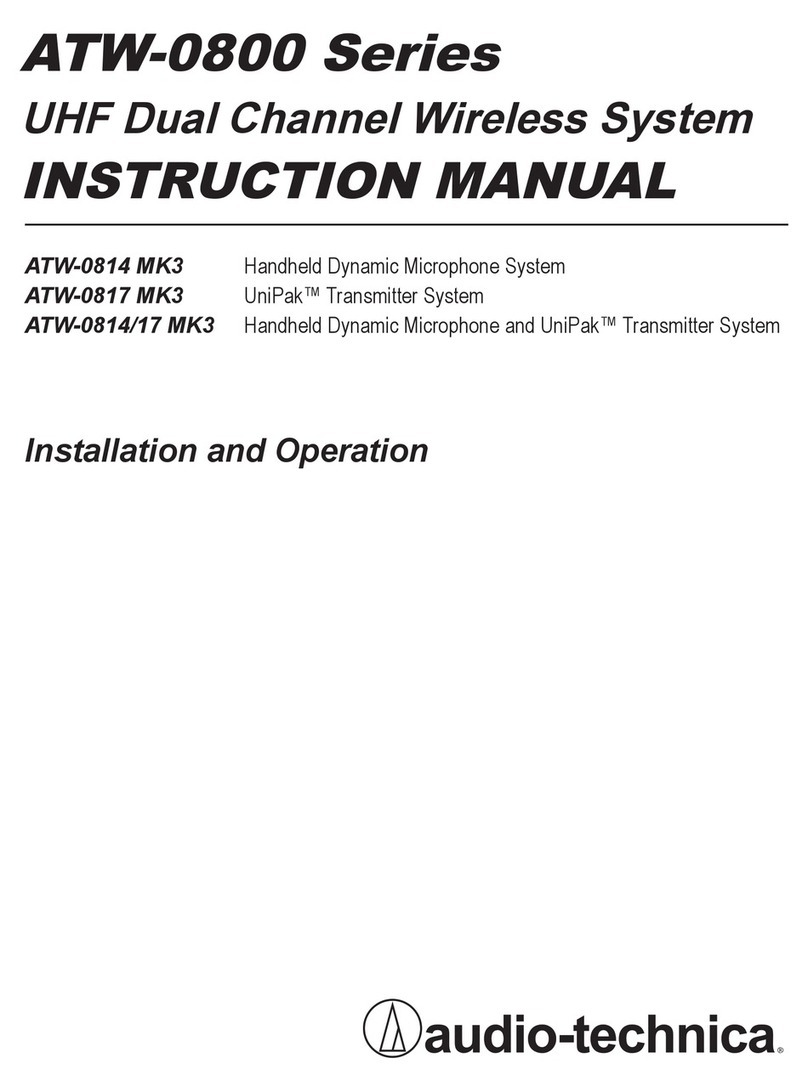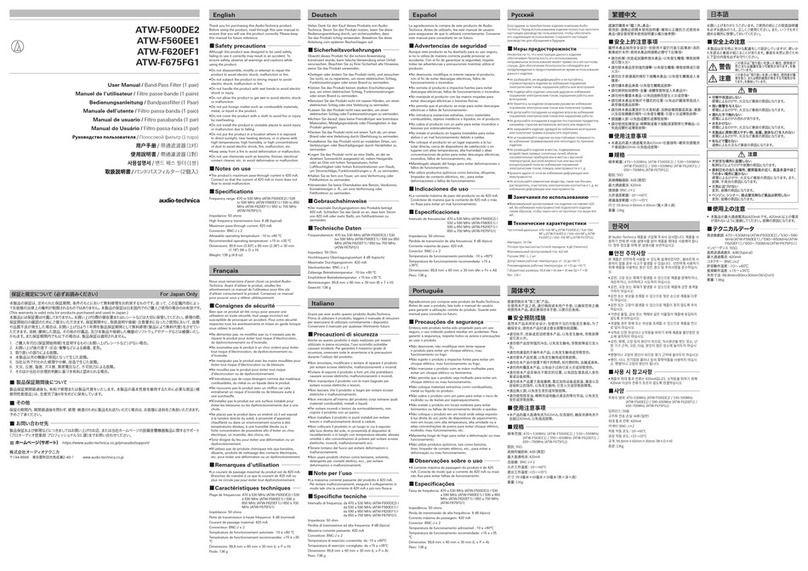4
How this manual is organized
The manual starts with a description of the minimum require-
ments for running the software and guides you through the
process of installing and running it:
1. Software and hardware minimum requirements
2. Instructions for installing the hardware
3. Instructions for running the software
4. Instructions for navigating the features
Where to go for further assistance
If you encounter questions or problems that this manual does
not address, you may find additional information on using
wireless systems here:
http://www.audio-technica.com/using/wireless/index.html
Audio-Technica maintains a Web page with software
downloads. The AEWCI software is available for download from
http://www.audio-technica.com/using/software.html
Introduction
Thank you for choosing an Audio-Technica professional
wireless system. You have joined thousands of other satisfied
customers who have chosen our products because of their
quality, performance, and reliability. This Audio-Technica
wireless microphone system is the successful result of years
of design and manufacturing experience.
This manual will guide you through the process of installing
and navigating the Artist Elite®Wireless Control Interface for
Microsoft®Windows®. The software (which may also be
referred to as “AEWCI” in this manual) enables you to
monitor and control many of the system features using your
PC-compatible computer. Use this manual in conjunction
with the AE Wireless system manual included with the
receiver/system.
Our assumptions about you
• You have working knowledge of wireless microphone
systems,
or
you have thoroughly reviewed the product
manual and are familiar with the product’s operation.
• You have strong computer skills (i.e., you can install and
run software,
and
you have good working knowledge of
your operating system).
• You have access to a network on which you can set up this
system,
or
you have the materials to build a separate
network using your computer, a cable/DSL router
(for multiple receivers), and one or more 5000 Series
receiver units.
Notice to novice users:
You should read this manual, as well as the system/receiver
manual, from start to finish and follow the instructions carefully
until you are familiar with the product. Experienced Artist Elite
Wireless users may scan the Table of Contents for the topics in
which they are interested.
What this manual covers
This manual takes you from the minimum requirements for
installing the software through setting up and running the
system with a network. It answers some general questions
about configuring your system. Finally, it discusses each
function of the software in detail.
These instructions
do not cover
procedures that are different
for each user and usually must be handled by an IT profession-
al. The manual does, however, give some general guidelines for
networking and for accessing the system over the Internet.
Caution: Use of this software on a previously
networked computer should be undertaken
with care. Consult your network administrator
or other professional before installing the
AEW-R5000 on an existing network.
Warning: Never connect a cable/DSL router to
an existing network without first consulting your
network administrator. The router may reassign
IP addresses being used by devices on the
network and may cause the devices or the
entire network to stop functioning.