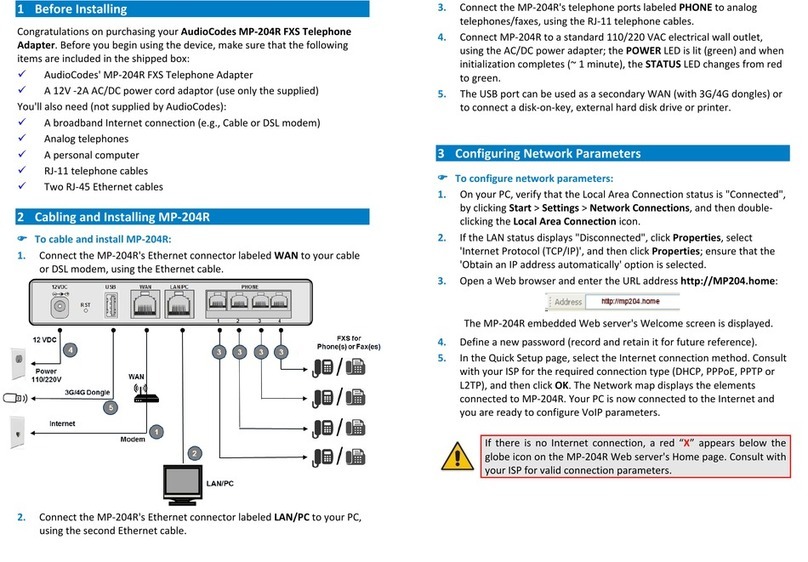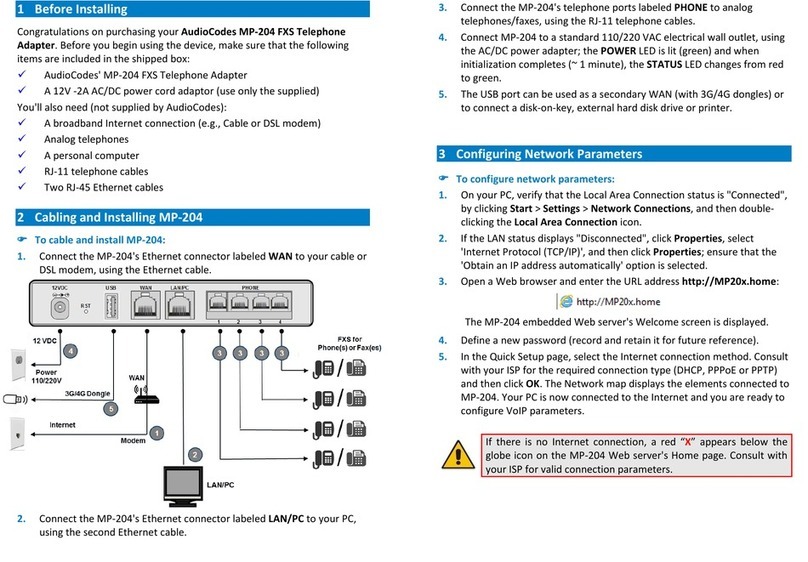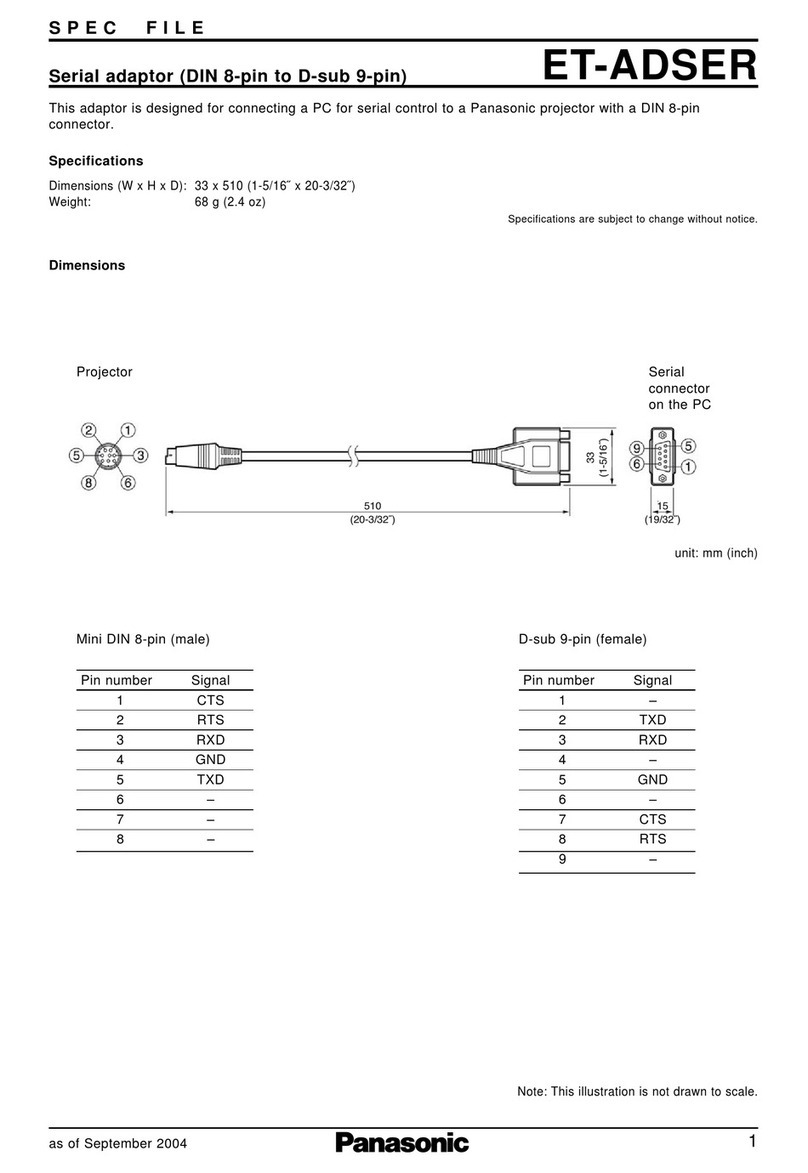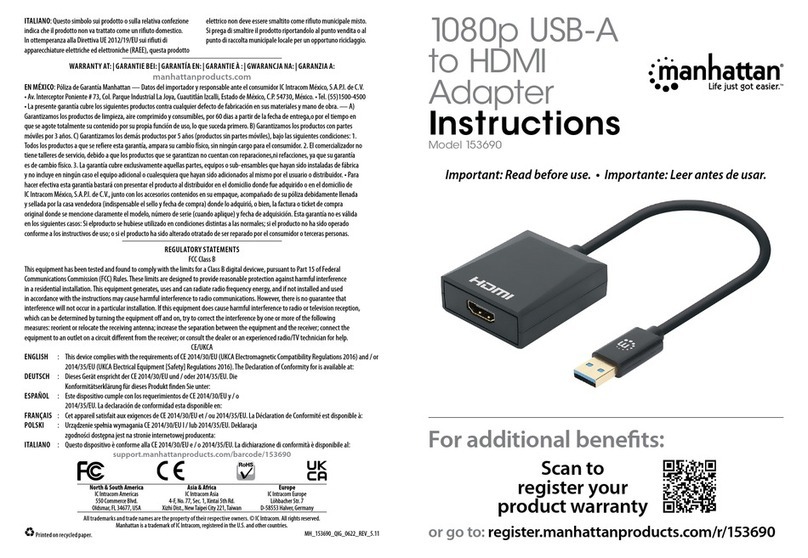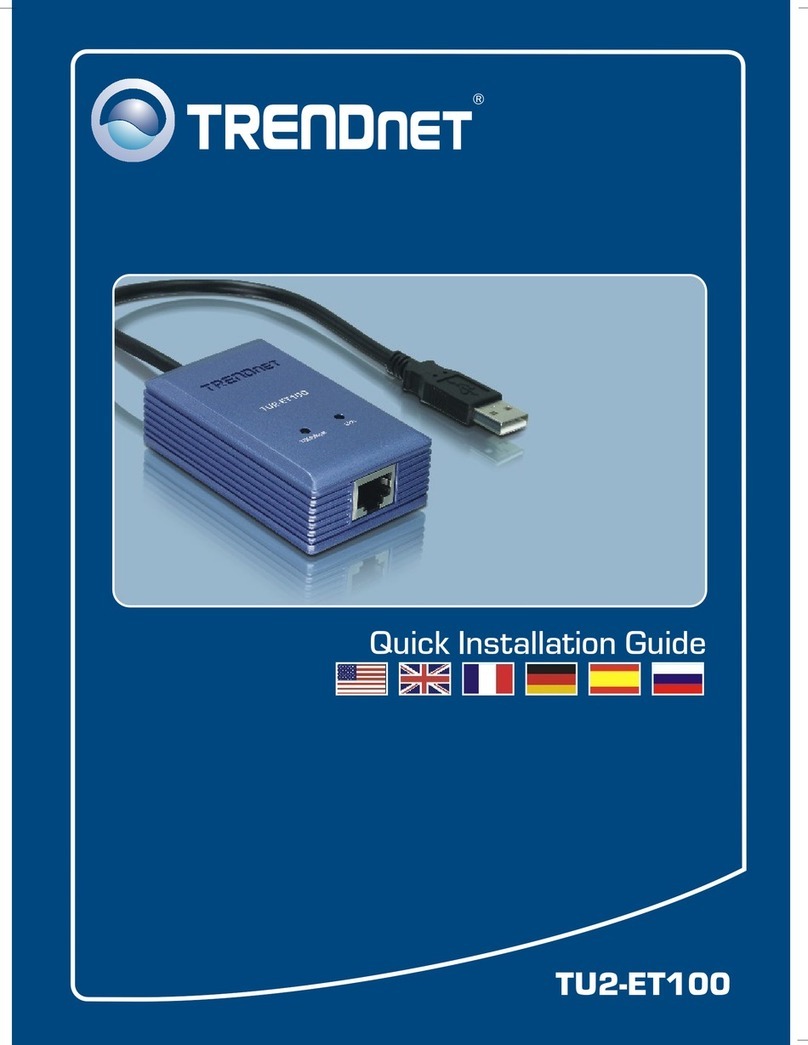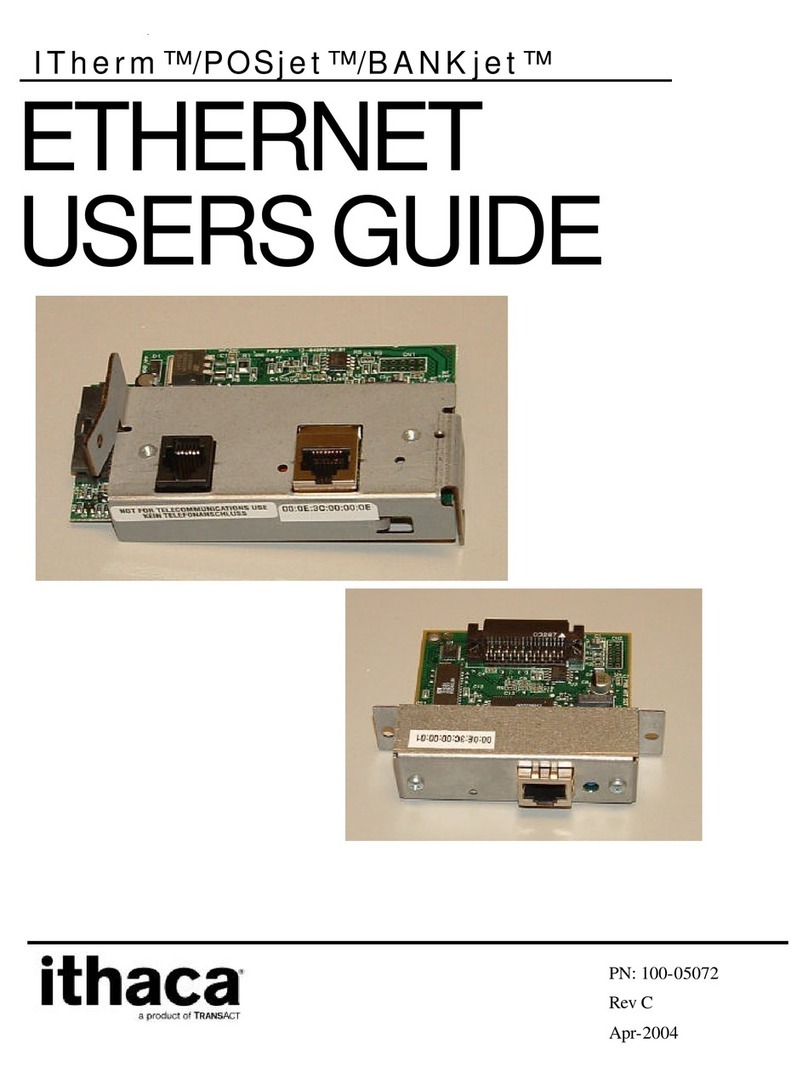AudioCodes MP-204D User manual
Other AudioCodes Adapter manuals

AudioCodes
AudioCodes MewdiaPack MP-202 User manual

AudioCodes
AudioCodes MediaPack MP-202B User manual
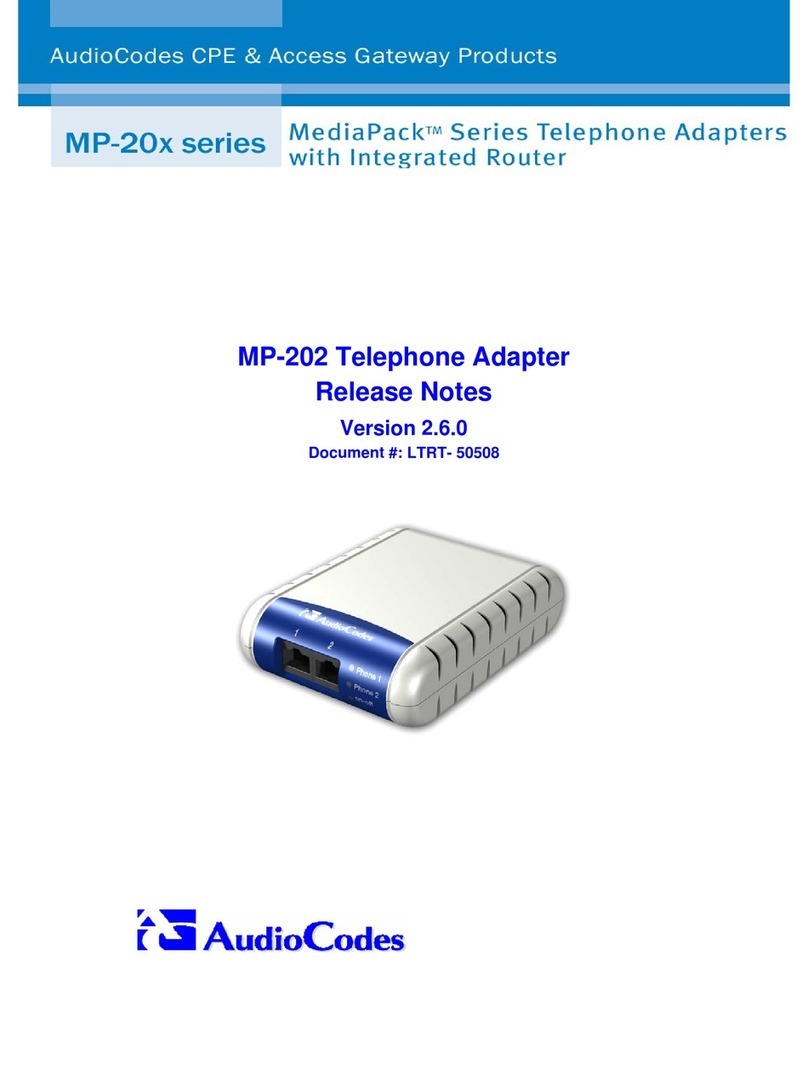
AudioCodes
AudioCodes MewdiaPack MP-202 How to use

AudioCodes
AudioCodes MP-20x User manual

AudioCodes
AudioCodes MewdiaPack MP-202 User manual
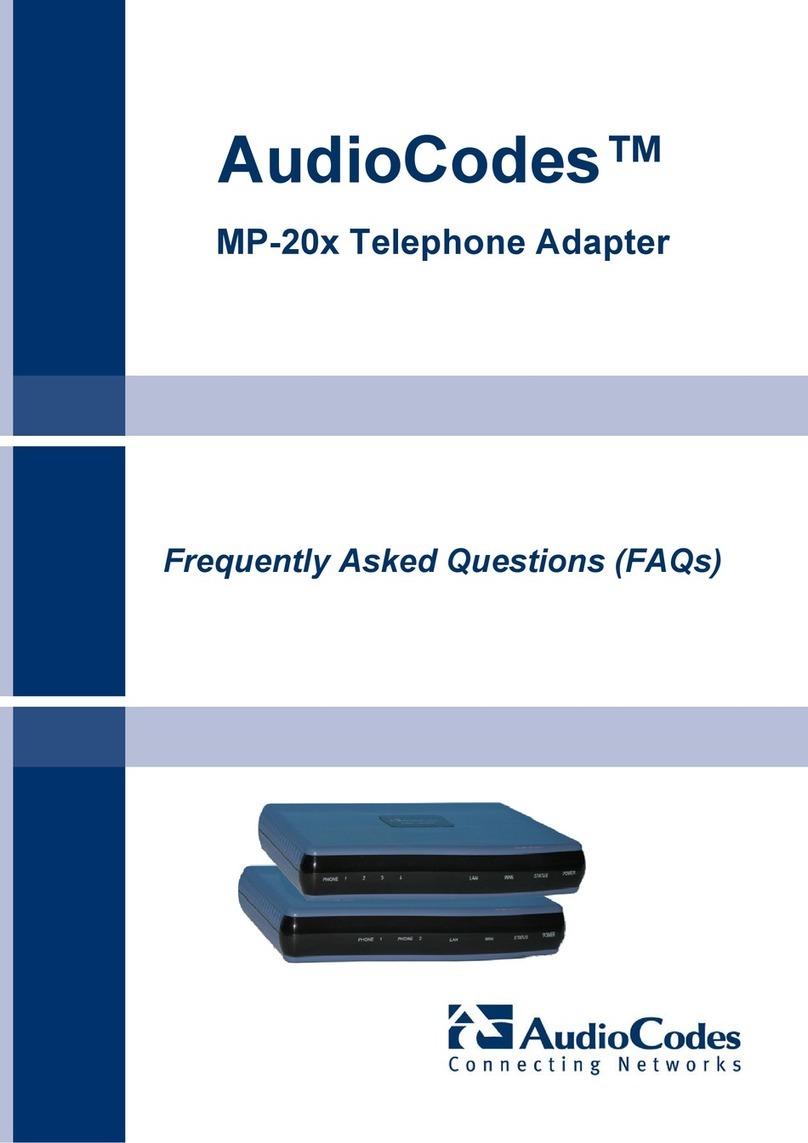
AudioCodes
AudioCodes MP-20 Series Instruction Manual
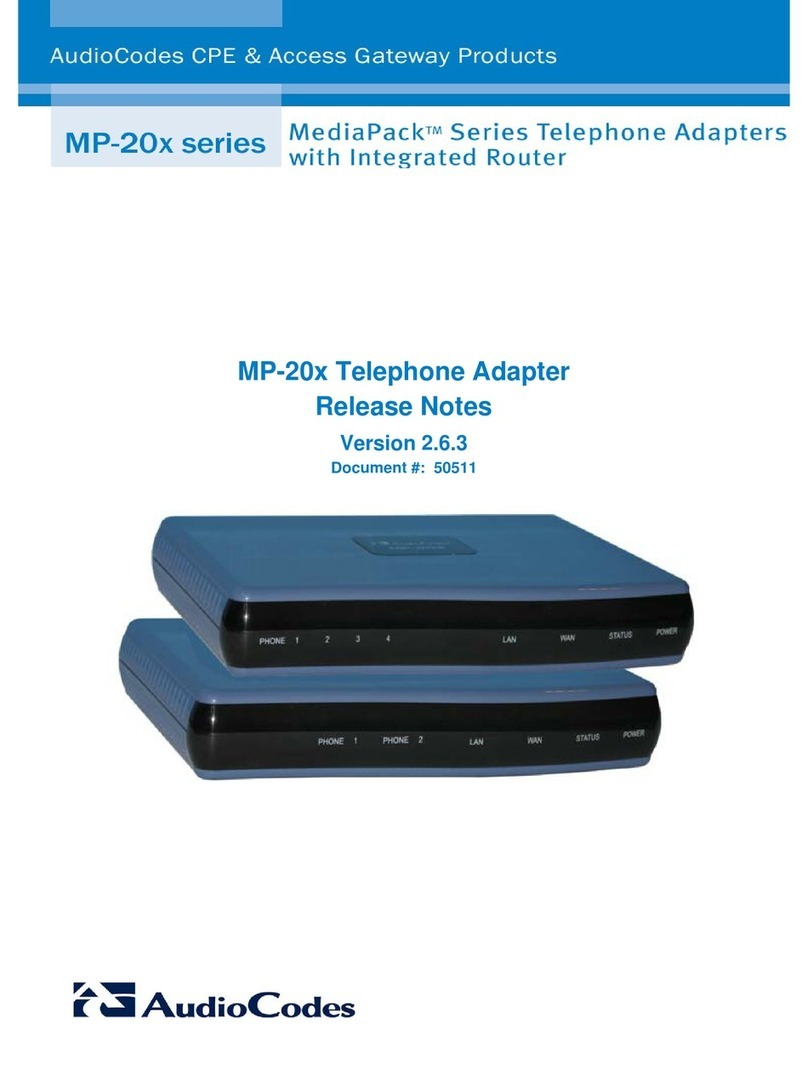
AudioCodes
AudioCodes MP-20 Series How to use

AudioCodes
AudioCodes IPitimi LTRT-042-HTTPSFAX User manual

AudioCodes
AudioCodes MP-20 Series User manual
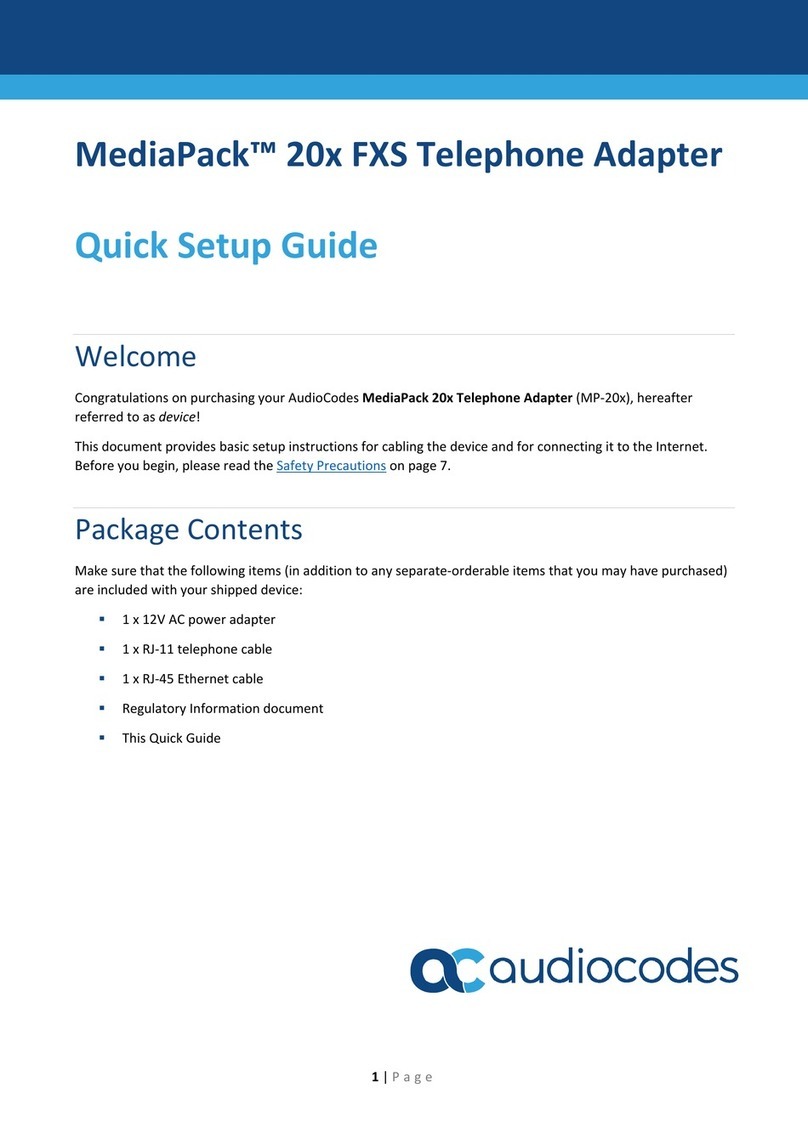
AudioCodes
AudioCodes MediaPack 20 Series User manual
Popular Adapter manuals by other brands

Zoom
Zoom 4410B/TF quick start
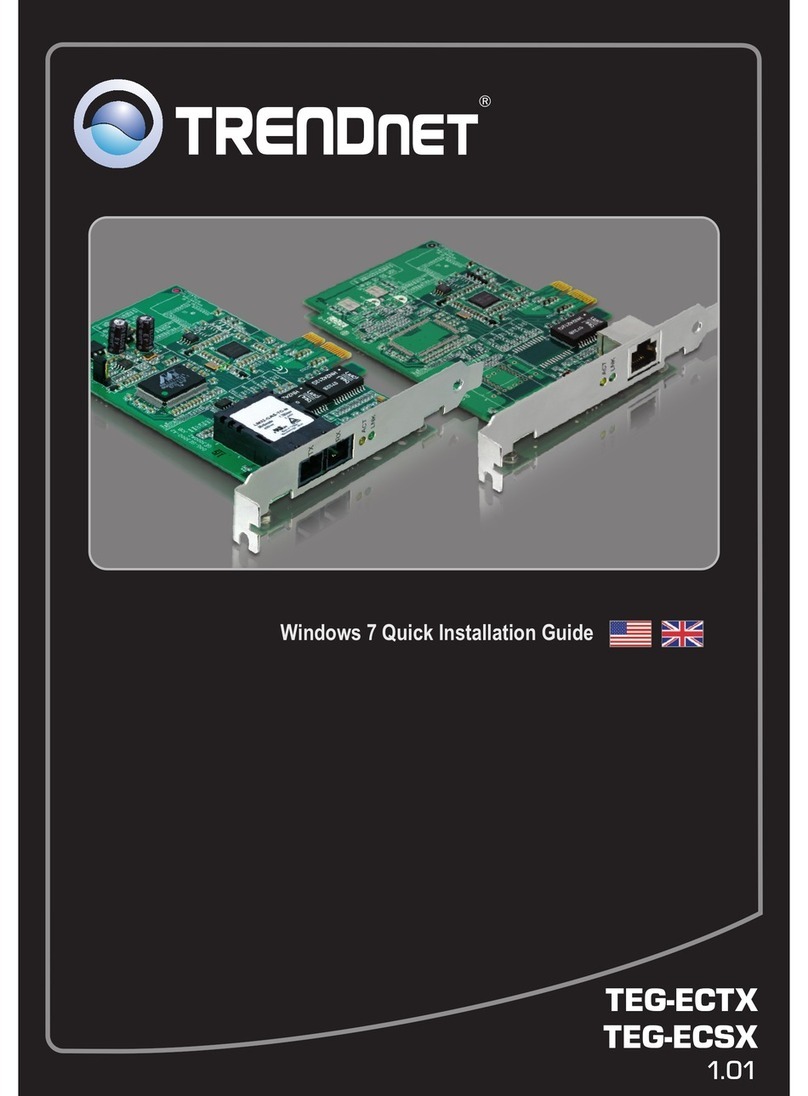
TRENDnet
TRENDnet TEG-ECTX Quick installation guide
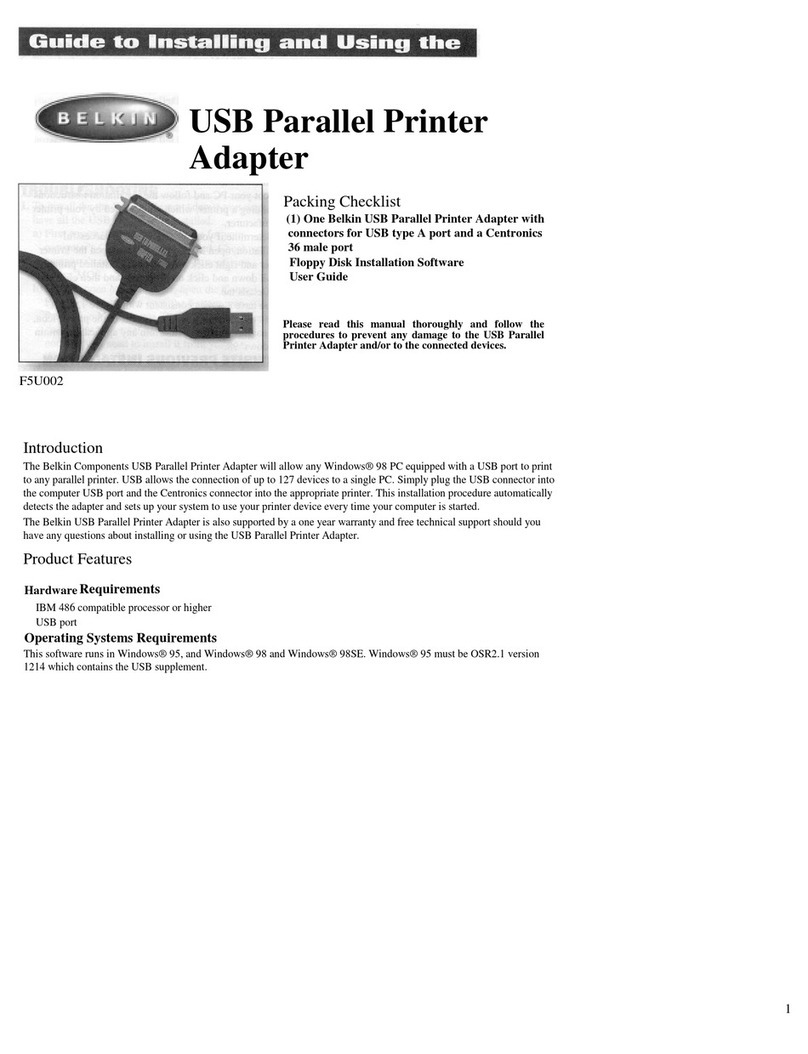
Belkin
Belkin F5U002 Installation and using guide
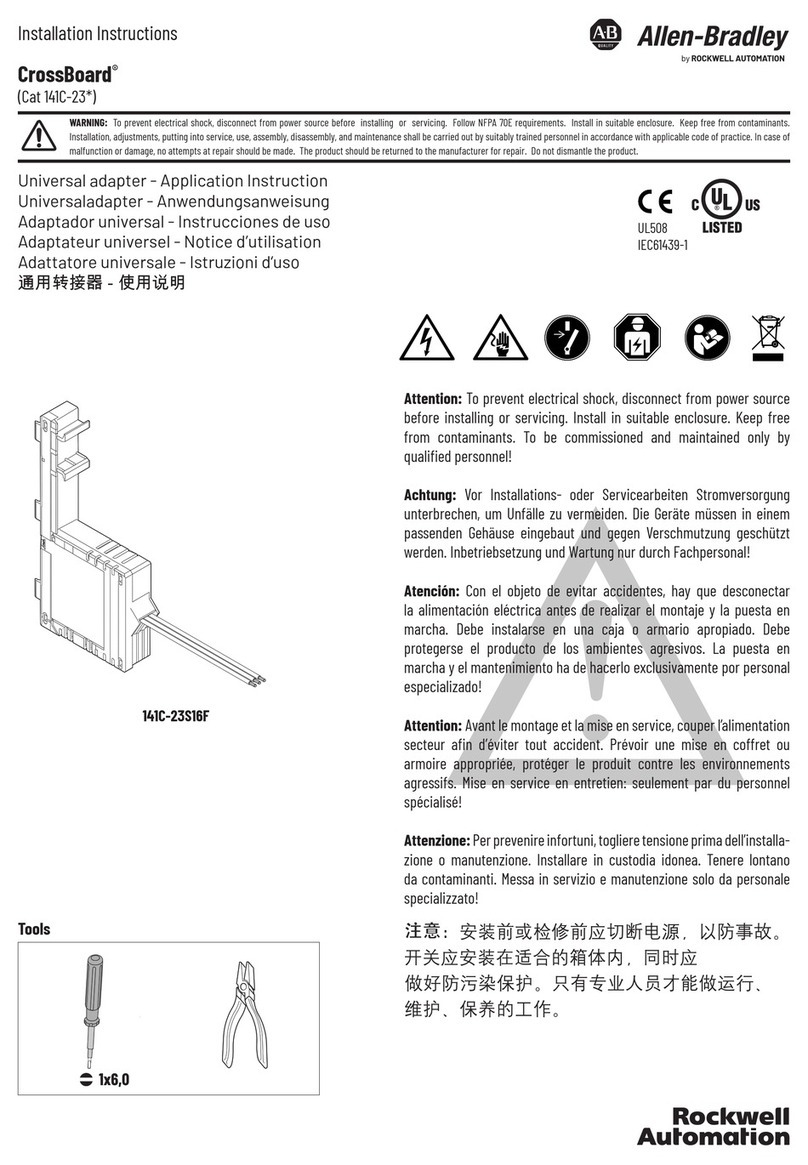
Rockwell Automation
Rockwell Automation Allen-Bradley 141C-23S16F Application Instruction
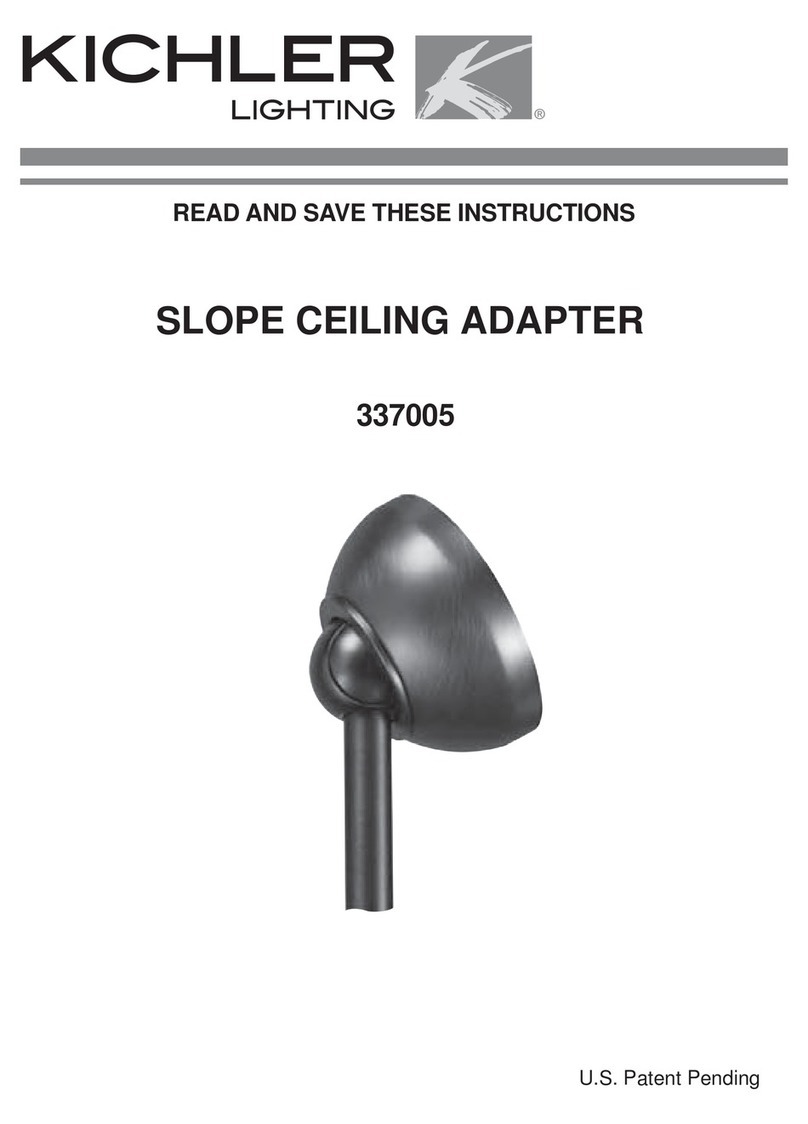
Kichler Lighting
Kichler Lighting 337005 instructions
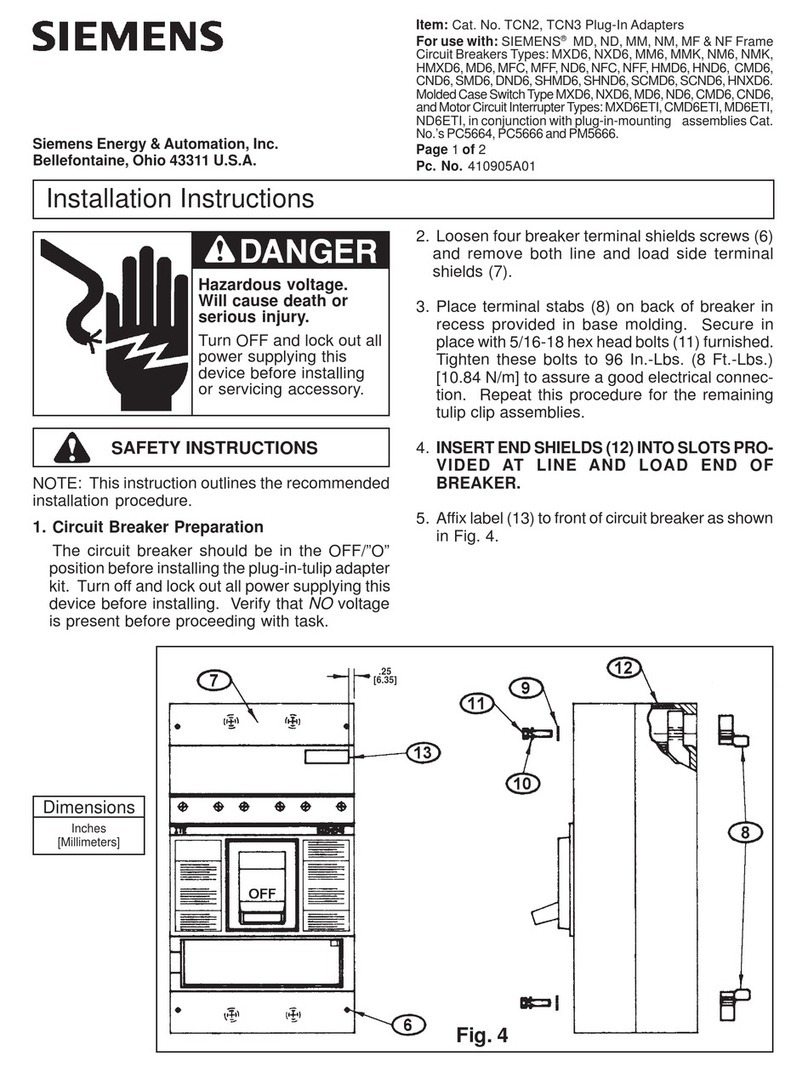
Siemens
Siemens TCN2 installation instructions

Clas Ohlson
Clas Ohlson HPAV64X1 manual
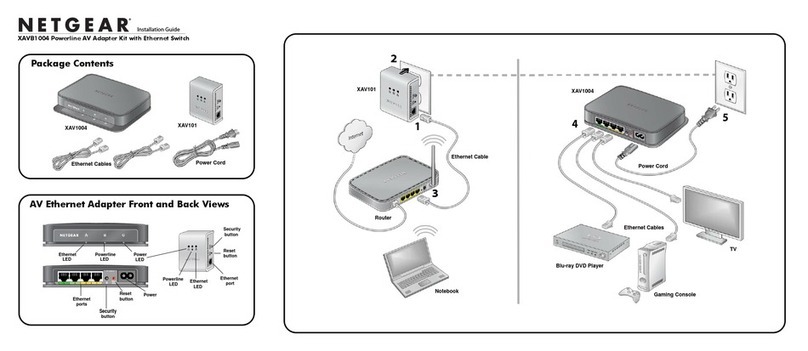
NETGEAR
NETGEAR XAV1004 - Powerline AV Adapter installation guide
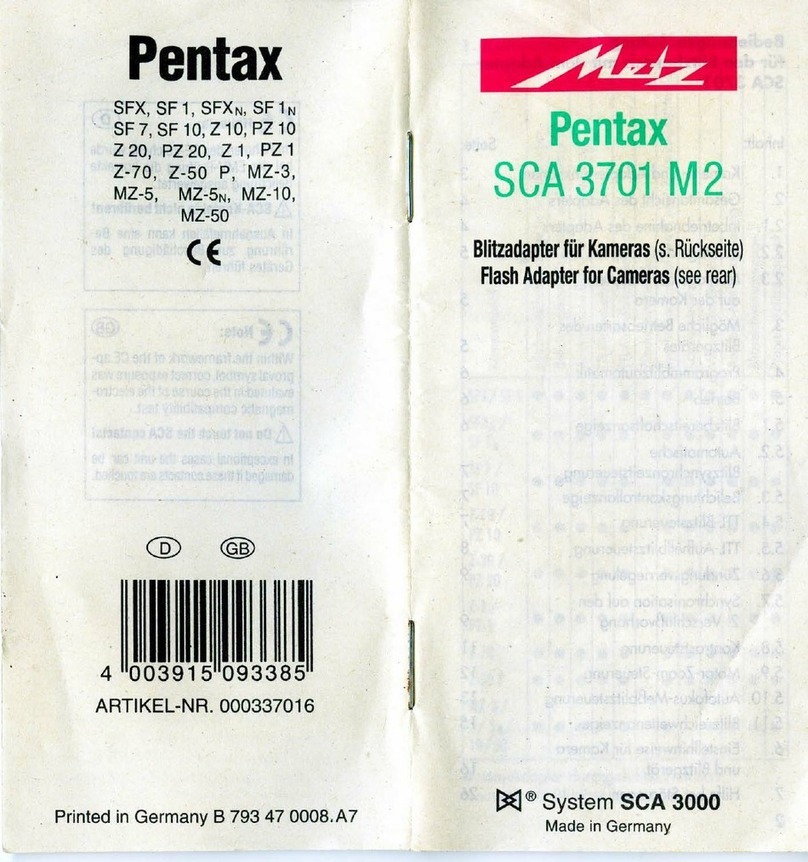
Metz
Metz Pentax SCA 3701 M2 instructions

Unitronics
Unitronics UniStream UAG-XK Series installation guide

Teknatool
Teknatool NOVA Comet Versaturn instruction manual

NexusLink
NexusLink GCA-2000-KIT Get to know