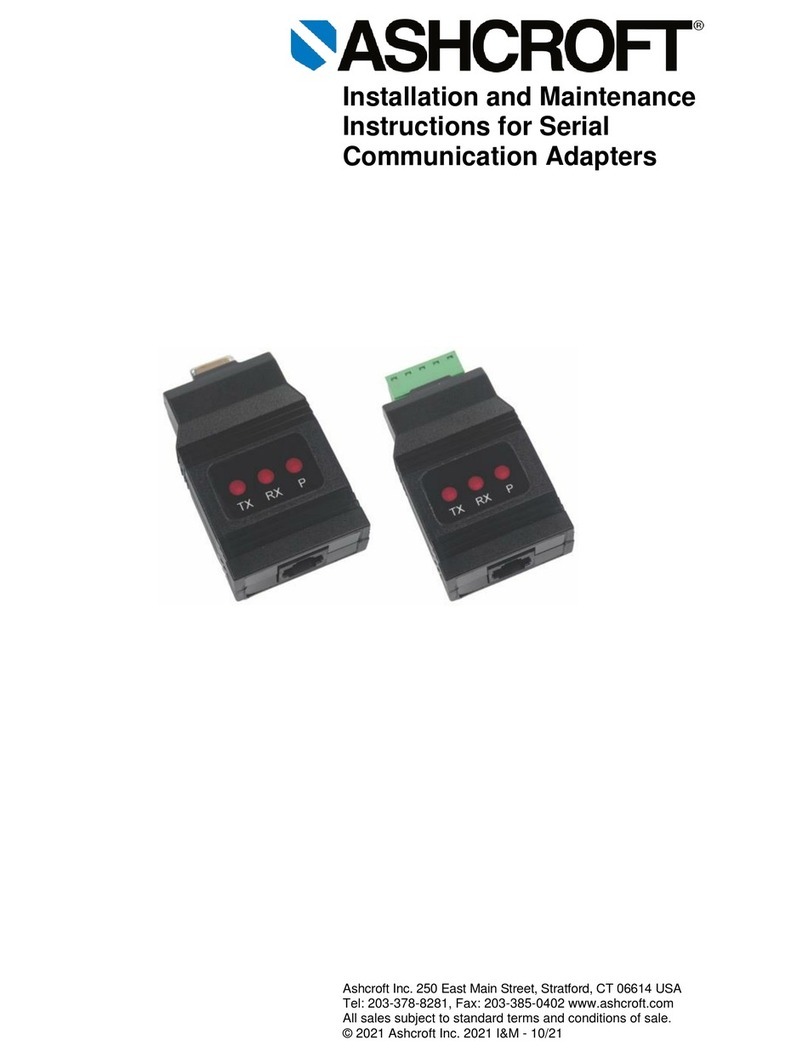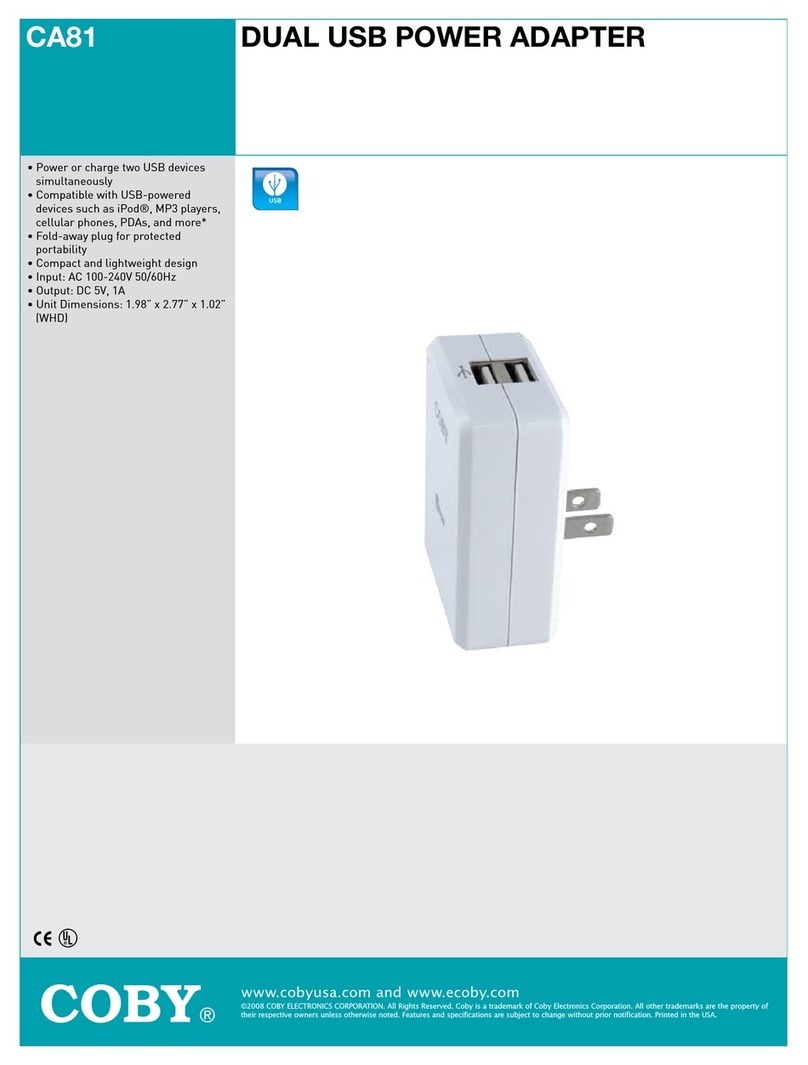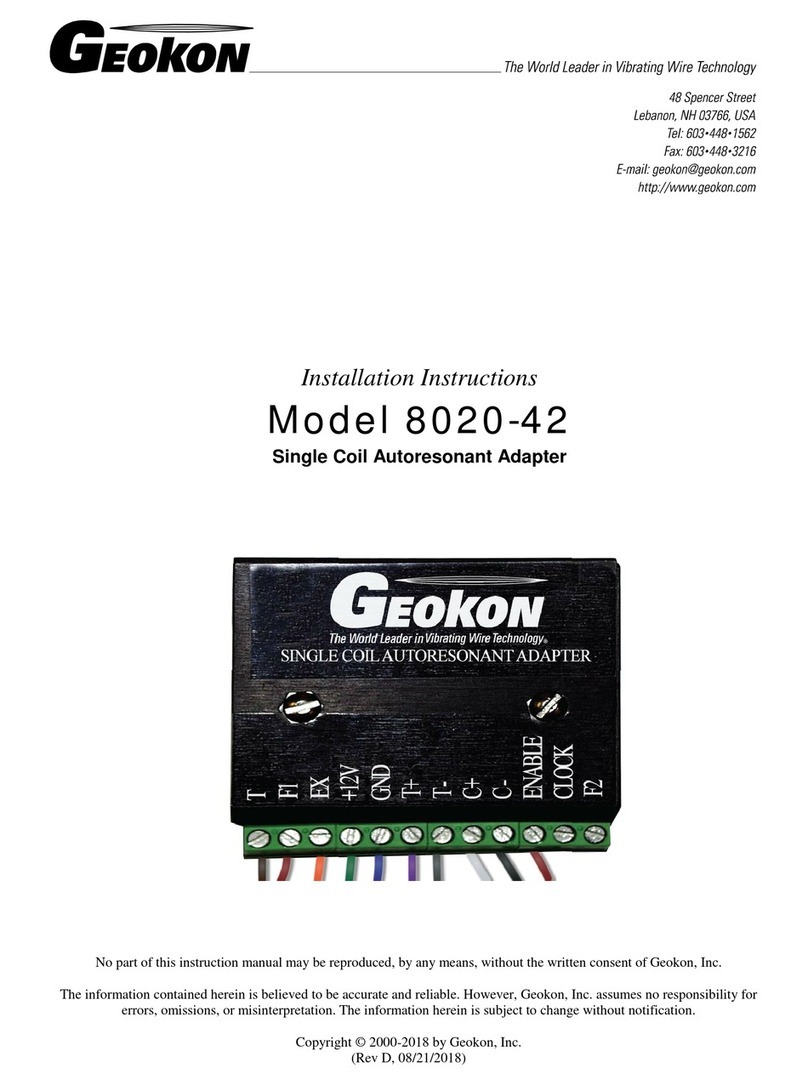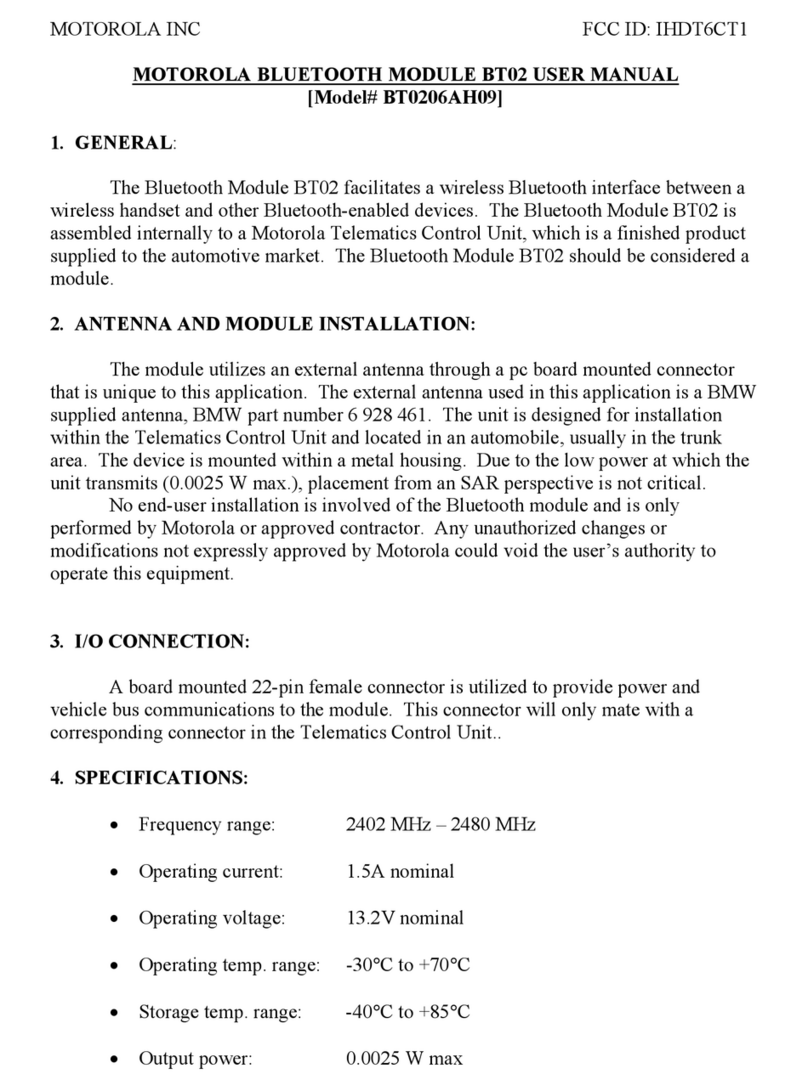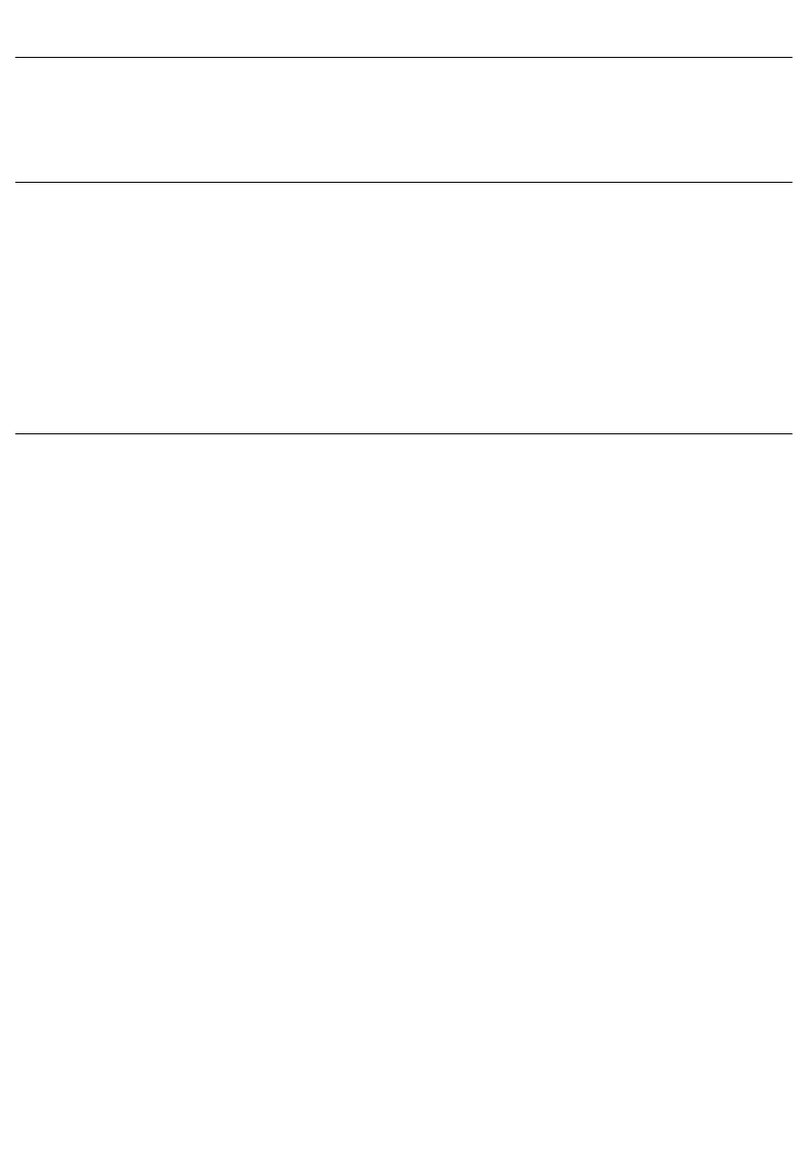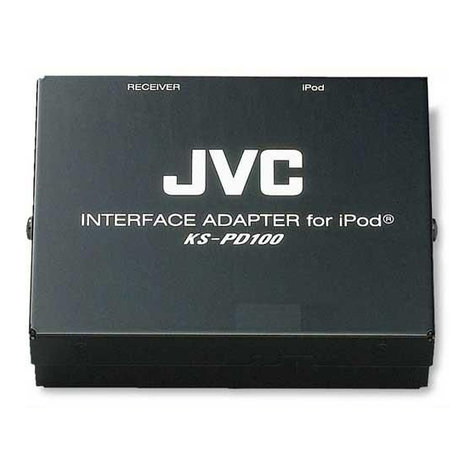Q: Which connector should I use to connect my Coax Outlet to the Coax Adapter?
A. Please use the G.hn connector – it is used to transmit networking traffic between your
home networking device.
Q. When should I use the TV Out connector?
A. The TV Out connector is to be used only when transmitting CATV (Community Access
Television/ Community Antenna Television) to your TV.
Q: Is the GCA-2000 interoperable with MoCA adapters?
A: No, it is not. If a location has implemented MoCA over Coax to deliver Internet service,
the G.hn over Coax solution will not work in those specific locations due to frequency
conflict issues with MoCA over Coax.
Q: Can I use G.hn Wave 1 and G.hn Wave 2 on the same network?
A: We do not recommend using G.hn Wave 1 and G.hn Wave 2 together in a single
network.
Q: What should I do if my GCA-2000 will not power on?
A: If your GCA-2000 adapter will not power on, then try using a different power adapter to
determine if the power adapter is faulty.
Q: What should I do if my devices will not connect?
A: If your GCA-2000 adapters are not connecting (i.e. the Connection LED is OFF),
then first plug the problem GCA-2000 unit into a coax outlet next to the other GCA-2000
unit; both GCA-2000 having been connected by Ethernet cable to their respective devices
(i.e. Network Device, Smart TV, PC, etc.). After approximately 10 seconds, the Connection
LED should light up GREEN. If not, then first reset both devices by pressing the Reset
Button on each adapter for more than 10 seconds. Then go to Step B in the Quick Install
Guide and follow the installation steps.
WARNING ( ATTENTION )
Unplug the power supply from the device before
servicing
For indoor use only
Do NOT open the casing
Do NOT use near water
Keep away from the fire
For use in ventilated environment / space
Débranchez l'alimentation électrique avant l'entretien
Cet appareil est conçu pour l'usage intérieur
seulement
N'ouvrez pas le boîtier
N'utilisez pas cet appareil près de l'eau
N'approchez pas du feu
Veuillez utiliser dans un environnement aéré