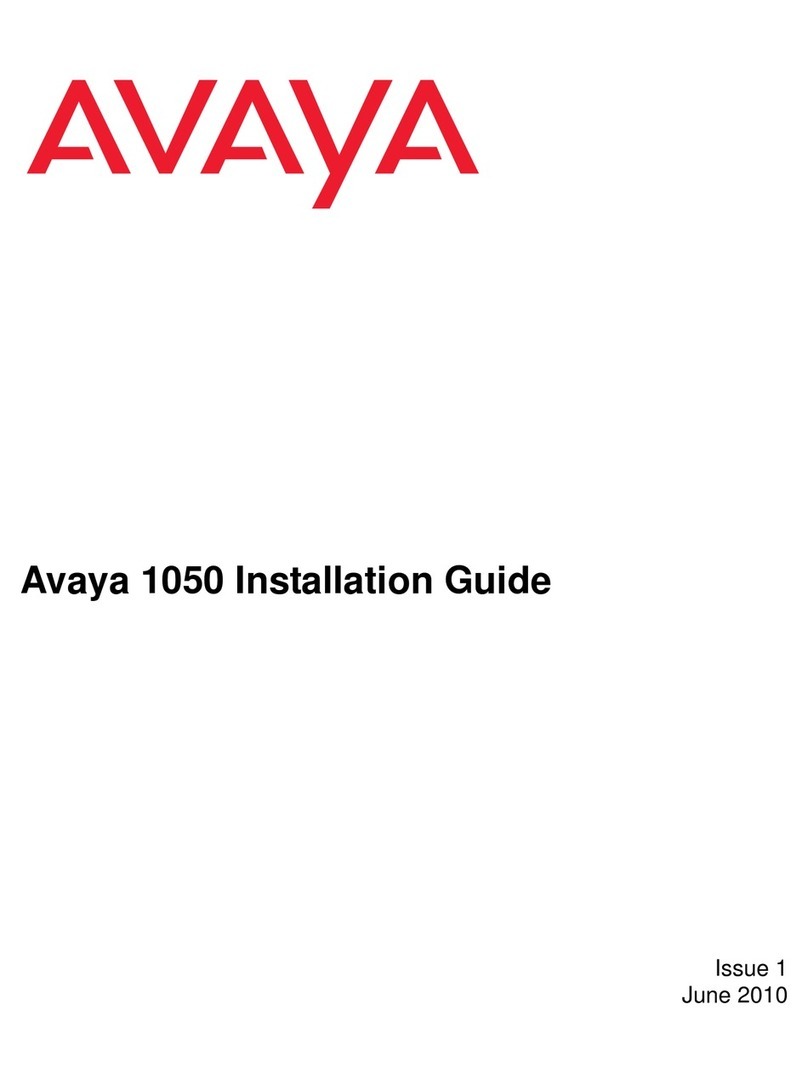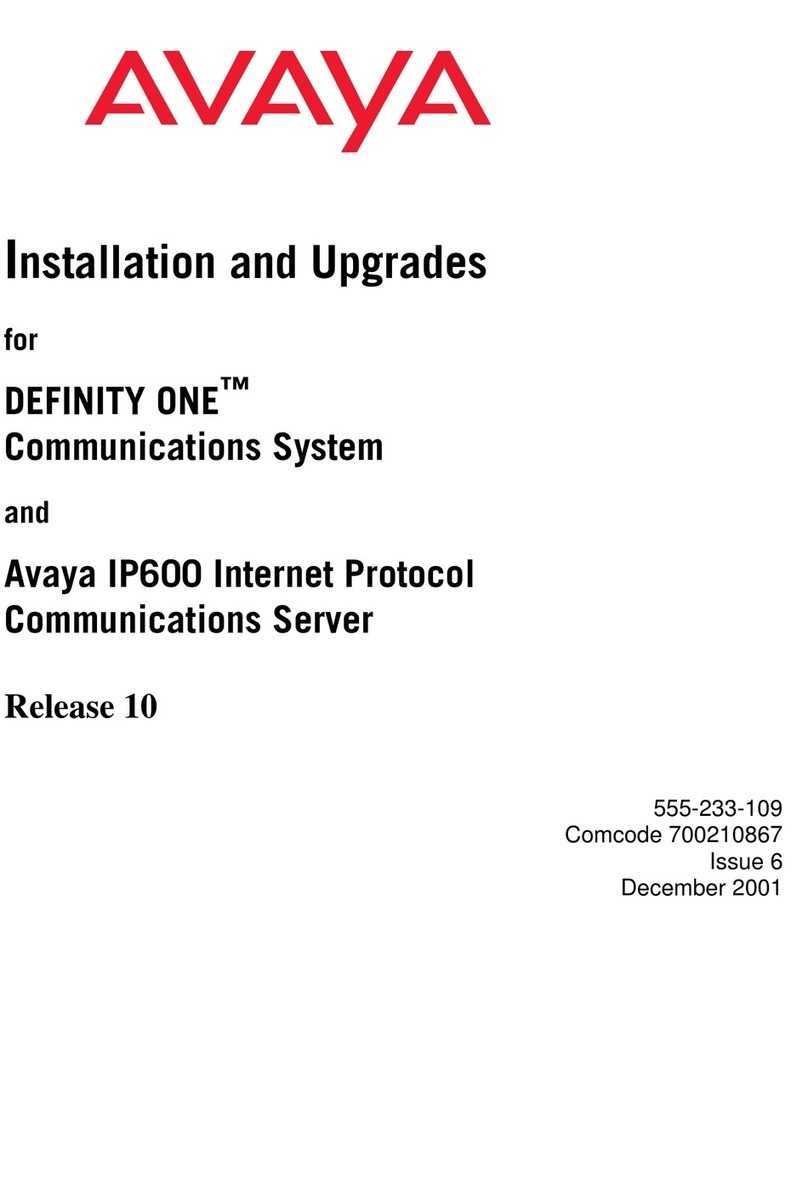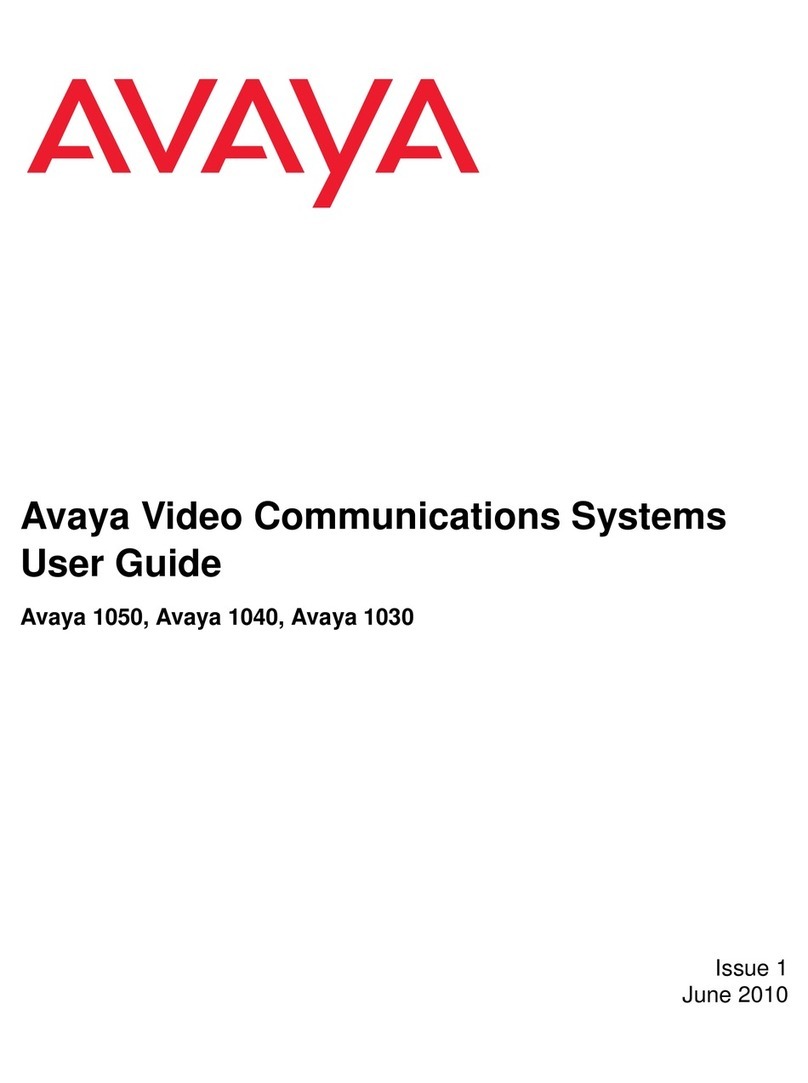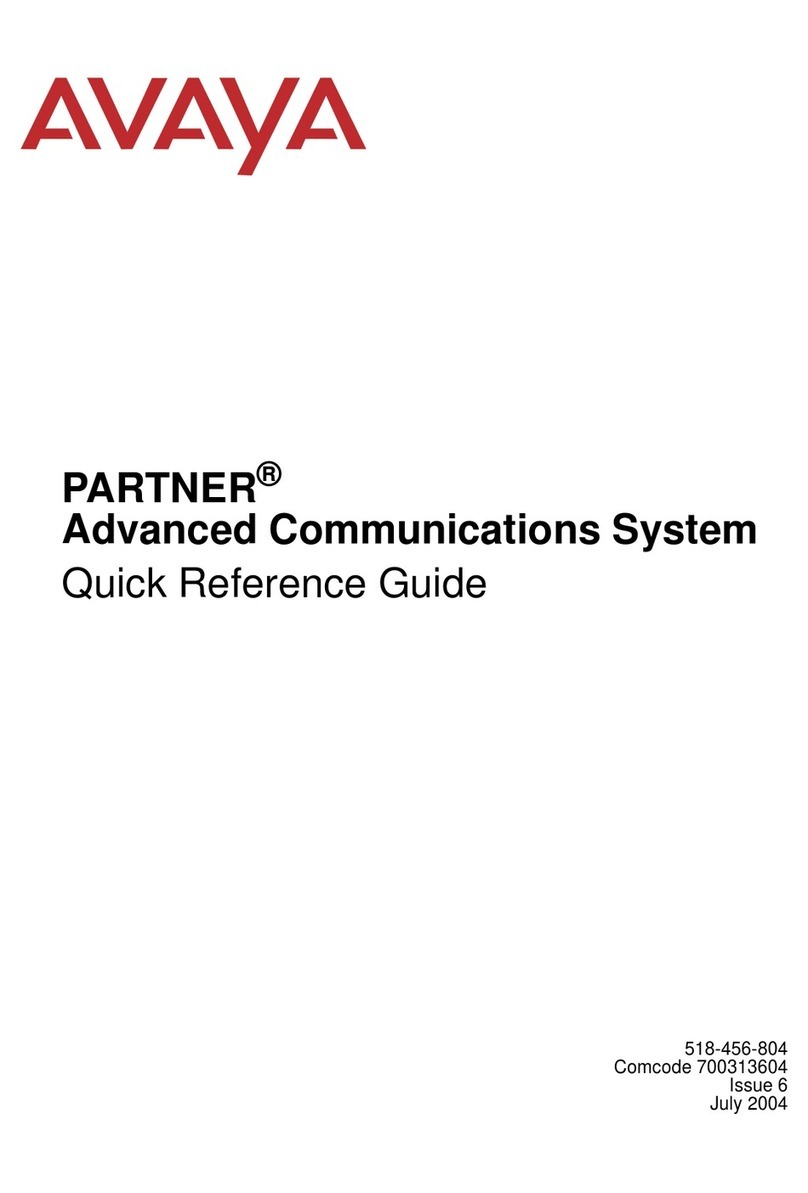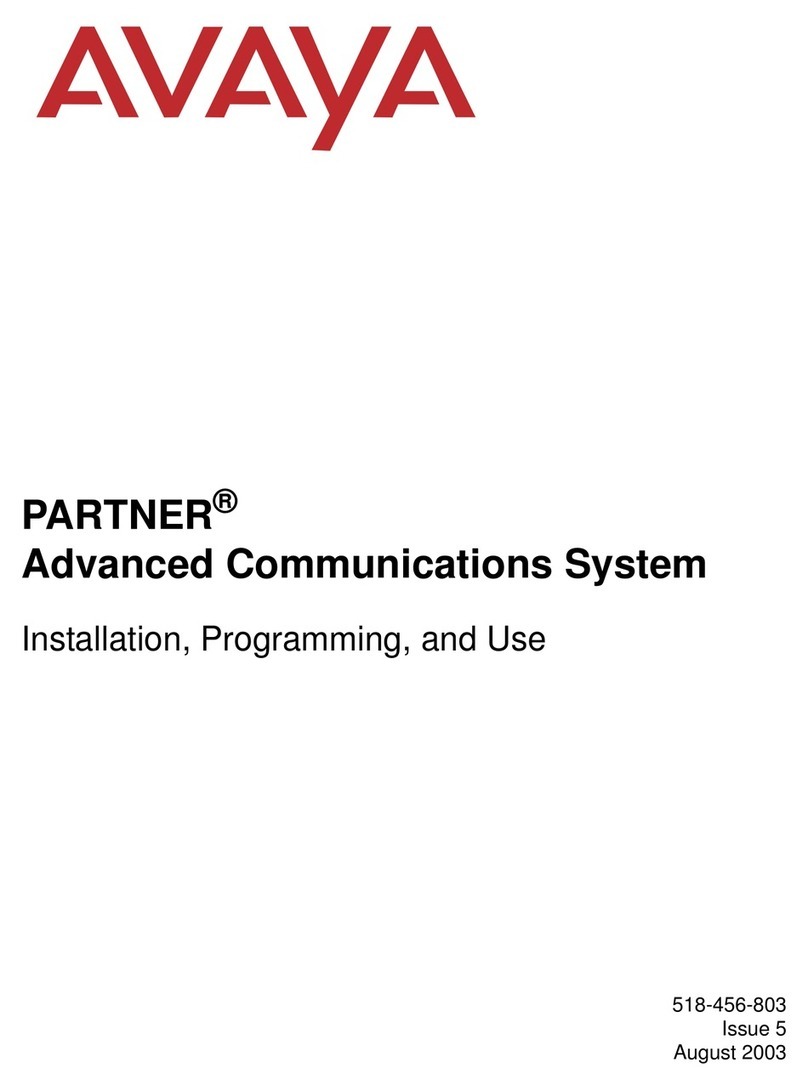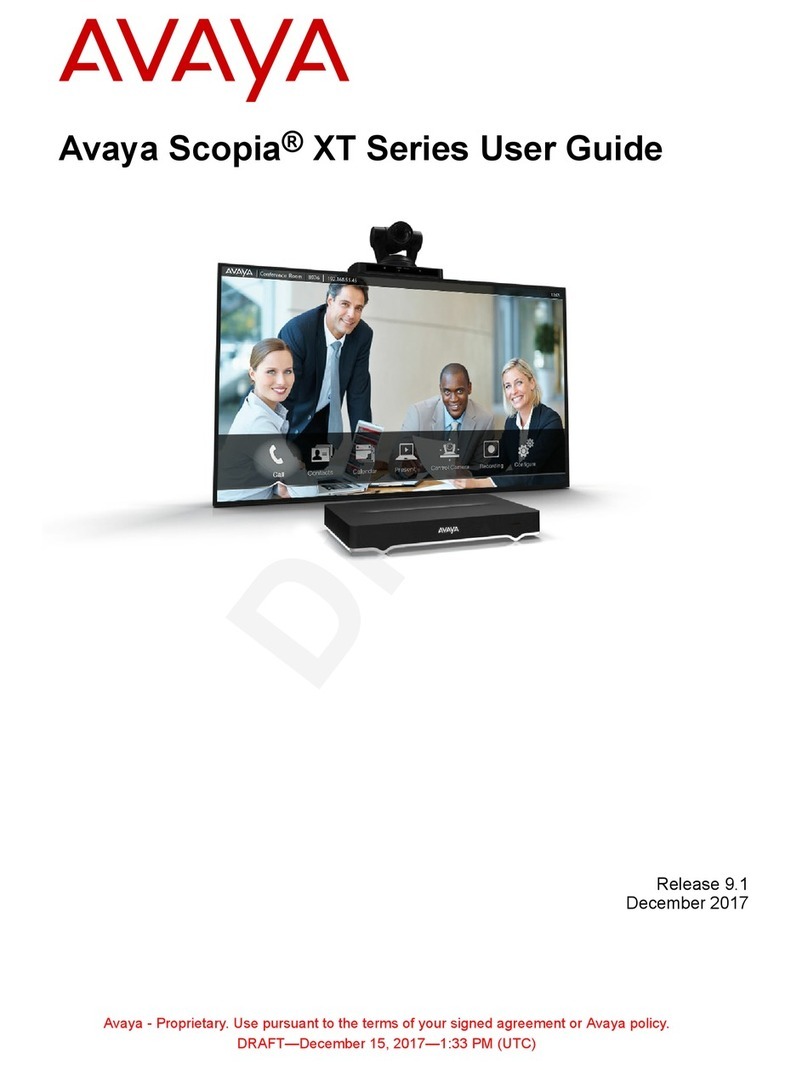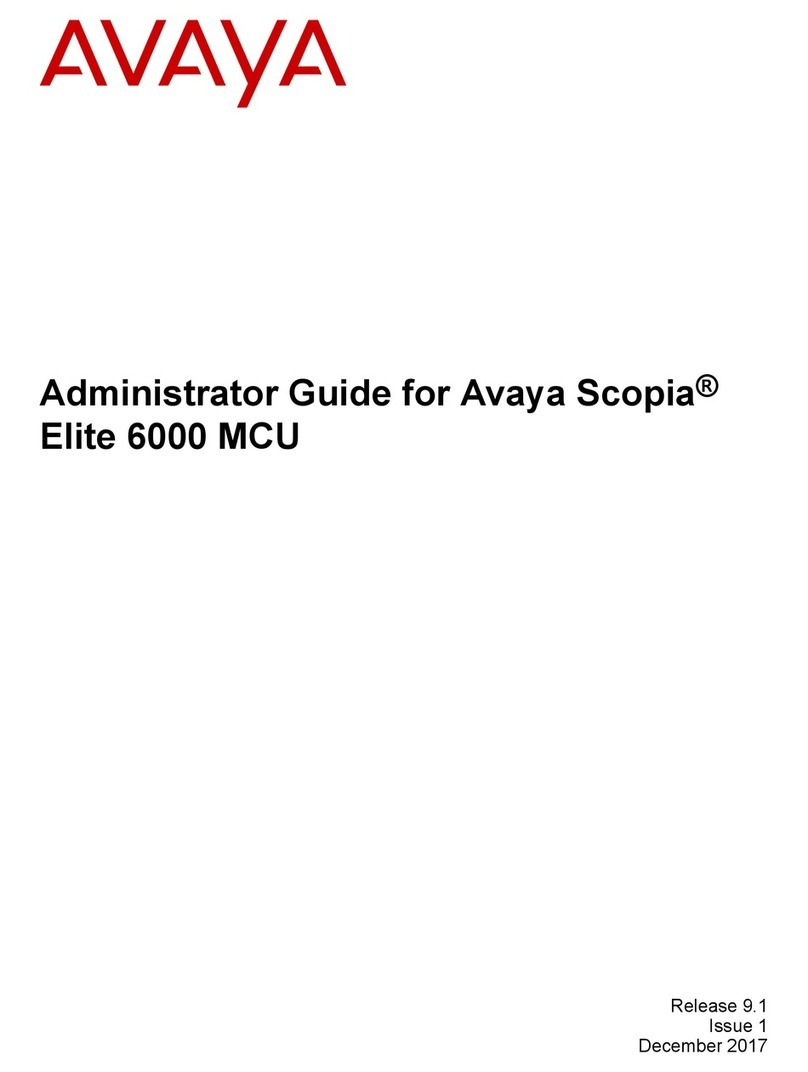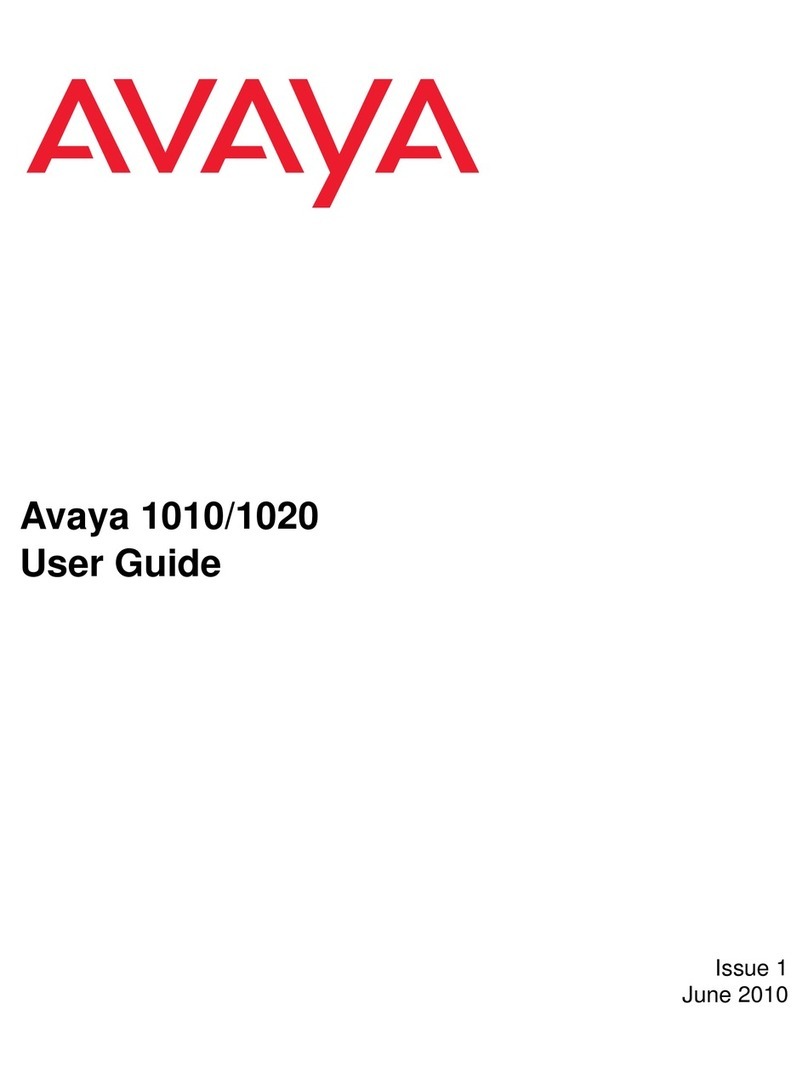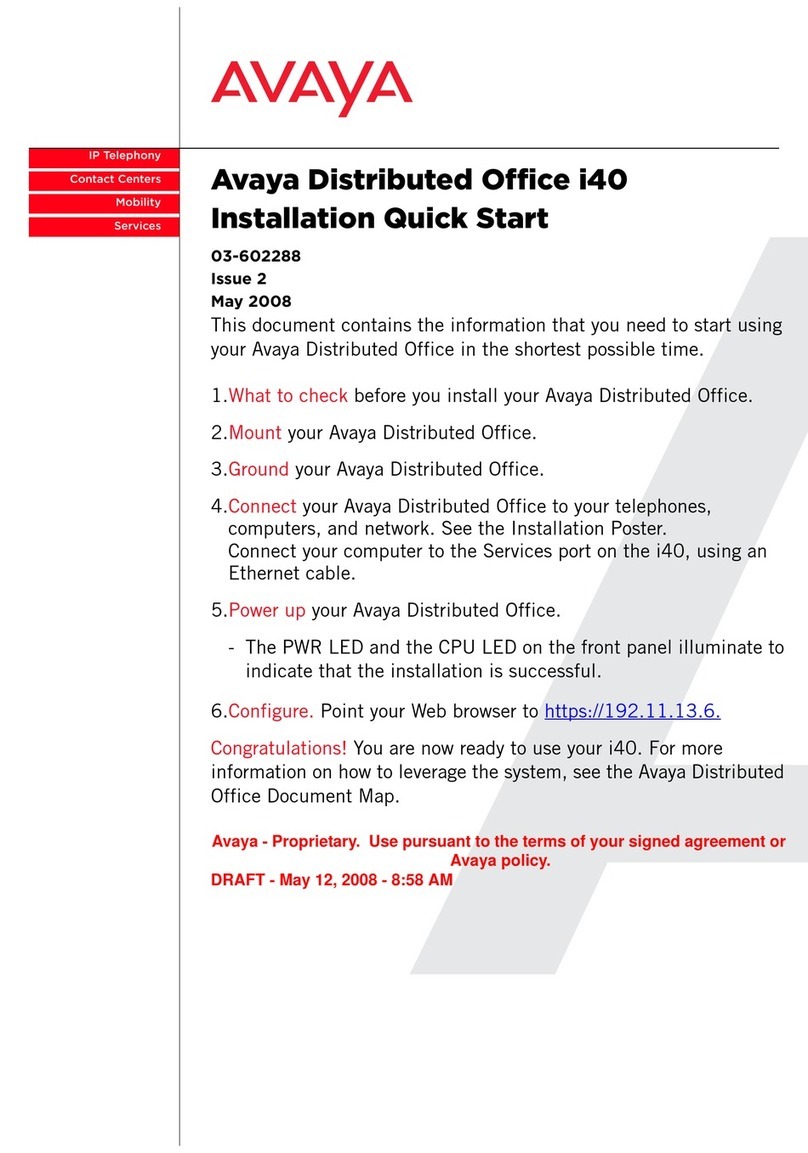Avaya Scopia® XT7100
Package Content:
• Avaya Scopia XT7100 Codec Unit
• Avaya Scopia XT Premium Camera
• Avaya Scopia XT Premium 3-way
microphone POD
• Avaya Scopia XT Remote Control Unit
• First camera cable: 2.5m triple camera cable,
including power, VISCA and DVI-D/HDMI
• DVI-I to VGA converter
• Cable LAN 4mt
• Cable HDMI M/M, 2.5M
• Power Supply and power cable
• Premium 3-way Microphone POD cable
• Remote Control Batteries
Step 1. System Installation and Activation
1. Connect all cables to the Avaya Scopia XT5000 Codec Unit (see
overleaf). Power supply must be connected after all other connections
have been established.
2. Turn on the TV monitors. Monitor on HDMI1 is mandatory, monitor HDMI2
is optional.
3. Make sure the remote control has batteries installed.
4. Verify that the LED on the front panel of the Codec Unit is turned on.
5. If the codec unit does not turn on automatically, press the button on
the remote control.
6. The graphical menu appears on the monitors.
Step 2. Product Licensing
1. Retrieve your LAC (License Authentication Code) from your Customer Letter
2. Access Product Licensing Delivery System (PLDS): https://plds.avaya.com
3. Fill in LAC and get the list of all related Entitlements
4. Provide the information on XT required on PLDS
5. The web form returns a license key that will enable the
entitlements on your XT endpoint.
Step 3. Country and Language of Interface
1. The System Name field displays the
name of this Codec Unit as displayed in
a videoconference,
for example:
• Hong Kong, or
• 9th Floor Conf Rm
2. Use the remote control keypad to type
the name. Press OK to toggle letters or
numbers and lower/upper case.
3. Select the Country and preferred
Language.
4. Select the desired protocol type for
registration: only H.323, only SIP or
both H.323 and SIP
5. Then select Next
Step 4. Graphics and Image Setup
If all the sides of the triangles
1 and 2 are visible on your monitor,
select next.
Step 5. Network Settings
1. Enter your network settings. For
questions about this information,
consult your system administrator and
network andministrator..
2. Then select Next.
Step 6. Gatekeeper Settings
If H.323 is a selected protocol for
registration, enter the Gatekeeper settings:
1. Enter your Gatekeeper settings
and your E.164 number. For questions
about this information, consult your
system administrator.
2. Then select Done.
Step 8. Moving the Camera
1. On the general screen, navigate to
Control Camera using the arrow keys
and press OK.
2. Use the arrow keys to move the camera
to the preferred position.
3. Repeat the procedure if you have a
second camera installed.
4. Press Back when done.
Step 7. SIP Server settings
If SIP is a selected protocol for registration,
enter the SIP Server settings:
1. Enter your SIP Server settings and your
SIP User, SIP Name, and SIP Password
(login code). For questions about
this information, consult your system
administrator.
2. Then select Done.
The Scopia XT7000 is the new
generation Avaya’s flagship product
in the Scopia series of room systems.
Unique simultaneous HD 1080p/60fps
for live video and content and CD-
quality, 20 kHz audio deliver an
outstanding experience. H.265 and
H.264 High Profile provide provide
ultimate bandwidth efficiency.
H.264 Scalable Video Coding (SVC)
offers high network error resiliency.
Netsense guarantees the ability to
adapt to bandwidth changes.
Quick Setup Guide
Setting Up this Device
CAUTION: Make sure all units are
switched off whenever connecting
or disconnecting devices.
Connect the cables as detailed in the diagram overleaf, then follow the steps below to complete
the setup of the Avaya Scopia XT7100. For details on how to use the system after setup, see the
User Guide for Avaya Scopia XT7100 or the Quick Start Guide for Avaya Scopia XT7100.
1. Otherwise, press 1 to adjust the position
of the top left corner.
2. Use the arrow keys to move the selected
triangle until it is fully visible on your
monitor.
Press OK when done.
3. Press 2 to adjust the position of the
bottom right corner.
4. Repeat the procedure using the arrows.
5. Press OK and Next when done.
© 2000-2015 Avaya Inc. All intellectual property rights in this publication are owned by Avaya Inc. and are protected by United States copyright laws, other applicable copyright laws and international treaty provisions. Avaya Inc. retains all
rights not expressly granted.All product and company names herein may be trademarks of their registered owners. This publication is Avaya Inc. Confidential & Proprietary. Use pursuant to your signed agreement or Avaya policy. No part of this
publication may be reproduced in any form whatsoever or used to make any derivative work without prior written approval by Avaya Inc. No representation of warranties for fitness for any purpose other than what is specifically mentioned in this
guide is made either by Avaya Inc. or its agents. Avaya Inc. reserves the right to revise this publication and make changes without obligation to notify any person of such revisions or changes. Avaya Inc may make improvements or changes in the
product(s) and/or the program(s) described in this documentation at any time. If there is any software on removable media described in this publication, it is furnished under a license agreement included with the product as a separate document.
If you are unable to locate a copy, please contact Avaya Inc and a copy will be provided to you. Unless otherwise indicated, Avaya registered trademarks are registered in the United States and other territories. All registered trademarks recognized.
For further information contact Avaya or your local distributor or reseller.
Quick Setup Guide for Avaya Scopia® XT 7100 Version 8.3, March, 2014.
http://www.avaya.com
rev. A0462111-02040P/N