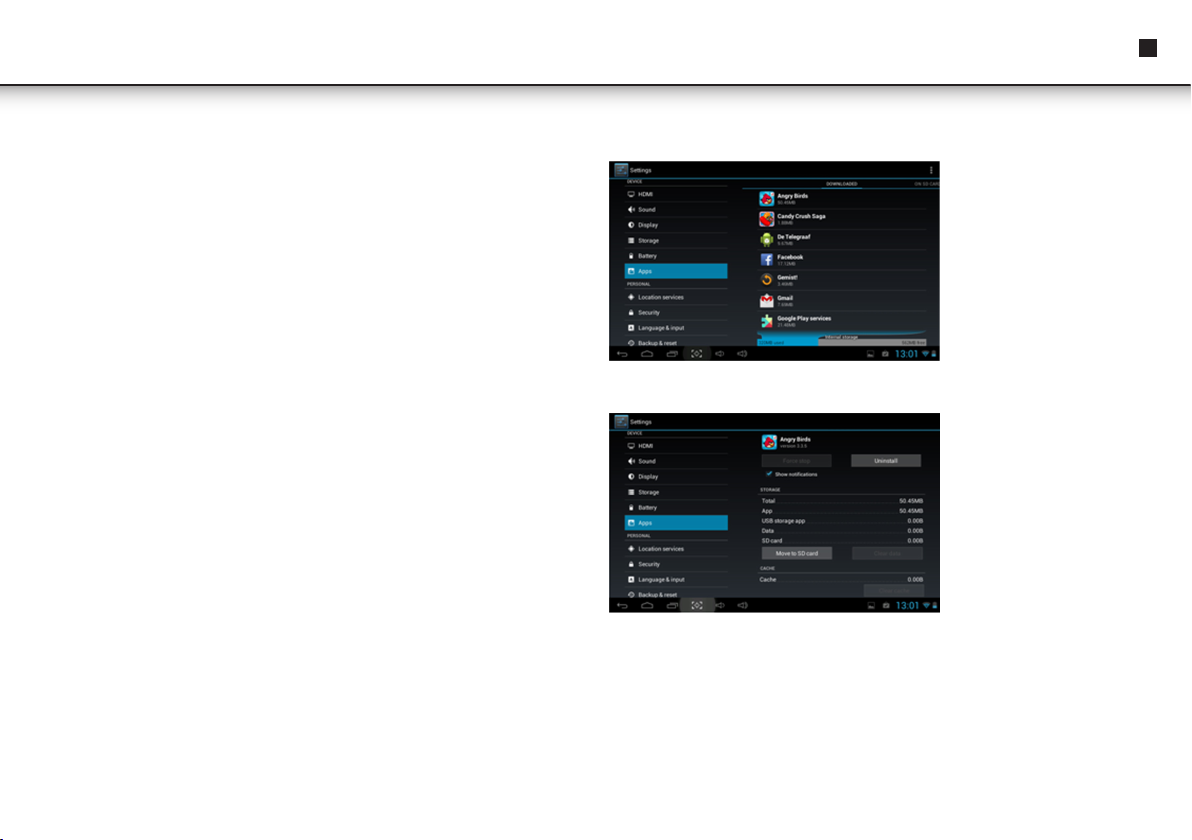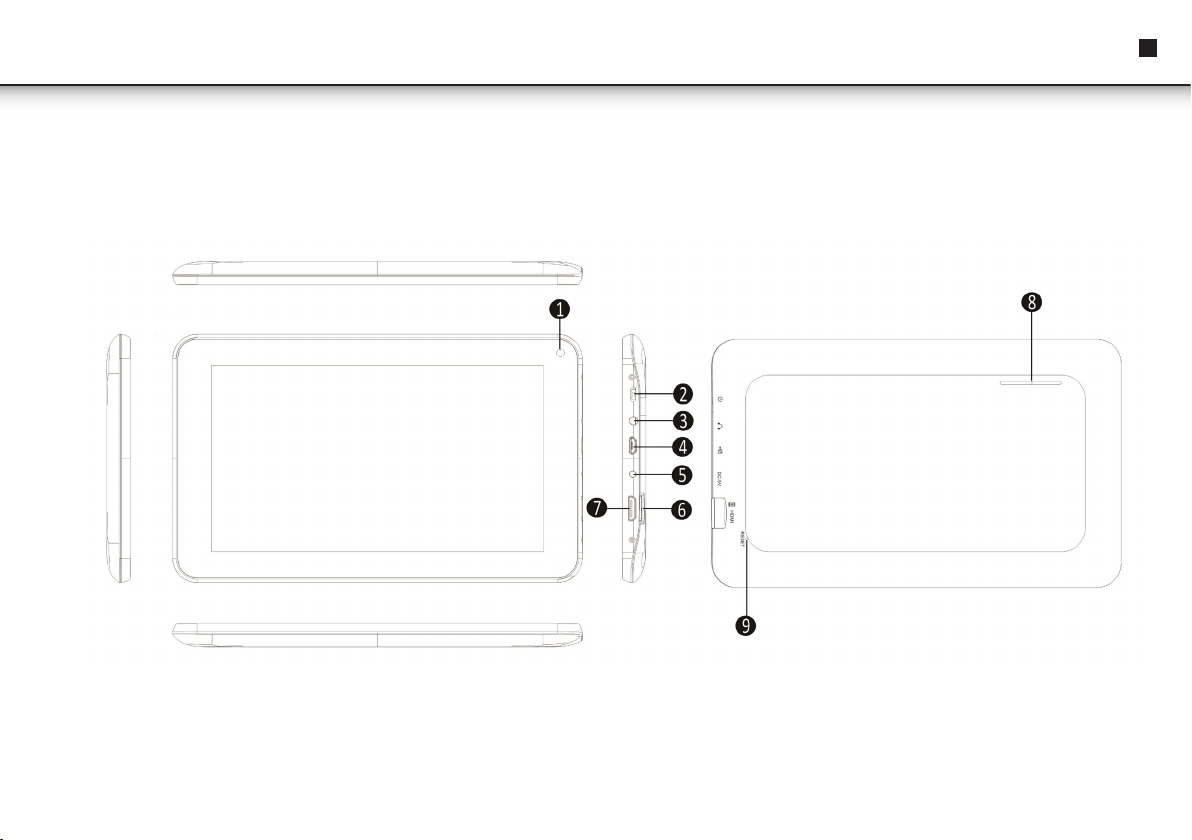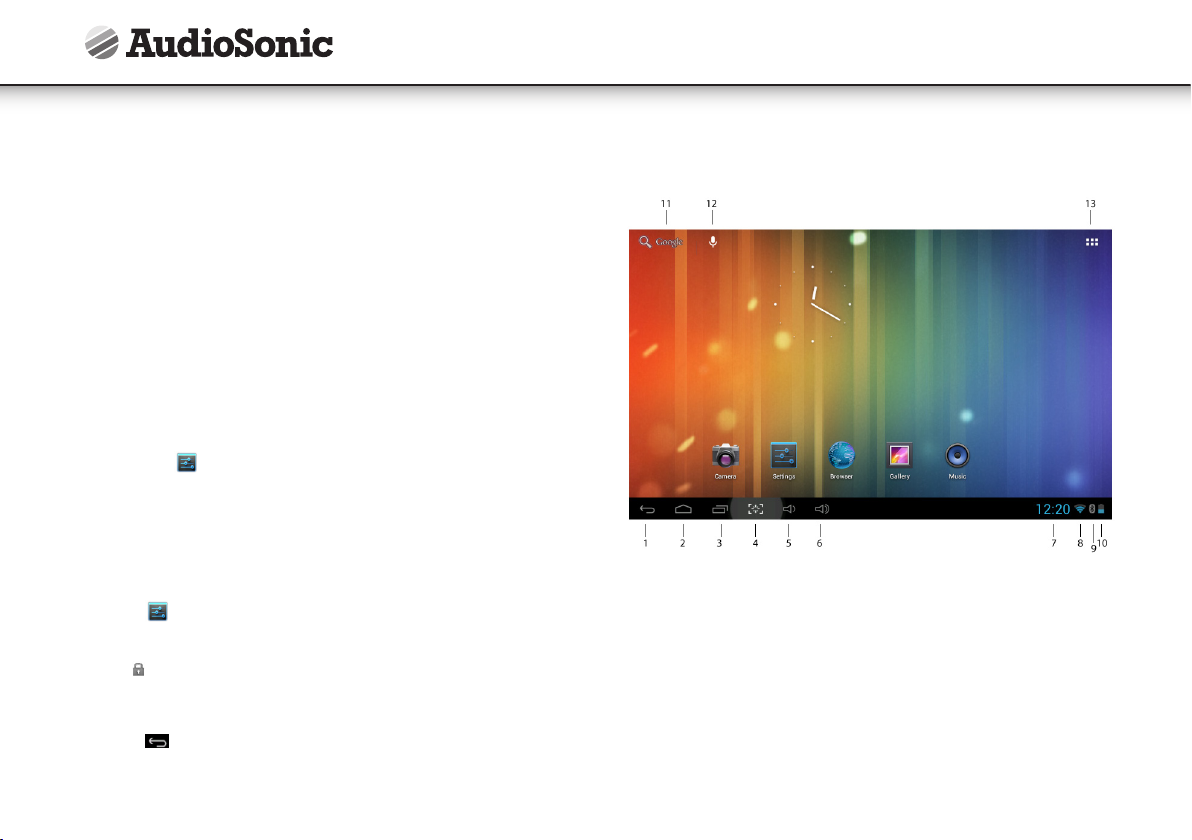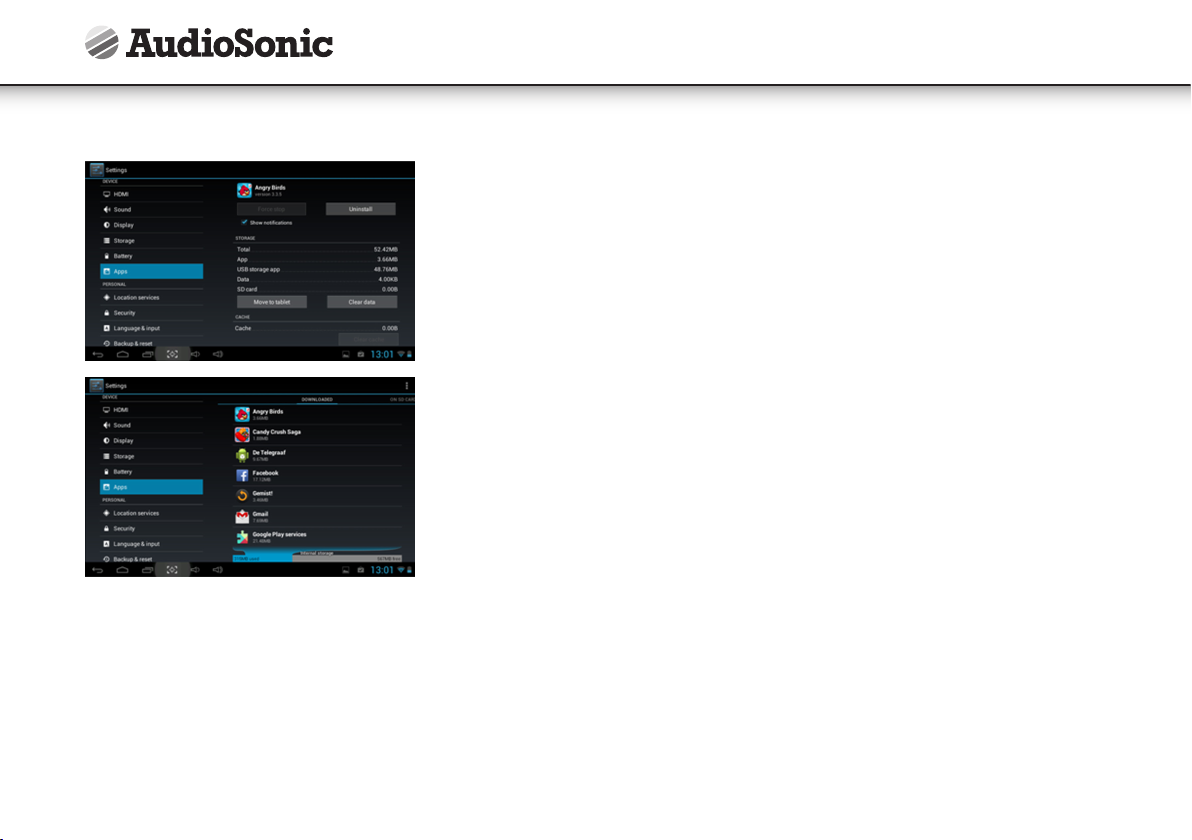9
APP MARKT
De App markt kent veel toepassingen die u snel en eenvoudig kunt downloaden en
op uw tablet kunt installeren.
Toepassingen downloaden
Ga als volgt te werk om een bestaand Google-account aan uw apparaat toe te voe-
gen of maak een nieuw Google-account aan om aan uw apparaat toe te voegen.
Tik op de“ Google Play Store ”-app vanuit uw toepassingenscherm.
• Als u geen account aan uw apparaat hebt toegevoegd, zal u worden gevraagd om
een Google-account toe te voegen.
• Volg de instructies op het apparaat, die u door het aanmelden van een bestaand
Google-account of het aanmaken van een nieuw Google-account zullen helpen.
• Eenmaal ingelogd kunt u tussen de verschillende tabbladen en categorieën Apps
selecteren of met behulp van de zoekfunctie specifieke Apps zoeken op naam.
• Tik op een App om meer gedetailleerde informatie te zien en, indien gewenst, op
de installatieknop om tot het downloaden en installeren van de App over te gaan.
De instructies op het apparaat zullen u verder door het installatieproces gidsen.
• Na voltooiing zal in de rechter benedenhoek een melding verschijnen en een
snelkoppeling om de toepassing te lanceren zal op uw bureaublad worden geplaatst.
• De installatie is nu voltooid en de toepassing is klaar voor gebruik.
VEEL GESTELDE VRAGEN (FAQ)
V: Mijn interne geheugen is vol.
A: Voor een snelle en gemakkelijke toegang slaat het Android besturingssysteem de
apps die u downloadt van de Google Play store op in het interne flash-geheugen.
Doordat de capaciteit van het interne geheugen is beperkt tot 1 Gb, kan het gemak-
kelijk vol raken indien u te veel of te grote apps downloadt.
U kunt het interne flash-geheugen opschonen door apps naar het opslaggeheugen
verplaatsen. Tik voor het starten van deze procedure op“Instellingen”en selecteer in
het menu“Instellingen”het tabblad“Apps”. Hierna ziet u onderstaand scherm met een
overzicht van uw gedownloade en geïnstalleerde apps:
De Angry Birds app gebruikt, zoals u kunt zien, 50,45 Mb aan opslagcapaciteit. Door
op het Angry Birds pictogram te tikken gaat u naar het volgende scherm:
Er is, zoals u kunt zien in bovenstaand voorbeeld, een tabblad met de vermelding
“Verplaatsen naar SD-kaart”beschikbaar. Door op deze knop te tikken kunt u de An-
gry Birds app van het interne flash-geheugen verplaatsen naar het opslaggeheugen,
waarmee u vrije ruimte creëert op het interne flash-geheugen. De Angry Birds app
gebruikt, zoals u kunt zien in onderstaand voorbeeld, nu slechts 3,66 Mb (in plaats
van 50,45 Mb) aan ruimte op het interne flash-geheugen.
NLBeknopte handleiding