Audiovox DPF508 - Digital Photo Frame User manual
Other Audiovox Digital Photo Frame manuals
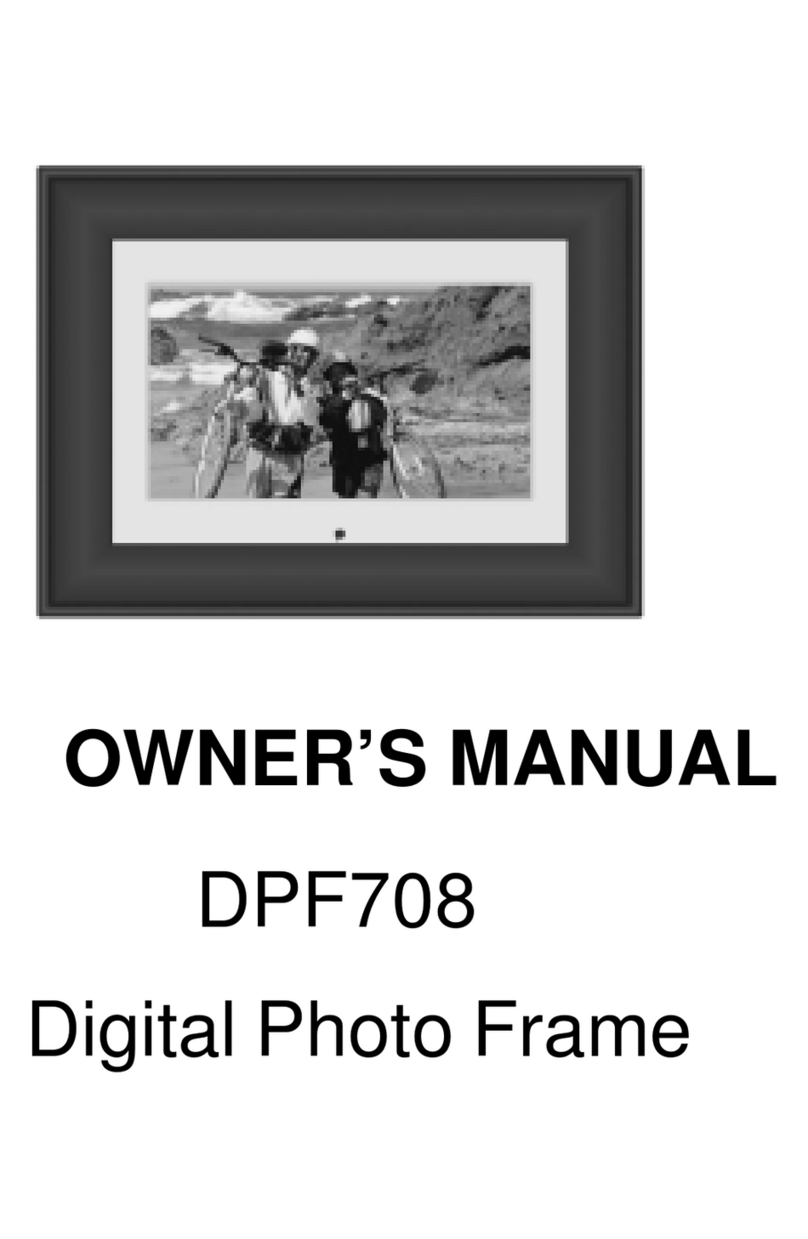
Audiovox
Audiovox DPF708 - Digital Photo Frame User manual

Audiovox
Audiovox DPF1000 User manual

Audiovox
Audiovox DPF701 User manual

Audiovox
Audiovox DPF800 - Digital Photo Frame User manual

Audiovox
Audiovox DPF700 - Digital Photo Frame User manual

Audiovox
Audiovox DPF7407WH User manual

Audiovox
Audiovox DPF700 - Digital Photo Frame User manual
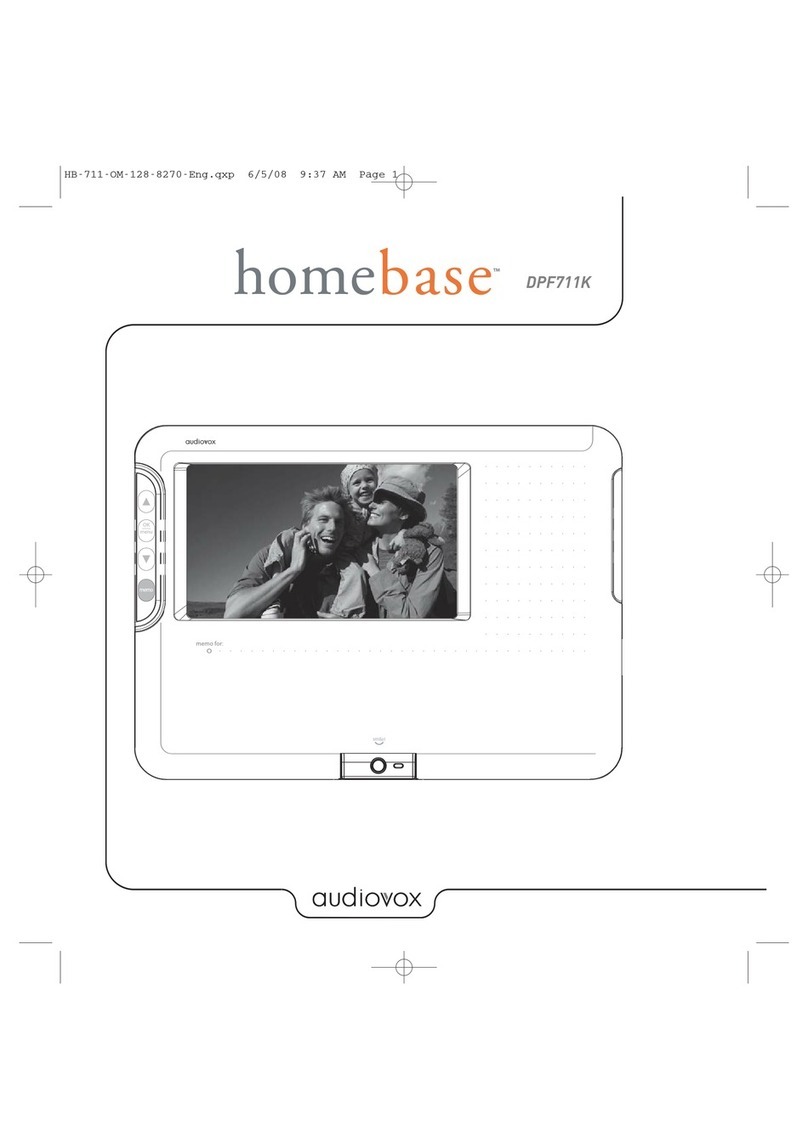
Audiovox
Audiovox HOME BASE DPF711K User manual

Audiovox
Audiovox DPF908 - Digital Photo Frame User manual

Audiovox
Audiovox DPF702 - Digital Photo Frame User manual
Popular Digital Photo Frame manuals by other brands

Philips
Philips 10FF3CDW null

Rekam
Rekam Deja View HD-850 user manual

Majestic
Majestic DF 918HD MP3 user manual

Digital Foci
Digital Foci Image Moments IMT-063 user guide

Kodak
Kodak W1020 - GUIA COMPLETO DO USUÁRIO FOR FIRMWARE VERSIONS EARLIER THAN... manual

Kodak
Kodak P520 - GUIA COMPLETO DO USUÁRIO Extended user guide





















