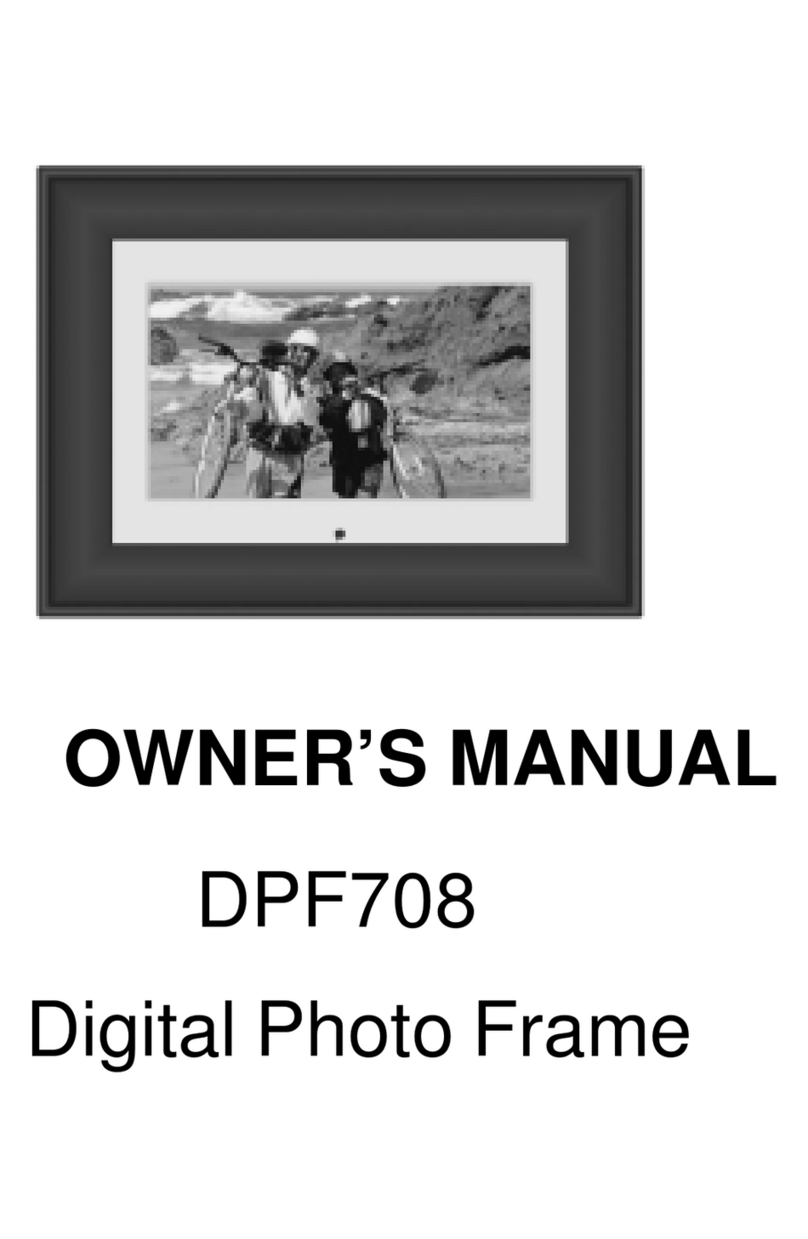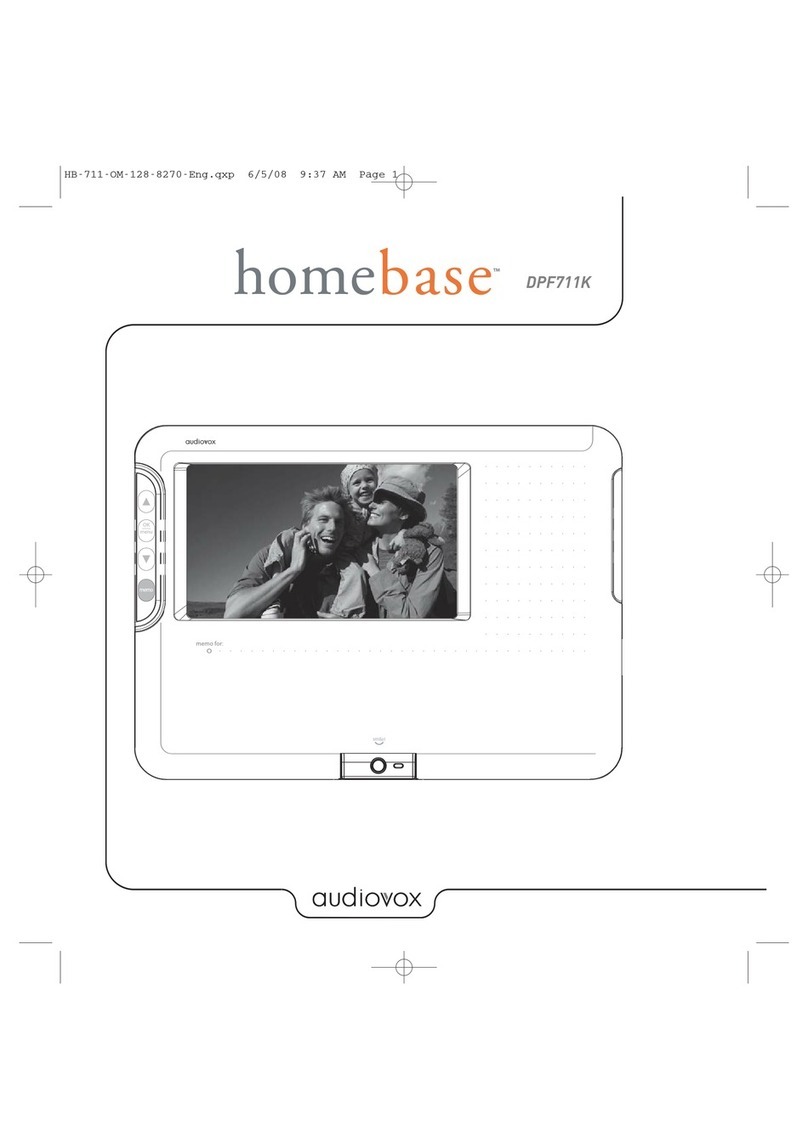1
Important safety instructions
Some of the following information may not apply
to your particular product; however, as with
any electronic product, precautions should be
observed during handling and use.
• Read these instructions.
• Keep these instructions.
• Heed all warnings.
• Follow all instructions.
• Do not use this apparatus near water.
• Clean only with dry cloth.
• Do not block any ventilation openings. Install
in accordance with the manufacturer’s
instructions.
• Do not install near any heat sources such as
radiators, heat registers, stoves, or other
apparatus (including amplifiers) that produce
heat.
• Protect the power cord from being walked on
or pinched particularly at plugs, convenience
receptacles, and the point where they exit
from the apparatus.
• Only use attachments/accessories specified
by the manufacturer.
• Use only with the cart,
stand, tripod, bracket, or
table specified by the
manufacturer, or sold with
the apparatus. When a cart
is used, use caution when
moving the cart/apparatus combination to
avoid injury from tip-over.
• Unplug this apparatus during lightning
storms or when unused for long periods of
time.
• Refer all servicing to qualified service
personnel. Servicing is required when the
apparatus has been damaged in any way,
such as power-supply cord or plug is
damaged, liquid has been spilled or objects
have fallen into the apparatus, the apparatus
has been exposed to rain or moisture, does
not operate normally, or has been dropped.
ADDITIONAL SAFETY INFORMATION
• The AC/DC adapter supplied with this
product is intended to be correctly oriented
in a vertical or floor mount position.
• Do not use unauthorized chargers or power
adapters. Use only chargers or power
adapters that came with your product or that
is listed in the user’s guide.
• Apparatus shall not be exposed to dripping
or splashing and no objects filled with
liquids, such as vases, shall be placed on the
apparatus.
• Always leave sufficient space around the
product for ventilation. Do not place product
in or on a bed, rug, in a bookcase or cabinet
that may prevent air flow through vent
openings.
• Do not place lighted candles, cigarettes,
cigars, etc. on the product.
• Care should be taken so that objects do not
fall into the product.
• Do not attempt to disassemble the cabinet.
This product does not contain customer
serviceable components.
• The marking information is located at the
bottom of apparatus.
• To be completely disconnect the power
input, the AC/DC adaptor of apparatus shall
be disconnected from the mains.
• AC/DC adaptor is a disconnect device. The
AC/DC adaptor should not be obstructed OR
should be easily accessed during intended
use.
• The ventilation should not be impeded by
covering the ventilation openings with items
such as newspaper, table-cloths, curtains etc.
• No naked flame sources, such as lighted
candled, should be placed on the apparatus.
• Attention should be drawn to the
environmental aspects of battery disposal.
• The use of apparatus in moderate climates.
PLEASE READ AND SAVE FOR FUTURE REFERENCE
IMPORTANT SAFETY INSTRUCTIONS
]
Portable Cart Warning