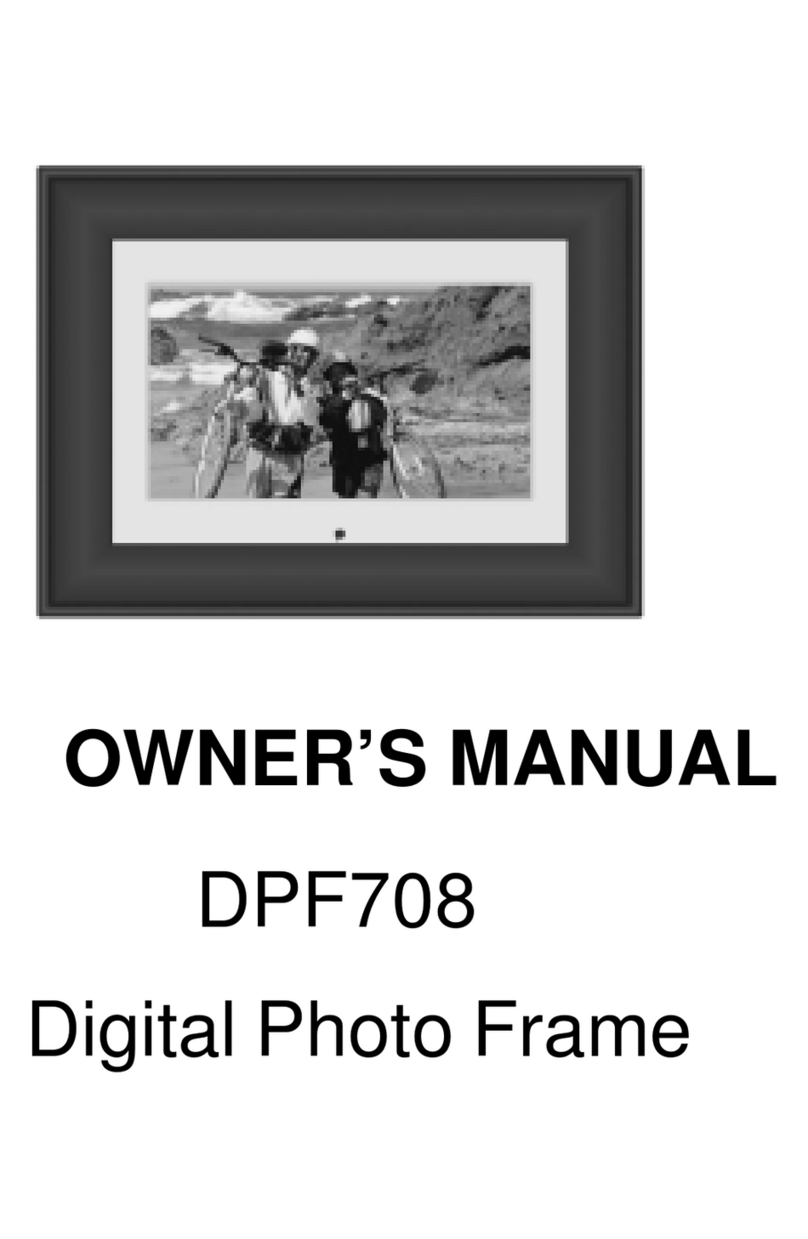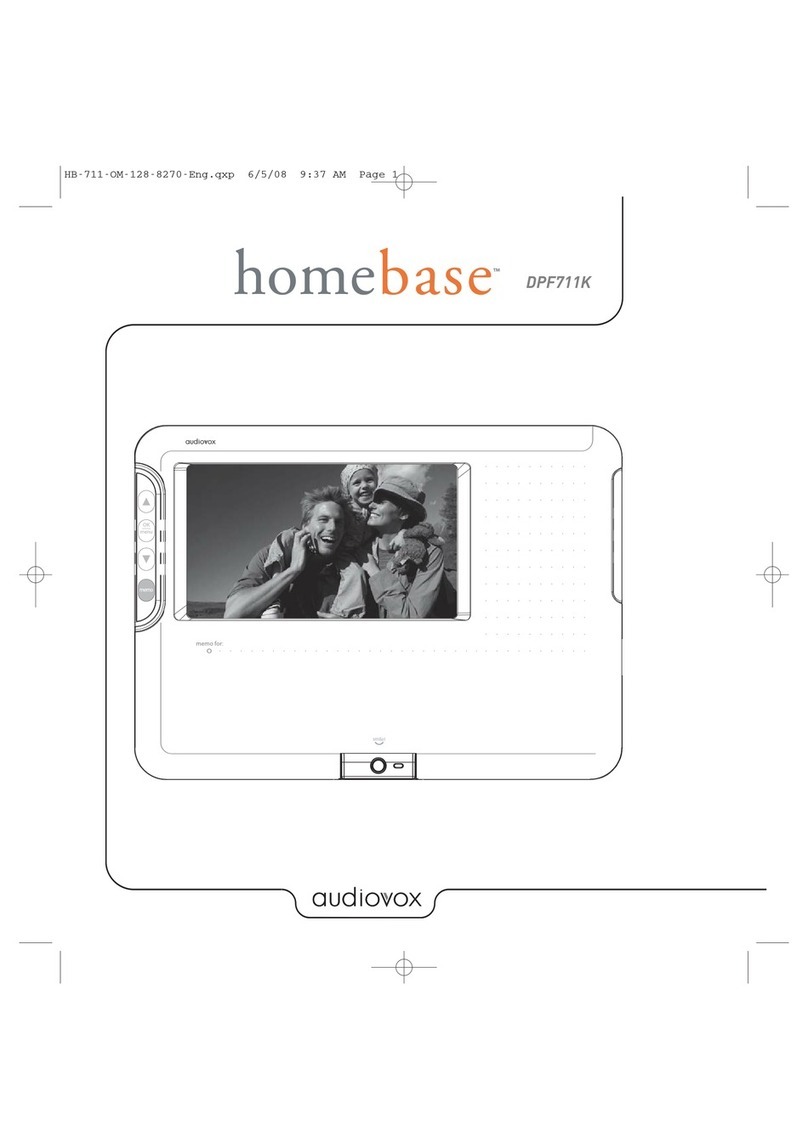10
U.S.A.: AUDIOVOXELECTRONICSCORPORATION,150MARCUSBLVD, HAUPPAUGE,NEWYORK 11788
z1-800-645-4994
CANADA:CALL1-800-645-4994FORLOCATIONOFWARRANTYSTATIONSERVINGYOURAREA
AUDIOVOXELECTRONICSCORP.(theCompany)warrants totheoriginalretailpurchaser of
this product that should this product or any part thereof, under normal use and conditions,
be proven defective in material or workmanship within 90 days from the date of original
purchase, such defect(s) will be repaired or replaced with reconditioned product (at the
Company's option) without charge for parts and repair labor. A game controller, if supplied,
is similarly warranted for ninety (90) days.
Toobtain repairorreplacement withinthetermsofthisWarranty,theproductisto bedelivered
with proof of warranty coverage (e.g. dated bill of sale), specification of defect(s),
transportation prepaid, to the Company at the address shown below.
This Warranty does not extend to the elimination of externally generated static or noise, to
correction of antenna problems, to costs incurred for installation, removal or reinstallation of
theproduct,or todamagetodigitalmemory/mediadevices,gaming devices, discs, speakers,
accessories, or electrical systems.
This Warranty does not apply to any product or part thereof which, in the opinion of the
Company, has suffered or been damaged through alteration, improper installation, mishan-
dling, misuse, neglect, accident, or by removal or defacement of the factory serial number/
barcodelabel(s). THEEXTENTOFTHECOMPANY'SLIABILITYUNDERTHISWARRANTYIS
LIMITEDTOTHEREPAIRORREPLACEMENTPROVIDEDABOVEAND,INNOEVENT,SHALL
THECOMPANY'SLIABILITYEXCEEDTHEPURCHASEPRICEPAIDBYPURCHASERFORTHE
PRODUCT.
This Warranty is in lieu of all other express warranties or liabilities. ANY IMPLIED WARRAN-
TIES,INCLUDINGANYIMPLIEDWARRANTYOFMERCHANTABILITY,SHALLBELIMITEDTO
THE DURATION OF THIS WRITTEN WARRANTY. ANY ACTION FOR BREACH OF ANY
WARRANTYHEREUNDERINCLUDINGANYIMPLIEDWARRANTYOFMERCHANTABILITY
MUST BE BROUGHT WITHIN A PERIOD OF 24 MONTHS FROM DATE OF ORIGINAL
PURCHASE. INNOCASESHALLTHECOMPANYBELIABLEFORANYCONSEQUENTIALOR
INCIDENTALDAMAGESFORBREACHOFTHISORANYOTHERWARRANTY,EXPRESSOR
IMPLIED, WHATSOEVER. No person or representative is authorized to assume for the
Company any liability other than expressed herein in connection with the sale of this product.
Some states do not allow limitations on how long an implied warranty lasts or the exclusion
or limitation of incidental or consequential damage so the above limitations or exclusions may
not apply to you. This Warranty gives you specific legal rights and you may also have other
rights which vary from state to state.
90 DAY LIMITED WARRANTY
Applies to Audiovox Video Products
128-5556G
©2007 Audiovox Electronics Corporation