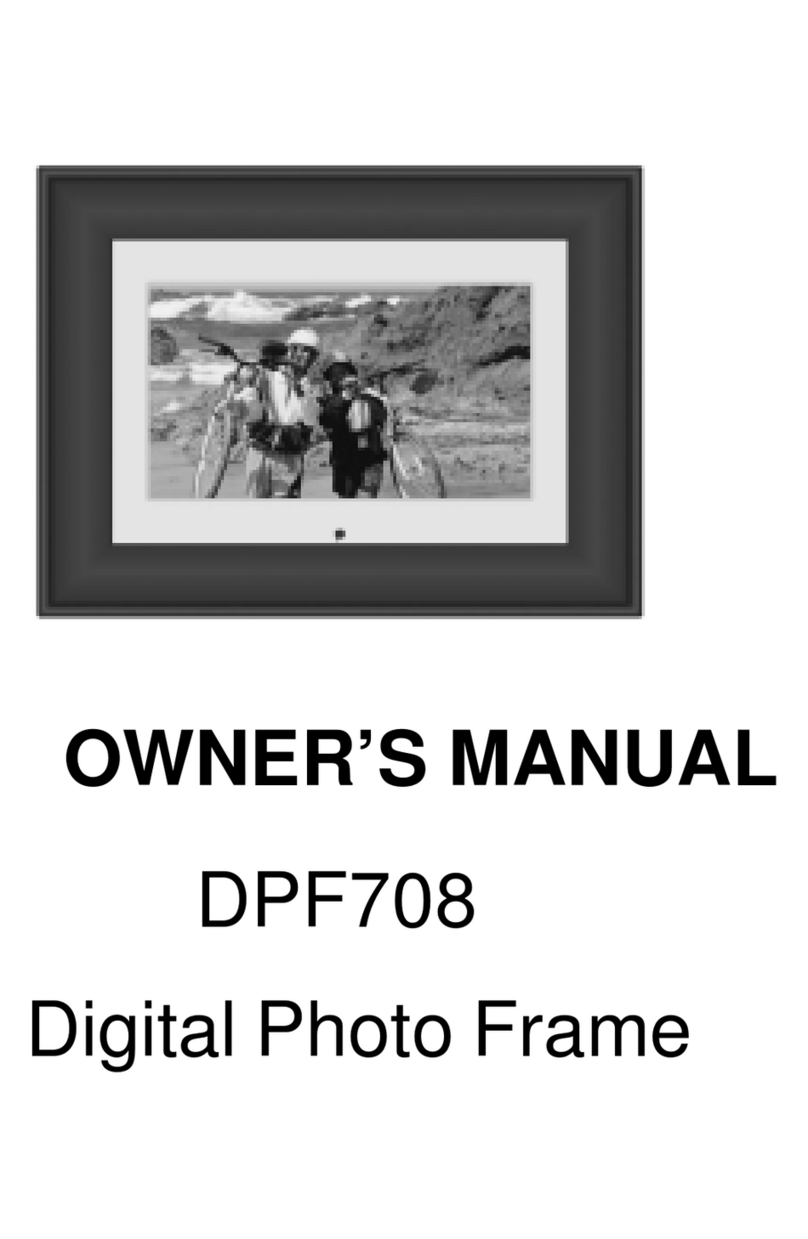3
IMPORTANT SAFETY INSTRUCTIONS
Please read all safety and operating instructions carefully before installation, and keep these
instructions handy for future reference. Take special note of all warnings listed in these instruc-
tions and on the unit.
1. Water and Moisture: The unit should not be used near water. For example: near a bathtub,
swimming pool, etc.
2. Ventilation: The unit should be situated so that its location or position does not interfere
with its proper ventila
3. Heat: The unit should be situated away from heat sources such as radiators, heat registers,
stoves, or other appliances (including amplifiers) that produce heat.
4. Power Source: The unit should be connected to a power supply only of the type described in
the operating instructions or as marked on the appliance.
5. Power Cord Protection: Power cords should be routed so that they are not likely to be
walked on or pinched by items placed up or against them. It always best to have a clear
area from where the cord exits the unit to where it is plugged into an AC outlet.
6. Cleaning: The unit should be cleaned as needed with a soft, non-abrasive cloth.
7. Object and Liquid Entry: Care should be taken so that objects do not fall and liquids are not
spilled into any openings or vents located on the product.
8. Attachments: Do not use attachments not recommended by the product manufacturer.
9. Lightning and Power Surge Protection: Disconnect the unit from AC power during any elec-
trical storm in the immediate vacinity. This will prevent damage to the product due to light-
ning and power-line surges.
10. Overloading: Do not overload wall outlets, extension cords, or integral convenience recepta-
cles as this can resulting in a risk of fire or electric shock.
11. Damage Requiring Service: This unit should be serviced by qualified service personnel when:
a. The power supply cord or plug has been damaged.
b. Objects have fallen into or liquid has been spilled in the product enclosure.
c. The unit has been exposed to rain.
d. The unit has been dropped or the enclosure damaged.
e. The unit exhibits a marked change in performance or does not operate normally.
12. Servicing: The user should not attempt to service the unit beyond those methods described
in the User's Manual. Service methods not covered in the operating instructions should be
referred to qualified service personnel.
DPF711K
HB-711-OM-128-8270-Eng.qxp 6/5/08 9:37 AM Page 3