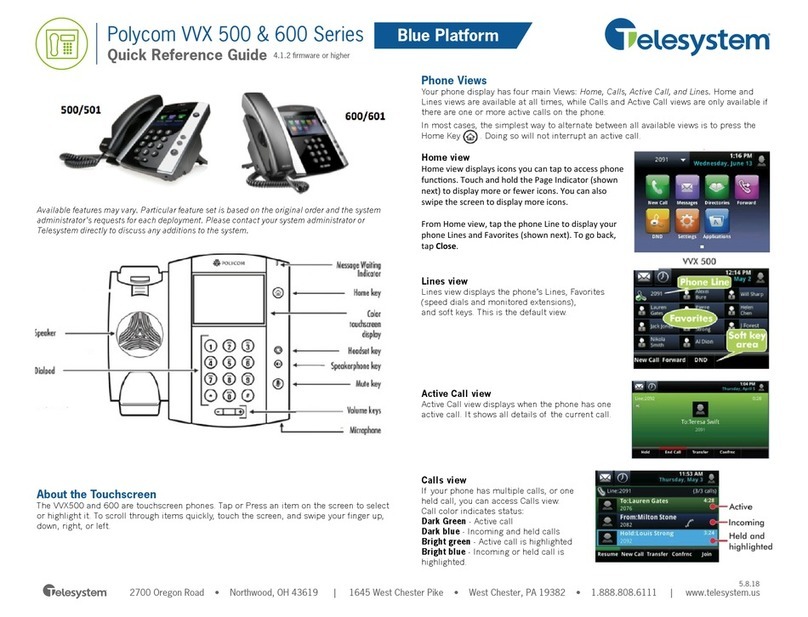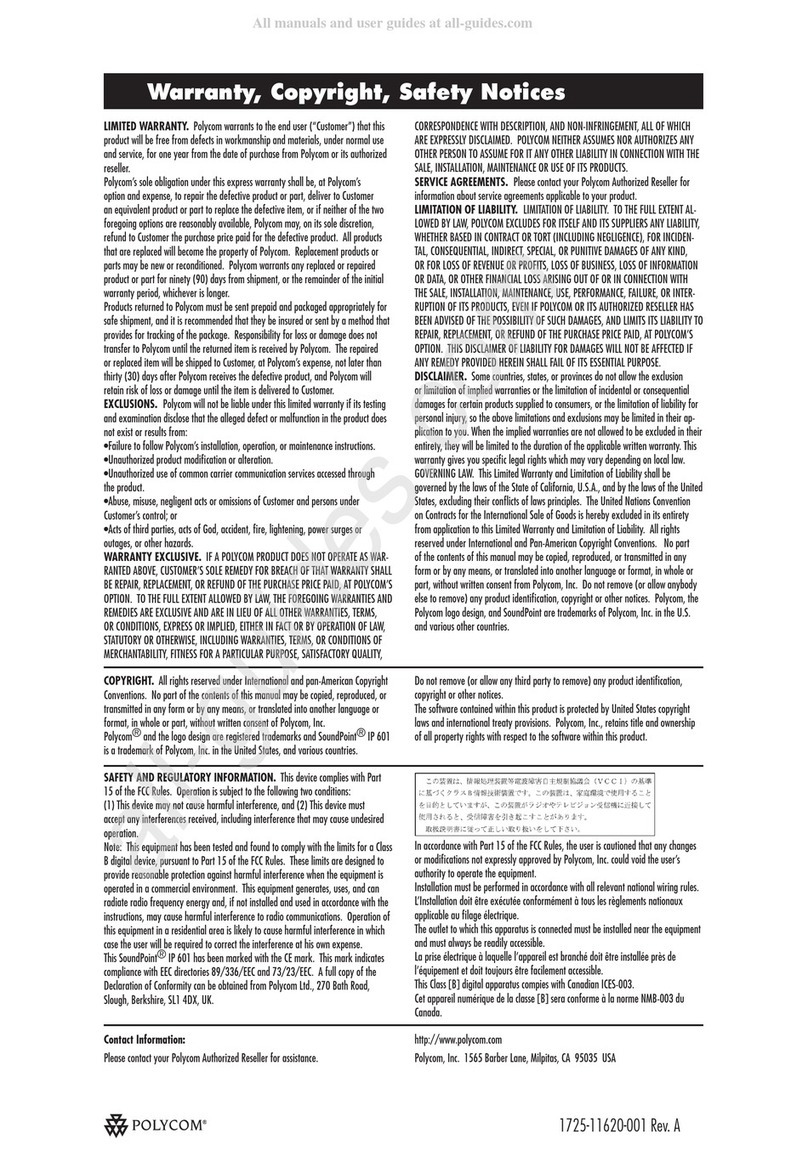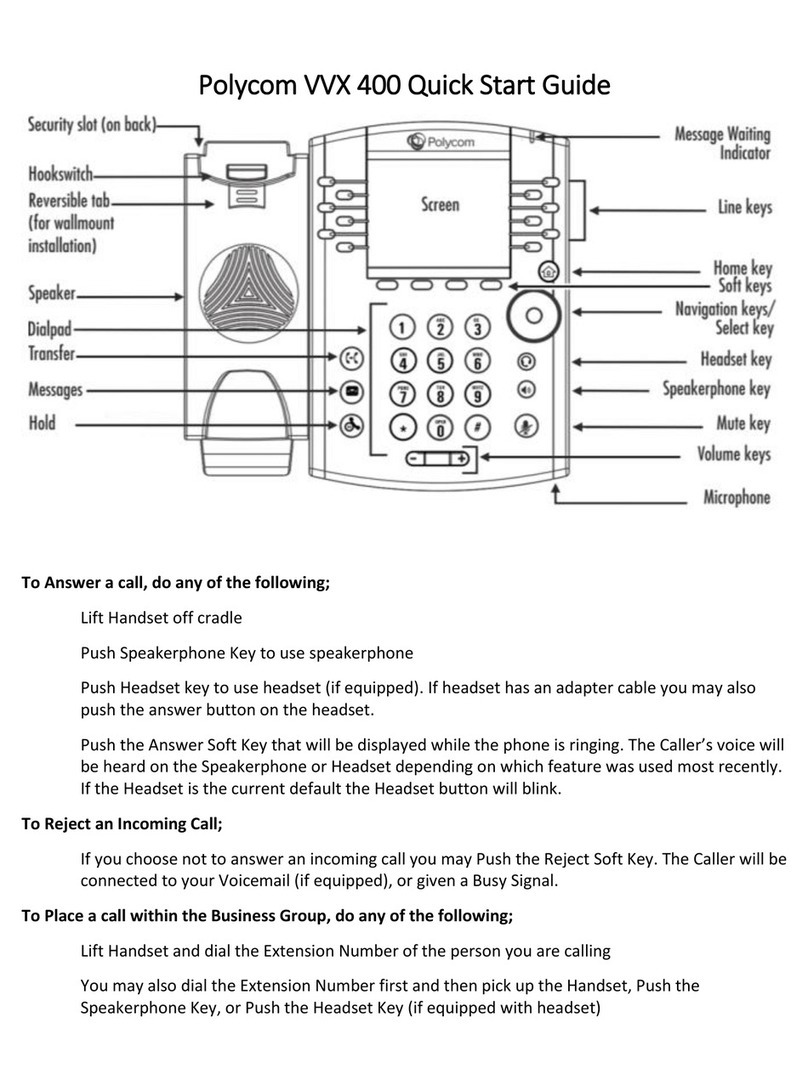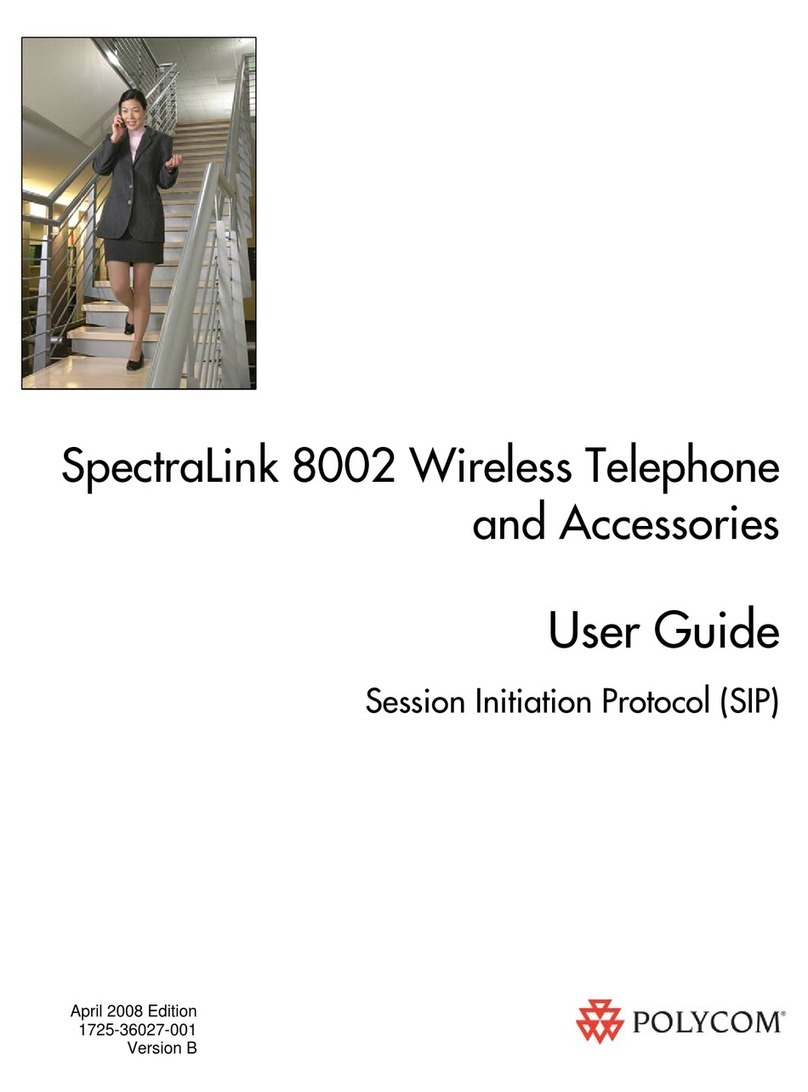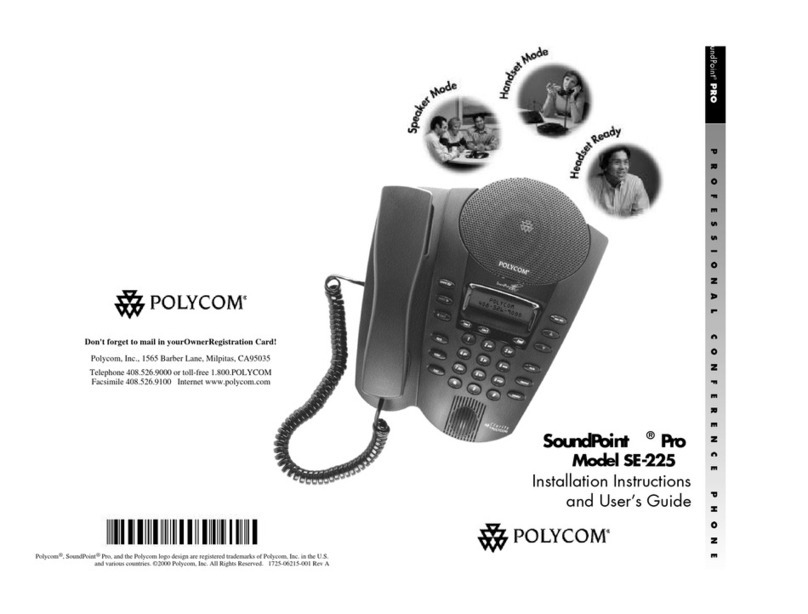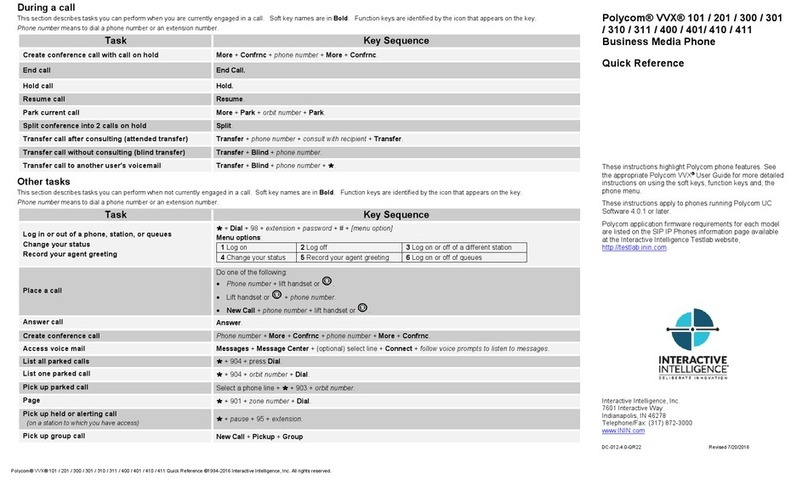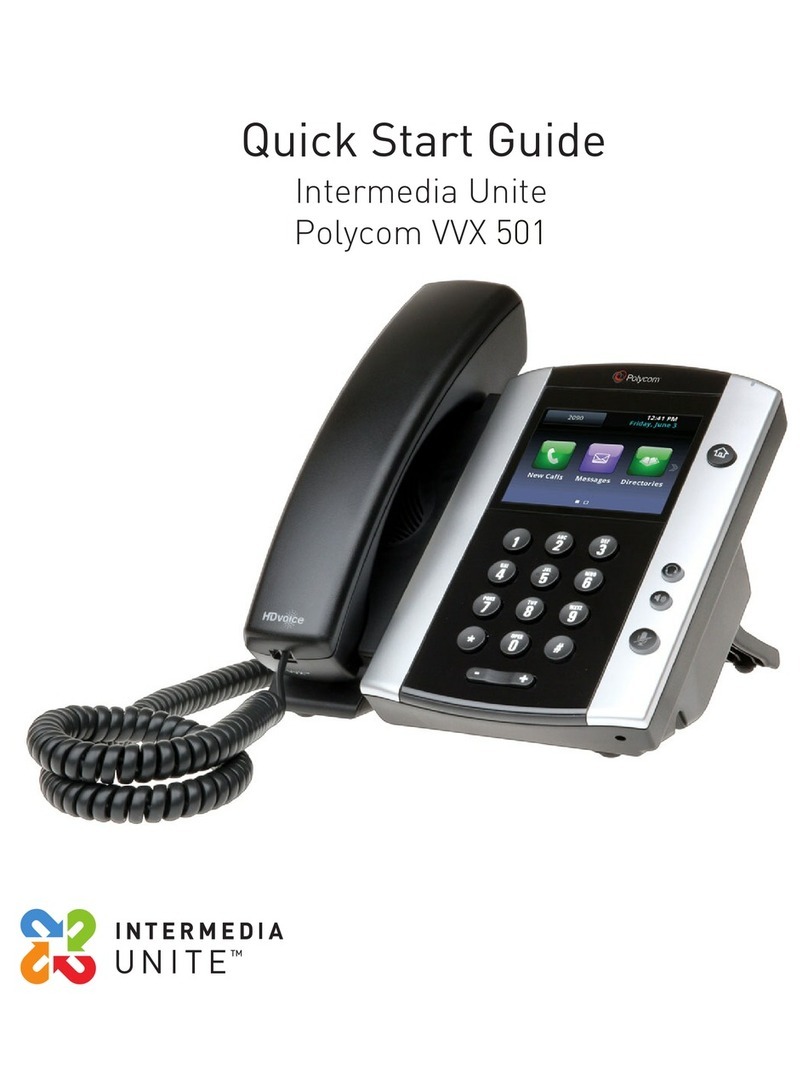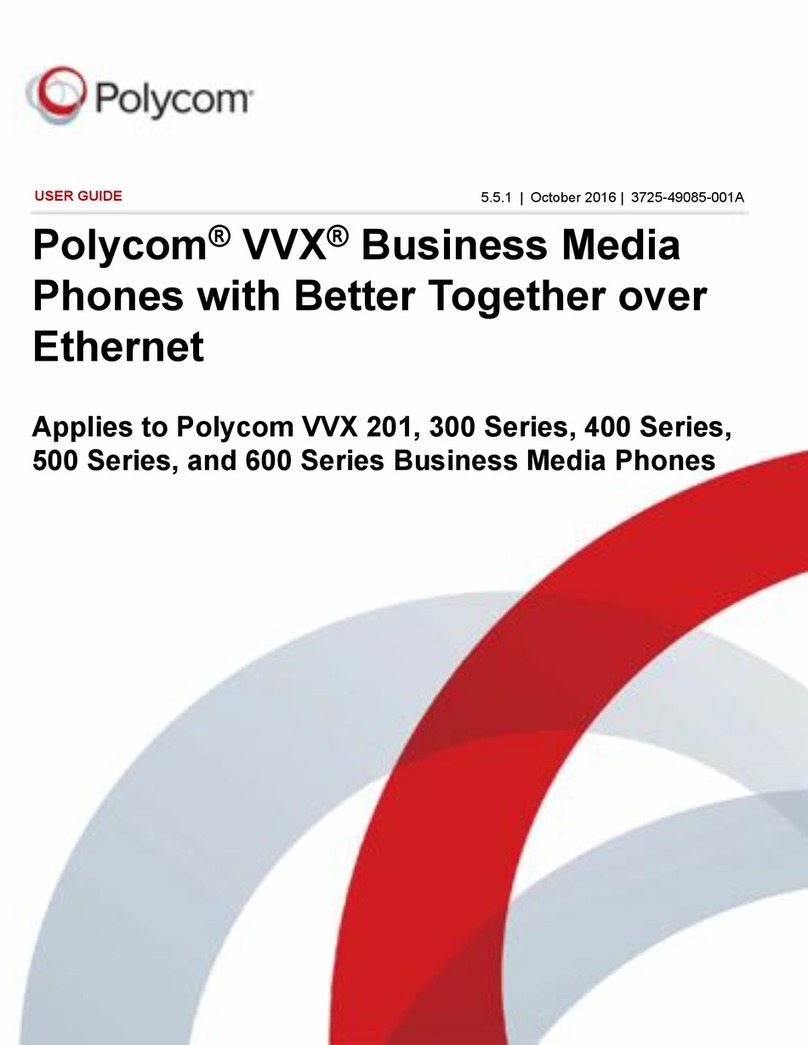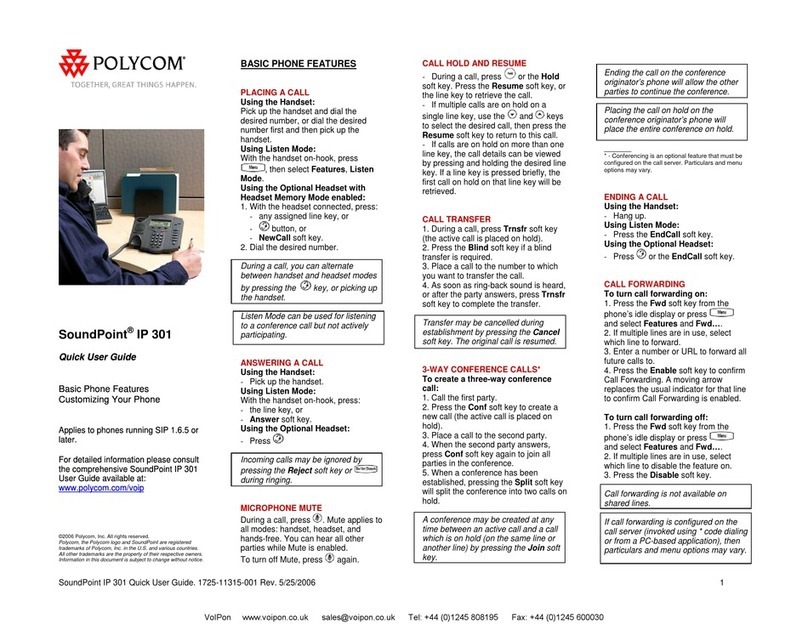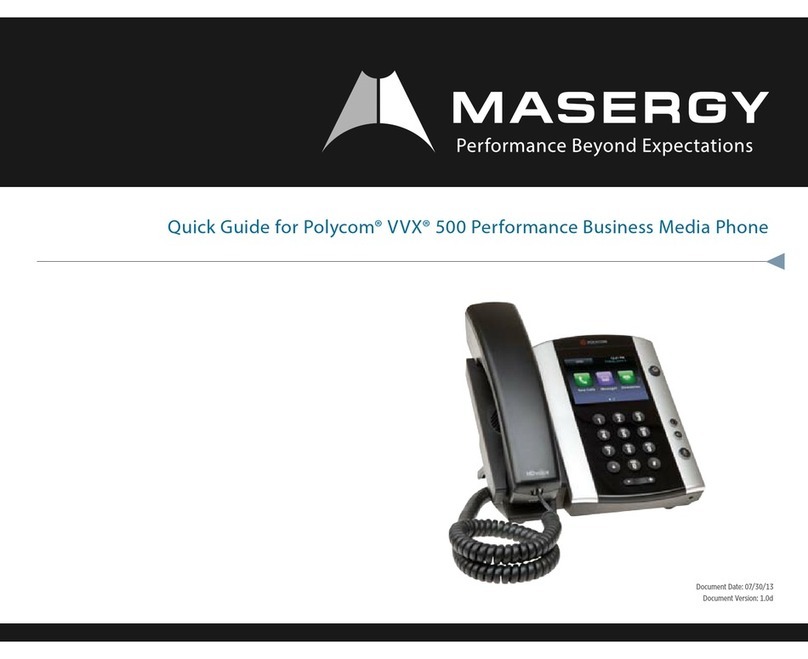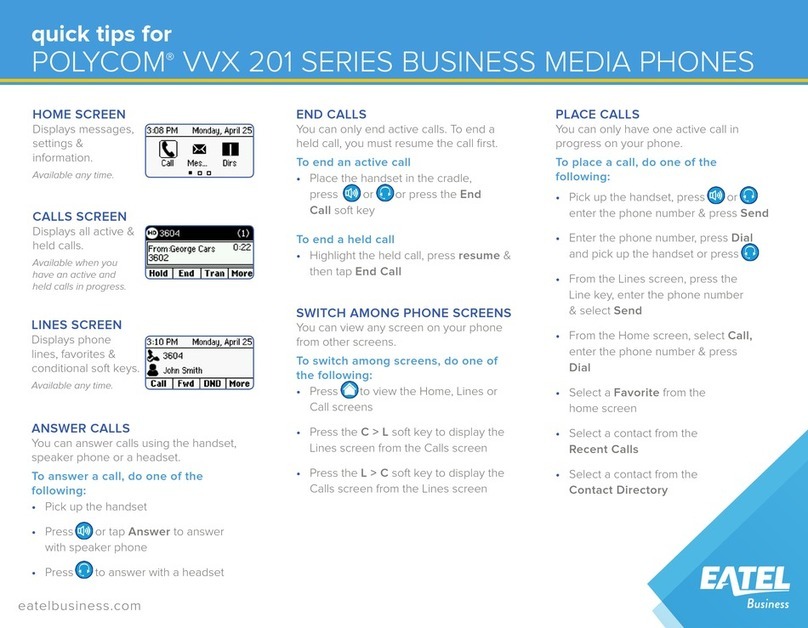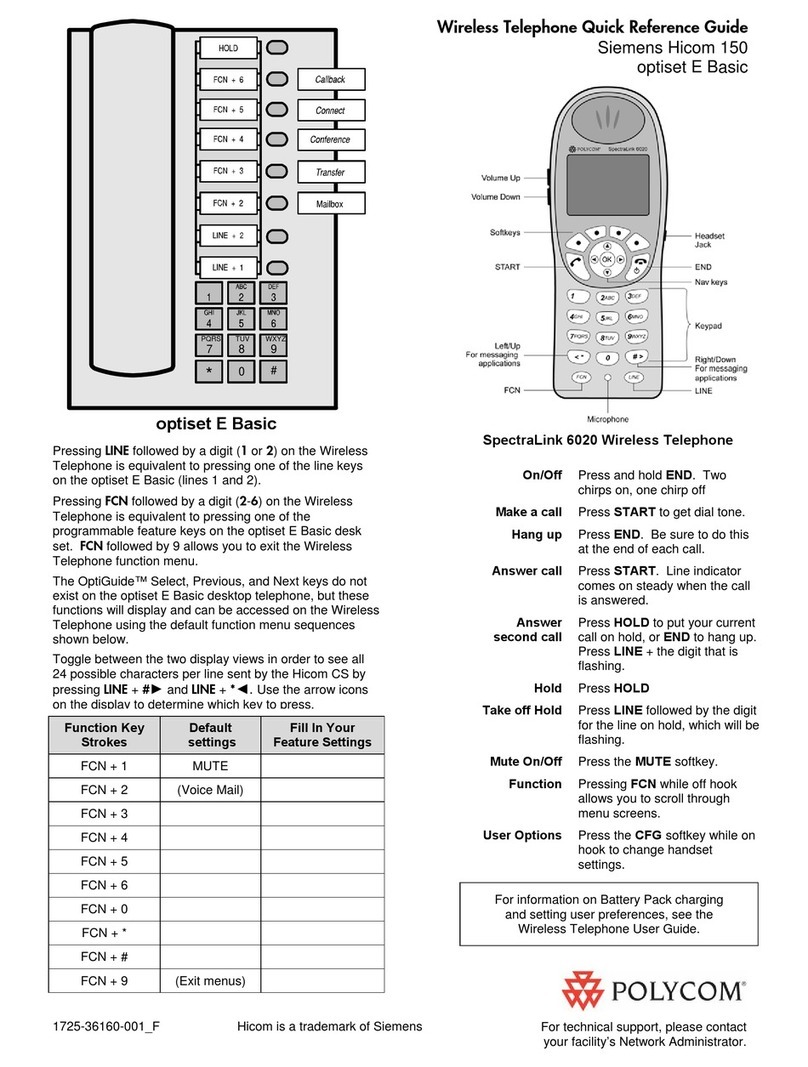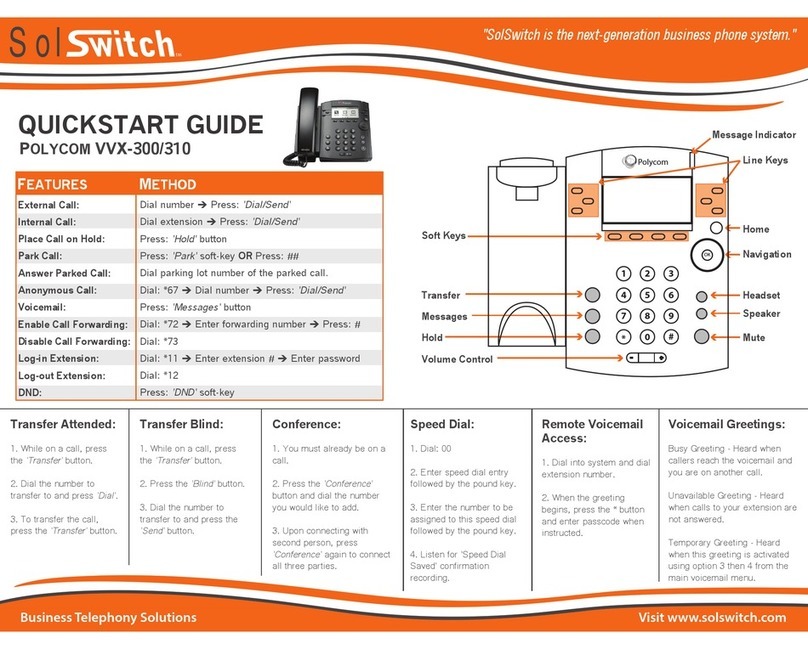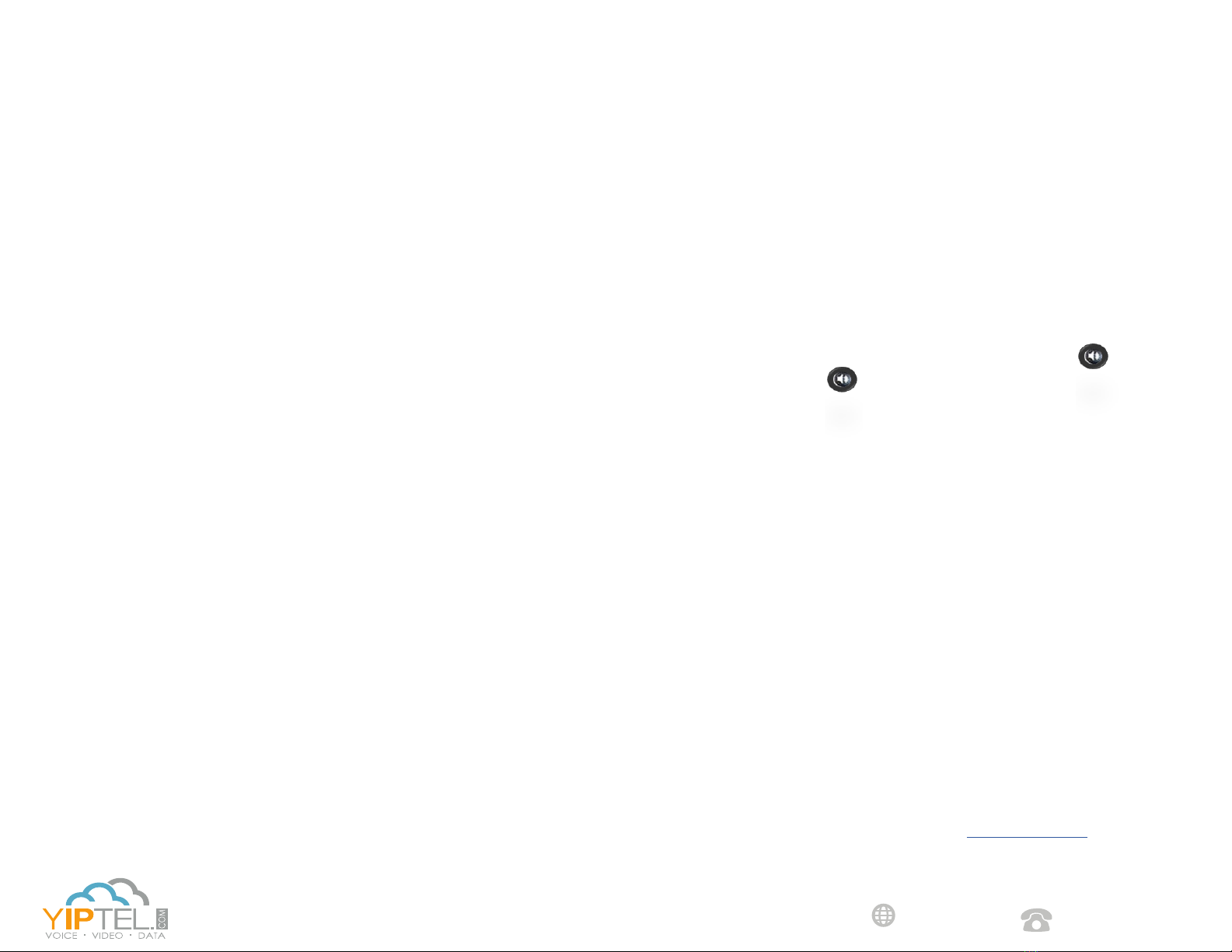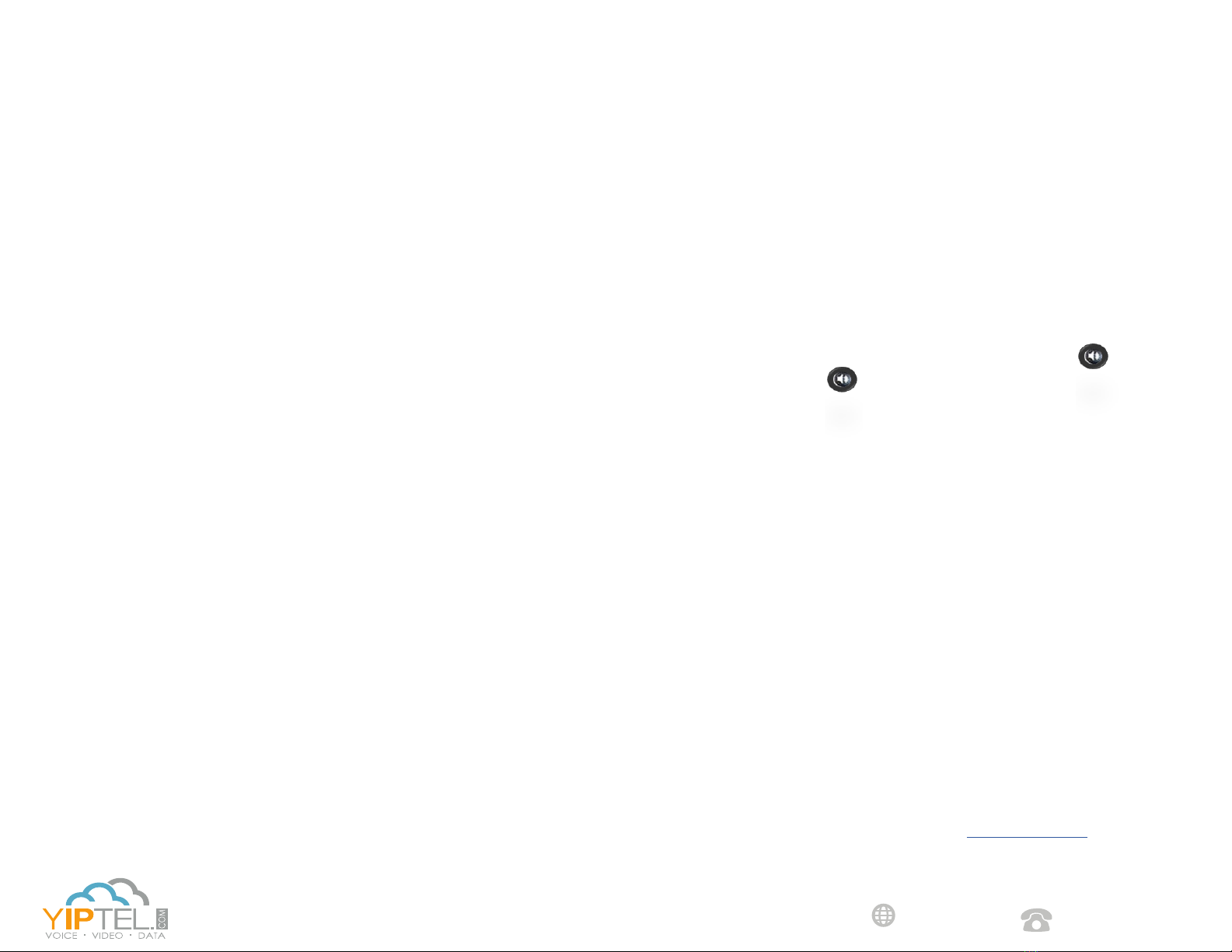
To Answer While On A Call | Press the Answer so key. The
rst call will be automacally placed on hold and you will be connected
to the second call. Similarly, resuming the rst call will then put the
second call on hold.
Hold | Press the Hold so key. To resume, press the Hold so key
again or select the Resume so key. If you have mulple calls on hold,
select the call you would like to resume by pressing the line your call is
on in the display.
Park | (system hold) Press the Park so key. The display will indicate
where the call was parked (typically 01). If your phone has dedicated
park buons, press the Home buon and then select the park buon
you wish to park the call on.
Unpark | Press the UnPark so key. Then enter the park number (i.e.
01) and press Enter. If your phone has dedicated park buons, press
the one correlang to the park number you wish to retrieve (it should
be ashing green).
Voicemail Transfer | Press the More so key and then select the
TranVM so key. Enter the extension number you wish to transfer to
and select Enter. The caller will bypass any ringing and will be sent
straight to the voicemail of that extension.
Conference A Call |Select the Confrnc so key. Enter the
extension or phone number you wish to have join the call and
press the Green Handset. Once the 3rd party answers, select the
Confrnc so key again to join the calls. In the display you will see
Acve:Conference.
Speakerphone | Enter a number and press the Speaker
buon, press the Speaker buon again to hang up.
Paging | Press the PageZ so key. Enter the paging group number
(typically 01, 02, etc.) and press the Enter so key. Wait for the
prompt and then announce your page.
Intercom | Enter *4 plus the extension and then press the Green
Handset icon in your display.
Call Pick Up | To pick up any ringing phone within your pickup
group, enter *77 and press the Green Handset or li your handset.
Directed Call Pick Up | To pick up a specic ringing extension,
enter the extension, followed by a * and then press the Green Handset
icon in your display.
Your Service May Include Extras | Your service may include
Desktop Soware, Mobile Soware, Fax to Desktop, Call Recording
or Conference Bridge, if they do please go to www.yiptel.com, click
Resources and User Guides for more informaon.
Supervised Transfer | (you would like to introduce the call) Press
the Transfer so key, enter the extension or phone number of the
person you wish to transfer the call to. Press the Green Handset in the
upper-right poron of your screen and wait on the line unl the 3rd
party answers. When you are ready to complete the transfer, simply
hang up. If the person you are transferring to is not available or you
need to start over, press Cancel.
Blind Transfer | (you do not need to introduce the call) Press the
Transfer so key. Then select Blind from the upper-right poron
of your screen. Enter the extension or phone number you wish to
transfer to. Press the Green Handset at the top or wait and the call
will be transferred.
1-800-752-6110
YipTel.com