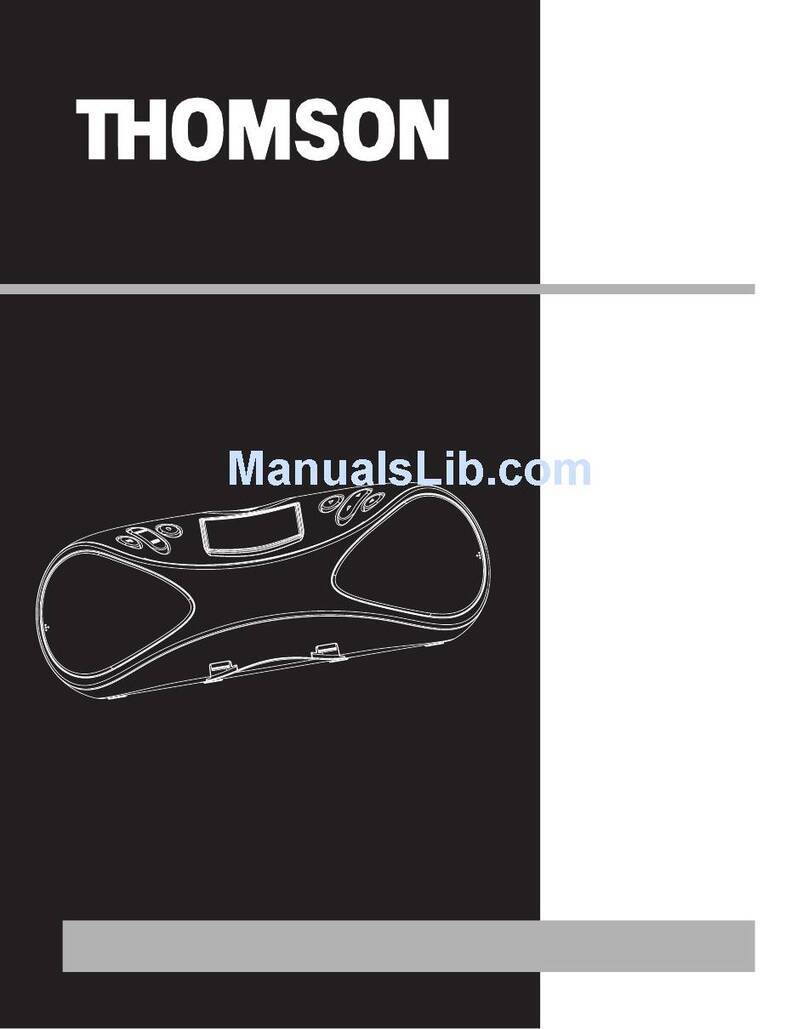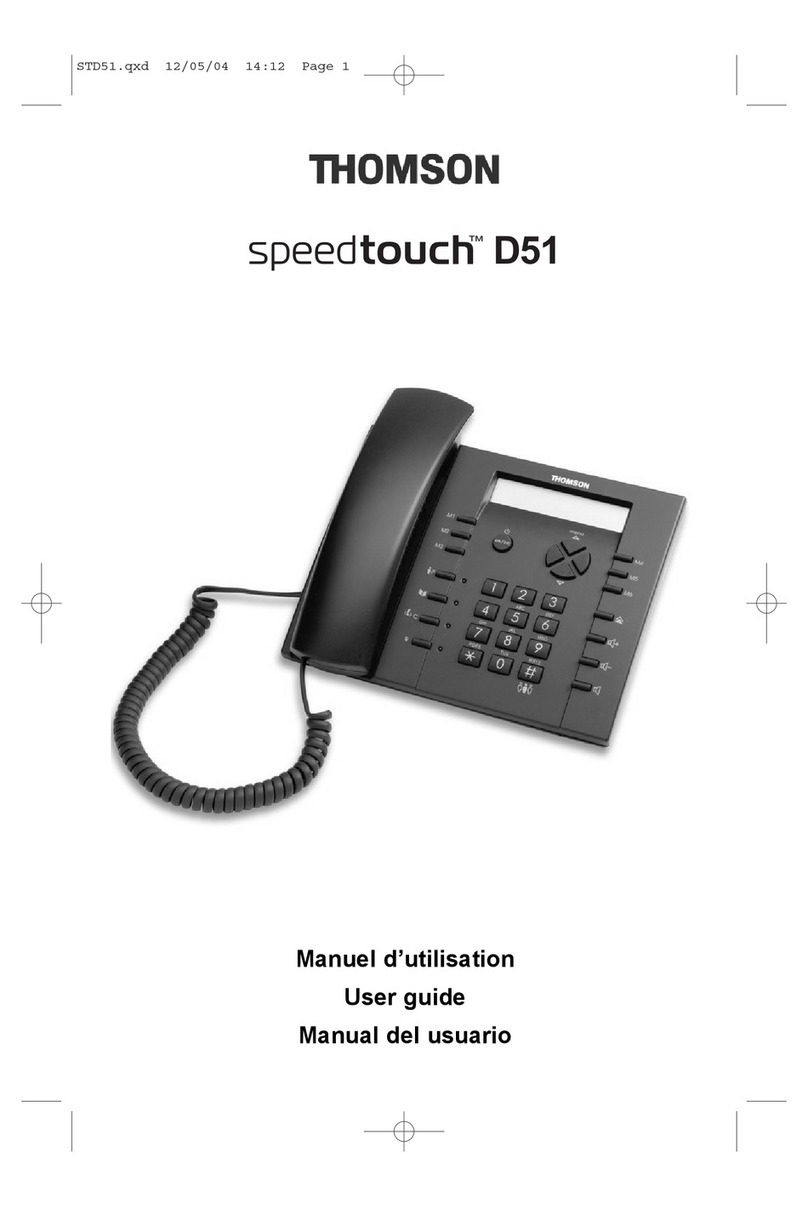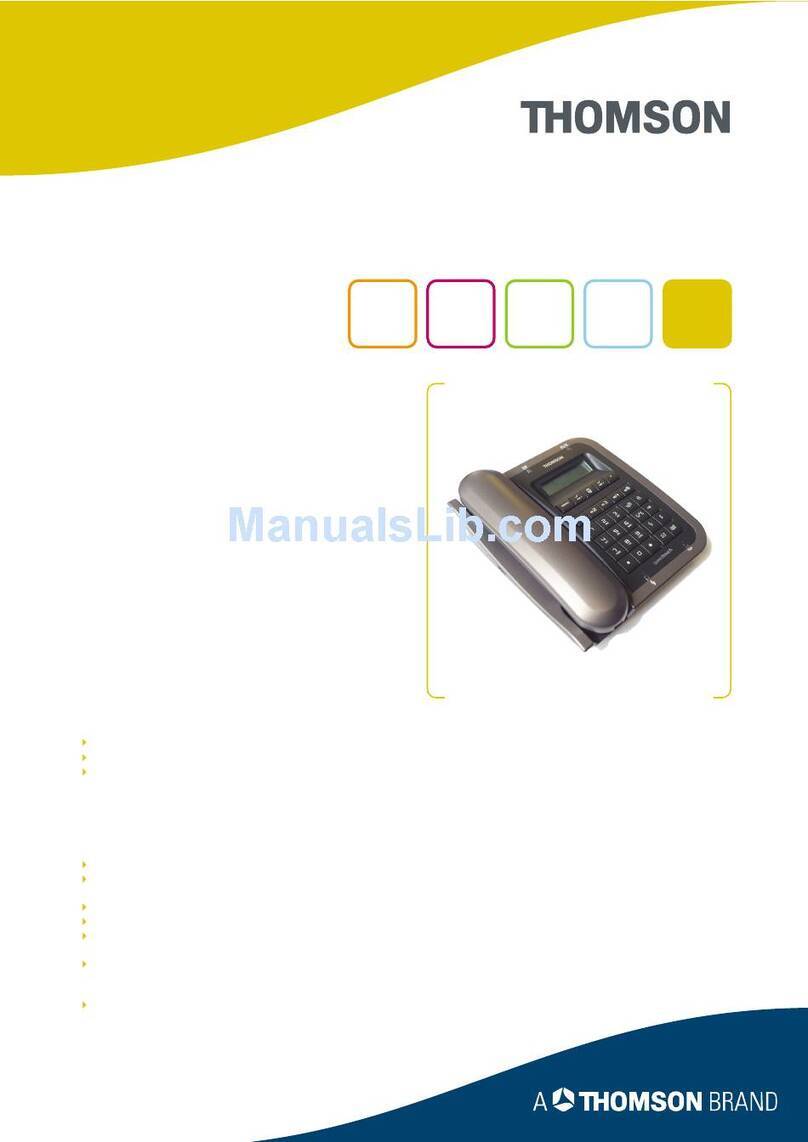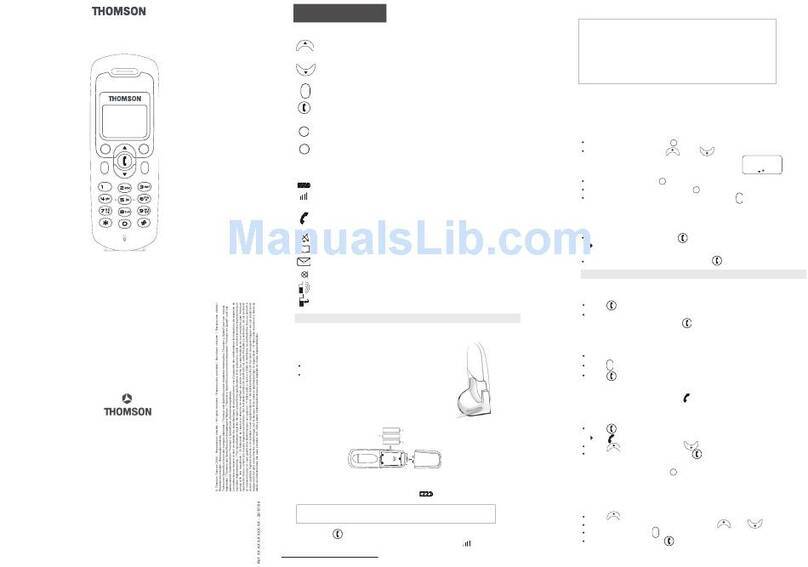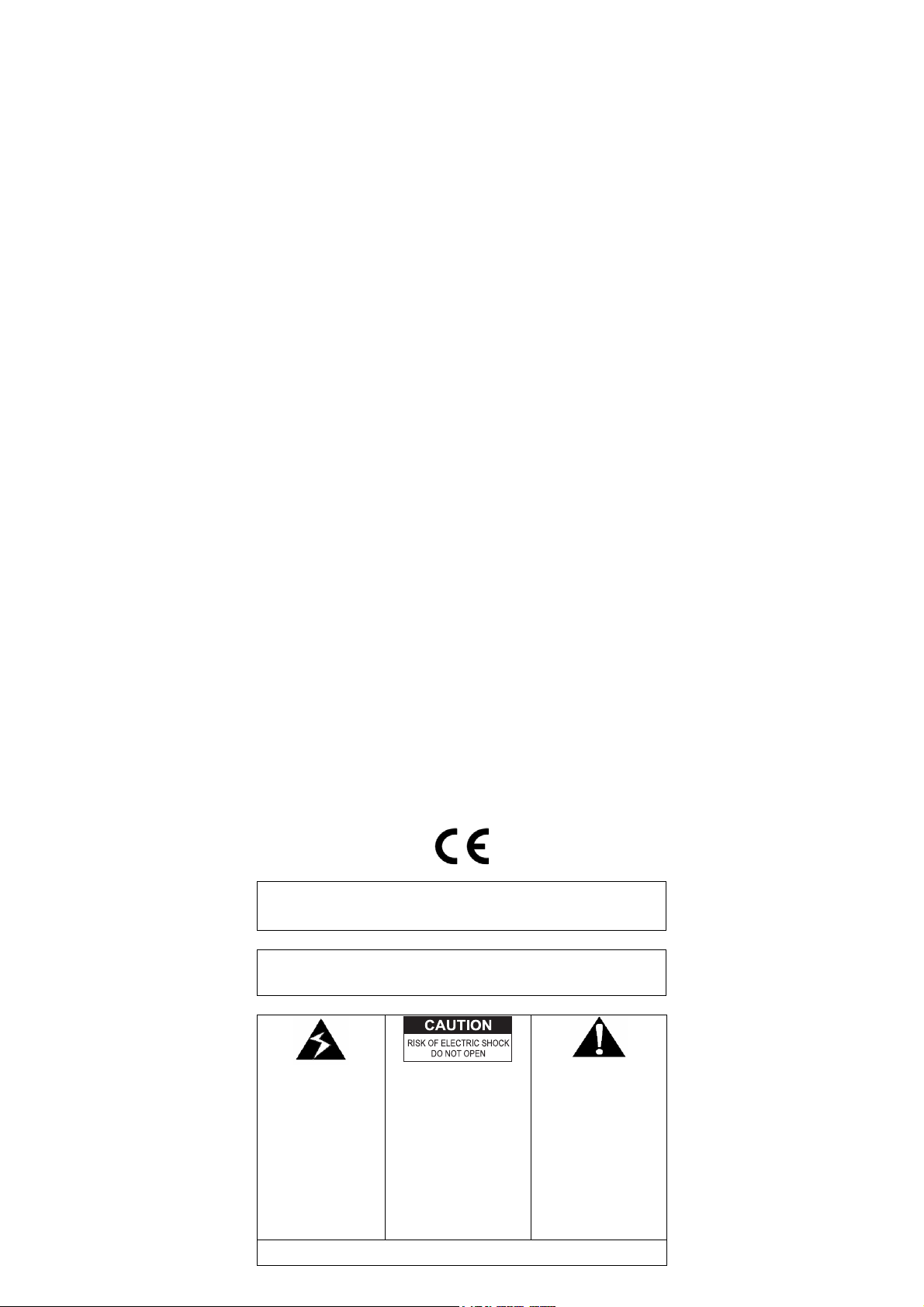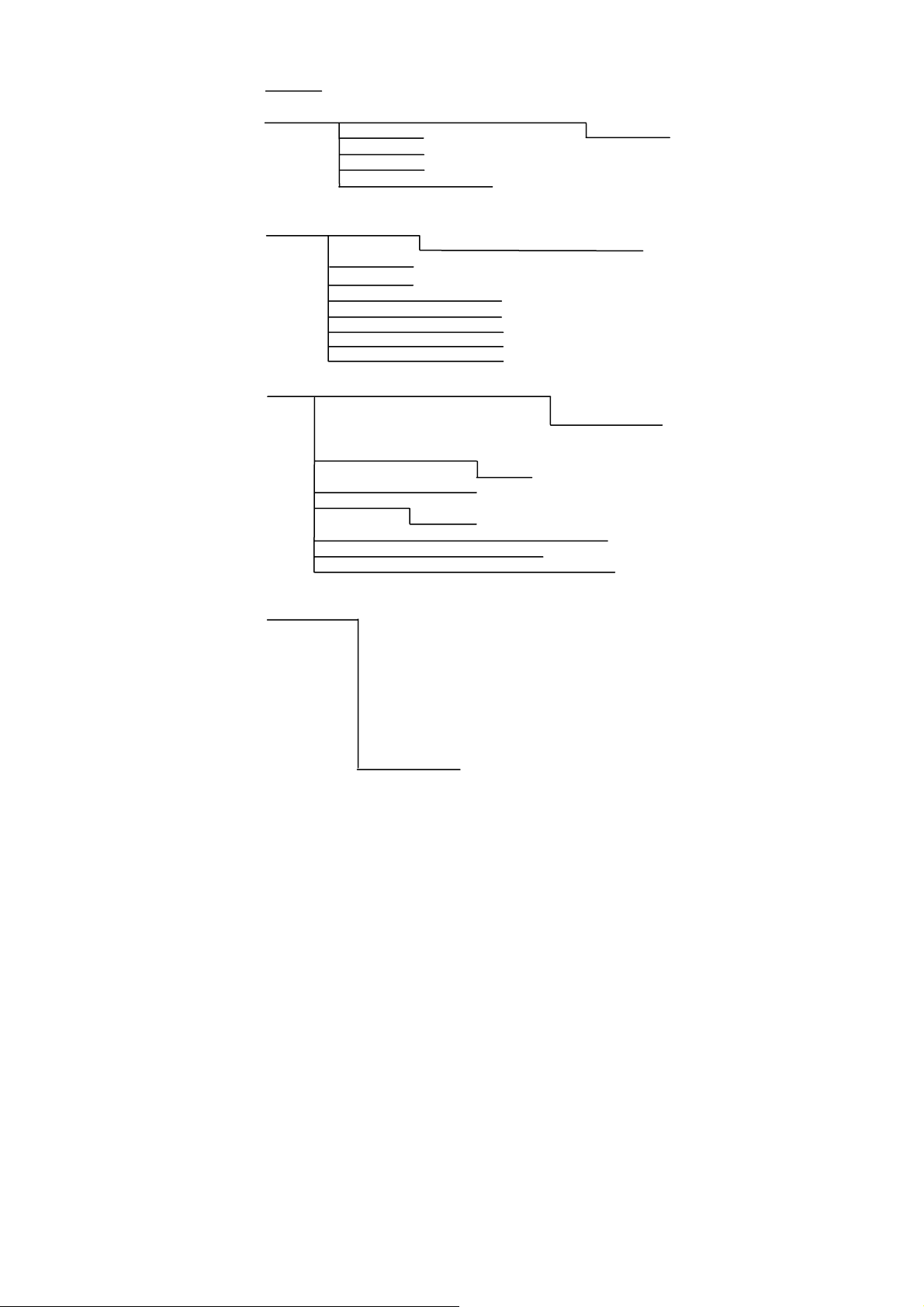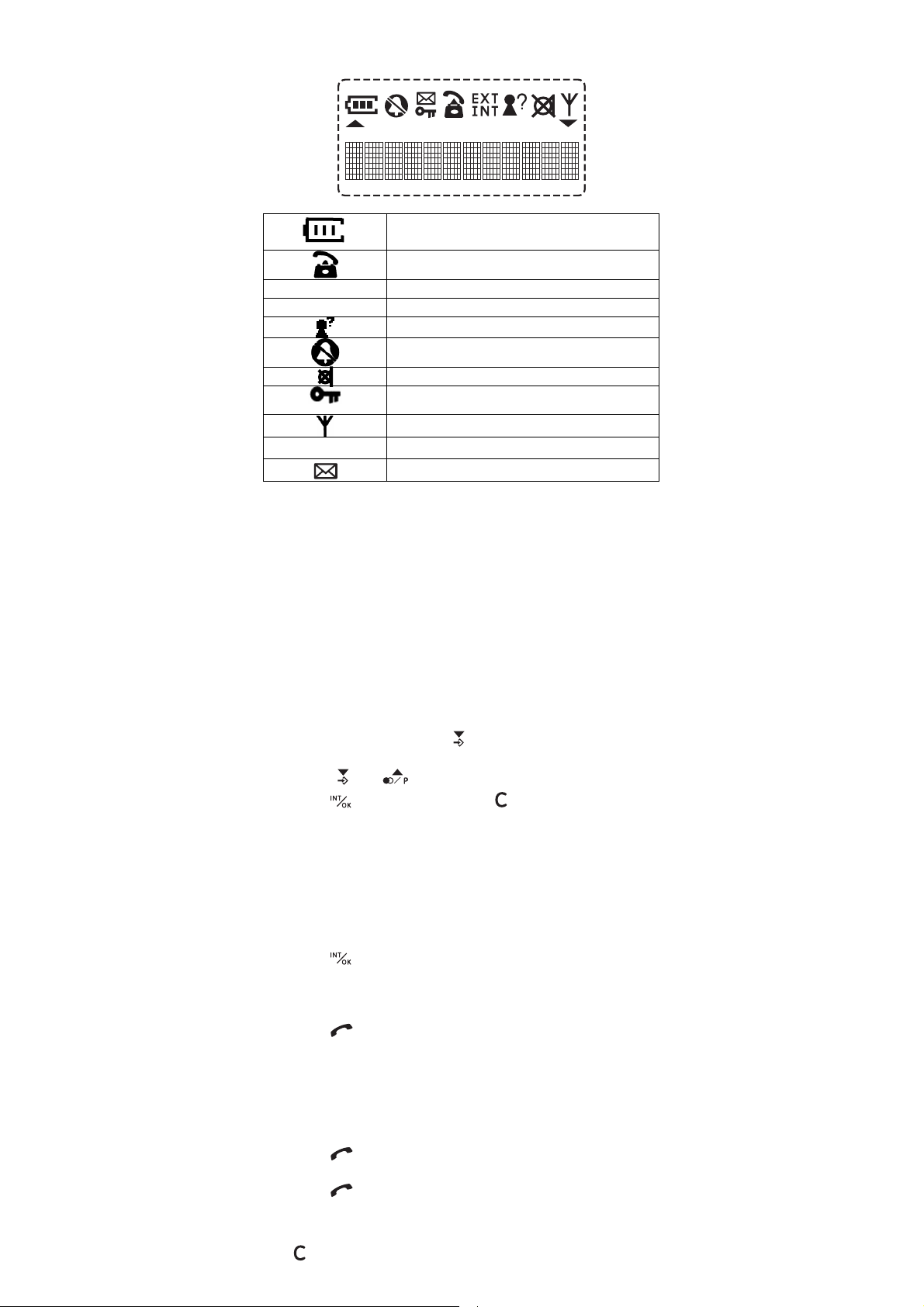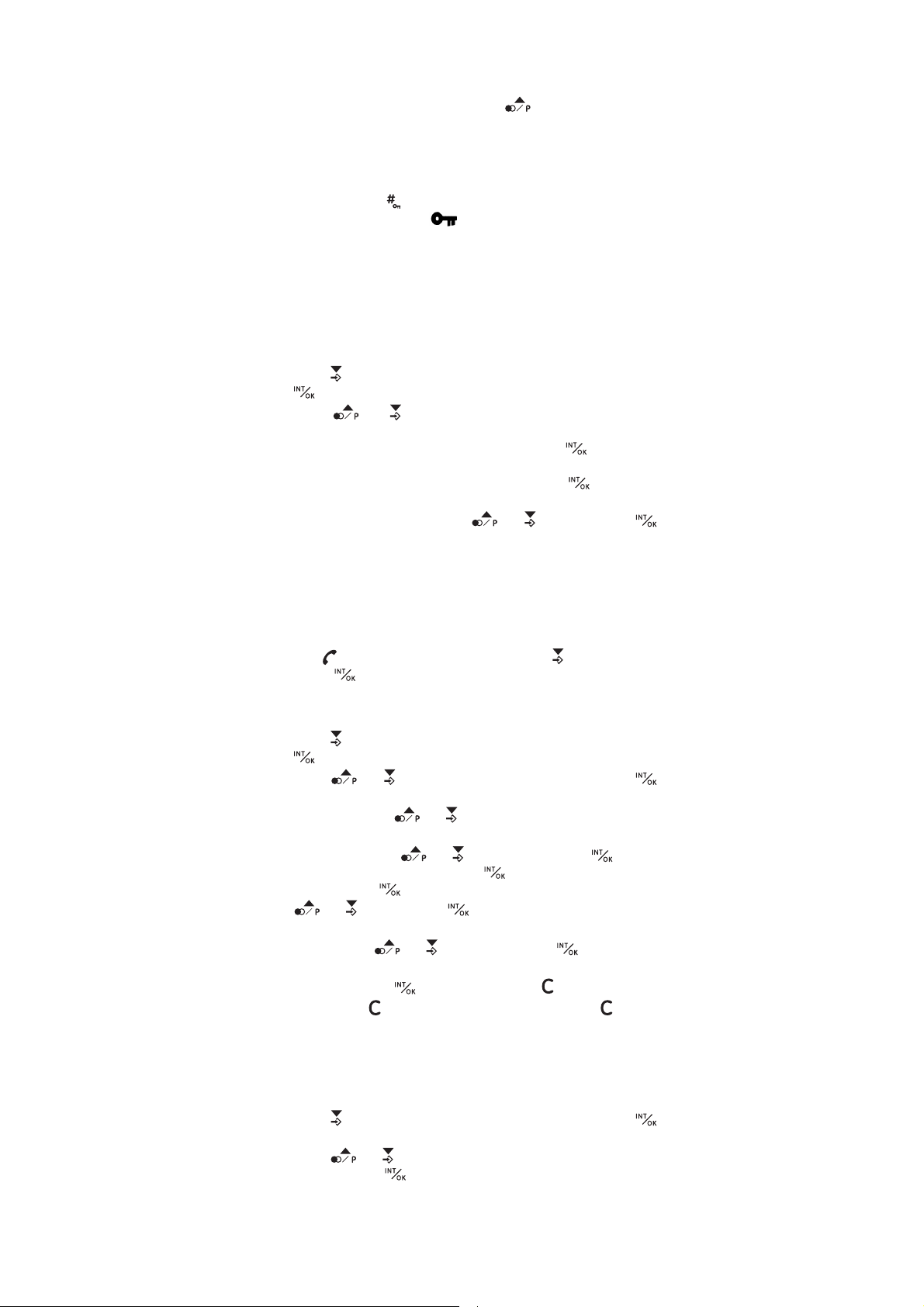9
Edit Call Log memory
When browsing Call Log memory, Caller Line Identification (CLI)
number can be edited before dial back. Amended CLI number will
not overwrite the stored Call Log memory.
zPress “0-9” to add digits in front of CLI number.
zPress to remove entry or leftmost digit.
zPress or key can recover the original CLI number.
zExample:
CLI number is 12345678
Press digit 1, display is 1 12345678
Press digit 2, display is 12 12345678
Press , display is 12345678
Press digit 3, display is 3 12345678
Press , display is 12345678
Press , display is 2345678
Press , display is 345678
(key is no function if number is 6 or less digit )
If press or key, display is 12345678
Note: If original CLI number exceeds 16 digits, new digits cannot
be inserted.
Muting the Microphone
zPress key can switch the microphone on or off during a call.
Holding Calls / Forwarding Calls
If the telephone is connected to a PABX system, it is possible to put
calls on hold and call other extension lines or to forward calls.
zPress key to put the call on hold and dial the extension
number.
zPress key once more to re-take the call or press key to
forward the call.
Note: The above information can vary according to the PABX
system used. Therefore, refer to the relevant information of the
PABX network.
Intercom Call Transfer
It is possible to put an external call on hold and call another handset
registered to the base or to forward calls.
zPress key to hold the external call and initiate an internal
call.
zInput the desired handset number (e.g. 2).
zThe target handset will ring. After the internal connection is
made, press key to transfer the external call.
zIf key is pressed before another handset is answered, the
call transfer procedure will be cancelled and the external call
connection is regained.
zIf key is pressed before another handset is answered, both
the external and internal call will be disconnected.
Teleconference
After have received an external call, it is possible to include a second
handset in the conversation (three way conference).
zPress key and enter the number of the corresponding
handset (e.g. 2) which will join the teleconference.
zThe external caller is kept on hold. As soon as the other handset
takes the call, example handset 1 can intercom with handset 2.
zOnly the initiating handset can start a 3 way conference, press
and hold key 2 seconds.
zBy pressing key, any of the handsets quit from the
teleconference and the other handset continues with the external
call.
Changing the Receiver Volume
zPress or key to change the receiver volume during a
call.
Paging the Handset
If a handset has been misplaced, it is possible to call all the handsets.
zPressing “Page” key on base to call all the handsets.
zPressing “Page” key or any key in the handset can stop the page