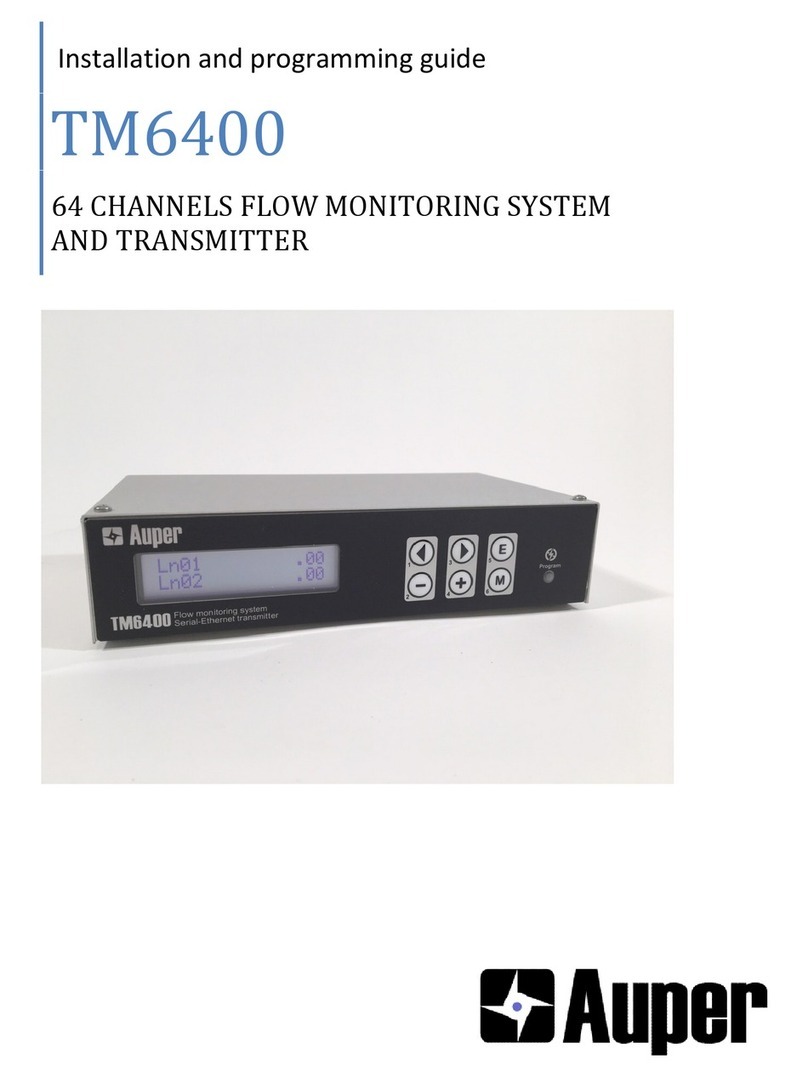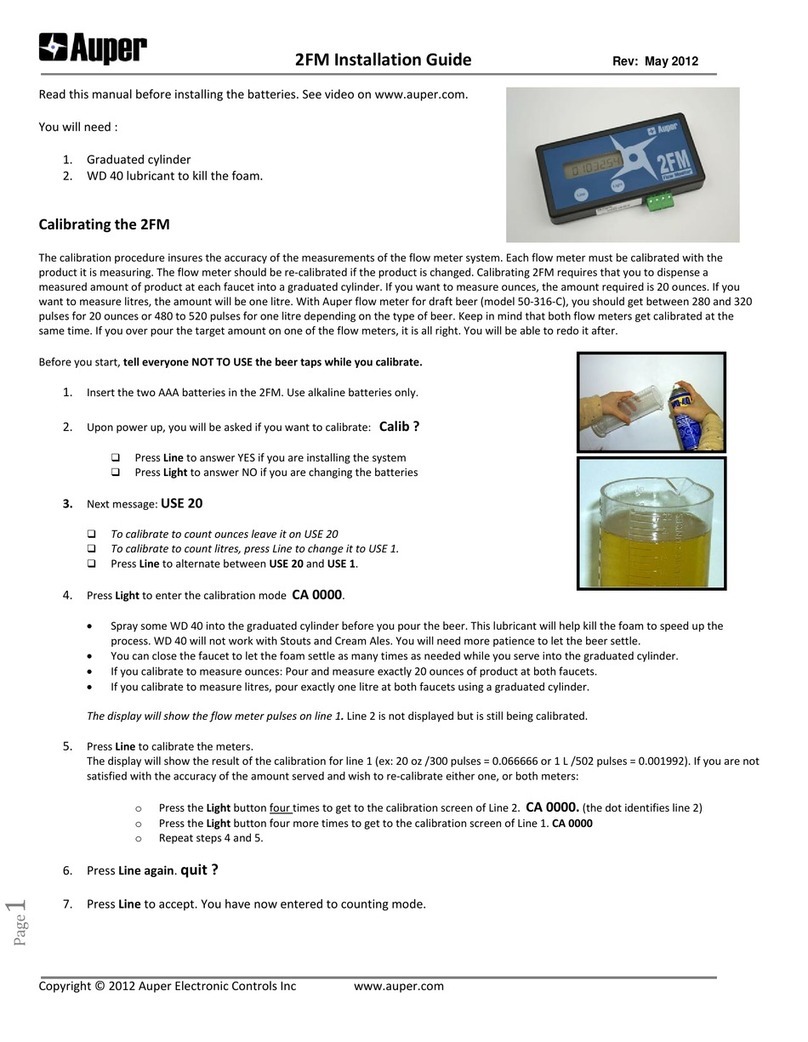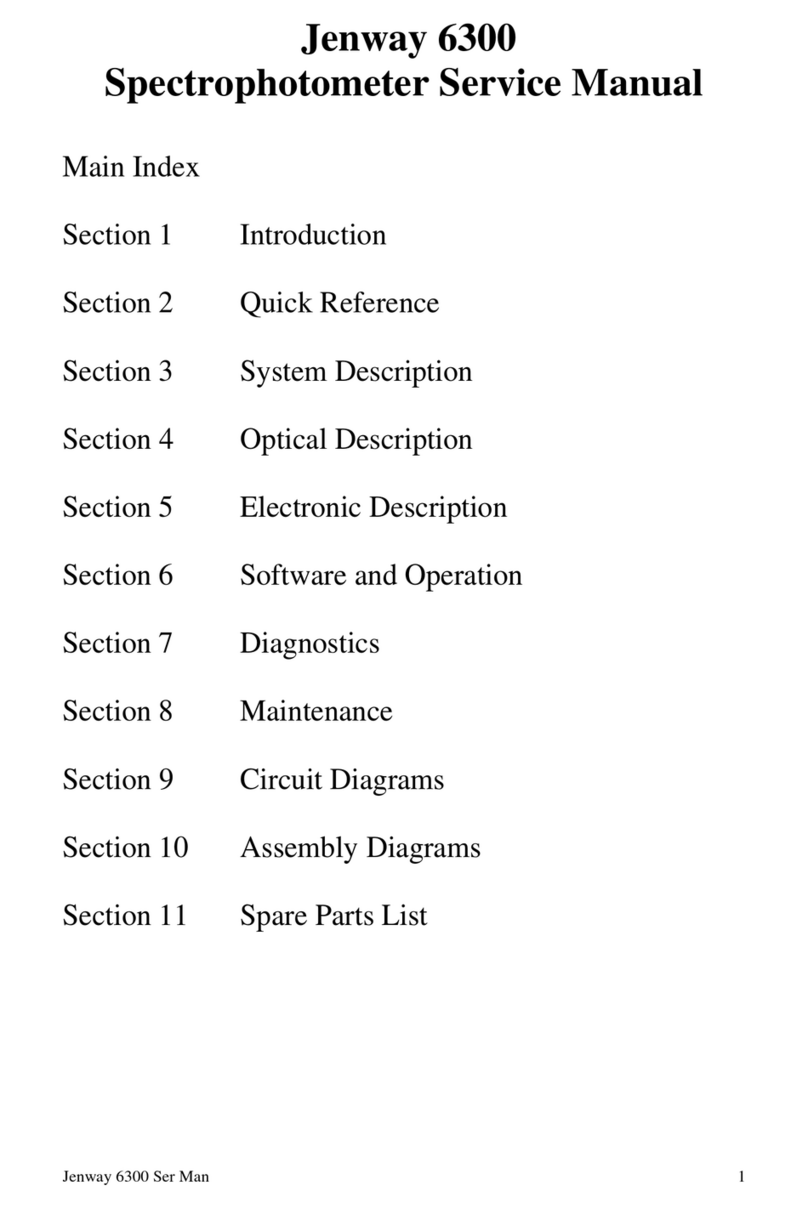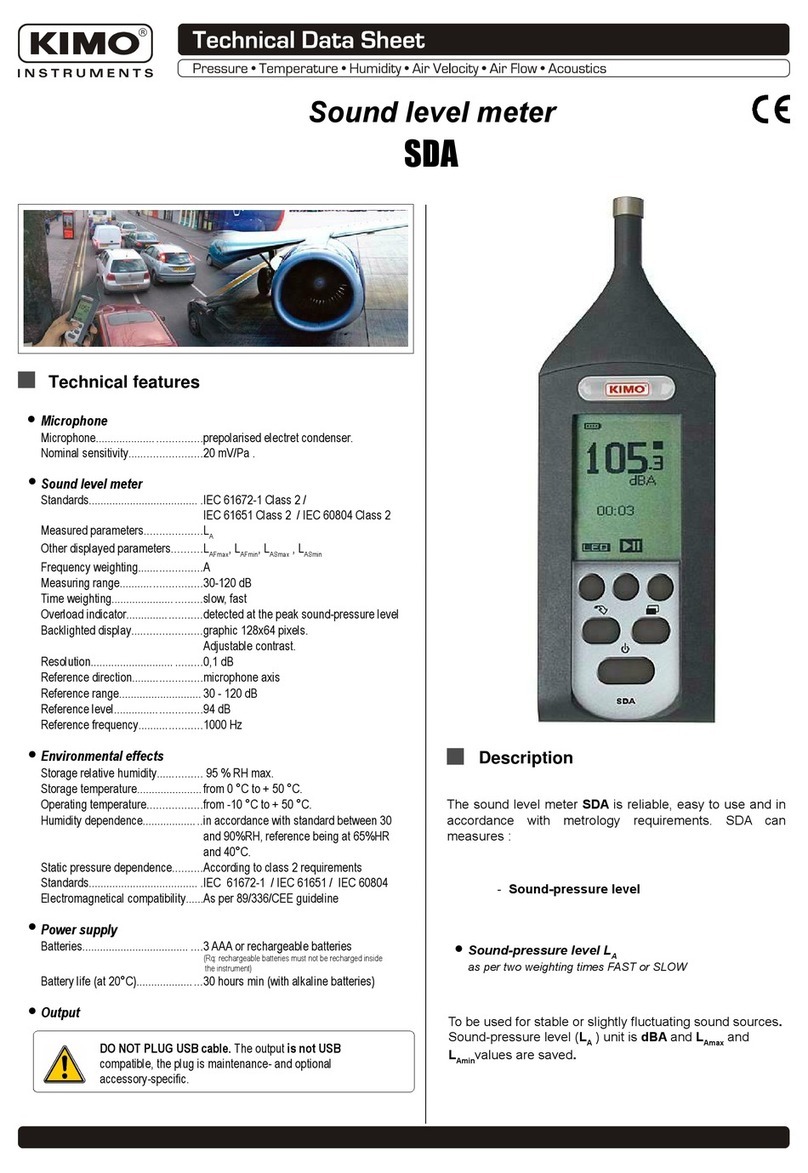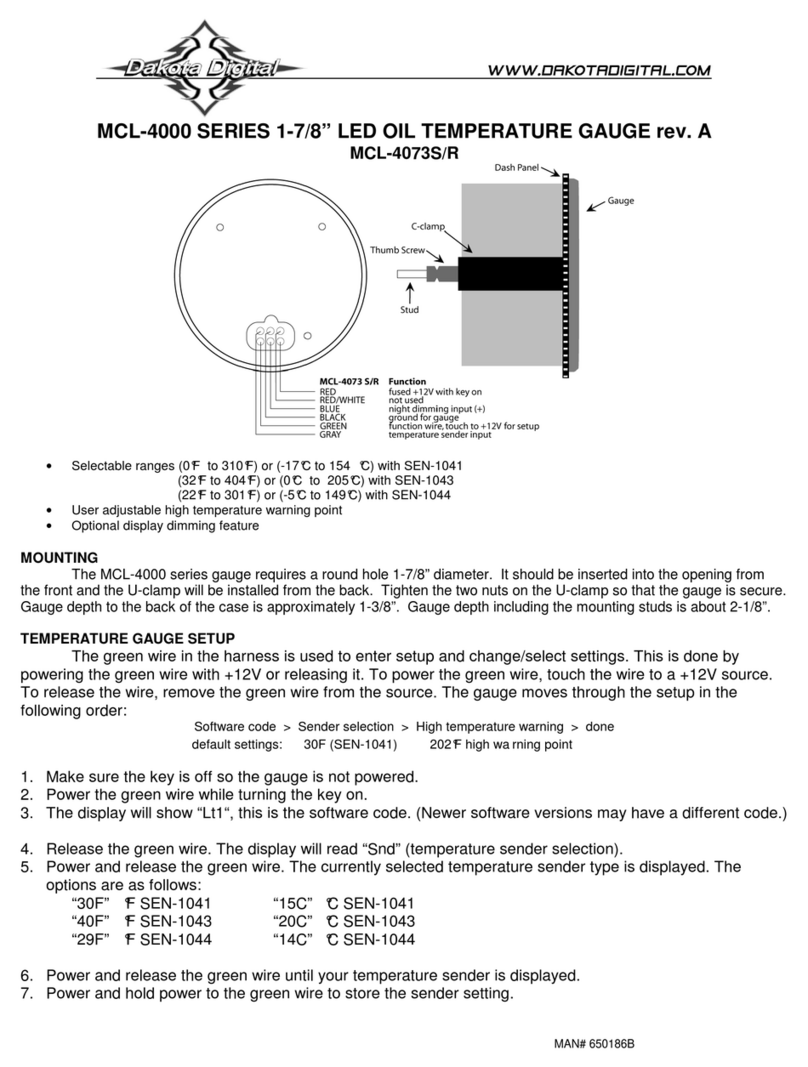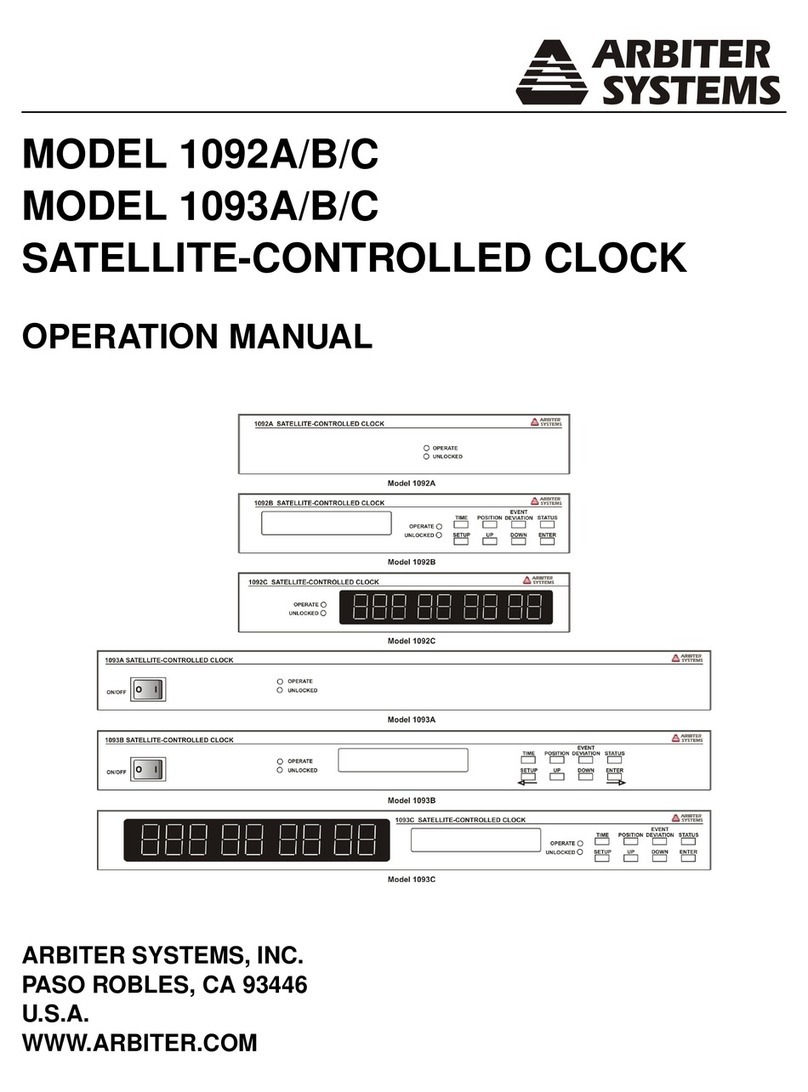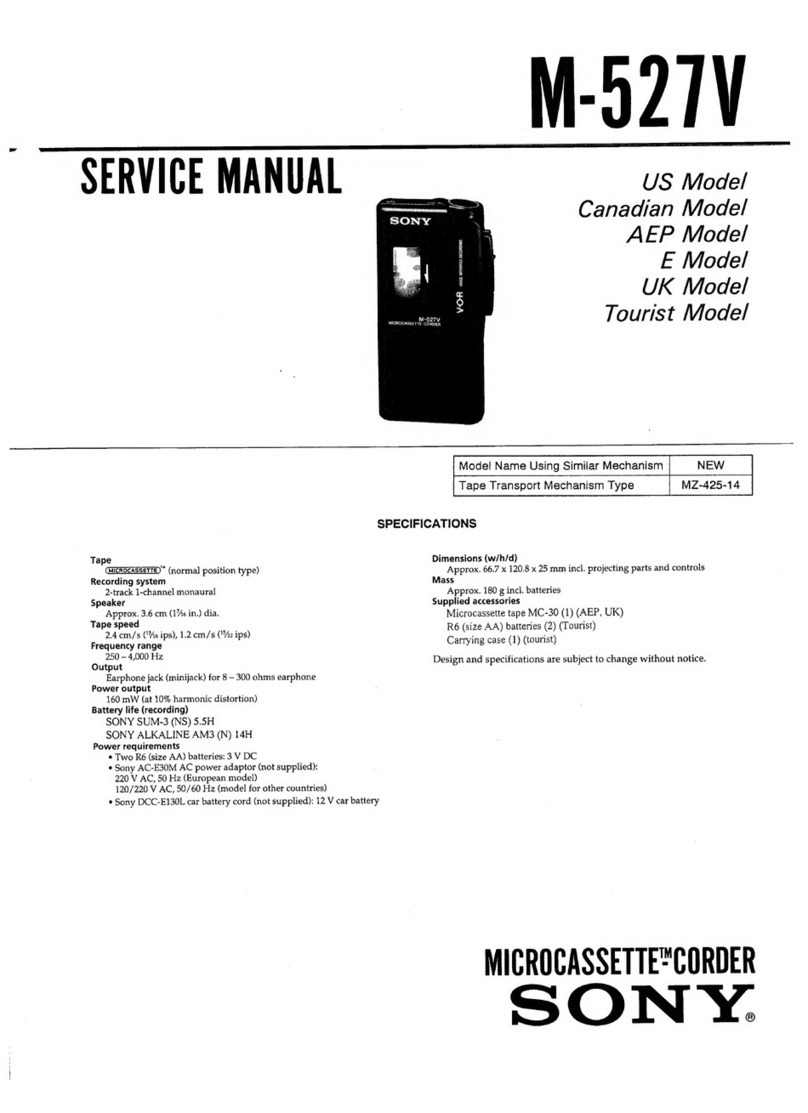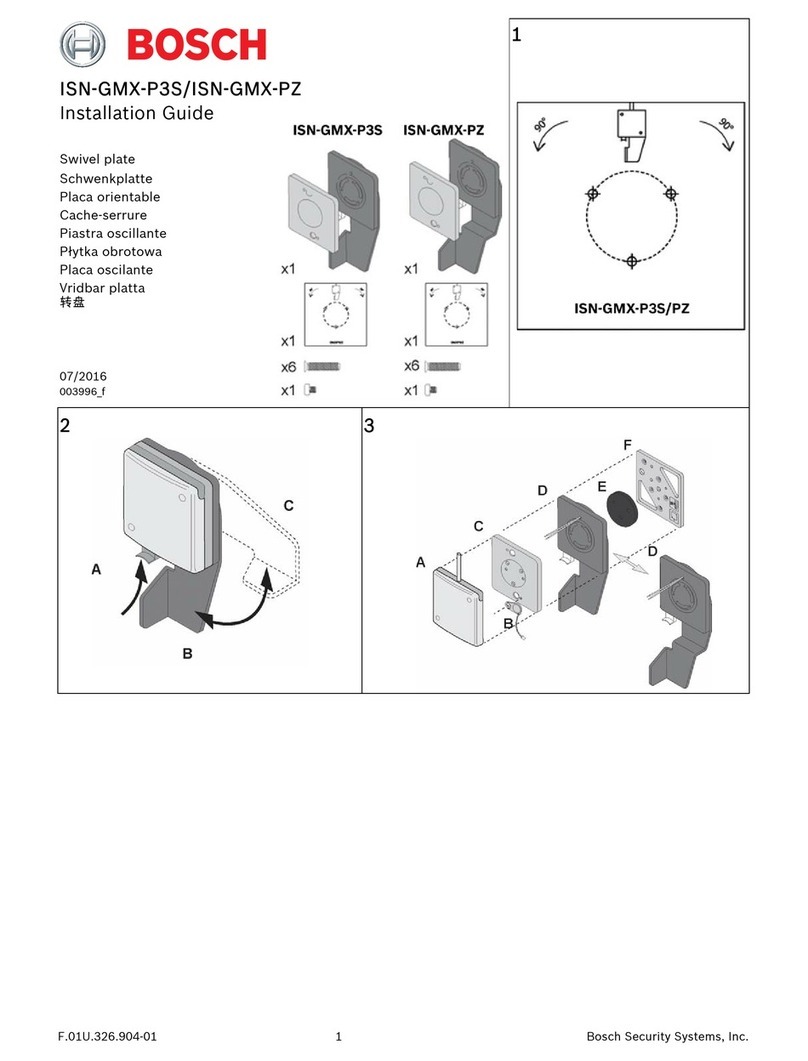Auper Eclipse ID S3 Instruction manual

Auper Electronic Controls Inc
Eclipse ID S3
Quick User Guide

Eclipse ID S3 Quick User guide
2
2010 Auper Electronic Controls Inc Edition EIDS3E 1.0

Eclipse ID S3 Quick User guide
3
2010 Auper Electronic Controls Inc Edition EIDS3E 1.0
INSTALLATION
•Mount your Eclipse system, away from areas where liquor spills could fall onto the
Eclipse. The system is protected with silicone but it is not guaranteed to be liquid
proof. Liquid spills can find their way to the connectors causing corrosion and eventually
penetrate the enclosure.
•Mount the activator ring holder to the right of the system (Most people are right handed) where
it is most convenient for bartenders. Soft drink guns should be mounted on the left of the
system.
•Secure the activator ring and extension to the activator ring port on the system.
•If you connect the Eclipse system to a serial port (printer, PC or POS), install the communication
cable and test it before securing the system under the bar.
•Secure your activator ring cable to the ring holder using a cable tie.
•Connect the power supply cord to the 20 VA, 12 volts AC transformer. We recommend using a
battery backup with surge protector if you are in an area where power failures are frequent.

Eclipse ID S3 Quick User guide
4
2010 Auper Electronic Controls Inc Edition EIDS3E 1.0
SERIAL CONNECTION
CONNECTING THE ECLIPSE TO A SERIAL PRINTER
To connect a serial printer to the Eclipse , use the RS-232 port. With new
printers, the 9-pin female serial cable supplied with the printer is directly
compatible.
Set the RS-232 port to printer. (See programming)
Printer settings
•Baud rate: 9600
•P a r i t y : n o n e
•Stop bit: 1
•Handshaking: Xon/Xoff
•Print columns: 40
CONNECTING THE ECLIPSE TO A COMPUTER
You can connect your Eclipse to your PC to use the Liquor Manager software
(cable and software purchased separately). Use a RS-232 null modem cable
( P / N: 70-030).
RS-232 Null modem pin-o u t :
Null modem with loop back handshaking
The RS-232 cable cannot exceed 100 ft (30 meters).
Set the RS-232 port to PC. (See programming)
RS-232 null modem cable

Eclipse ID S3 Quick User guide
5
2010 Auper Electronic Controls Inc Edition EIDS3E 1.0
CONNECTING THE ECLIPSE TO A POS OR CASH REGISTER
Interfacing an Eclipse to a POS is achieved using the RS-232 serial port. You can connect
your Eclipse to your POS or cash register using a RS-232 null modem cable (P/N: 70-
030). Samsung registers require a gender changer connector.
Set the RS-232 port to POS. (See programming)
USB TO SERIAL CONVERTER
Newer computers may not be equipped with 9-pin serial ports. A USB to serial adapter will
solve the problem. Drivers are provided with the converter and must be installed on the
computer. Windows will assign the serial port automatically. You can find to which port
your converter has been assigned at:
Control panel/system/device manager/ports (Com & LPT)
The defaults Windows serial port settings are:
9600 bps, 8 bits, no parity, 2 stop bits and no flux control.
RS-422 SERIAL PORT CONNECTIONS
You will use the RS-422 port for the following reasons:
•You wish to connect your Eclipse system to a computer more than 100 ft (30M) away.
•You have more than one Eclipse that you want to connect to the same computer, POS or printer.
Use straight RS422 twisted pair cables between the Eclipse and the AP421 converter (P/N: 70-042-X).
RS-422 TO RS-232 CONVERSION
When using the RS-422 port, you will need to convert the signal back to RS-232 before you can connect
your cable to a computer, POS or printer. The AP421 converter will
accommodate up to four RS-422 inputs to convert to a single RS-232 port.

Eclipse ID S3 Quick User guide
6
2010 Auper Electronic Controls Inc Edition EIDS3E 1.0
RFID POURERS
RFID pourers contain an electronic chip in which you will assign a number between 0
and 255. You can assign as many pourers as you need to the same number. You will use
the Eclipse ID to program the numbers when you install the system.
Use the magnetic pourer tool to open the pourer wh e n pushing the normally closed
pourer into a new bottle. That will prevent pressurizi n g the liquid inside the bottle
forcing it up the breather tube and air vent.
INSERTS
If the insert provided with the pourer is too loose, liquor will leak between the pourer
and bottleneck. Select the bigger size and change the insert. If the insert is too tight,
the pourer will be hard to remove from the bottle. This often leads to the breather
tube being pulled out when you try to remove it from the bottle. Trim the top wing
using a nail clipper or a cutter.
Clean your pourers
immediately after taking
them off the empties.
Do not use soap and do not
clean in a dish washer.

Eclipse ID S3 Quick User guide
7
2010 Auper Electronic Controls Inc Edition EIDS3E 1.0
SEALS
•Two-part seal
Remove a plastic seal from the roll and apply on top of the pourer. Pull both tabs onto the neck. Wr ap a
seal label around the neck of the bottle and the plastic tabs.
•Shrink seal
Slide the heat shrinkable seal over the pourer, h o l d in place and apply heat
evenly to shrink the seal to the bottle using a heat gun.

Eclipse ID S3 Quick User guide
8
2010 Auper Electronic Controls Inc Edition EIDS3E 1.0
PROGRAMMING
•To access the program modes, press and hold the S button as you apply the manager’s i-
button key onto the probe (1 of 6 i-buttons).
•To get out of the programming mode, apply the i-button key again.
•To change mode, press M once. You cannot go back. To come back, press M until you have
passed all the program modes.
MODE 1: PRGRAMMING THE POURER NUMBERS
•Insert a pour into the ring
•Press the L button to read the programmed code.
•Press S to increase the pourer number.
•Press R to decrease the pourer number.
•Press SP to program the number into the pourer.
•Repeat for as many pourers as you need.
MODE 2: POUR SIZE TIM E R
A TIMER setting of 32 equals approximately 1oz (30ml) Products with a
higher viscosity will take more time to serve.
•To view a different code and size press the S button to move up and the R button to move
down.
•Pour a drink into a graduated cylinder.
•Measure the volume of the drink poured.
•Press the L button to increase the timer value.
•Press the SP button to decrease the timer value.
•Press M to skip.
MODE 3: COPY TIMER SETTINGS
•Press the S and R button to change the pourer number.
•Press the S P button to copy the tim e r values you have just set to all
the pourers.
•Press M to skip.

Eclipse ID S3 Quick User guide
9
2010 Auper Electronic Controls Inc Edition EIDS3E 1.0
When set to POS Enabled (7), the Eclipse
784 will send the PLU programmed in its
PLU table corresponding to the pourer
number and pour size selected through
the selected serial port. The PLU is sent as
if the item was scanned by an IR scanner.
The data is sent in the following format:
Example: PLU 0201 is sent as: 30 32 30
31 0D 0A
OD= Carriage return bytes 0A: New line
bytes
As opposed to the other interface
protocols, no reply from the ECR or POS is
expected by the Eclipse to serve the
drink.
MODE 4: POS AND REGISTER INTERFACE
If you do not interface your Eclipse to a POS or a cash register, make sure
the system is set to POS DISABLED. The next modes only apply when the
interface feature is set to enable. Go directly to the serial port setting
sect io n .
•Press SP to set the POS interface to Enabled/Disabled.
•Press M to skip.
Protocols available:
The following modes are available if POS Interface is set
to Enabled.
•Press the L button to change the interface protocol.
(1) Berg
(2) Micros NA
(3) Auper
(4) Addimat
(5) Veloce brand ID
(6) CSI
(7) IR Scanner
(8) Debit/Credit interface
PLU table
The default factory P L U t a b l e can be changed using the Liquor Manager software.
Bouchon
S(1)
R(2)
L(3)
SP(4)
0
1000
2000
3000
4000
5
1005
2005
3005
4005
60
1060
2060
3060
4060
125
1125
2125
3125
4125
255
1255
2255
3255
4255
Default PLUs: First digit shows the pour size number (1 to 4). Last three digit show the pourer number.

Eclipse ID S3 Quick User guide
10
2010 Auper Electronic Controls Inc Edition EIDS3E 1.0
MODE 5: ACK TIME OUT (INTERFACE SET TO ENABLED ONLY)
Sets the time your liquor system will wait for a reply from your POS system
after a pour request has been sent. This timer is necessary to prevent the
liquor system from waiting indefinitely in case the POS reply did not come.
•Press the S button to decrease this value.
•Press the R button to increase this value.
•Press M to skip.
MODE 6: PLUS FORMAT (INTERFACE SET TO ENABLED ONLY)
You can select the format of the PLUs sent by the Eclipse to the POS. For
example: PLU 0651
If the 4-digit PLUs is set to Y: the PLU will be sent as is 0651.
If the 4-digit PLUs is set to N: the PLU will be sent as 651 only.
•Press SP to select between Yes or NO.
•Press M to skip.
•
MODE 7: 1-O Z C OEF F ICIEN T
Coefficients have already been assigned to the product names in the database contained in Liquor
Manager ID+ 2010. A coefficient (K) is the value of a timer to serve 1 oz of a product with a given
viscosity. For regular products, K1 is set to 32 with a regular Auper RFID pourer. This value could be
different with a different brand of pourer. The value of a coefficient increases with the viscosity since it
takes more time to serve an equal amount. We have determined 5 coefficients:
•32 for regular products
•35 for half sweetened products
•38 for sweetened products
•45 for creams
•19 for wine using the blue pourer that pours much faster than a regular pourer.
The viscosity coefficients will be used by the software to calculate the pour size timers based on the
pour size values (in oz) entered for each pour size button. If you do not intend to change the factory
default settings of the Eclipse system, skip to the next mode by pressing the M button.
This mode is only used to determine the value of a coefficient by serving liquor into a graduated cylinder
should you want to modify the factory default settings.
•Press the S and R buttons to change the coefficient number (K1 to K-10)

Eclipse ID S3 Quick User guide
11
2010 Auper Electronic Controls Inc Edition EIDS3E 1.0
•Insert the bottle in the ring and invert over the graduated cylinder.
•Press the R button to delete the current coefficient value.
•Press the S button to open and close the pourer. The coefficient value will move up until you
close the pourer.
•Remove the bottle from the ring. Press the S and L button to change the value manually.
Changing the coefficients in the Eclipse does not change the pour sizes until you read the new
coefficients with the software and have the software re-calculate the timer values.
METRIC MEASUREMENTS
For those who work in Cl (centiliters), use the value of a timer to serve 1 CL.
Conversion: 1 CL = .352 oz (rounded results)
•K1 = 32 * .352 = 11
•K2 = 35 * .352 = 12
•K3 = 38 * .352 = 13
•K4 = 45 * .352 = 16
•K5 = 19 * .352 = 7
If you set a pour size to 3, the timer will be calculated to serve 3 CL (TMR value of 34). All you will need
to do to change the system to use the metric system is change the values of coefficients K1 to K5 in the
software w i t h t h e a b o v e val u e s . The products having already been assigned to a coefficient will
automatically be modified.
MODE 8: PC COM PORT SELECTION
•Press SP to alternate between RS-232 and RS-422.
•If you are connecting the Eclipse to a PC using the RS-232 serial port,
set to RS-232.
•If you are connecting one or more Eclipse systems using the RS-422 port, set to RS-422.
•If you are not using a PC, Press M to skip.
MODE 9: POS COM PORT SELECTION
•Press SP to alternate between RS-232 and RS-422.
•If you are interfacing the Eclipse to a POS terminal or cash register
using the RS-232 serial port, set to RS-232.
•If you are interfacing one or more Eclipse systems using the RS-422 port, set to RS-422.
•If you are not interfacing your system to a POS, P ress M to skip.

Eclipse ID S3 Quick User guide
12
2010 Auper Electronic Controls Inc Edition EIDS3E 1.0
MODE 10: PRINTER COM PORT SELECTION
•Press SP to alternate between RS-232 and RS-422.
•If you are connecting the Eclipse to a serial printer using the RS-232
serial port, set to RS-232.
•If you are connecting one or more Eclipse systems to a serial printer using the RS-422 port, set
to RS-422.
•Press M to skip.
MODE 11: BAUD RATE
•Press the L or SP button to change between 2400 bps, 9600 bps and 19.2 kbps.
•Press M to skip.
This function sets the speed at which the Eclipse will communicate with the PC, POS or printer. The
other device must be set at the same baud rate.
MODE 12: PRICE SETTING
The price fields are used on printed reports and on the display. You can
change the price setting for each p o u r e r code and pour size.
•Press the S button to move up and the R button to move down the pourer number and size.
•Press L to move the cursor to the left.
•Press SP to change the digit value (0 to 9).
•Press M to skip.
MODE 13: COPY PRICE SETTINGS
•Press the S and R button to change the pourer number.
•Press SP to copy the price values you have just set to all the pourers.
•Press M to skip.
MODE 14: TIME
•Press the S button to activate the clock.
•Press the R and L buttons to change the minutes.
•Press the S button to change the h o u r .
MODE 15: DATE
•Press the SP button to increase the year.
•Press the R and L buttons to change the day.
•Press the S button to change the month.

Eclipse ID S3 Quick User guide
13
2010 Auper Electronic Controls Inc Edition EIDS3E 1.0
MODE 16: SYSTEM NUMBER
You will use the system number to identify each Eclipse on printed reports
or to communicate with the Liquor Manager software. System numbers can
be set between 0 and 99. There cannot be two systems with the same number on the same RS-422
network.
•Press SP to decrease the system number
•Press L to increase the system number.
•Press M to skip.
MODE 17: DEFAULT POUR SIZE
This is an option to return to a specific pour size. The delay to return to a
specific pour size after removing the pourer from the ring can be set
between 0.5 and 8 seconds. The next program mode will be available if this option is set to Enabled.
•Press the SP button to change between Enabled and Disabled.
•Press M to skip.
MODE 18: DEFAULT POUR SIZE DELAY
Available if the default pour size mode is set to enabled.
•Press S to increase the delay.
•Press R to decrease the delay.
•Press M to skip.
MODE 19: SETTING THE DEFAULT POUR SIZE
•Press the pour size button that you want the system to return to
automatically.
•Press M to skip.
MODE 20: LOGIN KEY MODE
•Press the SP button to alternate between PERIOD KEY AND SERVER
KEY.
•Press M to skip.

Eclipse ID S3 Quick User guide
14
2010 Auper Electronic Controls Inc Edition EIDS3E 1.0
Select PERIOD KEY for the Login/Logoff mode. In this mode, the bartender applies one of the 3 period
keys to the probe at the beginning of the shift to login and start the system. The system will remain
activated until the same key is applied to the probe again to Logoff or another period key is applied to
login in a different period. All pour size served will be registered in the opened period counters.
Select SERVER KEY if your Eclipse system is equipped with the magnetic probe
and key option. This mode is designed for handling up to 3 bartenders using
the system at the same time each using a different SERVER KEY.
The system remains disabled unless a key is on the probe to identify the bartender. Since the key is
magnetized, it will hold on the probe. The drinks dispensed will register in the corresponding Server
counters (S1, S2 or S3). Removing the key from the probe, automatically disables the system after the
current pour size is completed.
MODE 21: LOGIN/LOGOFF REPORT
Set to Enable to automatically print a report upon login and logoff in the
Period key mode. The manager should clear the counters at the end of each
day in order to start the day with an empty report. The Logoff report will
show the total served for the period.
•Press the SP button to change between ENABLED/DISABLED.
•Press M to skip.
MODE 22: PERIOD/SERVER KEY
Up to three keys can be programmed for each period (or server) number for a total of 9 keys that can be
used to activate the system. Three different persons can have key No.1 for example. We recommend
writing the key number on the FOB of each key for easy identification.
•Press the S button to change the period/server number (1 to 3).
•Press the R button to change the key number (1 to 3).
•Press the L button to delete the current key.
•Apply a new key to the probe. The code will be displayed with the
word NEW in front of it.
•Press the SP button to assign the key to the period/server number.
•Press M to skip.

Eclipse ID S3 Quick User guide
15
2010 Auper Electronic Controls Inc Edition EIDS3E 1.0
MODE 23: MANAGER KEYS
You can enter up to six manager keys in your system. Each key should be
identified as Manager 1 to 6 on the plastic fob. The actual electronic code is
etched on each key. You can view each key number in this mode. When a key
number is not used, zeros will be displayed.
•Press S to move up and R to move down the manager keys list.
•If you have lost a key, Press L to delete this code
•Apply the new i-button to the probe. The code will be displayed with
NEW in front of the code.
•Press SP to accept and assign the manager key.
Should you loose power to the system before you have assigned a new dealer
key, upon power up, the system will display the following message:
PLEASE PUT MANAGER KEY AND PRESS SP TO SAVE
•Press M to exit this mode
MODE 24: QUICK POUR MODE
When the Quick pour mode is disabled, the system will complete the current
pour size before you can shake the ring to start a new one.
If the Quick pour mode is enabled, you can interrupt a pour size and start a new one by shaking the ring.
In both cases, the system will count 1 for each pour size activated (even interrupted ones).
•Press SP to enable/disable
•Press M to skip
MODE 25: AUTO-POUR MODE
When the auto-pour mode is enabled, you can pour several shots or wine
glasses automatically with a programmed delay between each.
•Press SP to Enable or Disable.
•Press M to skip.

Eclipse ID S3 Quick User guide
16
2010 Auper Electronic Controls Inc Edition EIDS3E 1.0
MODE 26: AUTO-P O U R D E L A Y
You can program the delay between pour sizes from 1 to 4 seconds in
increments of 0.5 seconds. You can try the system in this mode to see if the
selected delay suits you.
•Press R to decrease the delay.
•Press L t o increase the delay.
•Press M to skip.
MODE 27: UNBLOCKER OFF/ON
•Press SP to alternate between ON or OFF
•Press M to skip.
Mode 28: Print CKT TABLE
•Press SP to print the list of programmed cocktails for use with POS Enabled (8)
•Press M to skip.
MODE 29: SAVE SETTINGS
Your settings will be transferred into an independent memory chip. Should you
need to re-initialize your system’s microprocessor or clear the memory, you
will be able to reload your system settings.
•Press the SP button to save your settings.
•Press M to skip. (WILL NOT SAVE CURRENT CHANGES)
MODE 30: FIRMWARE VERSION
Identifies the CPU and firmware running your Eclipse system .
•Apply your manager i-button key to the probe to exit.
•Press M to go to start again from the top

Eclipse ID S3 Quick User guide
17
2010 Auper Electronic Controls Inc Edition EIDS3E 1.0
RUN MODE
MODE LOGIN/LOGOFF (Period key)
•The system will remain on Idle until a period key is applied to the probe to activate it. The green
light is off.
•Apply a period key to login. The display will change to indicate it is
ready to serve. The green light is on. The period logged in is shown
in the top right corner of the display.
•Select the pour size using the S, R, L and SP buttons.
•Insert a bottle with a coded pourer into the activator ring. The blue light indicates that the
system is ready to pour.
•Invert to pour.
•When the first pour ends, give the inverted bottle a quick shake. Repeat as many times as
necessary.
•If the auto pour restart function has been enabled, wait with the ring inverted until the next
pour starts. A delay of 1.5 seconds is programmed by default at the factory.
SERVER MODE
•The display shows the last pouring event with the SERVER number
in the top right corner. The green light is off. The system is disabled.
•Apply a server key to the probe and leave it in place. The green light
turns on to indicate it is ready to pour with the server ID in the top right corner.
•Select the pour size using the S, R, L and SP buttons.
•Insert a bottle with a coded pourer into the activator ring. The blue light indicates that the
system is ready to pour.
•Invert to pour.
•When the first pour ends, give the inverted bottle a quick shake. Repeat as many times as
necessary.
•If the auto pour restart function has been enabled, wait with the ring inverted until the next
pour starts. A delay of 1.5 seconds is programmed by default at the factory.
•Remove the server key. All the drinks served are registered in the corresponding server
counters.
TIME AND DATE
•Press the M button once to see the date and time.
•Press M to skip

Eclipse ID S3 Quick User guide
18
2010 Auper Electronic Controls Inc Edition EIDS3E 1.0
READING THE COUNTERS F R O M T H E D I S PL A Y
•Press M once.
•Press the S button to move up and the R button to move down.
MANAGER KEY LOGIN/LOGOFF
•Locked-Ready indicate that the system has been activated
(Login).
•Locked-Idle indicates the system is not activated (Logoff).
To logoff:
•Apply a manager key to the probe. The display will change to Unlocked-r e a d y .
•Press the SP button to logoff (Unlocked-Idle).
•Apply the manager again to exit. (Locked-Idle)
To Login:
•Apply a manager key to the probe. The display will change to Unlocked-Idle.
•Press the S button to login in period 1.
•Press the R button to login in period 2.
•Press the L button to login in period 3.
•Apply the manager key again to exit. (Locked-Ready: P)
•Press M to skip.
PRINTING REPORTS
Reports are numbered and identify the Eclipse system number.
•Press M again.
•Press SP to accept.
•Press M to skip.
•After the report is printed, the system will ask you if you want to clear the counters.
•If no, press M to skip.
•If yes, apply a manager i-button key to the probe
•Press the M button to go back to the run mode display
Table of contents
Other Auper Measuring Instrument manuals