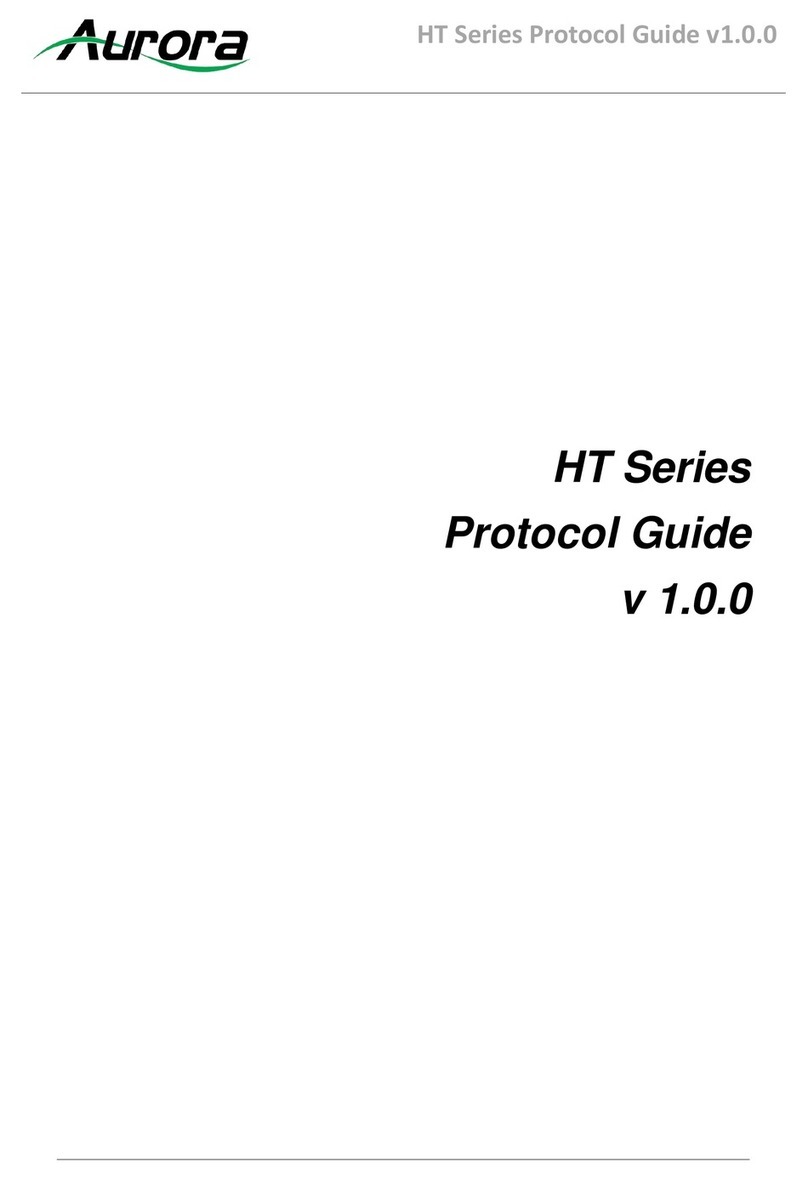TABLE OF CONTENTS
PACKAGE CONTENTS .........................................................................................................................................................4
OPTIONAL ACCESSORIES ..................................................................................................................................................5
INTRODUCTION.....................................................................................................................................................................9
About...................................................................................................................................................................................9
Documentation....................................................................................................................................................................9
Features ............................................................................................................................................................................10
VPX-TC1-PRO Front.........................................................................................................................................................11
VPX-TC1-PRO Rear .........................................................................................................................................................13
VPX-TX1-WP2 Front.........................................................................................................................................................14
VPX-TX1-WP2 Rear .........................................................................................................................................................16
UNDERSTANDING THE BASICS........................................................................................................................................17
Direct Connection with No Ethernet Switch......................................................................................................................17
1GbE Ethernet Switch.......................................................................................................................................................17
Network Infrastructure.......................................................................................................................................................17
Isolated Network or Users Network ..................................................................................................................................17
Controlling the VPX...........................................................................................................................................................18
Controlling the VPX for Redundancy ................................................................................................................................18
EDID and its Importance...................................................................................................................................................18
Video Wall Capabilities .....................................................................................................................................................18
Ethernet Bandwidth Usage ...............................................................................................................................................19
HARDWARE INSTALLATION .............................................................................................................................................20
Network Setup...................................................................................................................................................................20
Encoder Setup...................................................................................................................................................................20
Decoder Setup ..................................................................................................................................................................20
Control Setup ....................................................................................................................................................................20
Dante®Option ...................................................................................................................................................................21
WEB SETUP PAGES ...........................................................................................................................................................22
Encoder Mode Web Pages...............................................................................................................................................22
Decoder Mode Web Pages...............................................................................................................................................32
EPG (Electronic Programming Guide)..............................................................................................................................47
APPLICATIONS....................................................................................................................................................................48
Example 1: VPX-TX1-WP2 to VPX-TC1 Decoder (point-to-point)....................................................................................48
Example 2: VPX Multi-Room.............................................................................................................................................49
Example 3: Matrix – Multiple VPX to Multiple VPX...........................................................................................................50