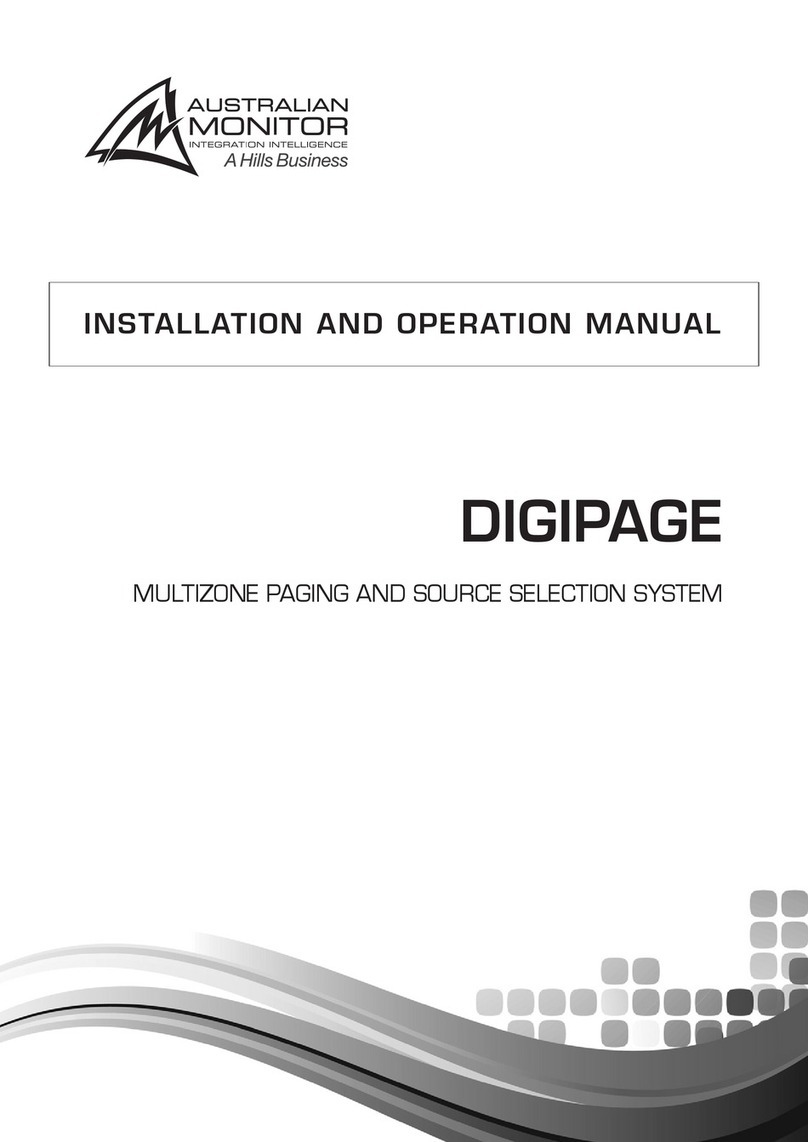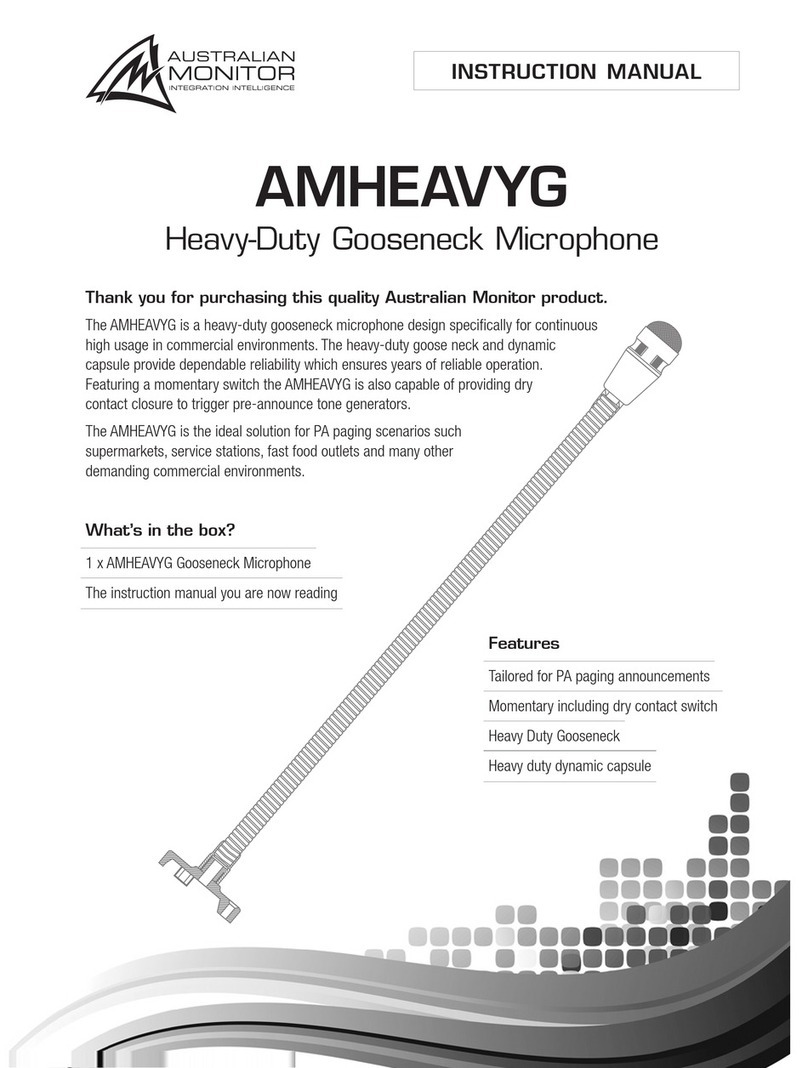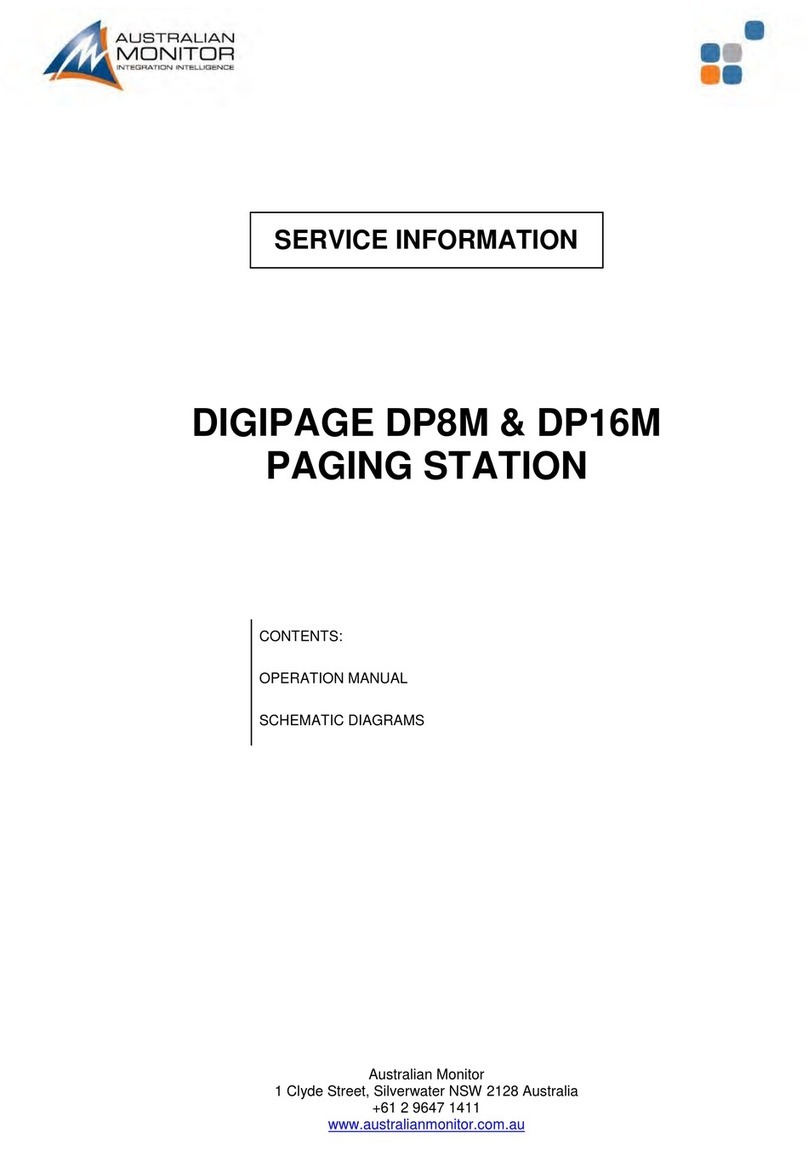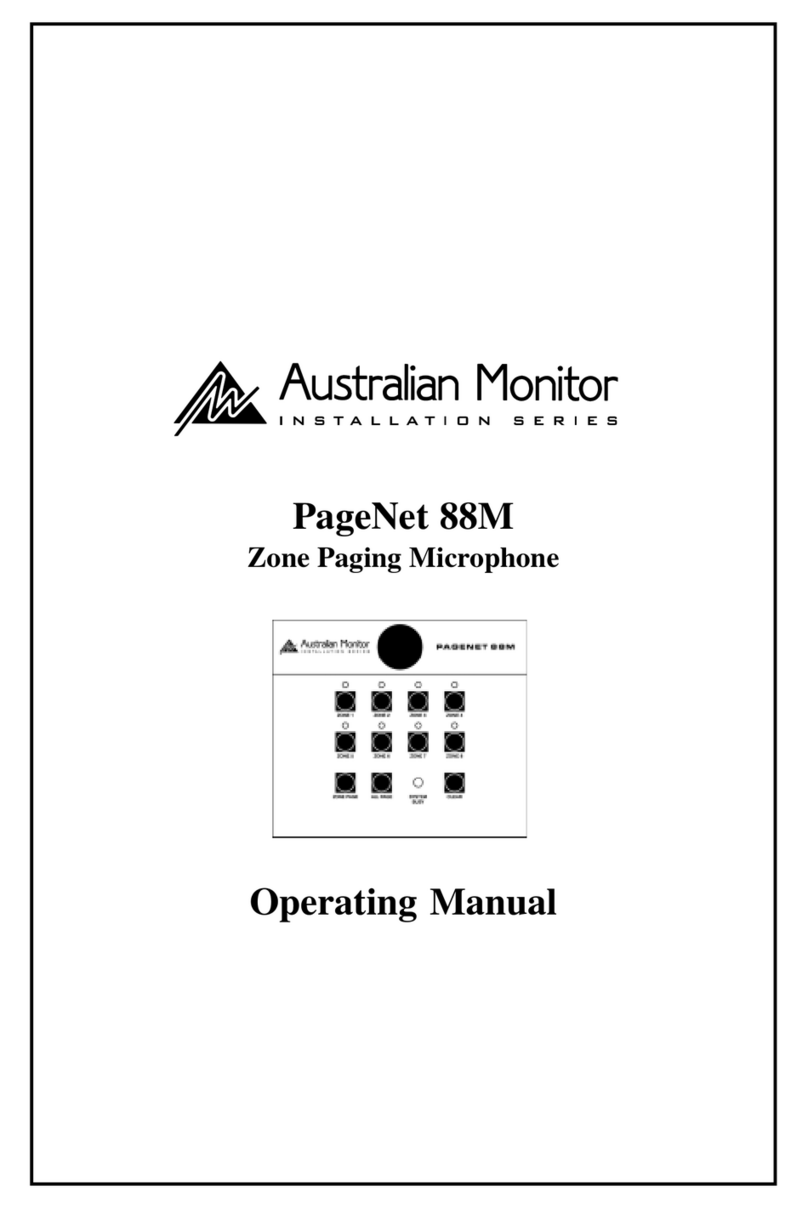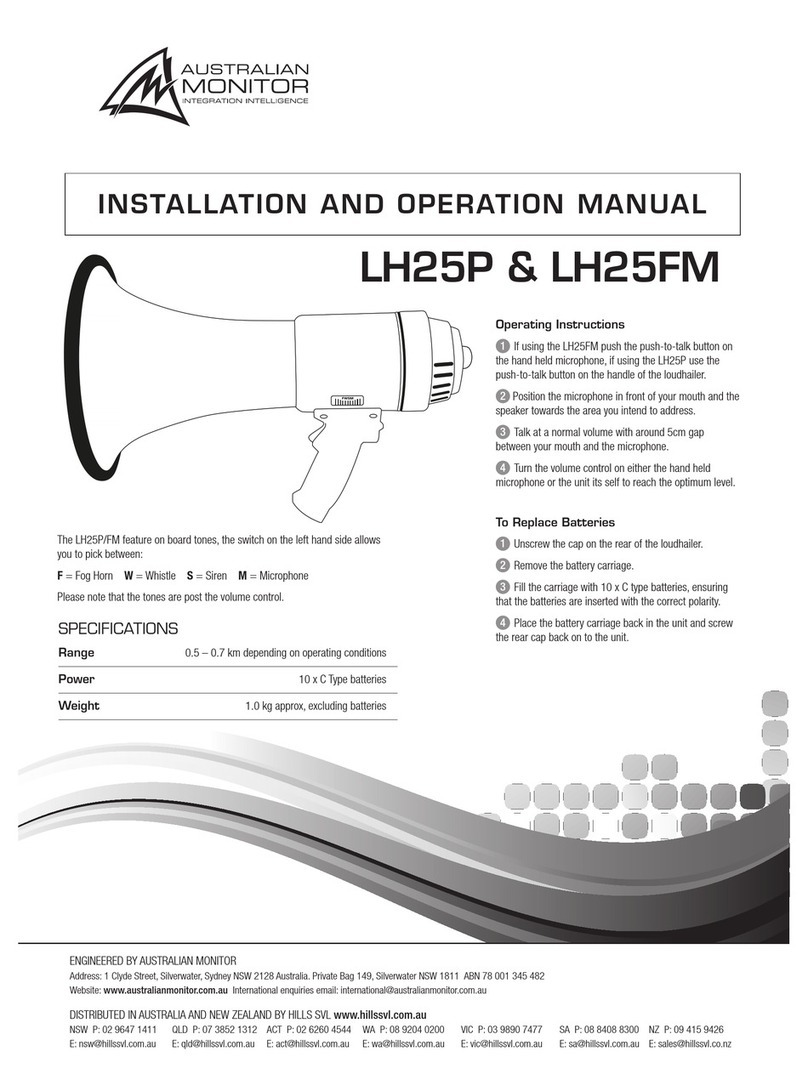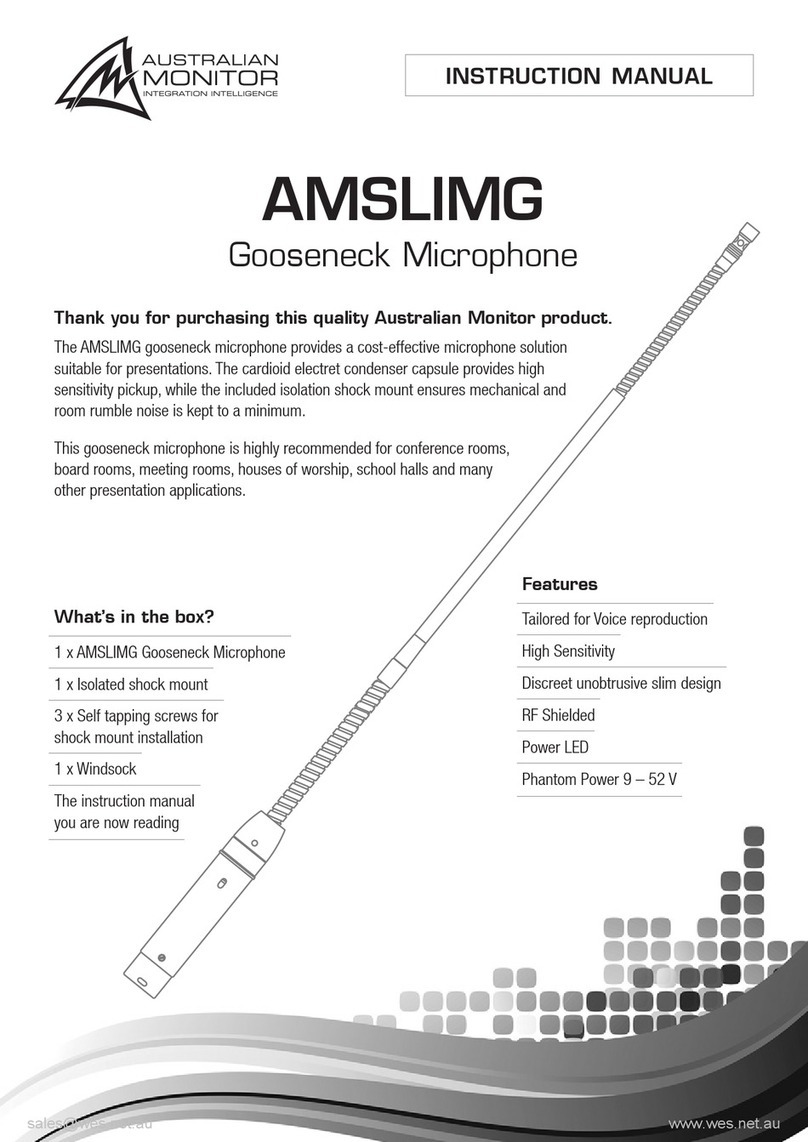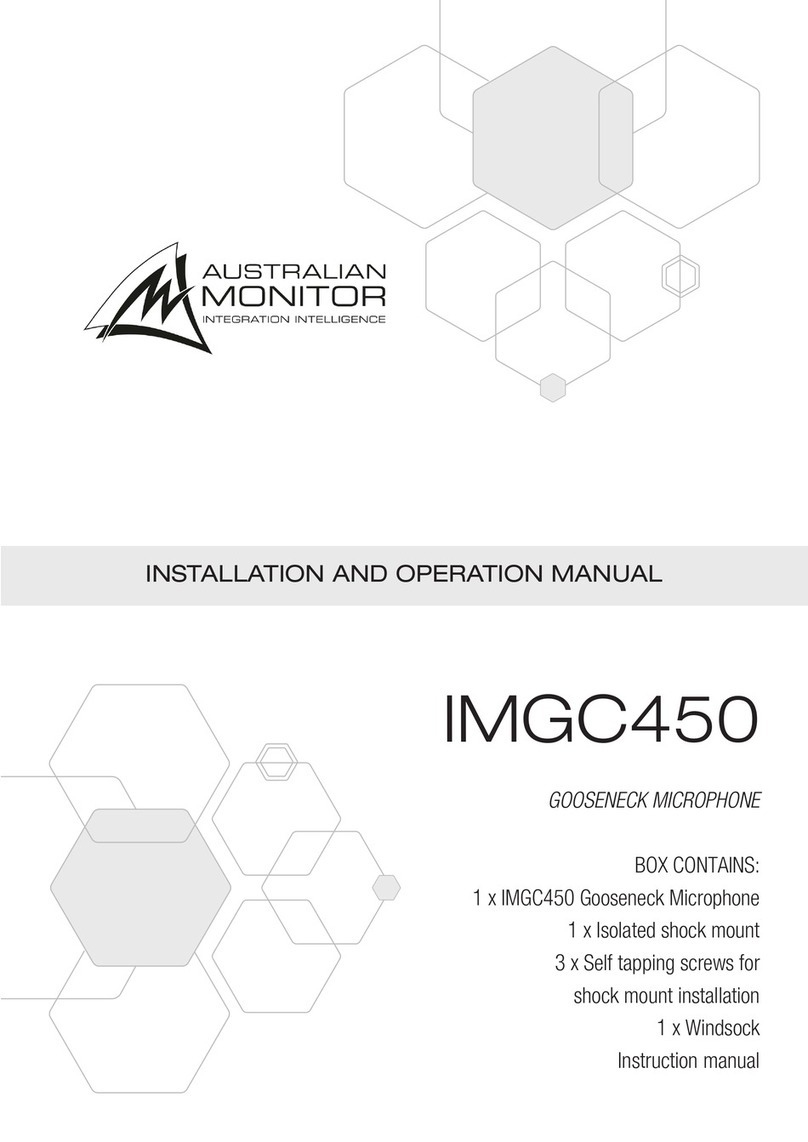4. INSTALLATION
OVERVIEW
NOTE: XLR CONFIGURATION
CABLE INSTALLATION FOR PAGING STATIONS AND REMOTE PANELS
CAT 5 RUN 1-4
The DigiPage features extensive flexibility in the range of input sources that it can
accommodate. In addition, the zone outputs may be used to feed power (booster)
amplifiers, mixers, mixer amplifiers etc. It is therefore important to think about the interfacing
of the DigiPage with the other equipment if optimum performance is to be achieved. Use the
Back Panel and Specifications sections of this manual to assist with system design.
When wiring the outputs on the DigiPage as
unbalanced, Pin2 should be used as hot and Pin1
as ground. Pin3 should be left open and NOT
shorted to Pin1.
Four RJ45 ports (labeled ) are provided for connection to the DigiPage Zone
Paging Stations and Remote wall panels. The four ports allow for easy cable infrastructure, as
CAT5 runs can be of differing lengths depending on the installation and the number of units
connected.
In planning the installation, the following rules apply:
Up to 4 Paging Stations, remote control panels or combinations of the two may be
connected to each of the four CAT5 runs.
Connections along the runs must be in a daisy-chain configuration. It is acceptable to
create a short branch (eg, from a wall to a paging station). The maximum length of
the branch is 10m.
The following table indicates the maximum distance allowable for a CAT5 run on a
single port.
For greater distances or more units, see page 12
The last unit on a run must be terminated. This is done by moving a jumper on the
paging station or remote unit. See ‘Paging Station’ on page 18 or ‘Remote Control
Panel’ on page 21.
!
!
!
!
!
10
PIN 2
HOT
+
PIN 3
COLD
-
PIN 1
GND
PIN 2
HOT
+
PIN 3
COLD
-
PIN 1
GND
FEMALE XLR MALE XLR
INSTALLATION SERIES
Australian Monitor
NOTE: These are Ethernet connections.NOT
NOTE: If installing and terminating CAT5 cable is new to you, please take note of the
various points that follow. As the CAT5 cabling for the DigiPage carries voltage,
damage could occur if your pin-pin connections are not made correctly.