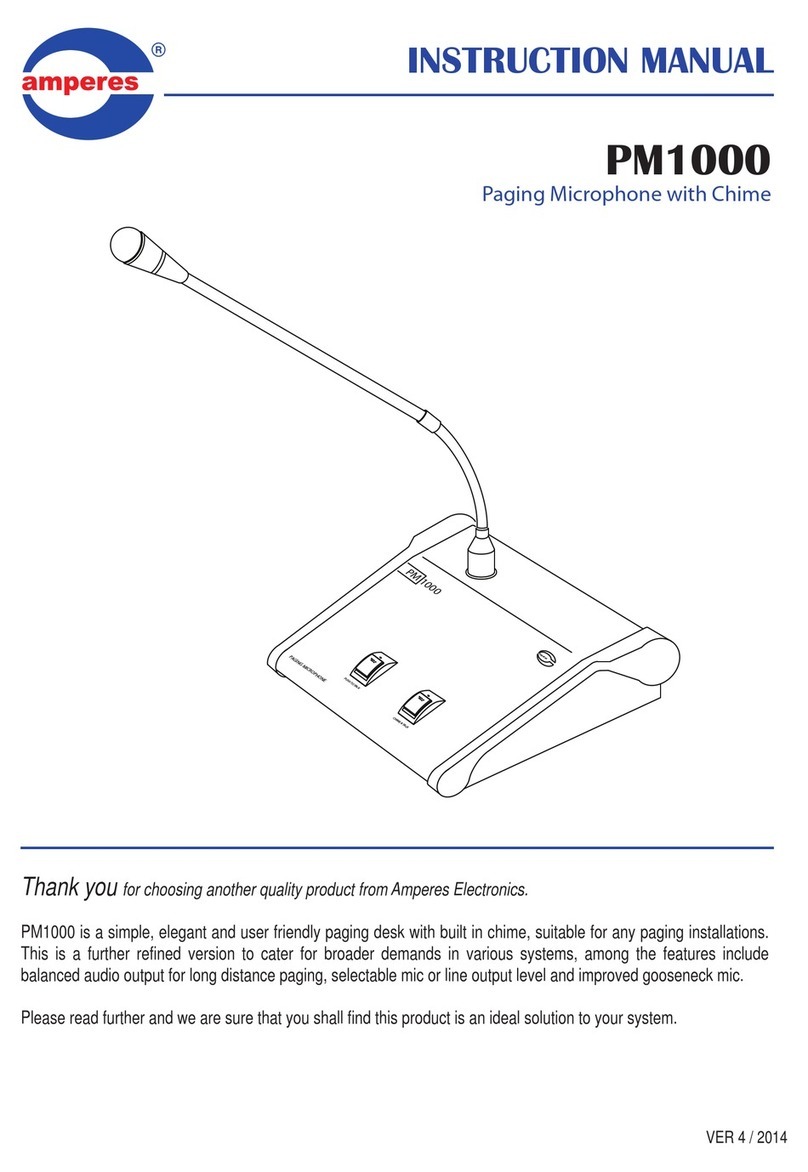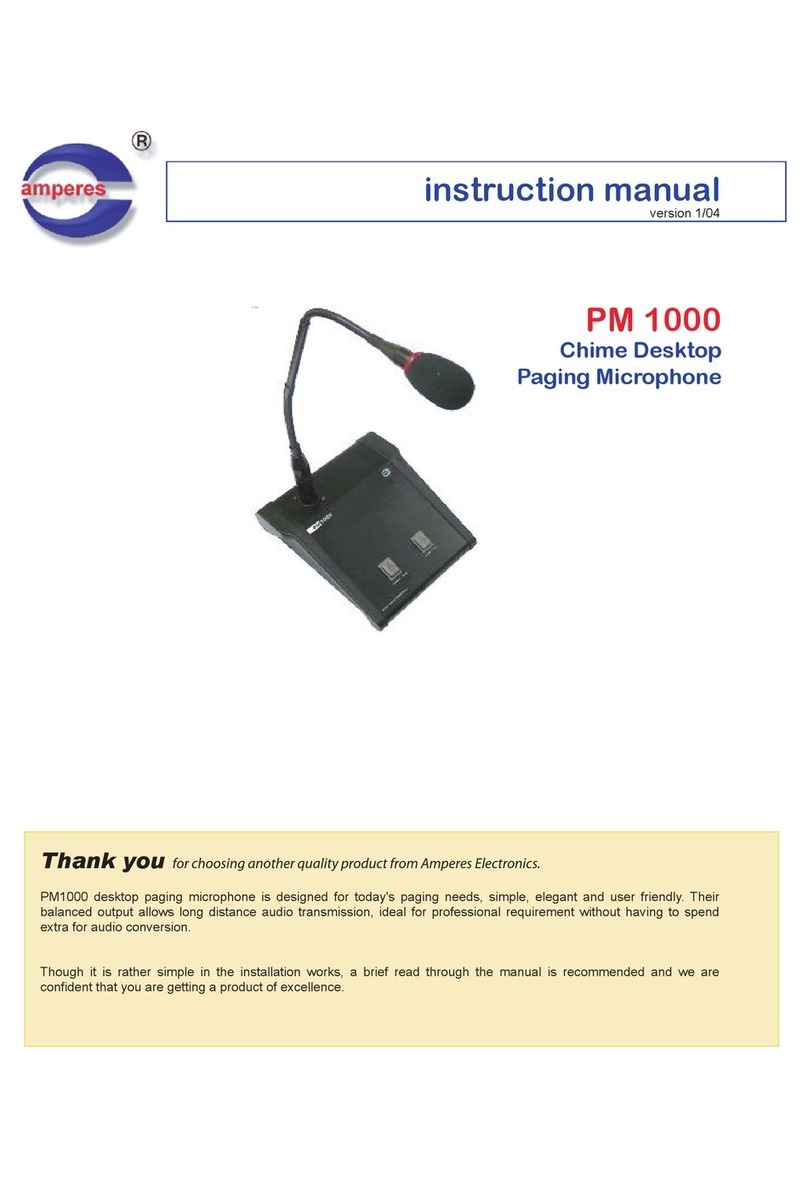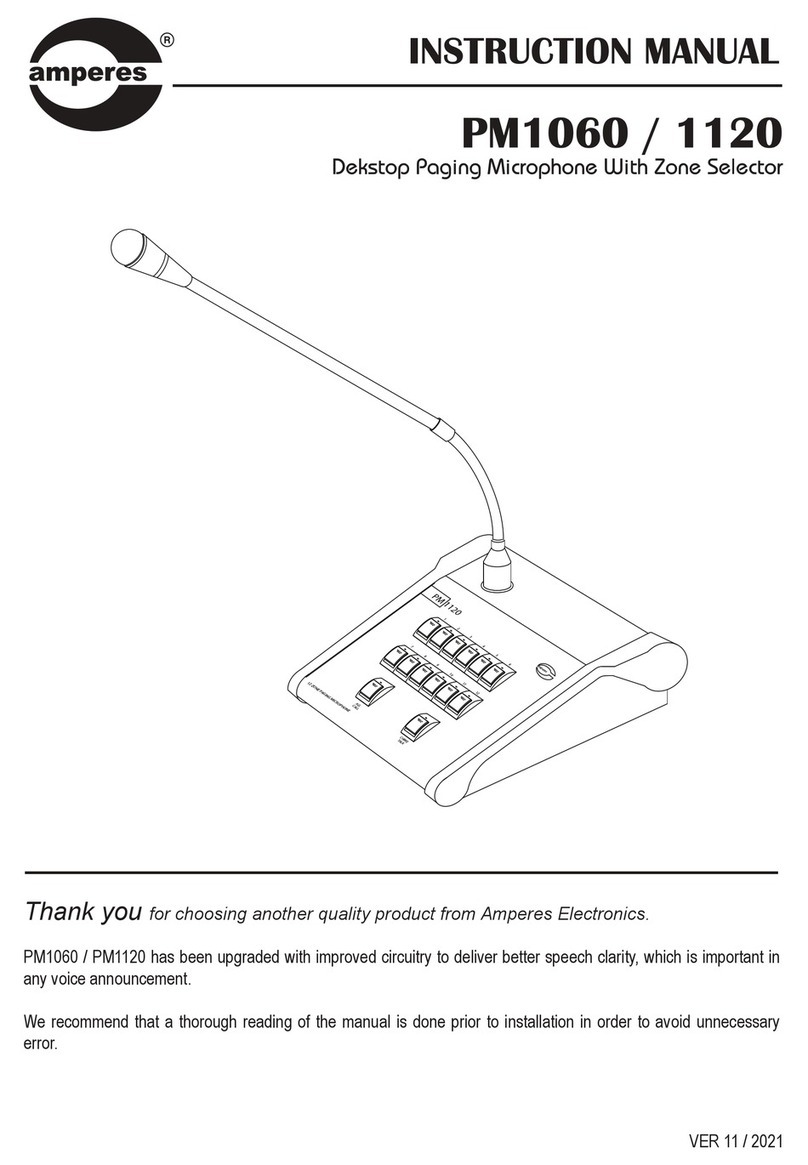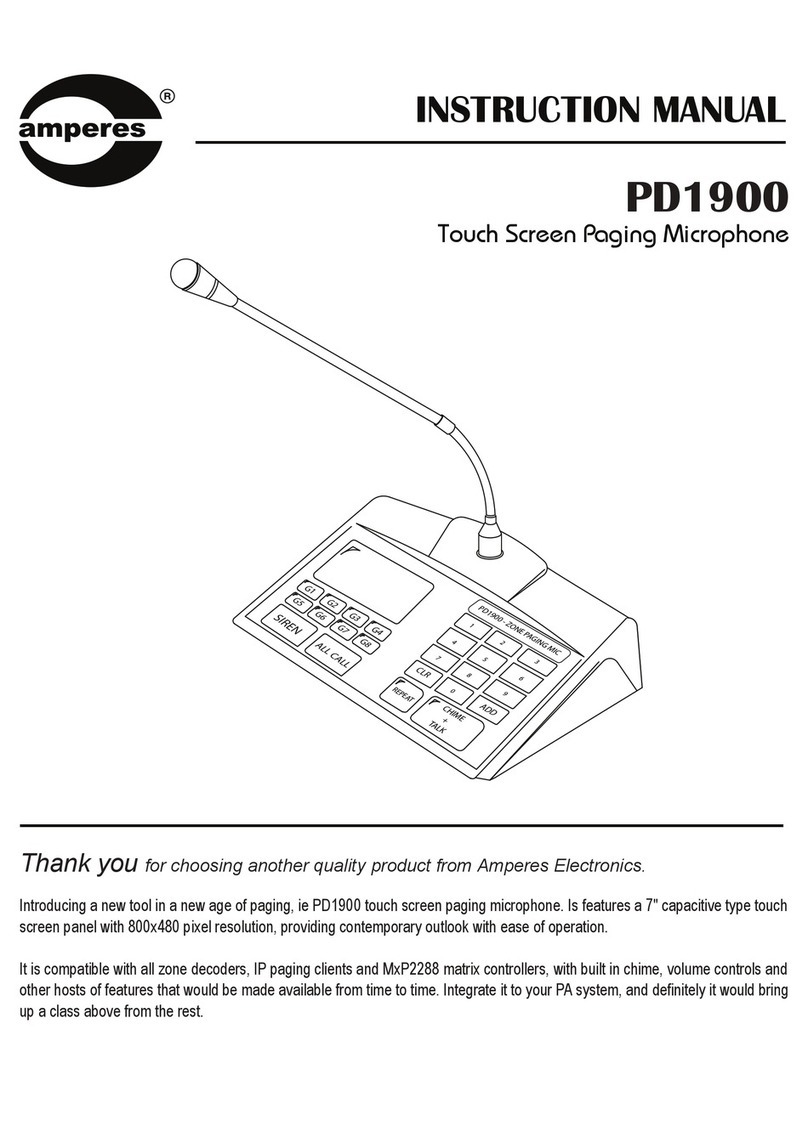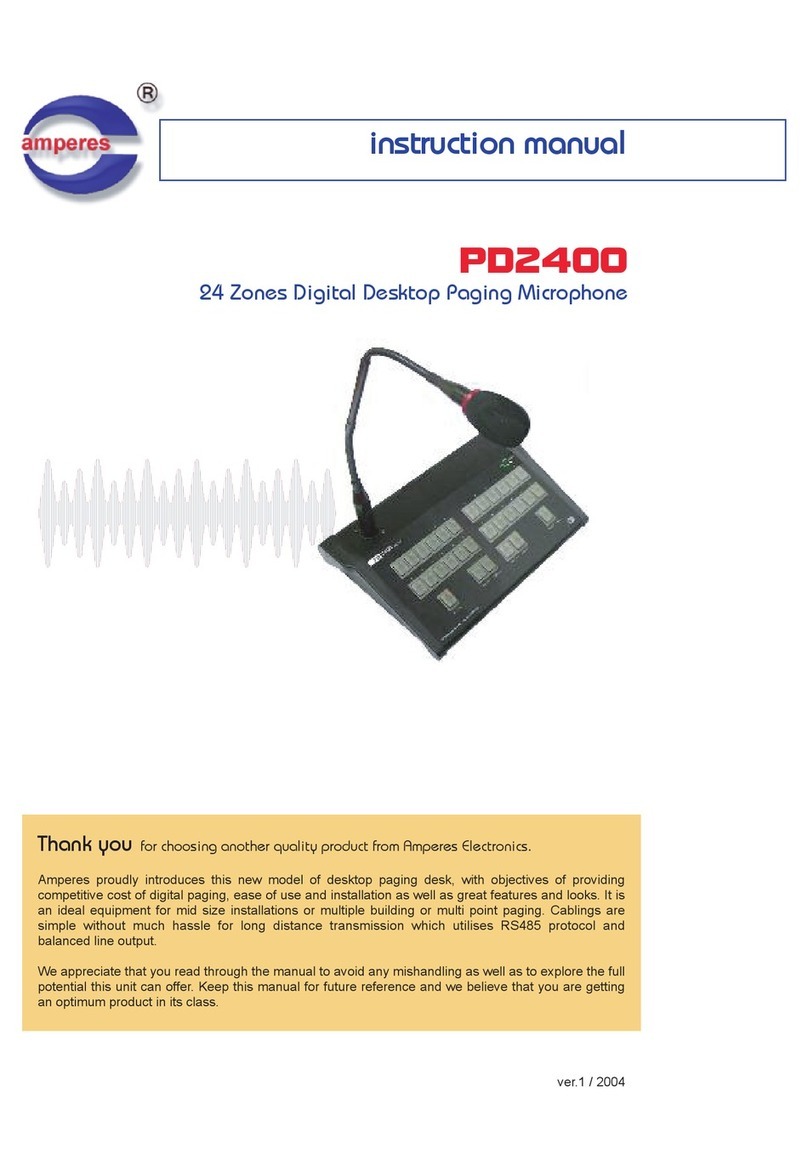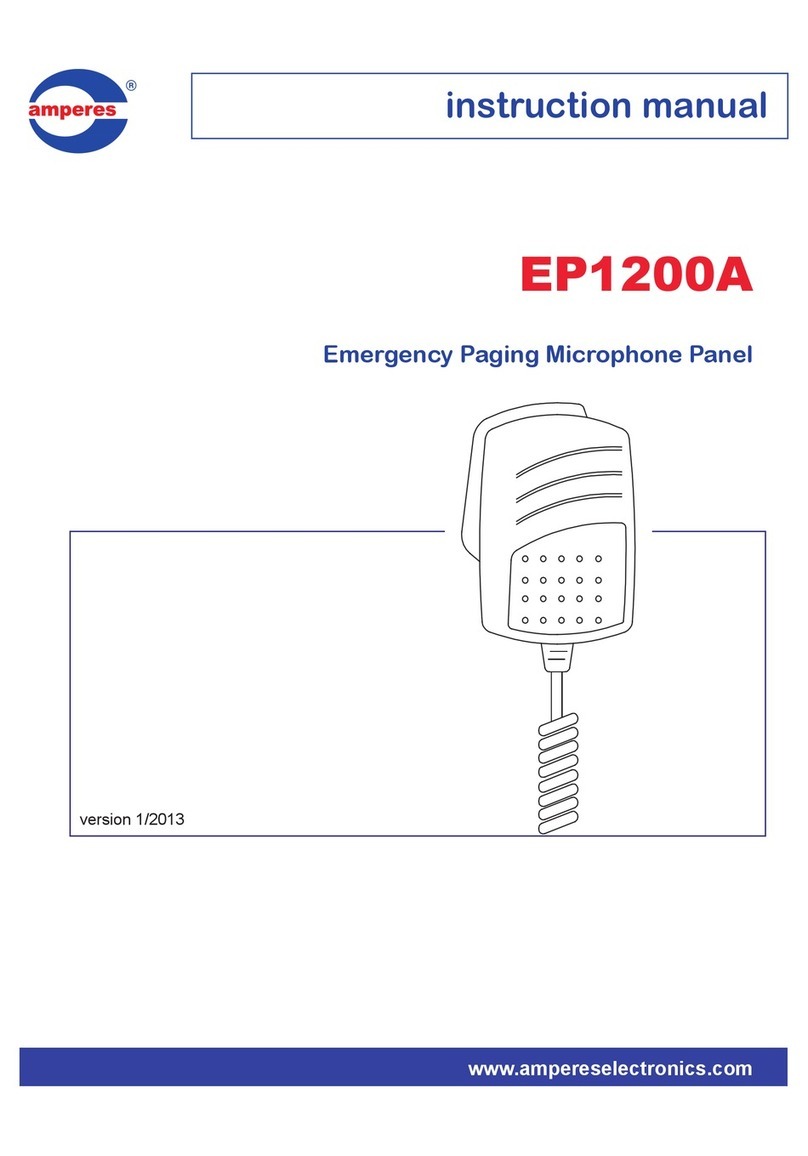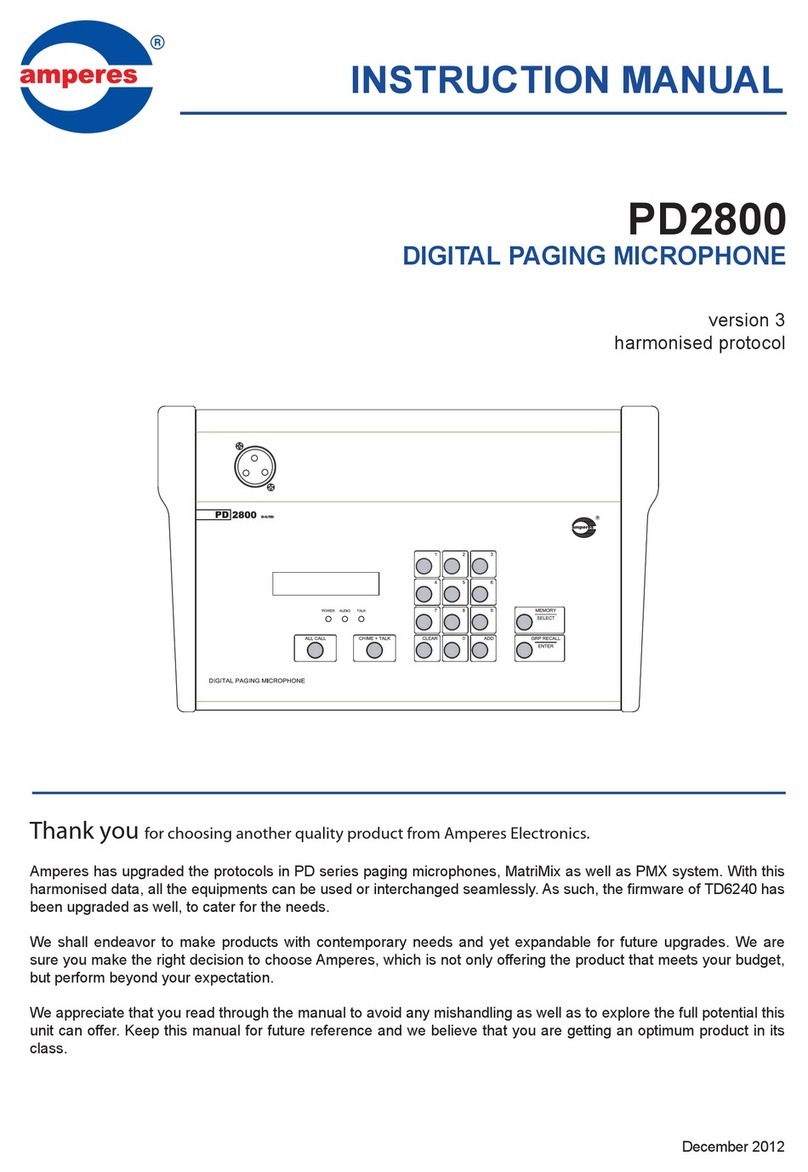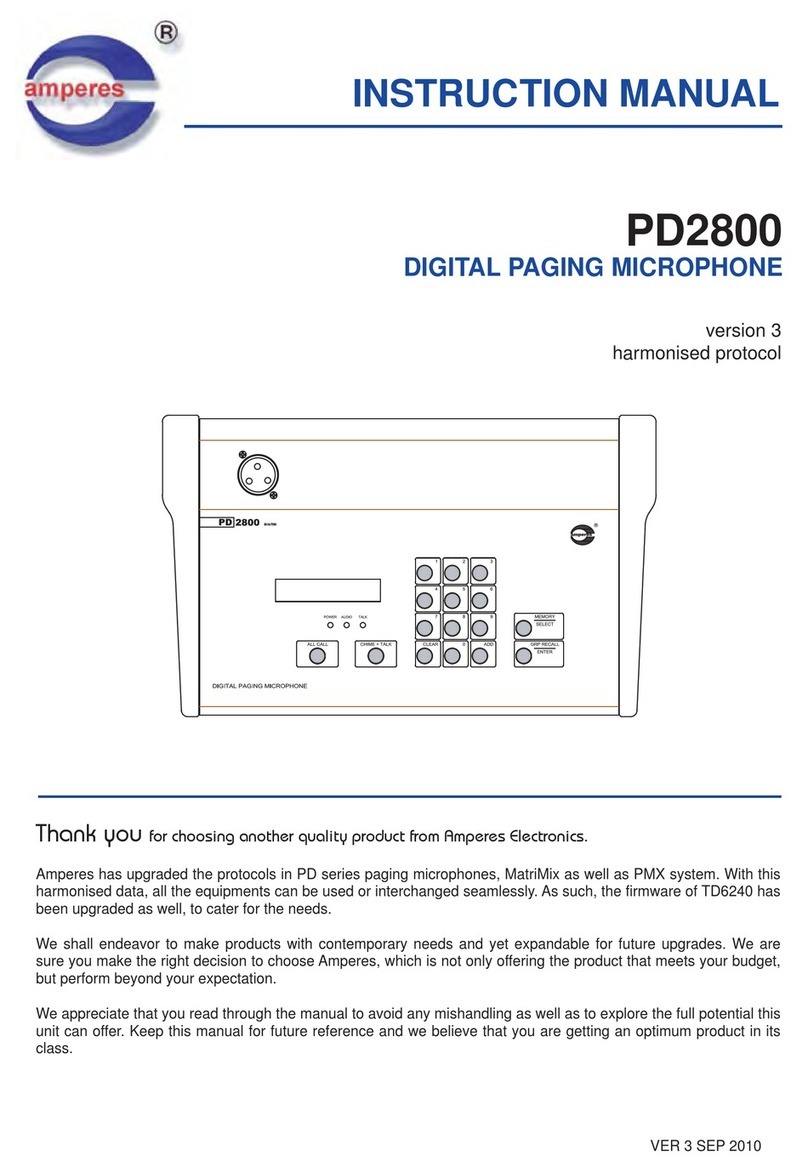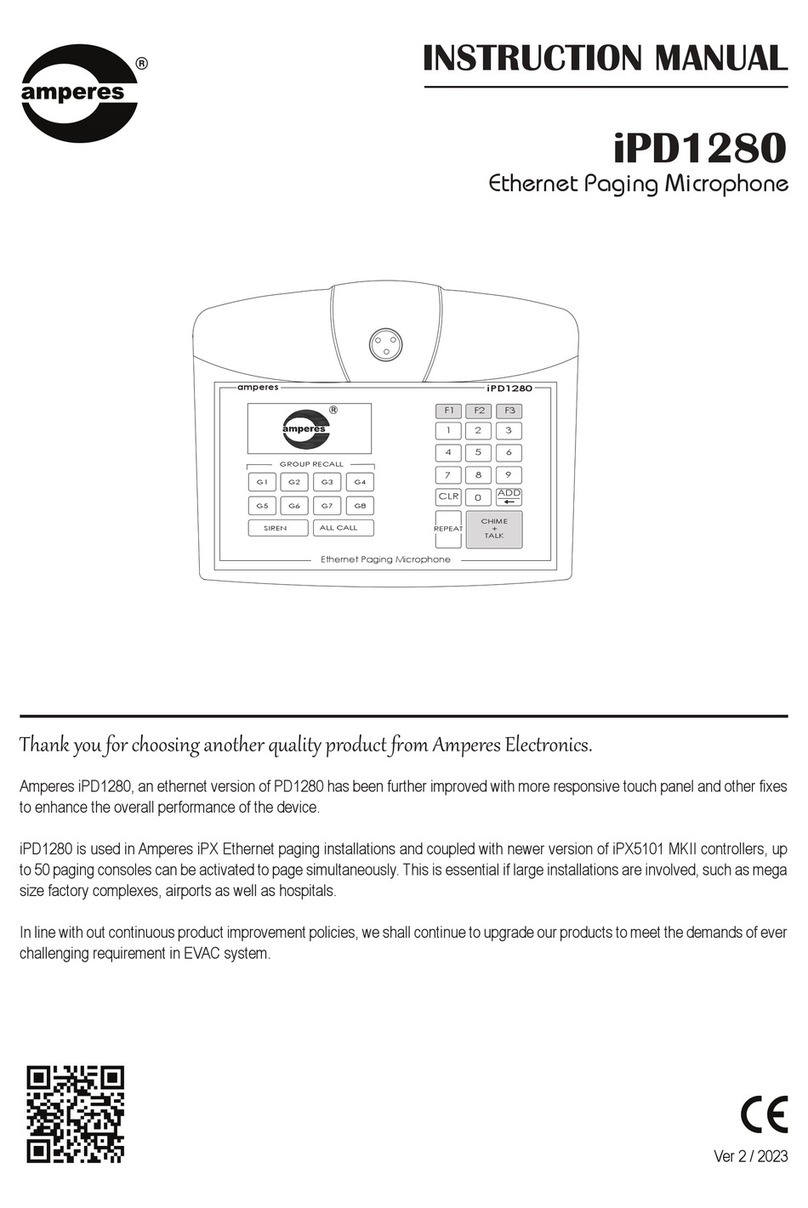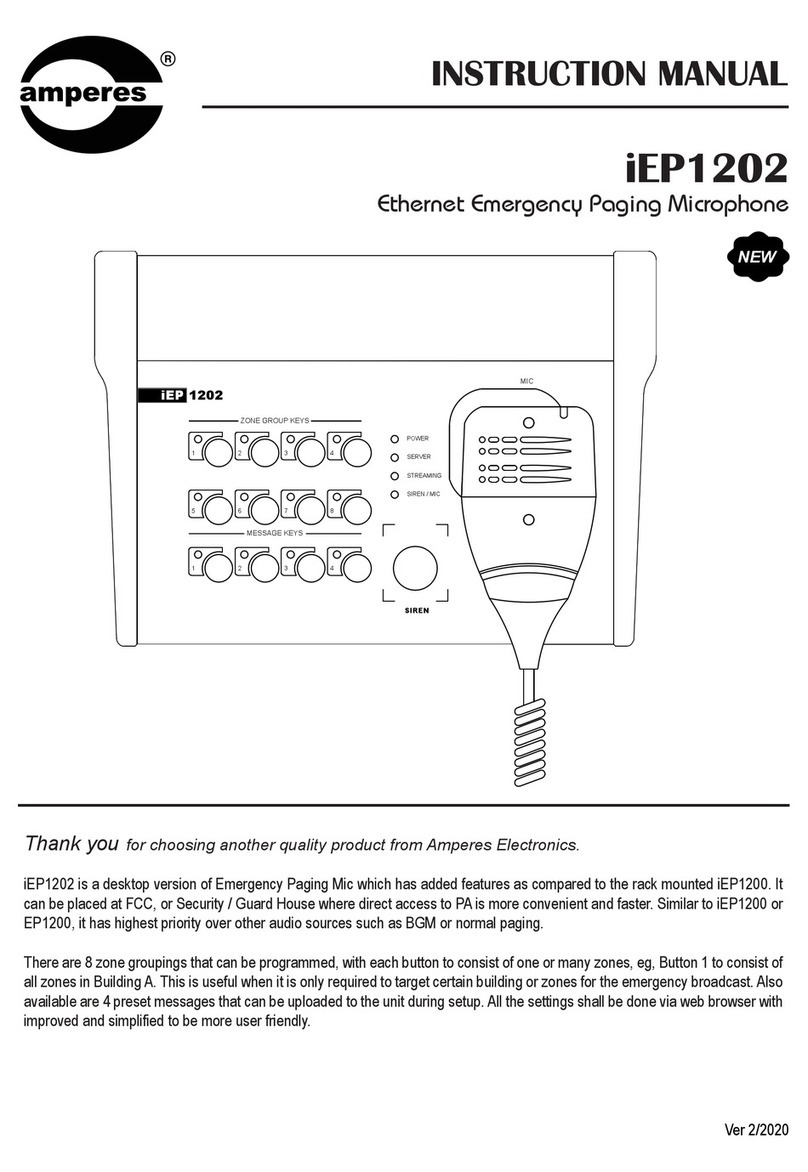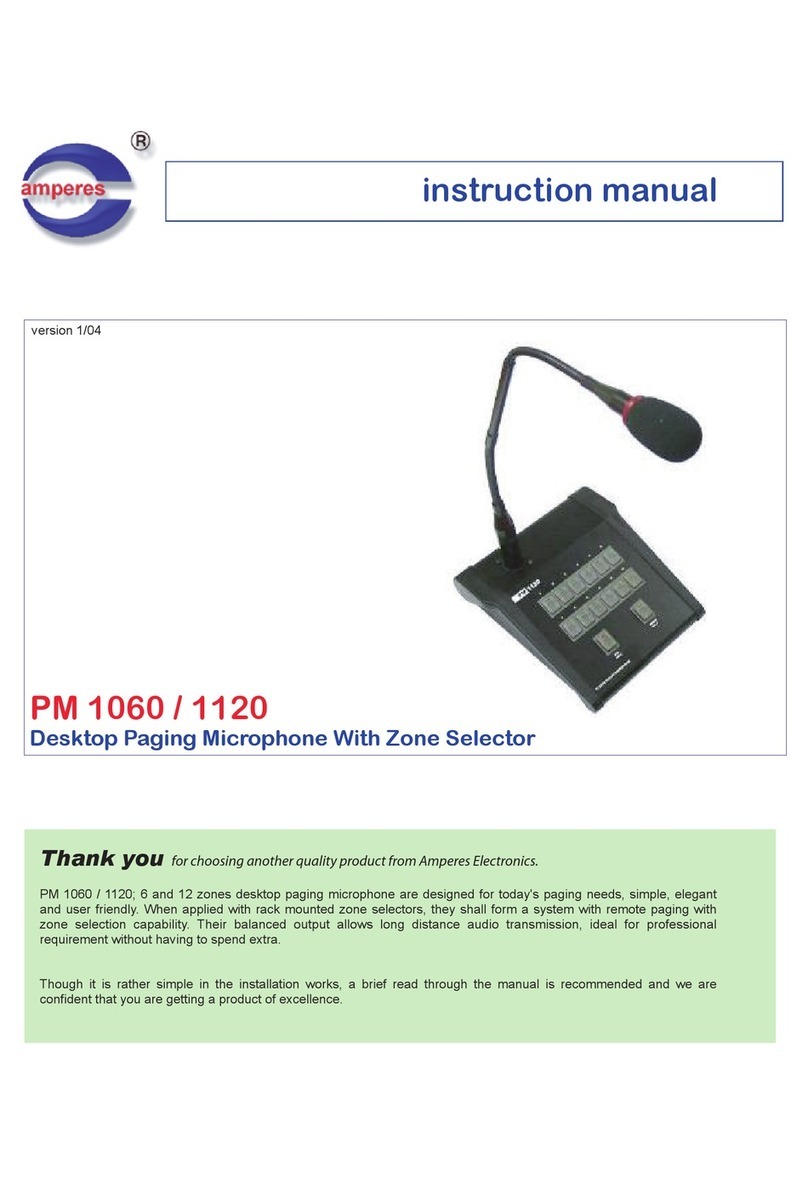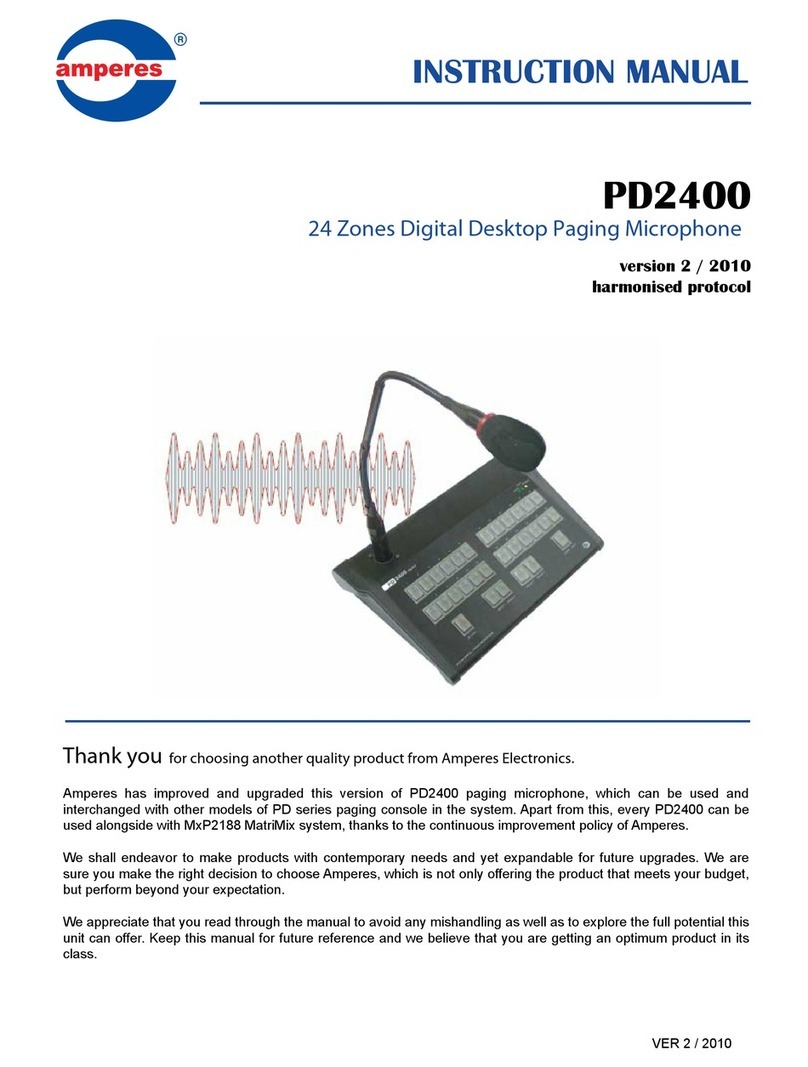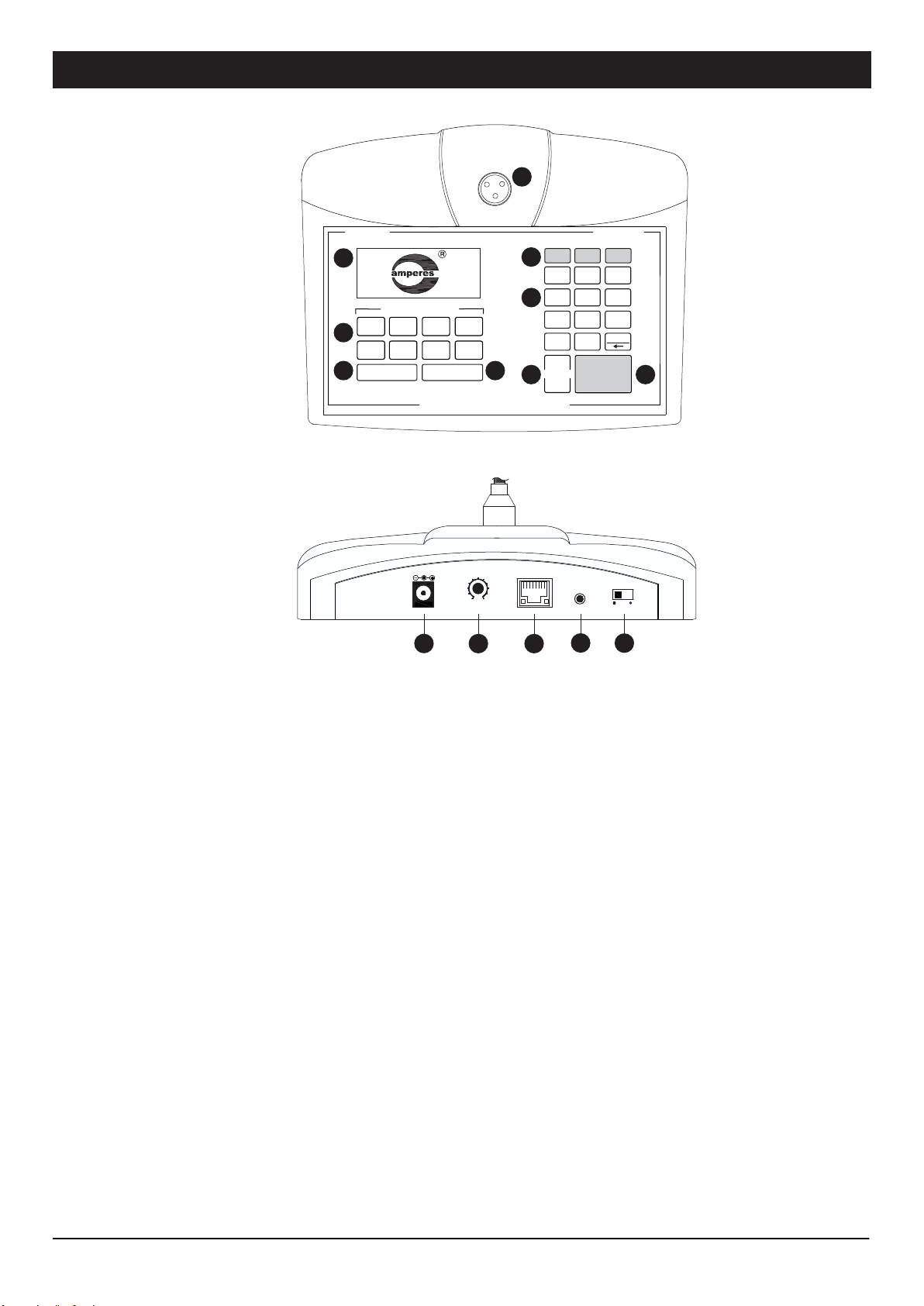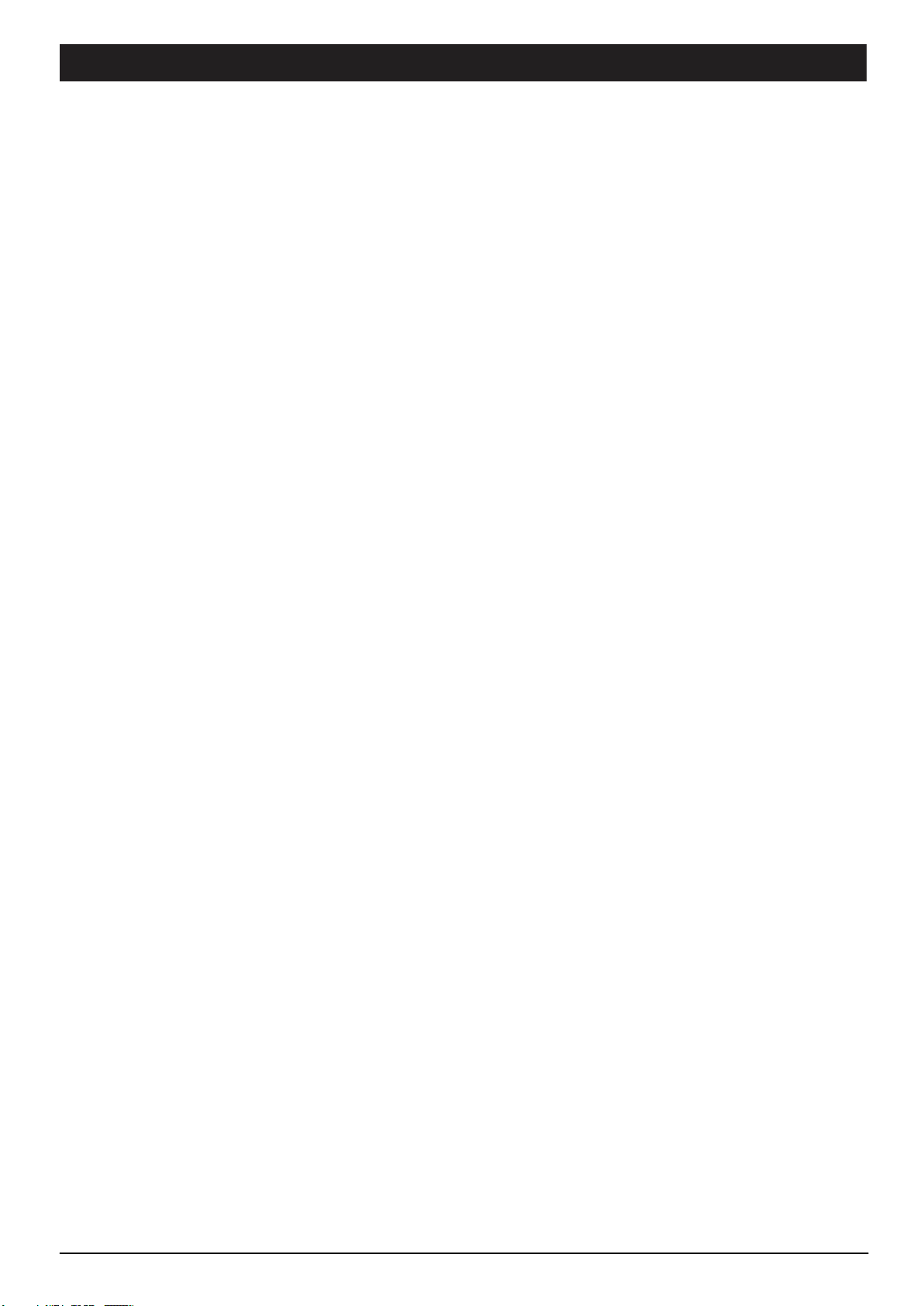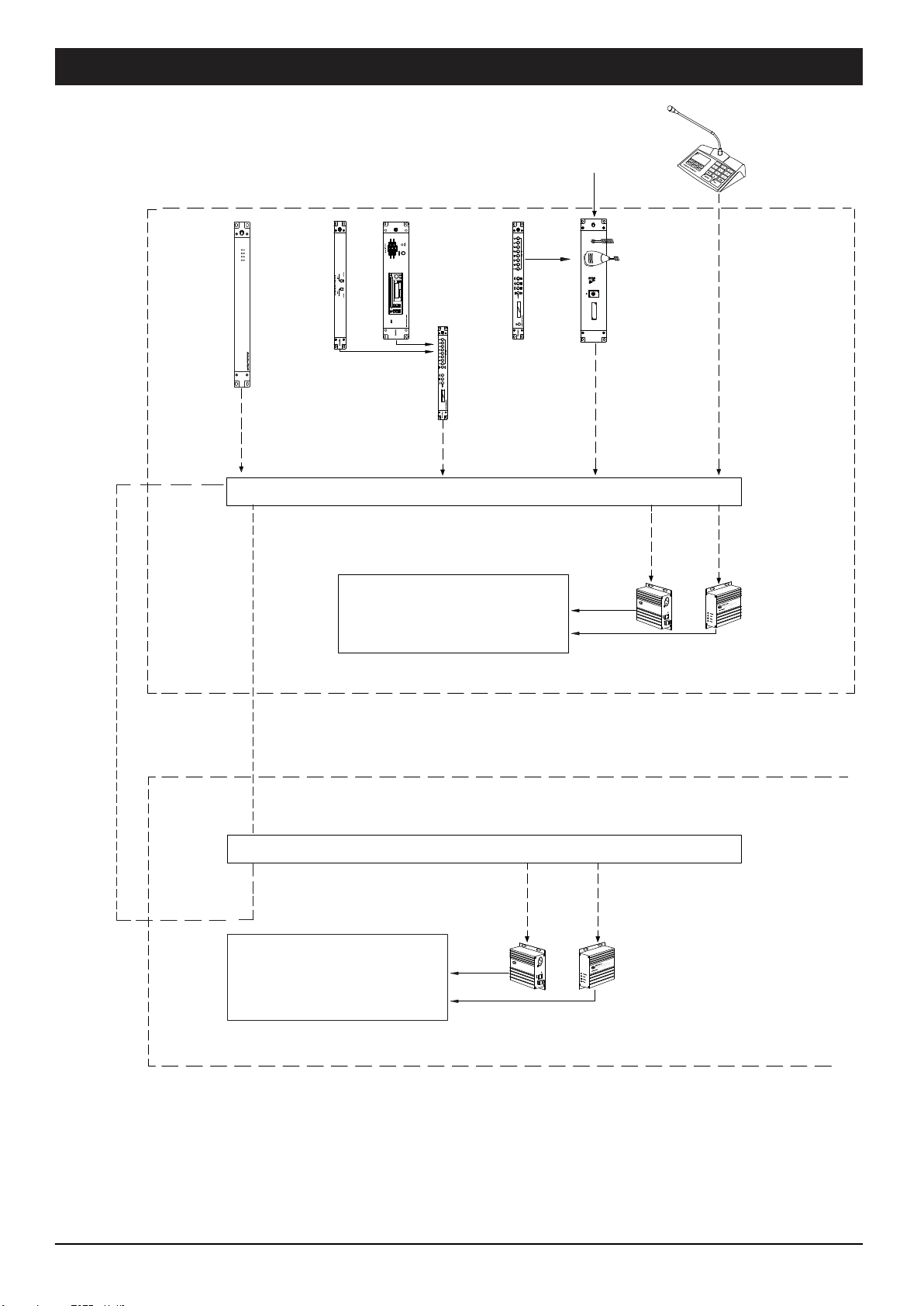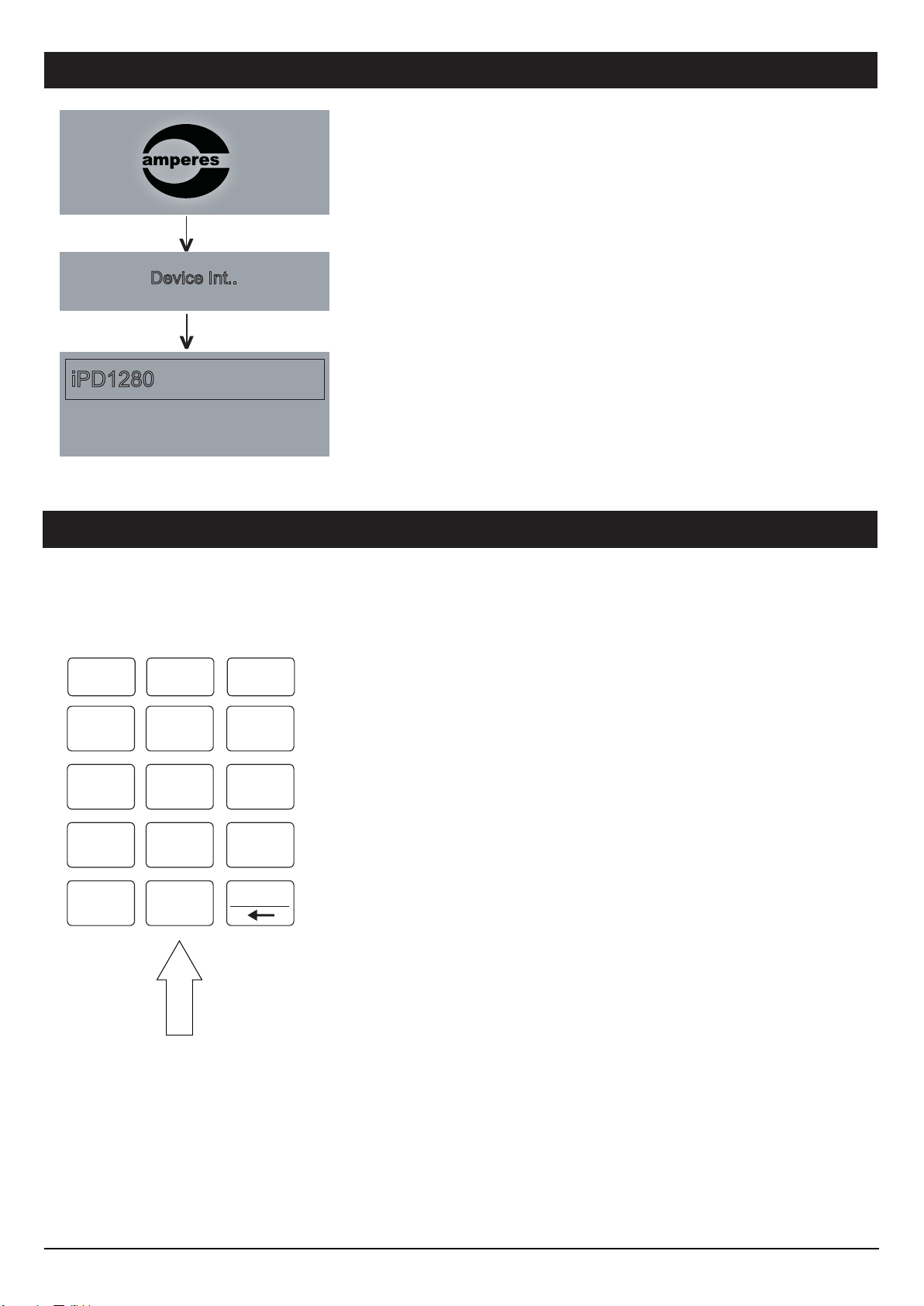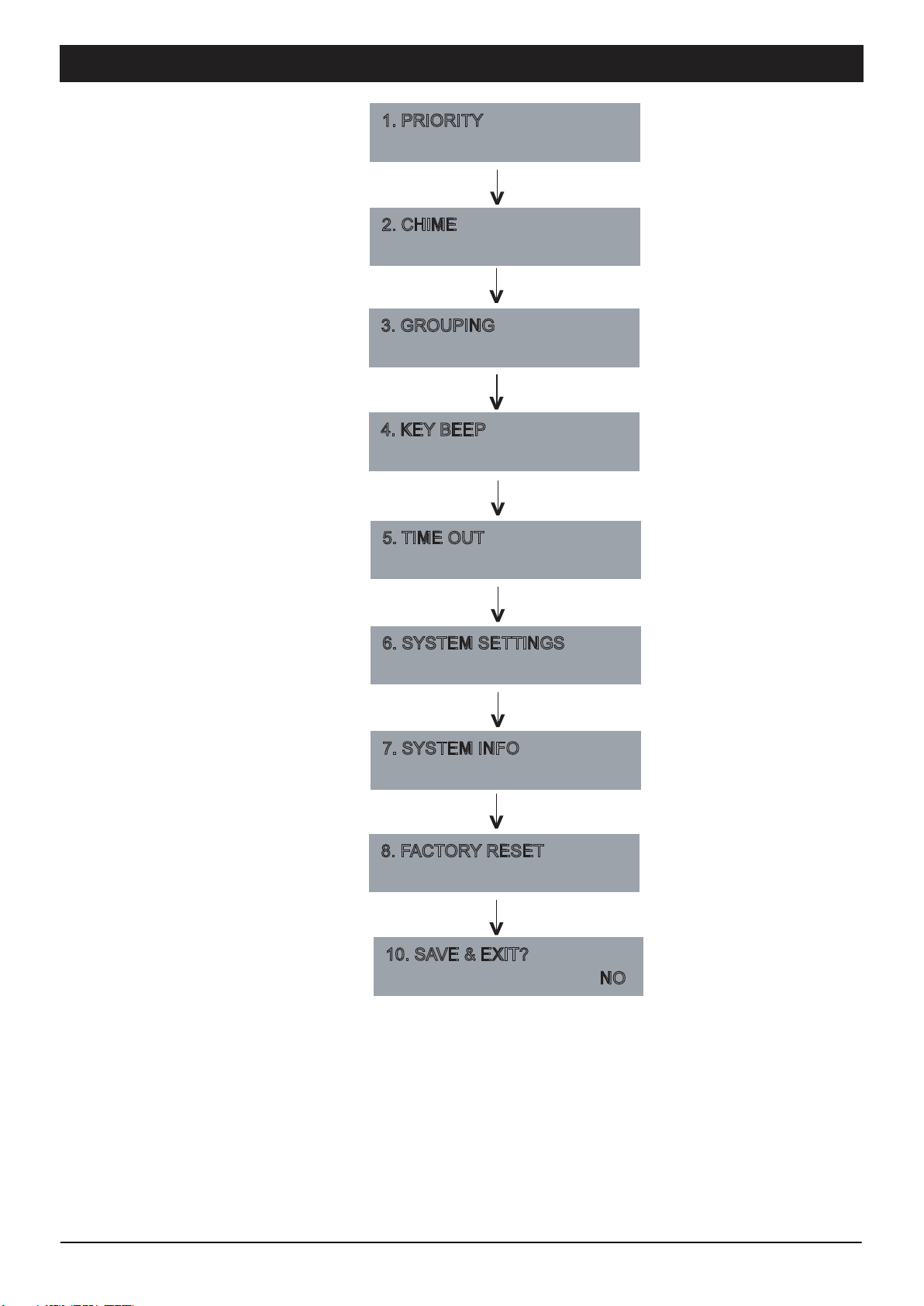System Bootloading (Firmware / Browser Update)
PAGE 7iPD1280 | ETHERNET PAGING MICROPHONE
1. Default reset: Press & hold the reset button until LED “streaming” ON.
2. At the web browser, enter the IP address 192.168.0.100 and the page below shall appear. This is a “Safe Mode” page for
Browser or Firmware update.
Safe mode: Press & hold the reset button until LED “status” ON.
System firmware or Browser shall be updated once in a while when new features are available or to fix bugs. There are 2 meth-
ods of doing;
Server Reset Bootloading
If the client “hanged”, it is required to perform system reset by :
When it is required to update the units firmware for bugs fixing or features upgrade,
you can manage it by using browser at its designated IP address (default at
192.168.0.100).
Update via Browser
1.
2.
3.
To update, follow the steps below:
Download the updated firmware from our website or source it directly from our
service center. The file extension is “appbin”, save it in your PC.
Use browser (http) to access the unit, go to “ System Configuration ” and look for
“ Update Firmware ”. Click “ Select Firmware ” tab and locate the file saved earlier.
Finish the update, restart the device and the unit shall operate under latest firmware.