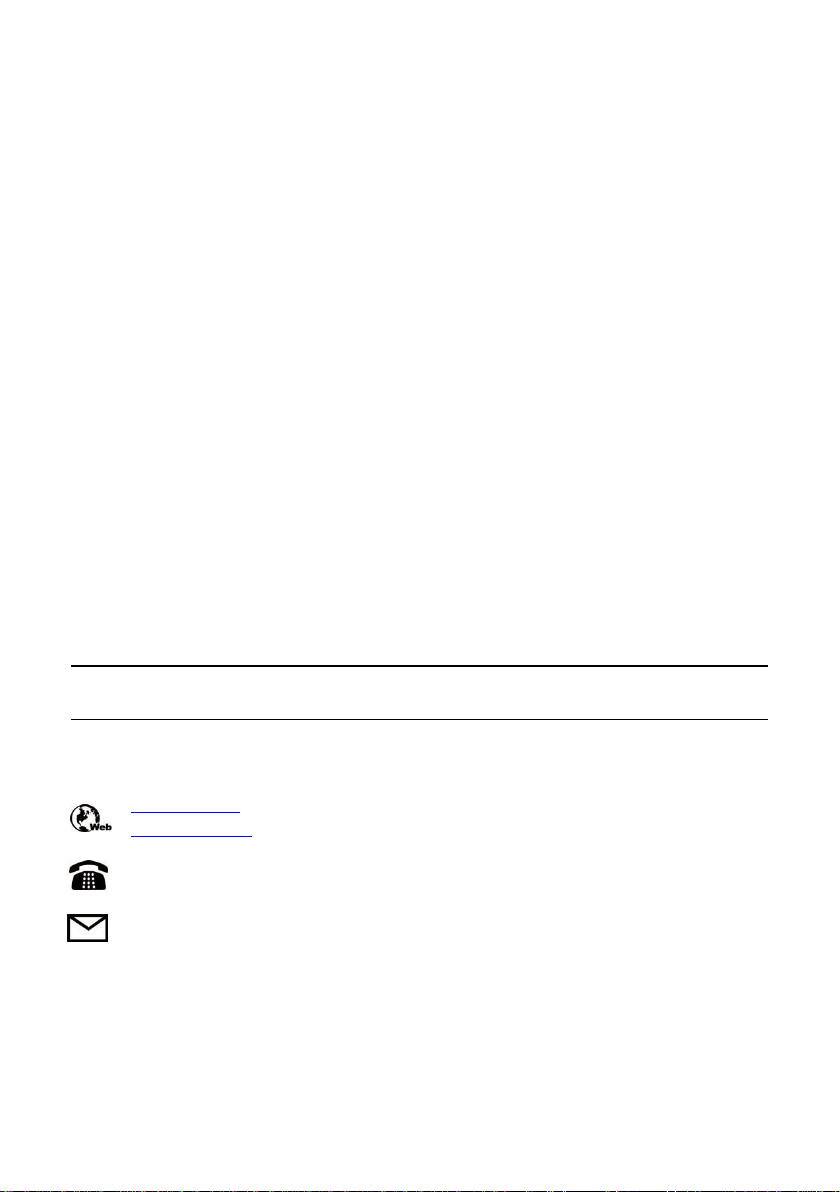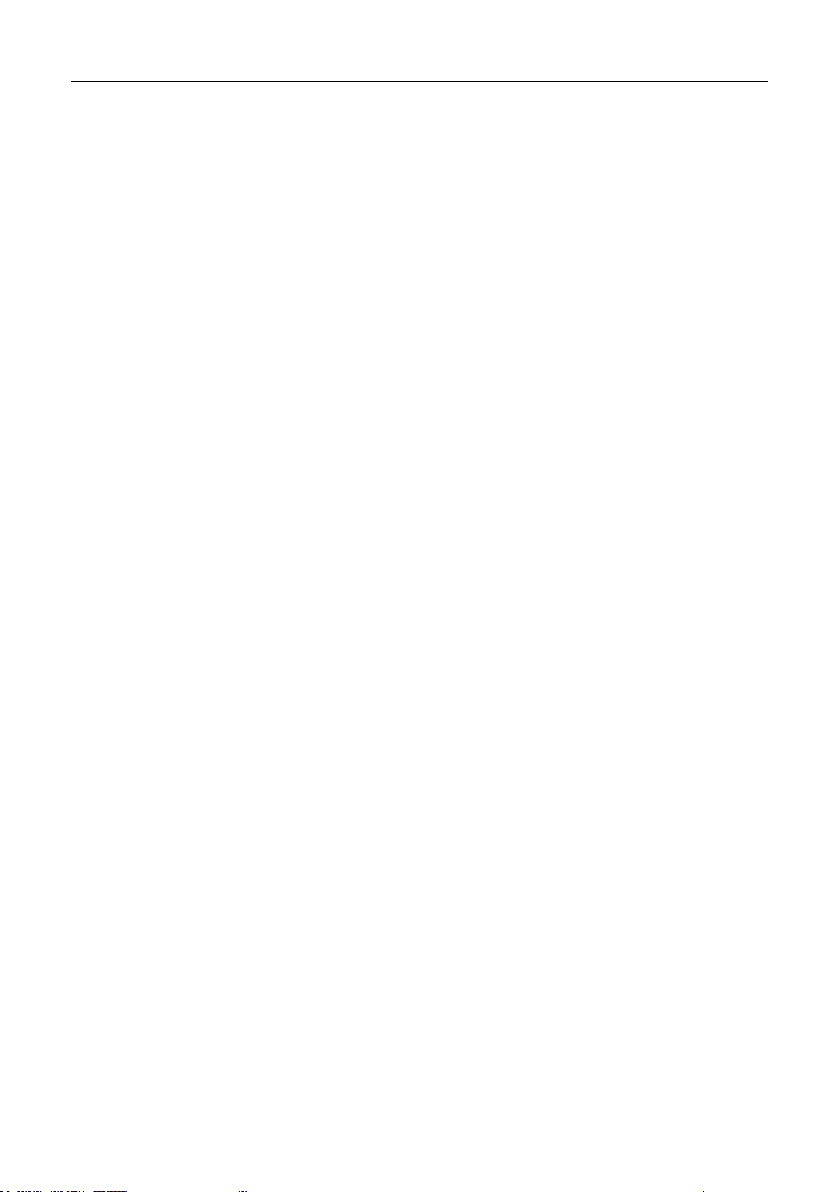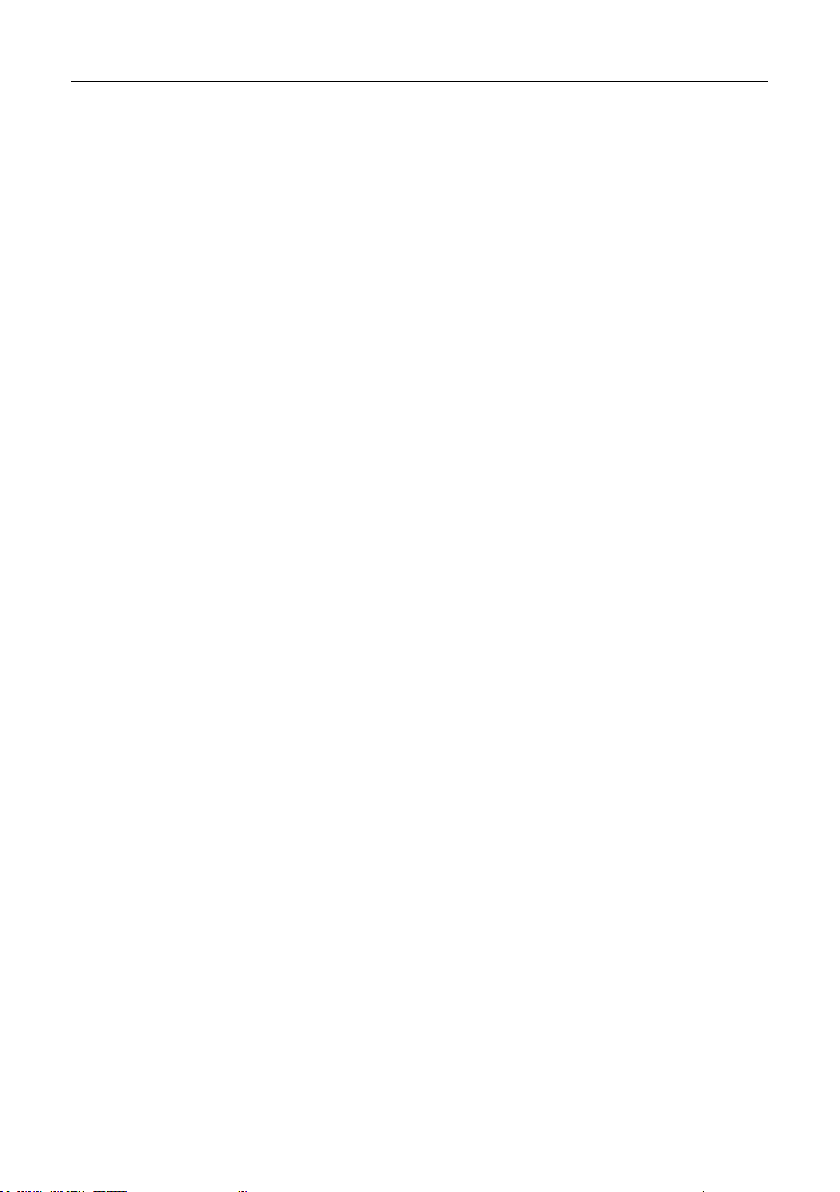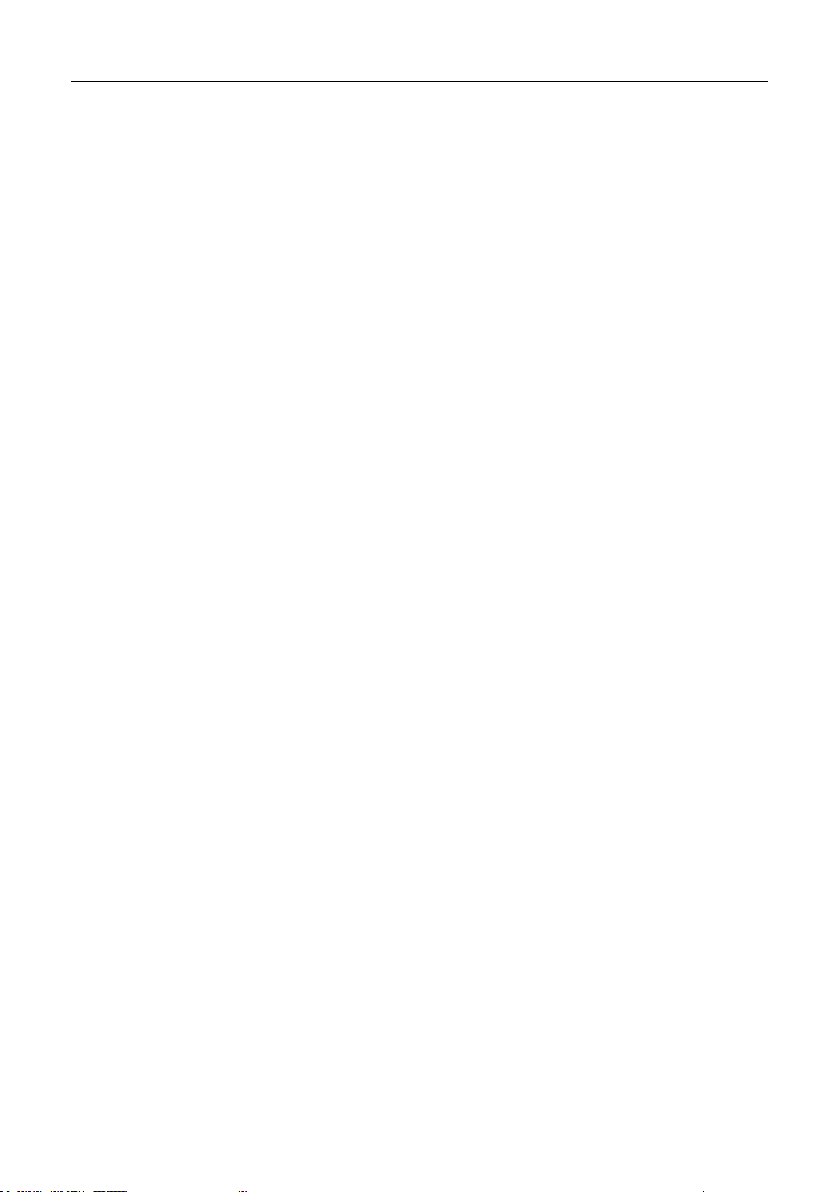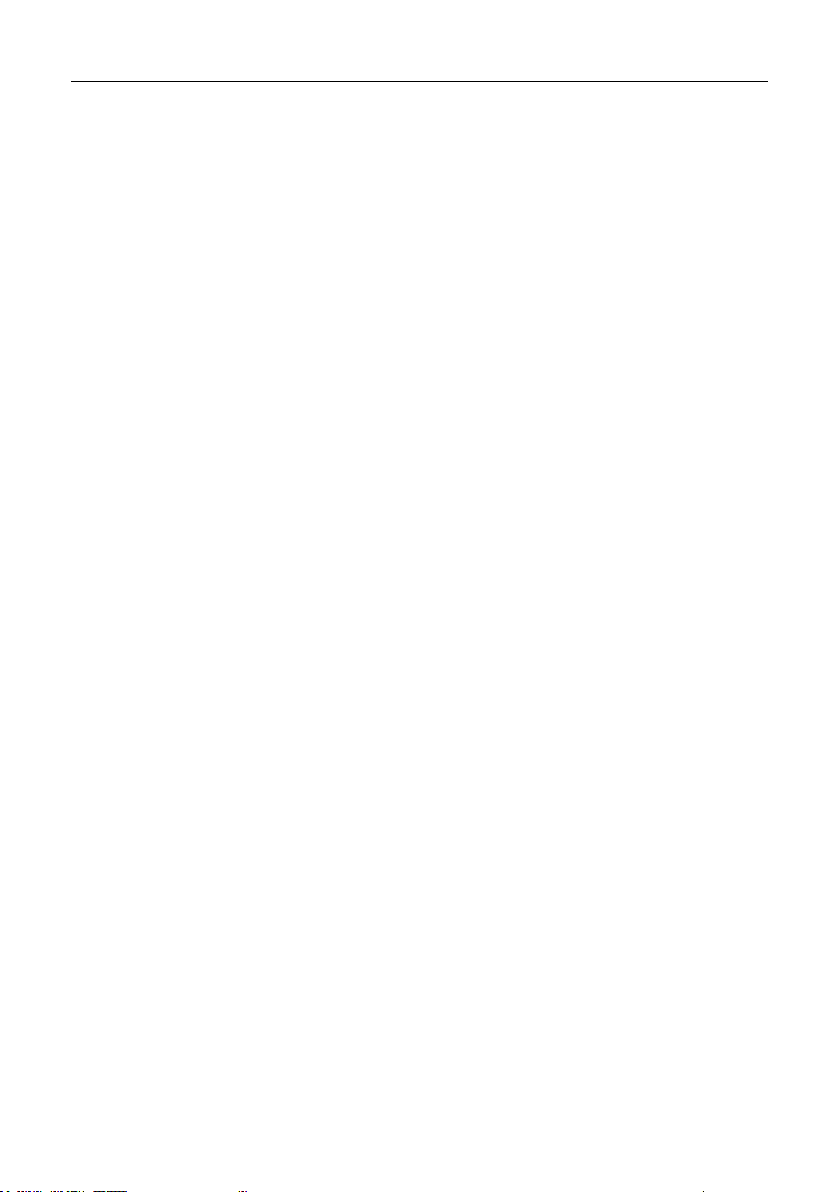v
4.2.1 Vehicle Menu Layout ............................................................................. 22
4.3 VEHICLE IDENTIFICATION ..................................................................................... 24
4.3.1 Auto VIN Scan........................................................................................ 24
4.3.2 Manual VIN Input .................................................................................. 25
4.3.3 Manual Vehicle Selection ...................................................................... 26
4.3.4 Alternative Vehicle Identification .......................................................... 27
4.4 NAVIGATION..................................................................................................... 27
4.4.1 Diagnostics Screen Layout..................................................................... 27
4.4.2 Screen Messages ................................................................................... 30
4.4.3 Making Selections ................................................................................. 31
4.5 MAIN MENU.................................................................................................... 31
4.6 DIAGNOSIS....................................................................................................... 31
4.6.1 ECU Information .................................................................................... 35
4.6.2 Read Codes............................................................................................ 36
4.6.3 Erase Codes ........................................................................................... 37
4.6.4 Live Data................................................................................................ 37
4.6.5 Active Test ............................................................................................. 44
4.6.6 Special Functions ................................................................................... 45
4.7 SERVICE........................................................................................................... 46
4.7.1 Function Descriptions ............................................................................ 47
4.8 GENERIC OBD II OPERATIONS ............................................................................. 48
4.8.1 General Procedure................................................................................. 48
4.8.2 Function Descriptions ............................................................................ 50
4.9 EXITING DIAGNOSTICS ........................................................................................ 52
CHAPTER 5 MAXIFIX OPERATIONS ................................................................... 54
5.1 NAVIGATION..................................................................................................... 54
5.1.1 Terminology........................................................................................... 56
5.2 OPERATIONS..................................................................................................... 57
5.2.1 Home ..................................................................................................... 58
5.2.2 Search Fix Features................................................................................ 58
5.2.3 Ask......................................................................................................... 58
5.2.4 My MaxiFix ............................................................................................ 59
5.2.5 My Messages......................................................................................... 61
5.2.6 Support.................................................................................................. 62
CHAPTER 6 SHOP MANAGER OPERATIONS ...................................................... 63
6.1 VEHICLE HISTORY .............................................................................................. 64
6.1.1 Historical Test Record ............................................................................ 65
6.2 WORKSHOP INFORMATION.................................................................................. 66
6.3 CUSTOMER MANAGER ....................................................................................... 67