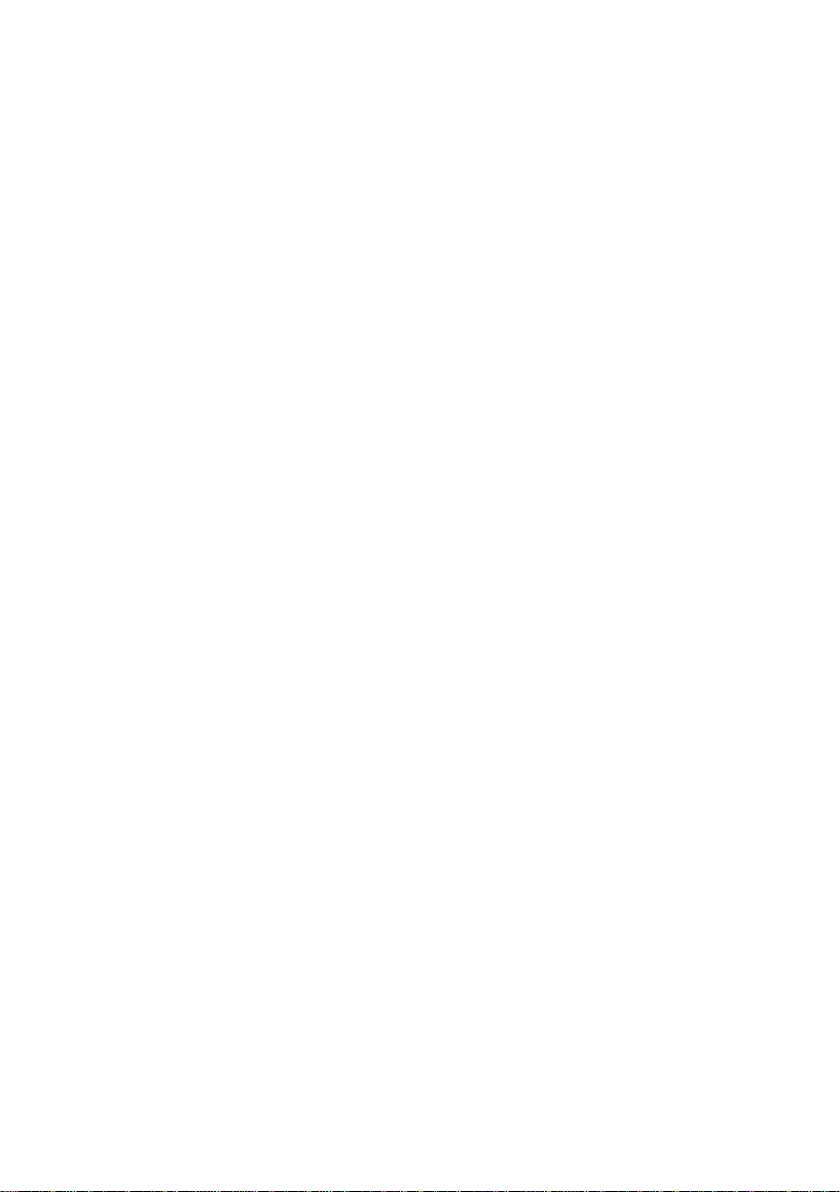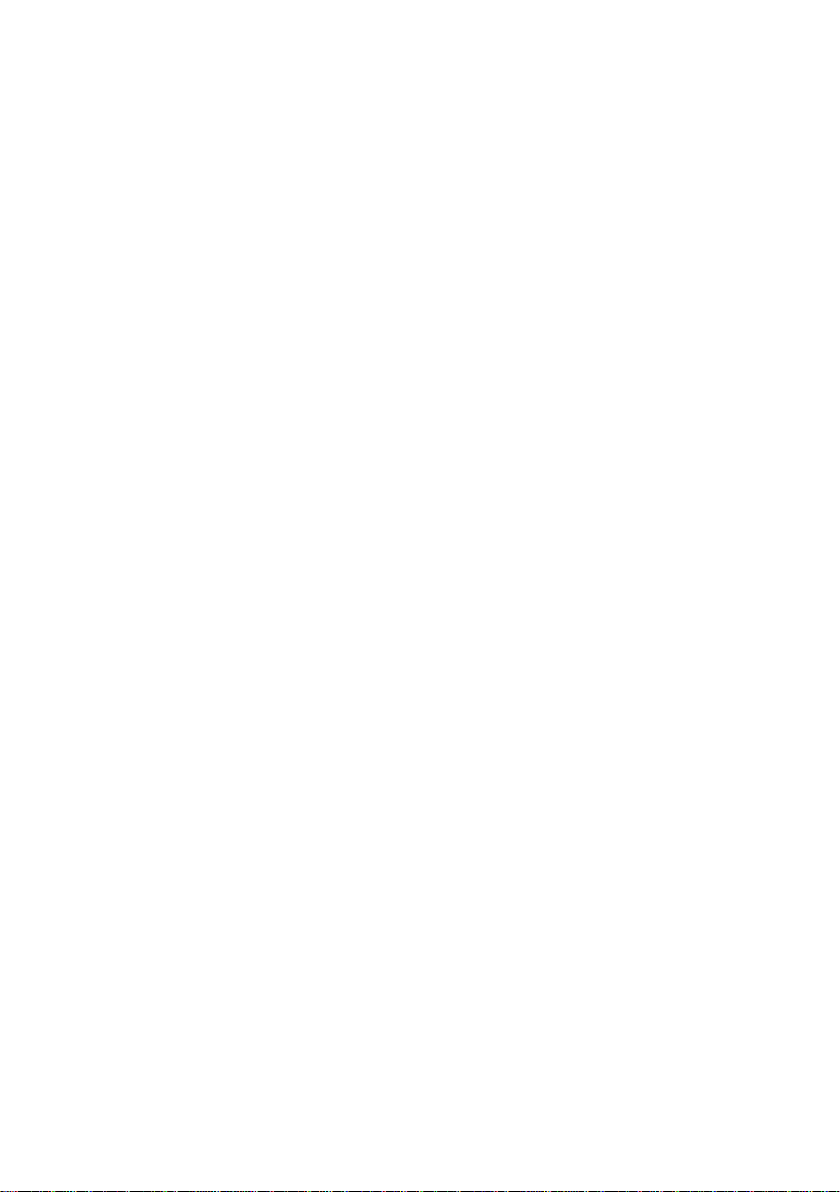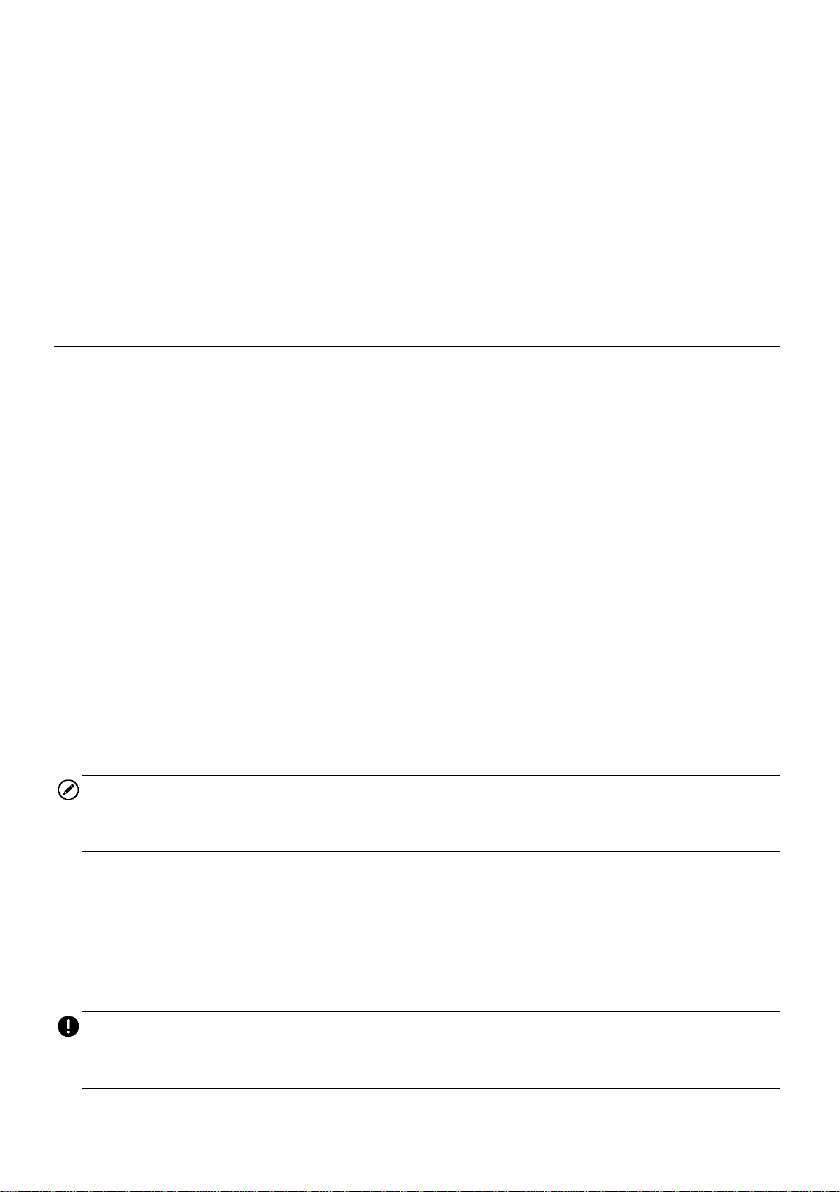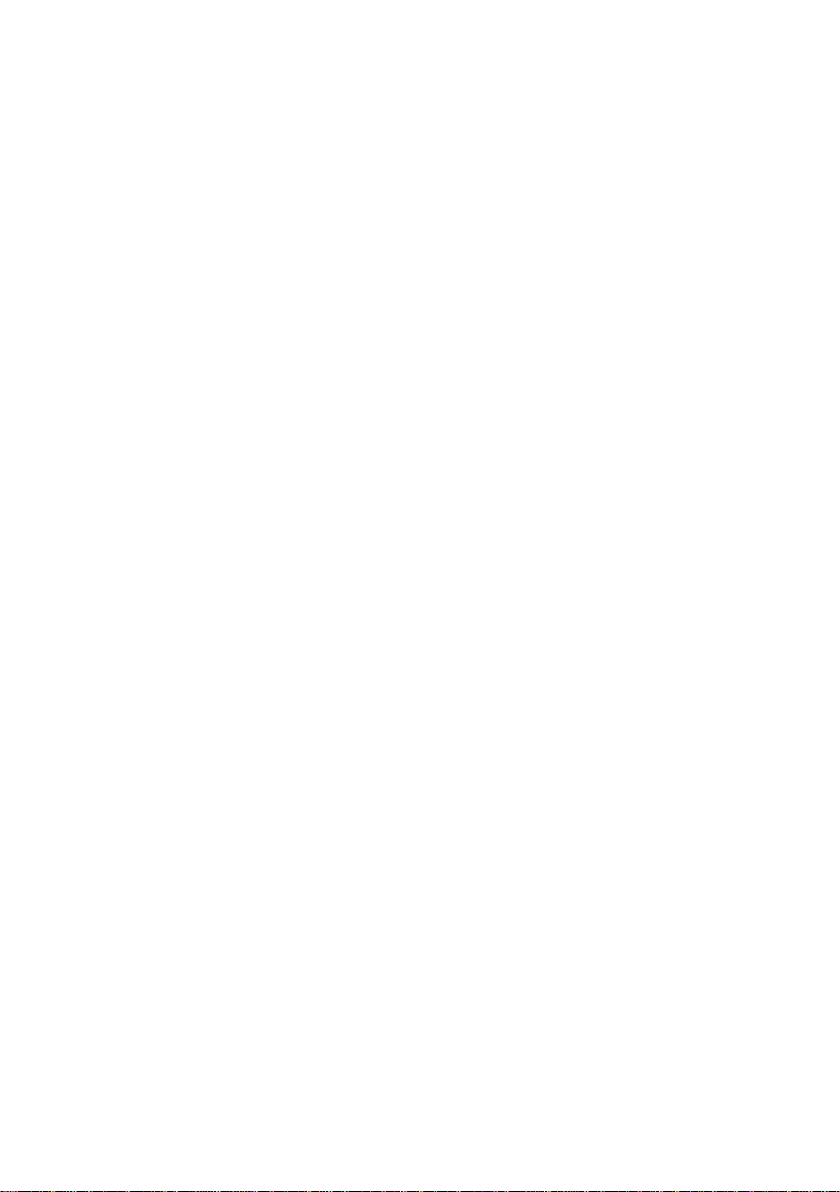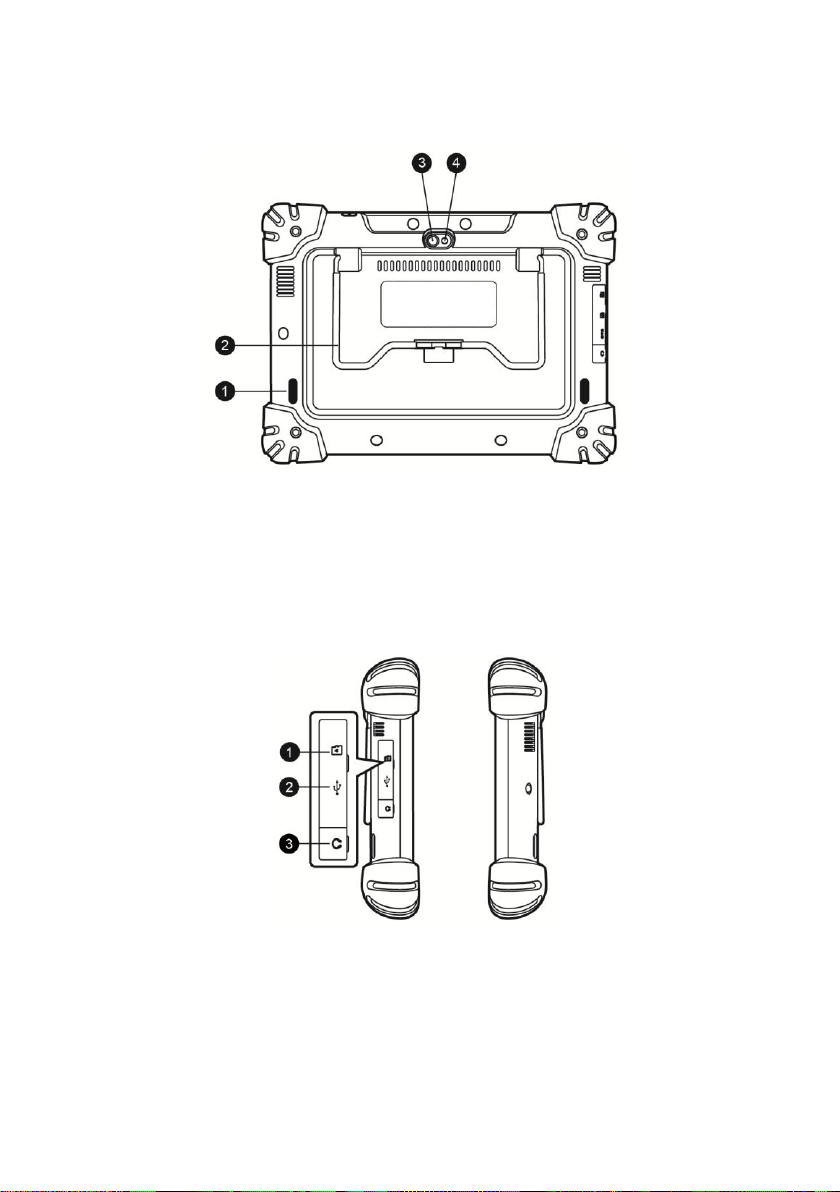v
CUSTOMER MANAGER .................................................................................................67
8DATA MANAGER....................................................................................................71
OPERATIONS .............................................................................................................71
9SETTINGS ..............................................................................................................75
OPERATIONS .............................................................................................................75
10 UPDATE..................................................................................................................80
11 VCI MANAGER........................................................................................................82
BT PAIRING...............................................................................................................83
12 REMOTE DESK.......................................................................................................84
OPERATIONS .............................................................................................................84
13 SUPPORT...............................................................................................................86
PRODUCT REGISTRATION.............................................................................................86
SUPPORT SCREEN LAYOUT ..........................................................................................87
MY ACCOUNT ............................................................................................................87
USER COMPLAINT.......................................................................................................88
DATA LOGGING ..........................................................................................................90
COMMUNITIES ............................................................................................................91
TRAINING CHANNELS...................................................................................................92
FAQ DATABASE.........................................................................................................93
14 ACADEMY...............................................................................................................94
15 QUICK LINK............................................................................................................95
16 MAXISCOPE...........................................................................................................96
SAFETY INFORMATION .................................................................................................96
GLOSSARY ................................................................................................................98
MAXISCOPE MODULE................................................................................................100
SCREEN LAYOUT AND OPERATIONS .............................................................................103
TROUBLESHOOTING ..................................................................................................109
MAXISCOPE FIRMWARE UPDATE.................................................................................110
17 DIGITAL INSPECTION ..........................................................................................111
ADDITIONAL ACCESSORIES.........................................................................................112
OPERATIONS ...........................................................................................................115
18 MAINTENANCE AND SERVICE.............................................................................117
MAINTENANCE INSTRUCTIONS.....................................................................................117
TROUBLESHOOTING CHECKLIST ..................................................................................117
ABOUT BATTERY USAGE............................................................................................118