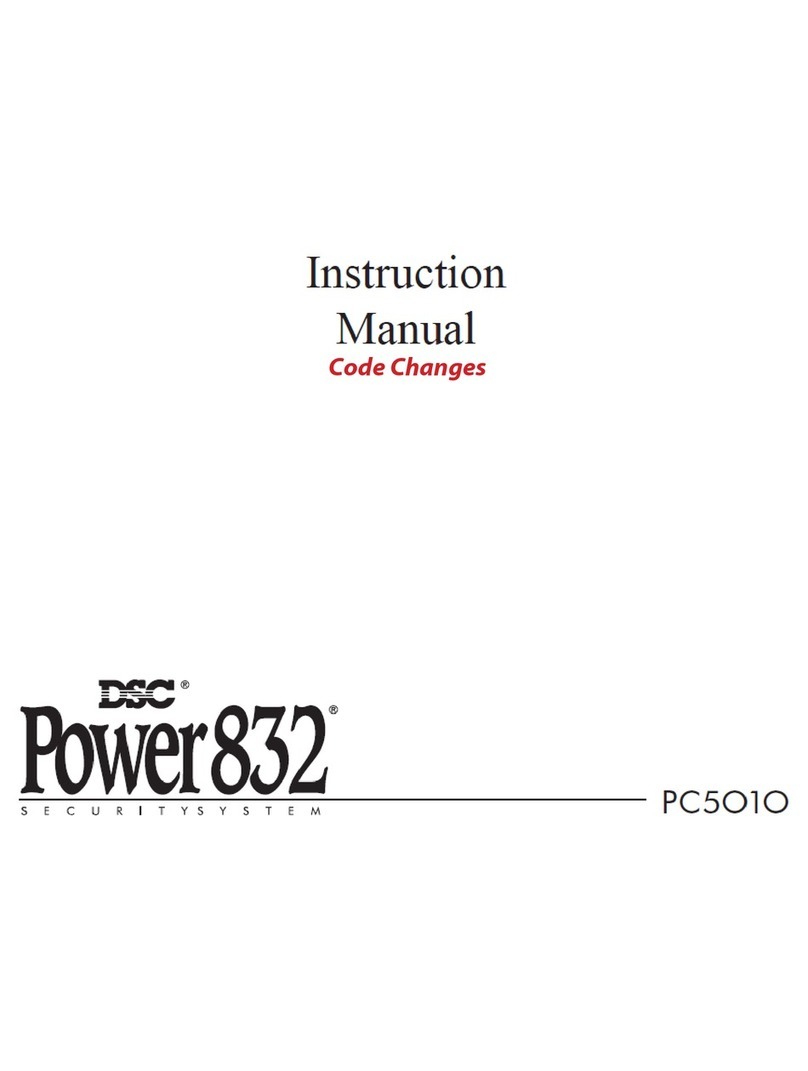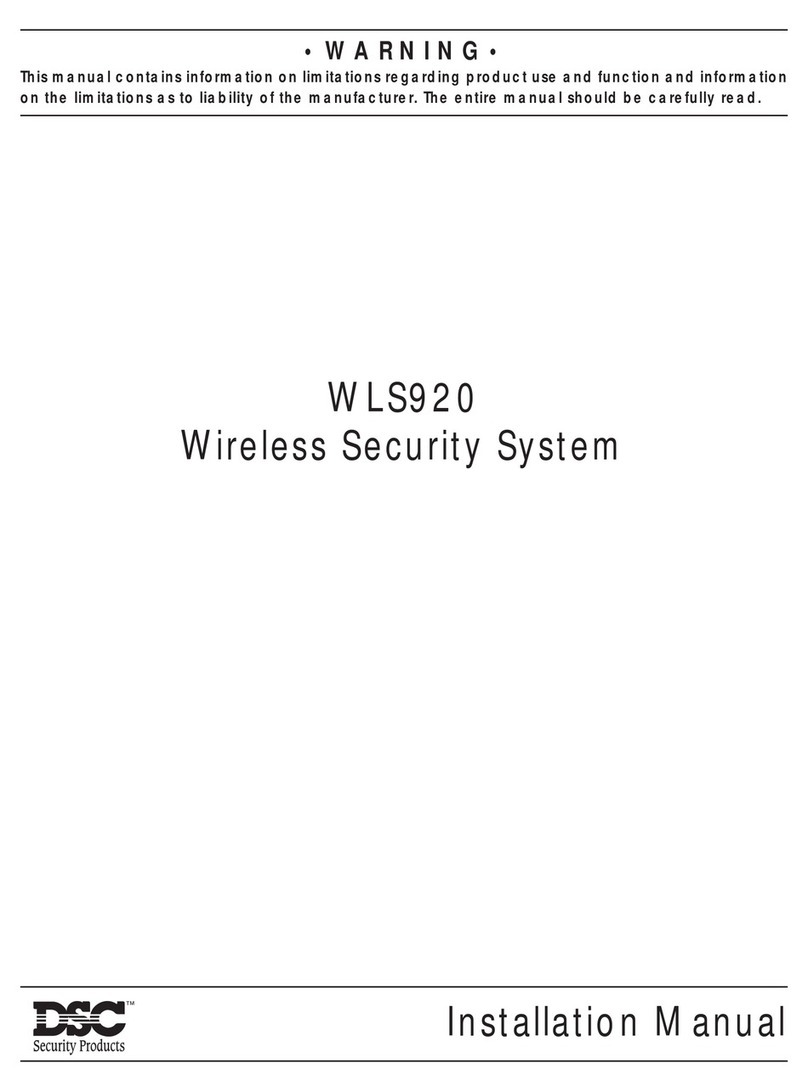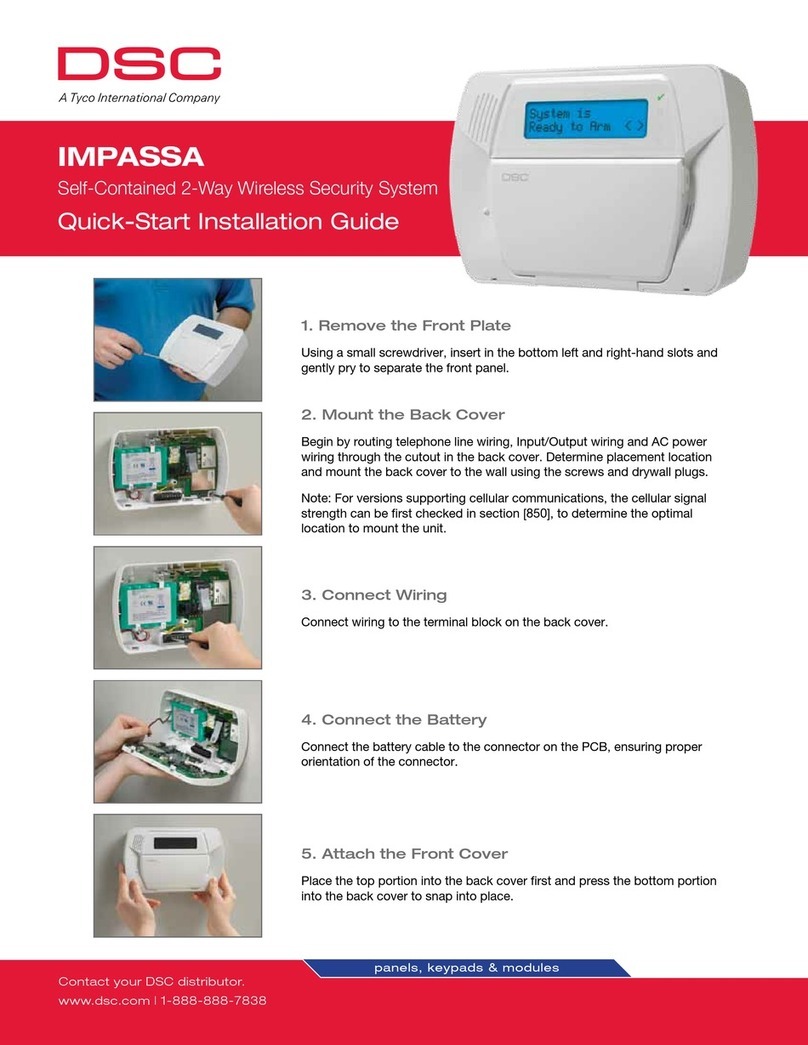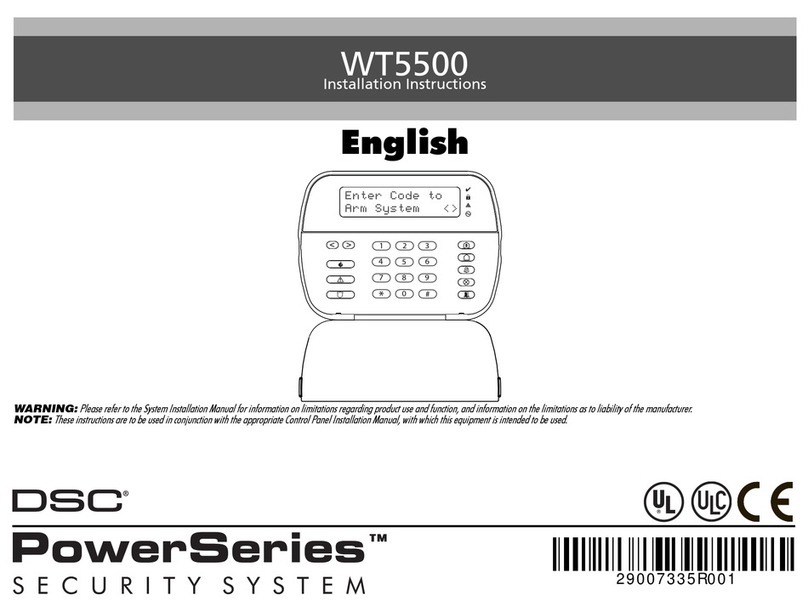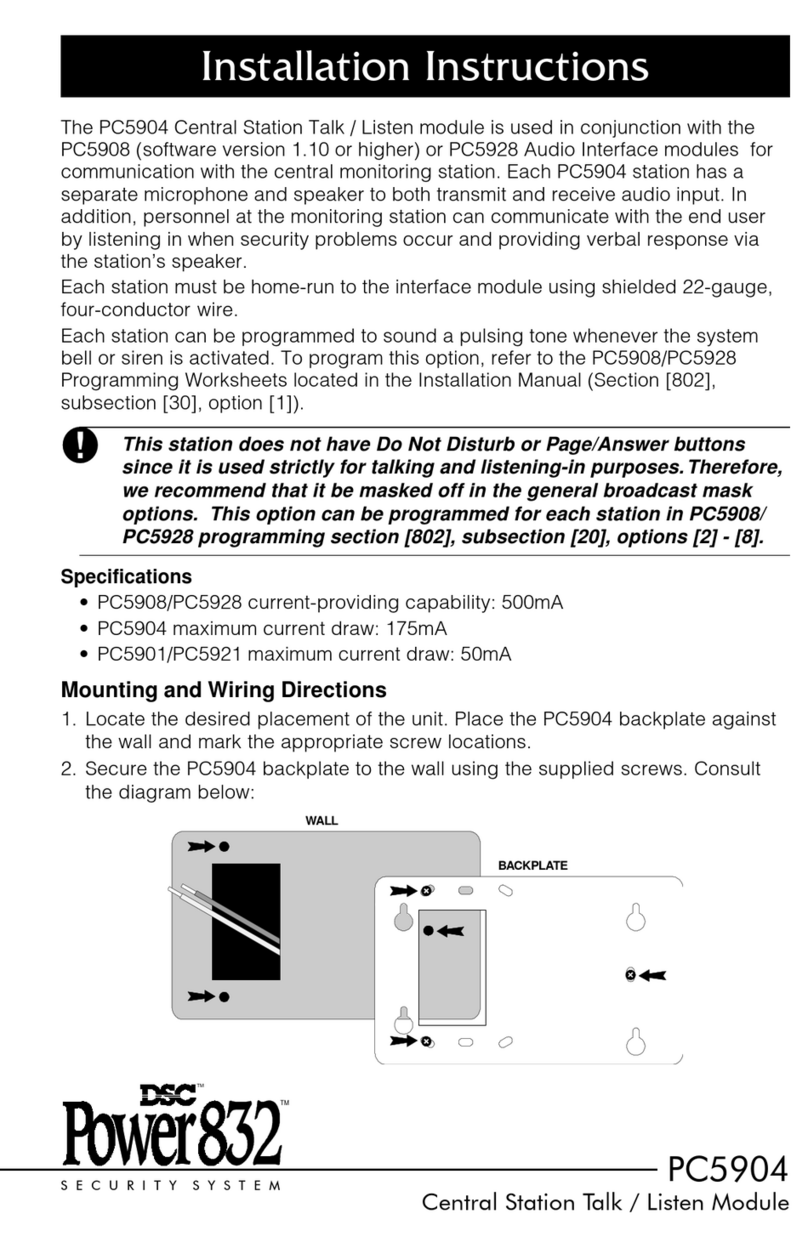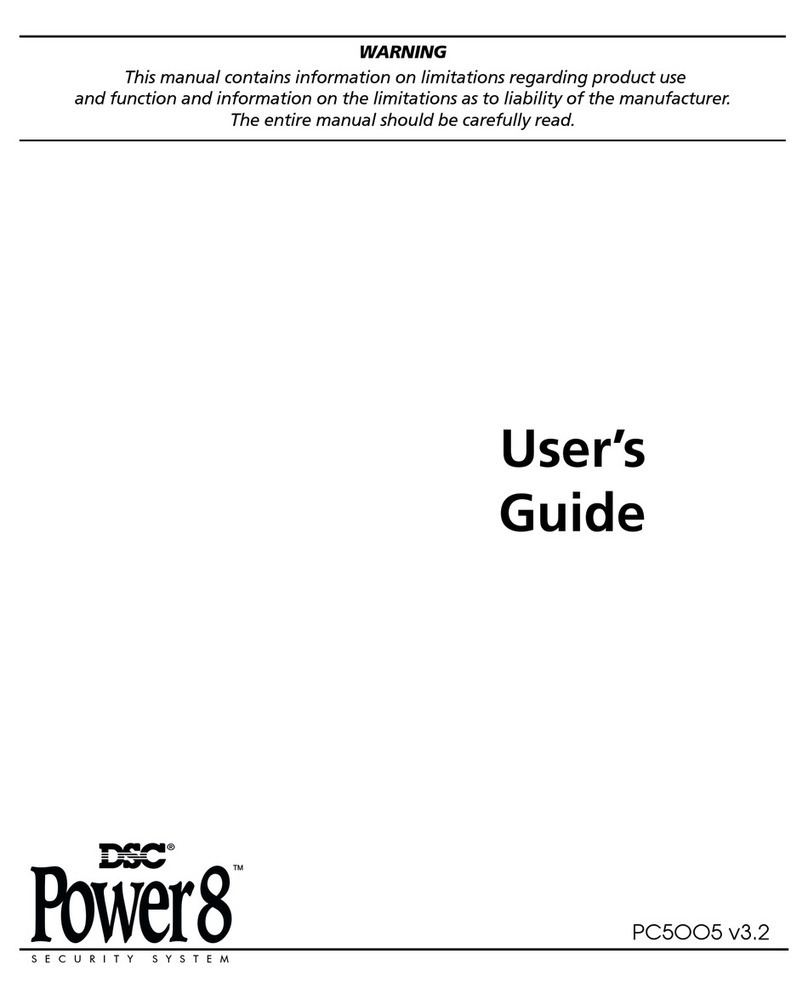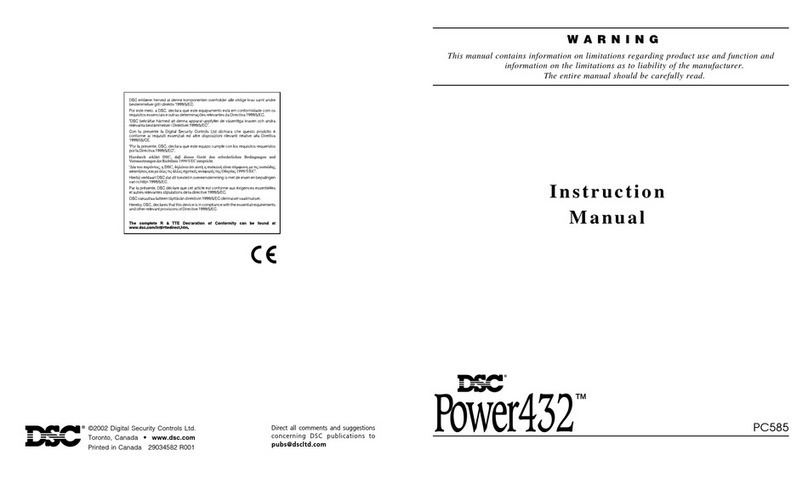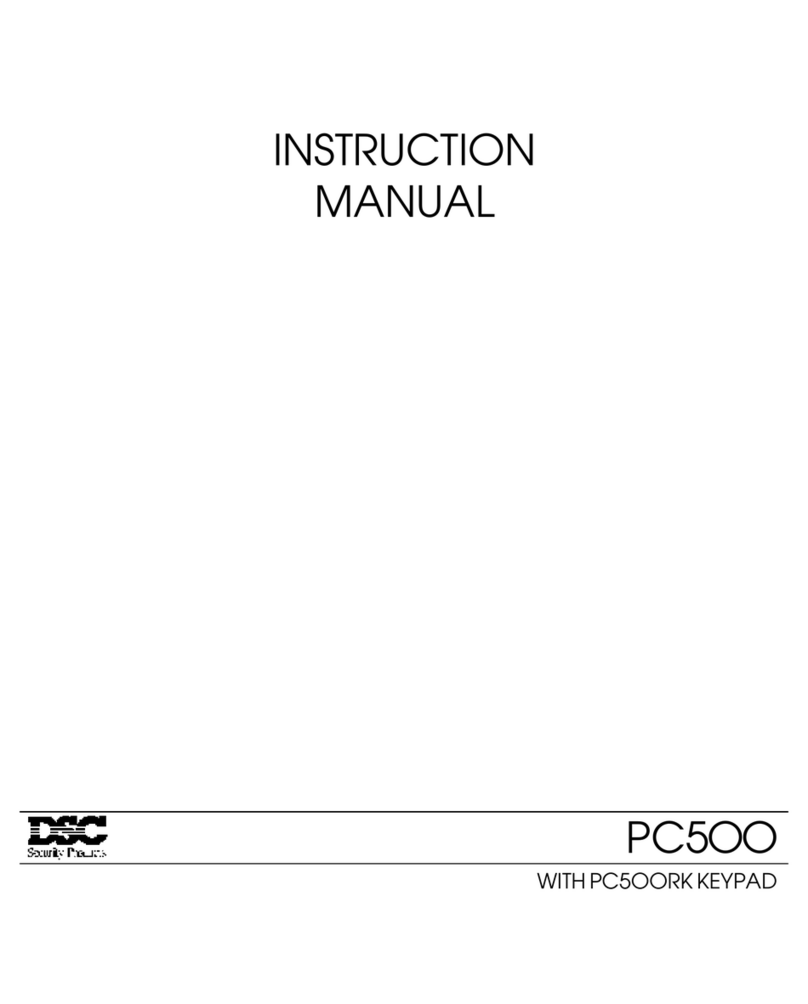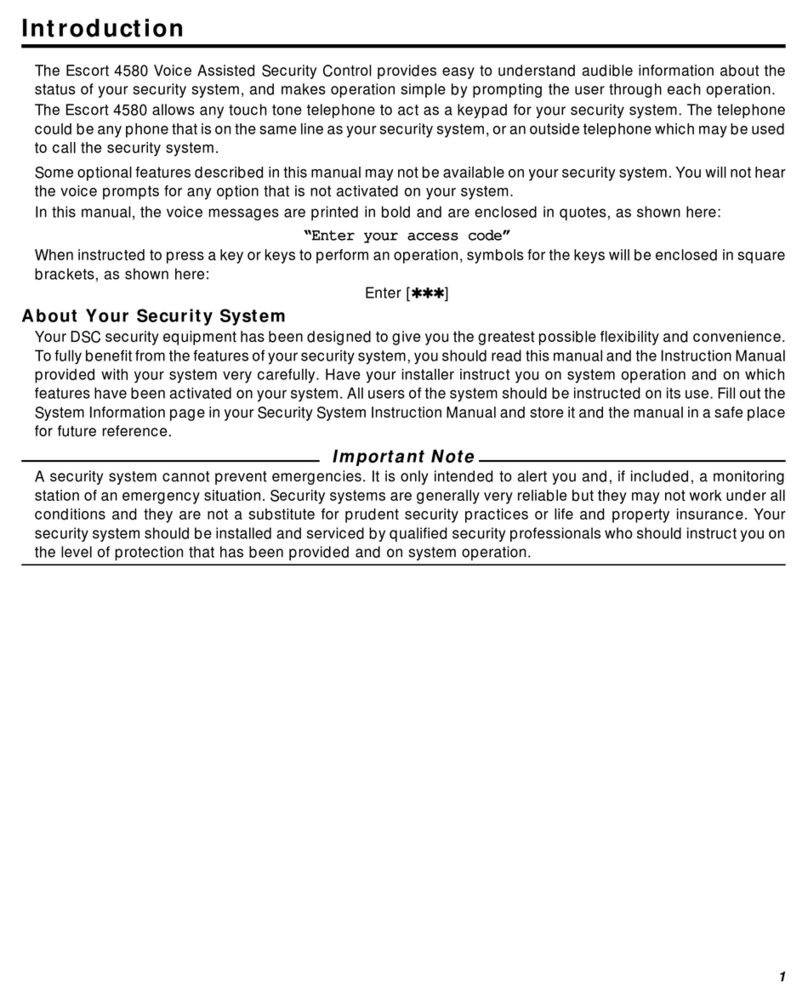operated device may be connected between the positive supply voltage
and the ‘P/Z’ terminal (maximum load is 50mA).
NOTE: For UL Residential Fire Installations use at least one additional DSC
compatible keypad in conjunction with an RFK55XX keypad or install the
RFK55XX keypads within 3 feet from the control unit and mechanically pro-
tect the keybus wires
Applying Power
Once all wiring is complete, and the equipment is secured to the building
structure with at least two screws apply power to the control panel:
1. Connect the battery leads to the battery.
2. Connect the AC transformer.
For more information on control panel power specifications, see the control
panel Installation Manual.
Broadcasting LCD Labels
All LCD programming is done per keypad. If more than one LCD keypad is
present on the system, labels programmed at one keypad can be broadcast
to all other LCD keypads. Perform the following procedure in order to broad-
cast labels:
Step 1 - Program one LCD keypad completely.
Step 2 - Make sure all LCD keypads are connected to the Keybus.
Step 3 - Enter keypad programming by pressing [,][8][Installer
Code][,], then enter section [998] at the keypad that was programmed.
Press [,] to confirm the label broadcast. The keypad will now broadcast all
the information programmed to all the other LCD keypads on the system.
Step 4 - When the keypad is finished press the [#] key to exit.
NOTE: LCD Label broadcast from this keypad is only compatible
with PC1616/1832/1864 control panels and other PK5500/
RFK5500/RFK5564 keypads.
Language Programming
Hold (<>) keys for 2 seconds to enter language programming, scroll to
the desired language and Press [,] to select.
NOTE: If section [077] option 4 is OFF, language programming
can only be performed while in installers programming.
Enrolling the Keypad
The keypad will need to be assigned to a partition and slot if supervision or
keypad zones are being used. Keypad assignments and keypad option pro-
gramming must be done at each keypad individually.
The 1st digit of keypad assignment is used to determine partition assign-
ment (1 to 8). If partitioning is not used, enter [1]. For Global Keypads,
enter [0].
The 2nd digit of keypad assignment is used to determine slot assignment
for keypad supervision. Each keypad will be assigned a different slot num-
ber from 1 to 8. PK5500 and RFK5500/64 LCD keypads come defaulted in
slot 8. If LCD keypads are used one LCD keypad must remain in slot 8.
NOTE: The RFK55XX enrolls as two modules:
Keypad 8 = keypad section of the RFK55XX
PC5132 = receiver section of the RFK55XX
NOTE: Deleting all wireless devices from the RFK55XX or defaulting the
RFK55XX will cause a supervisory fault.
Enter the following at each keypad installed on the system:
1. Enter Installer Programming by pressing [,][8][Installer’s Code]
2. Press [000] for Keypad Programming
3. Press [0] for Partition and Slot Assignment
4. Enter the 1st digit (0 to 8 for partition assignment)
5. Enter the 2nd digit (1 to 8 for slot assignment supervision)
6. Press the [#] key twice to exit programming.
7. After assigning all keypads, perform a supervisory reset by entering
[,][8][Installer’s Code][902] and wait for 60 seconds.
8. Press the [#] key to exit programming after 60 seconds.
Programming Labels
1. Enter keypad programming by pressing [,][8][Installer Code][,]. Enter
the 3-digit section number for the label to be programmed.
2. Use the arrow keys (<>) to move the underline bar underneath the let-
ter to be changed.
3. Press the number keys [1] to [9] corresponding to the letter you require.
The first time you press the number the first letter will appear. Pressing the
number key again will display the next letter.
4. When the required letter or number is displayed use the arrow keys
(<>) to scroll to the next letter.
5. When you are finished programming the Zone Label, press the [,] key,
scroll to “Save,” then press [,].
6. Continue from Step 2 until all Labels are programmed.
Label Library
The Label Library is a database of words commonly used when program-
ming labels. Individual words can be combined as needed. e.g., Front +
Door. Each line of the display supports a maximum of 14 characters. If a
word will not fit on a line, scroll right until the cursor appears at the first
character of the second line then add the word.
To program a custom label using the Label Library:
1. Enter keypad programming and select the label to change. e.g.,
[*][8][Installer Code][*][001] (to program the label for zone 01).
2. Press [*] to open the “Select Options” menu.
3. Press [*] again to select the “Words” option.
4. Enter the 3-digit number corresponding to a word (see Words Table
below) or use the scroll keys [<][>] to view words in the library.
5. Press [*] to select the word.
6. To add another word, repeat the above procedure from step 2.
7. To add a space, press the right scroll key [>].
8. To clear characters, select “Clear to End” or “Clear Display” from the
“Select Options” menu.
9. To save the current label, press [*] to access the “Select Options”
menu, scroll left [<] to “Save” then press [*] again.
Changing Brightness/Contrast
LCD Keypads
1. Press [,][6][Master code].
2. Use the [<][>] keys to scroll to either Brightness Control or Contrast Control.
3. Press [,] to select the setting you want to adjust.
4. a) ‘Brightness Control’: There are multiple backlighting levels. Use the [<][>]
keys to scroll to the desired level.
b) ‘Contrast Control’: There are 10 different display contrast levels. Use the
[<][>] keys to scroll to the desired contrast level.
5. To exit, press [#].
Changing the Buzzer Level
LCD Keypads
1. Press [,][6][Master Code].
2. Use the [<][>] keys to scroll to Buzzer Control.
3. Press [,]to select Buzzer Control.
4. There are 21 different levels. Use the [<][>] keys to scroll to the desired
level.
5. To exit, press [#].
Broadcasting Door Chime
All door chime programming is done per keypad. If more than one keypad is
present on the system, door chime programmed at one keypad can be broad-
cast to all other keypads. Perform the following procedure in order to broadcast
door chime:
Step 1 - Program one keypad completely.
Step 2 - Make sure all keypads are connected to the Keybus.
Step 3 - Enter keypad programming by pressing [,][8][Installer Code][,], then
enter section [994] at the keypad that was programmed. Press [,] to
confirm the chime programming broadcast. The keypad will now broad-
cast all the door chime information programmed to all the other keypads
on the system.
Step 4 - When the keypad is finished press the [#] key to exit.
[1] - A, B, C, 1 [4] - J, K, L, 4 [7] - S, T, U, 7 [0] - Space
[2] - D, E, F, 2 [5] - M, N, O, 5 [8] - V, W, X, 8
[3] - G, H, I, 3 [6] - P, Q, R, 6 [9] - Y, Z, 9,0