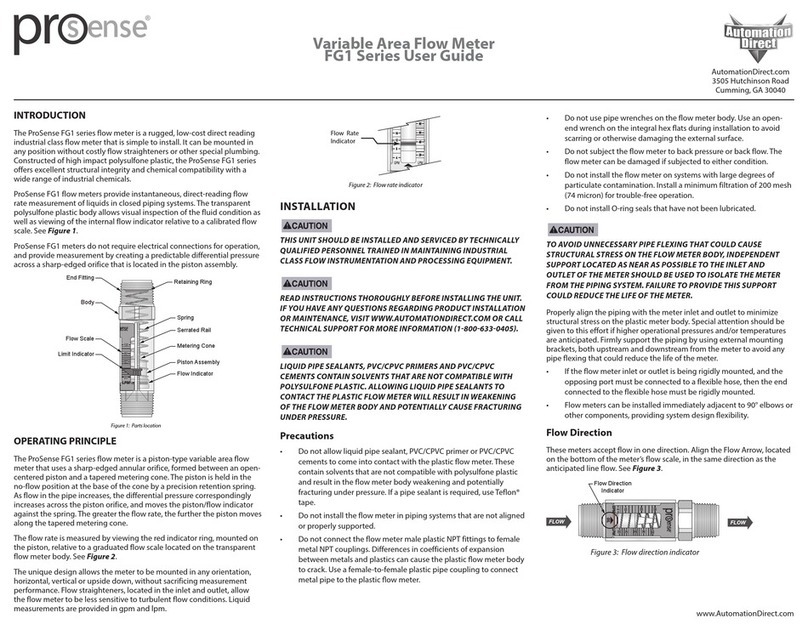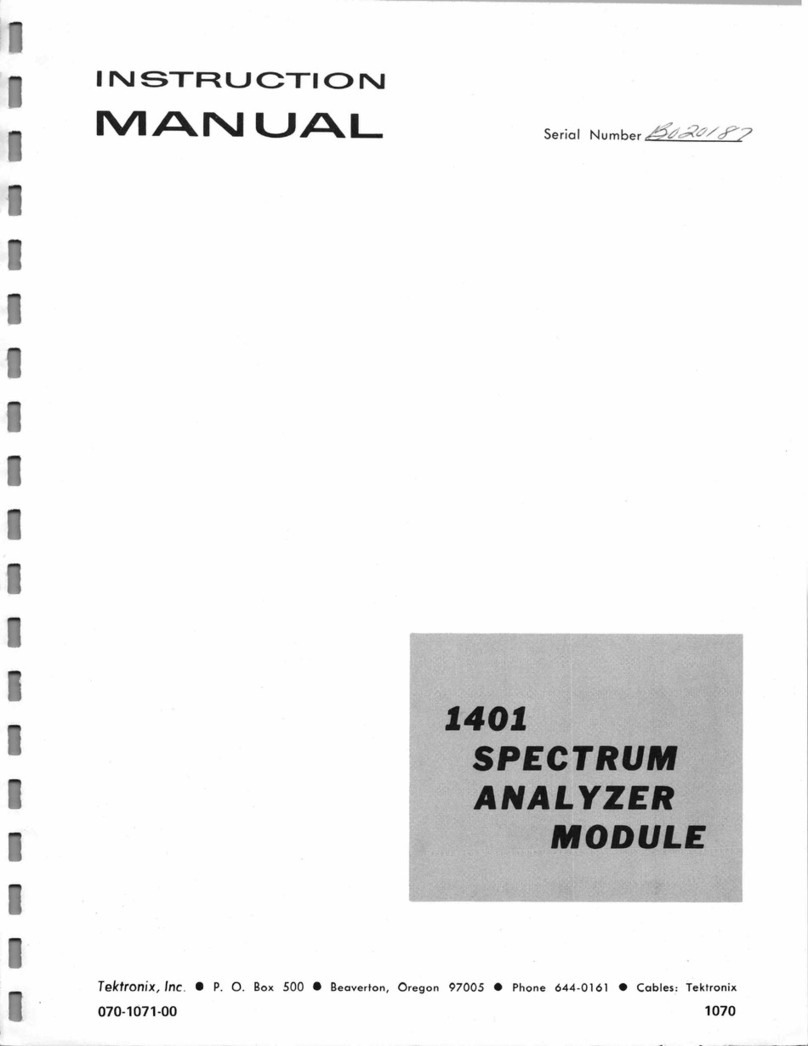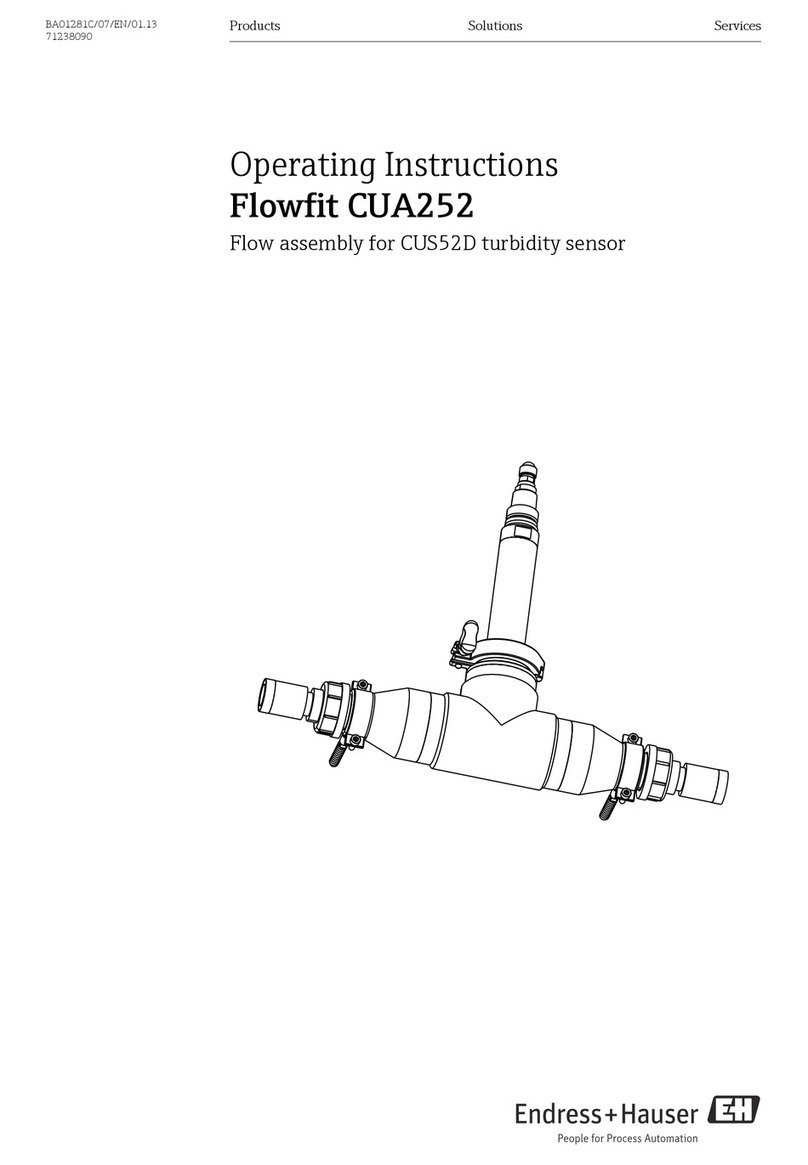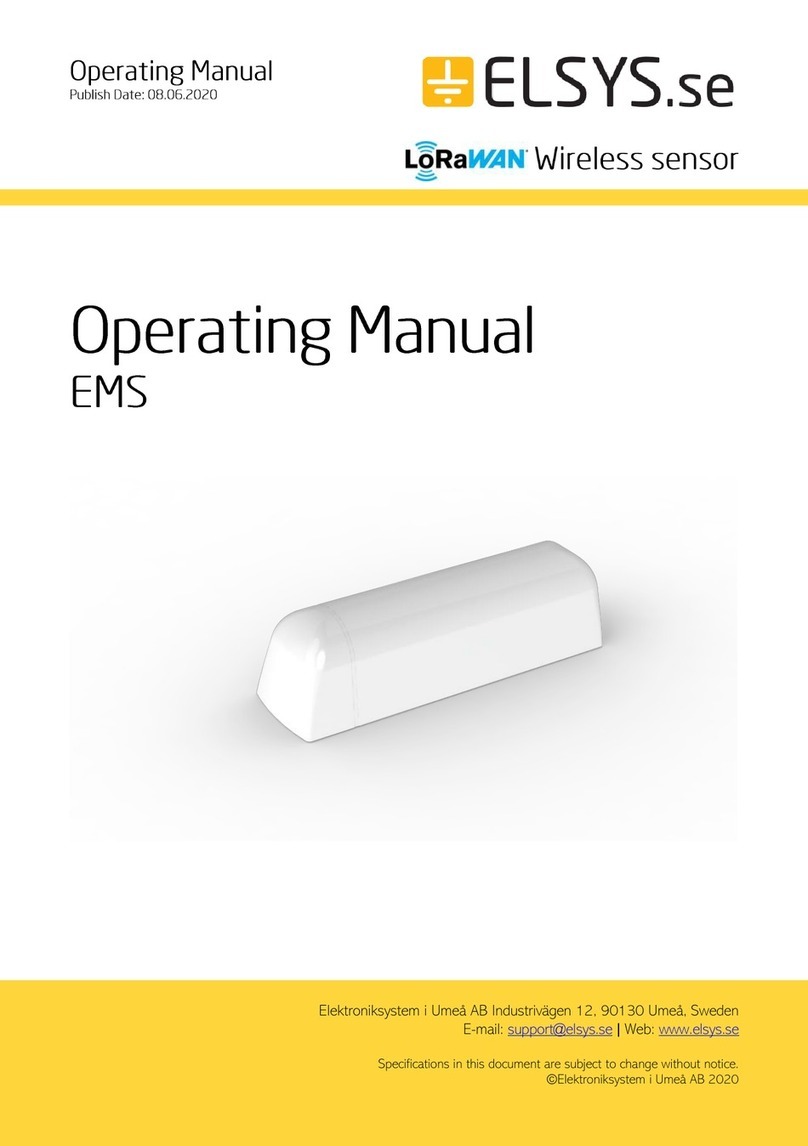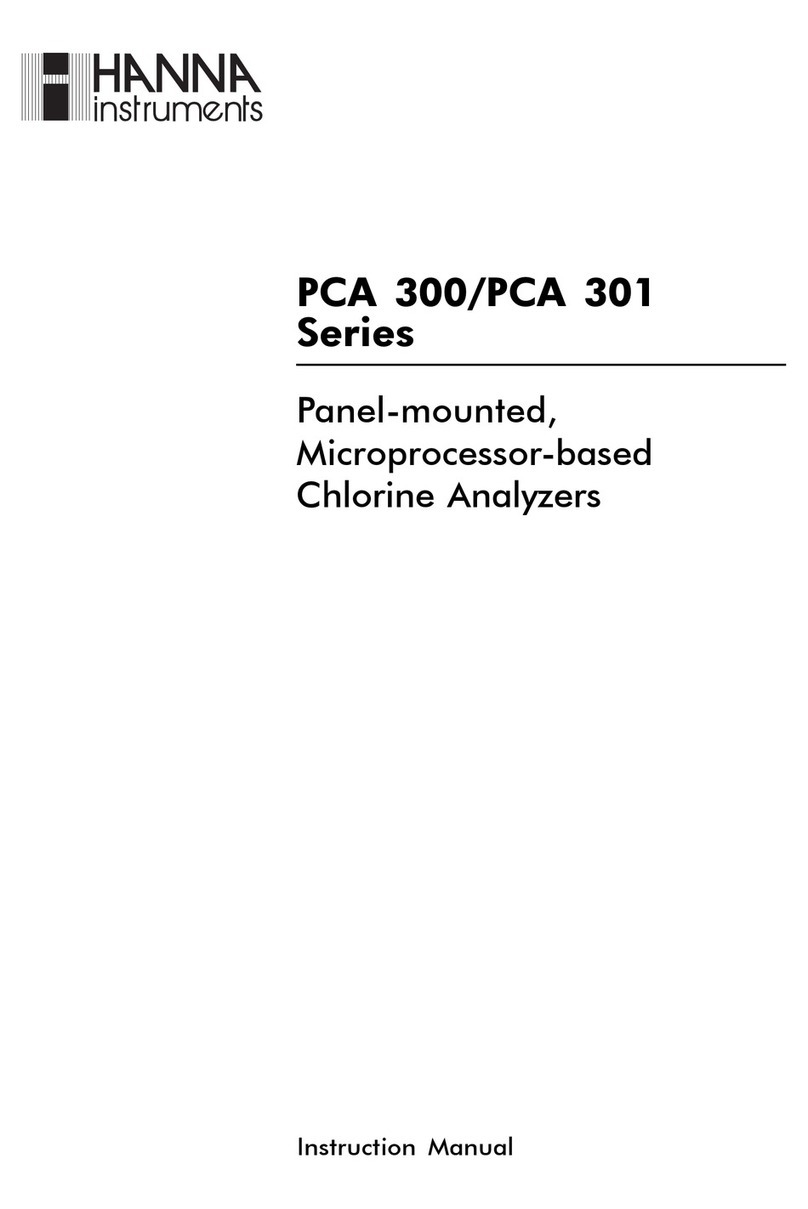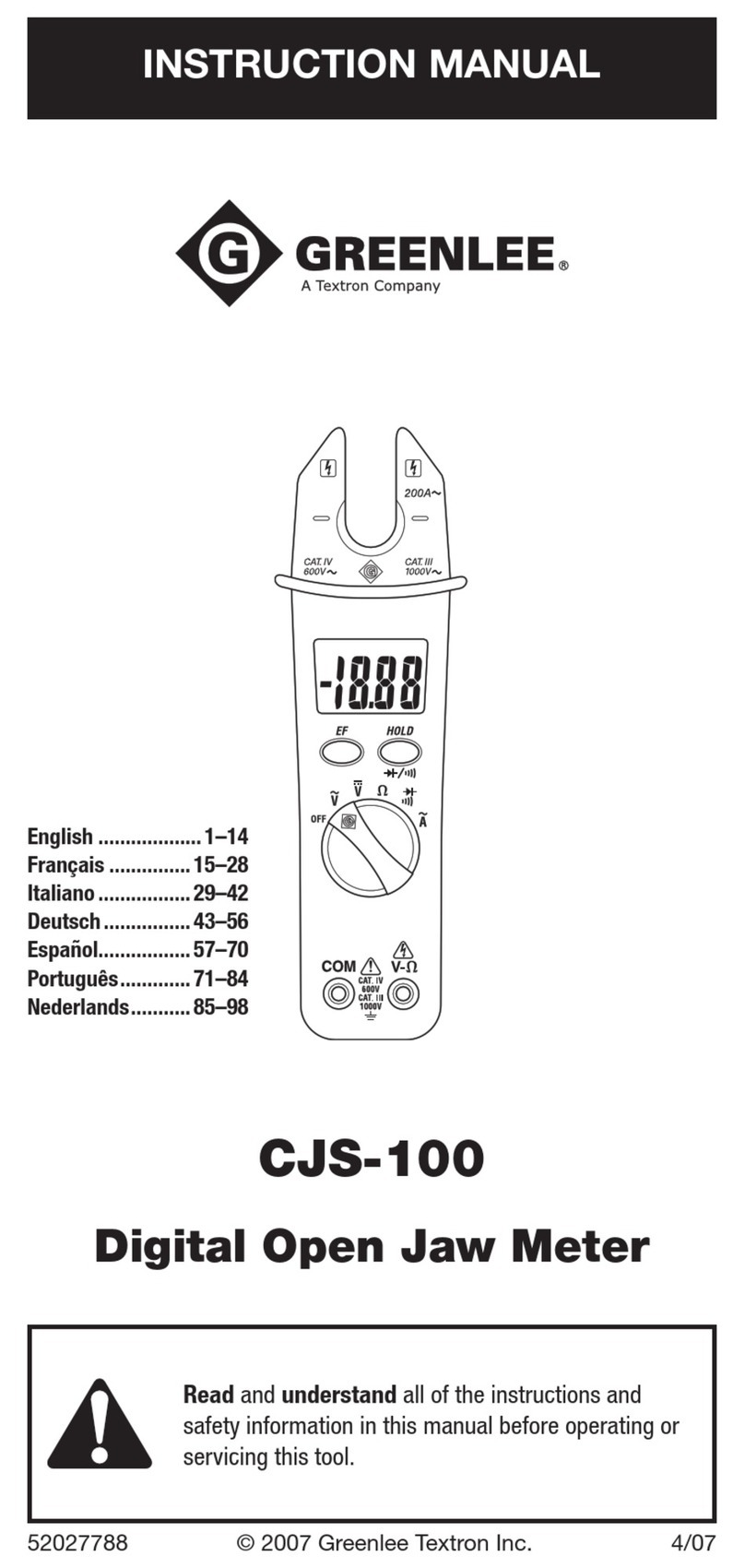AutomationDirect OP-406 User manual

OP-406
Indicator/Pushbutton
Panel
Manual NumberOP-406-M

WARNING
Thank you forpurchasing automation equipment fromAutomationdirect.comä.WewantyournewDirectLOGICä
automation equipment to operatesafely.Anyone who installsorusesthisequipmentshouldread thispublication (and
anyother relevantpublications)beforeinstalling oroperating the equipment.
Tominimizethe risk ofpotentialsafetyproblems,you shouldfollowall applicablelocaland nationalcodesthatregulate
the installation and operation ofyourequipment. Thesecodes varyfromarea to area and usually change withtime. It is
your responsibilityto determine whichcodes should be followed,and toverifythat the equipment, installation,and
operation isincompliancewiththe latestrevision of thesecodes.
Ataminimum,you shouldfollowall applicablesectionsof the NationalFireCode,NationalElectricalCode,and the
codesof the NationalElectricalManufacturer’sAssociation (NEMA).Theremaybe localregulatoryorgovernment
officesthatcan also help determine whichcodesand standardsare necessaryforsafeinstallation and operation.
Equipmentdamage orseriousinjuryto personnelcan result fromthe failuretofollowall applicablecodesand
standards.We do notguarantee the productsdescribed inthispublication aresuitableforyourparticularapplication,
nordo we assume anyresponsibilityforyourproductdesign,installation,oroperation.
If you have anyquestions concerning the installation oroperation of thisequipment, orifyou need additional
information,pleasecall usat770--844--4200.
Thispublication isbased on information thatwasavailable at the timeitwasprinted.AtAutomationdirect.comäwe
constantly strivetoimprove ourproductsand services,sowereservethe right tomakechangestothe productsand/or
publicationsatanytimewithoutnotice and withoutanyobligation.Thispublication mayalso discuss featuresthatmay
notbe availableincertainrevisionsof the product.
Trademarks
Thispublication may containreferencesto productsproduced and/oroffered byothercompanies.The productand
companynamesmaybe trademarked and arethe sole propertyof their respective owners.Automationdirect.comä
disclaimsanyproprietaryinterestinthe marks and namesofothers.
Copyright1999,Automationdirect.comäIncorporated
All RightsReserved
No partof thismanualshall be copied,reproduced,ortransmitted in anywaywithout the prior,written consentof
Automationdirect.comäIncorporated.Automationdirect.comäretainsthe exclusiverightsto all information
included inthisdocument.

1
M
a
n
u
a
l
R
e
v
i
s
i
o
n
s
If you contactusinreferencetothismanual,be sure and include the revision number.
Title:OP--406 SetpointPanel User Manual
ManualNumber:OP--406--M
IssueDateEffective Pages Description ofChanges
Original8/99 All OriginalIssue

1
E
U
I
n
f
o
r
m
a
t
i
o
n
Thisproductismanufactured incompliancewithEuropean Union (EU)Directivesand carriesthe CE
mark.The following information isprovided tocomplywithEUdocumentation requirements.
NOTE:ProductswithCEmarks perform their required functions safelyand adhere
torelevantstandardsas specified byEUdirectivesprovided theyare used
according totheirintended purpose and that the instructionsinthismanualare
adhered to.The protection provided bythe equipmentmaybe impaired if this
equipmentisused in a mannernotspecified inthismanual. Onlyreplacementparts
supplied byAutomationdirect.comoritsagents should be used.Alisting of
internationalaffiliatesisavailable atourWeb site:www.automationdirect.com.
If you need technicalassistance,pleasecall the technicalsupportgroup at
Automationdirect.com(3505 Hutchinson Rd., Cumming, GA30040,U.S.A.)at
770--844--4200.Theyare availableMondaythrough Fridayfrom9:00 A.M. to 6:00
P.M.EasternStandardTime.The Web Site address is
www.automationdirect.com.
All electricalcircuits connected tothe communicationsportreceptacle arerated as
SafetyExtra LowVoltage (SELV).
Operating Temperature 0°to 50°C.....................
Storage Temperature--20°to 70°C......................
Operating Humidity95%(non-condensing)........................
AirComposition Nocorrosive gasespermitted...........................
No preventativemaintenanceisrequired.Toclean the exteriorof the panel
disconnect the inputpowerand carefullywipe the panel with a clothmoistened with
plainwater.
There arenointernalfusesforthe inputpowercircuits,so externalcircuitprotection
isneeded to ensurethe safetyofservice personneland the safe operation of the
equipmentitself. TocomplywithEUspecifications, the inputpower mustbe fused.
Useafuserated attwice the inputcurrentrating of the panel.Forexample,if the
panelhasan inputcurrentrating of0.5 amperes,useafuserated for1 ampere.
TechnicalSupport
SELVCircuits
Environmental
Specifications
Preventative
Maintenance and
Cleaning
E
x
t
e
r
n
a
l
F
u
s
e
Protection
forInputPower

1
i
TableofContents
Chapter1:Getting Started
Introduction 1--2.........................................................................
The Purpose of thisManual1--2.........................................................
SupplementalManuals1--2.............................................................
TechnicalSupport1--2.................................................................
Chapters1--3.........................................................................
ConventionsUsed1--3...................................................................
KeyTopics forEachChapter1--3........................................................
OP--406 Overview1--4...................................................................
Plan yourSystem1--4.................................................................
GeneralPanelInformation 1--4..........................................................
IndicatorLampsand Pushbuttons1--4...................................................
Back-PanelLayout1--5................................................................
Serial CommunicationsPort1--5........................................................
PowerReceptacle 1--5.................................................................
FrequentlyAskedQuestions 1--6.........................................................
Chapter2:Installation and Specifications
Labeling theLamps and Pushbuttons 2--2.................................................
Labeling the Lampsand Pushbuttons2--2................................................
Creating the Labels2--2................................................................
Creating LabelsUsing OP--WINEDIT2--2................................................
Templates forManuallyCreating Labels 2--4...............................................
DimensionsforMounting 2--5............................................................
PanelSpecifications 2--6.................................................................
PhysicalSpecifications2--6.............................................................
EnvironmentalSpecifications2--6.......................................................
Operating Specifications2--6...........................................................
PowerSupplyConnections 2--7..........................................................
PowerSupplyConnections2--8.........................................................
Connecting theConfiguration Cable 2--8..................................................
Configuration Cable 2--8...............................................................
Selecting aCommunicationsCable 2--9...................................................
CommunicationsCableDetails 2--10.......................................................
OP400 SeriesCommunicationsCables2--10..............................................
Chapter3:Understanding theFeatures
Learning theFeatures 3--2...............................................................
IndicatorLampand Pushbutton Operations 3--3...........................................
Reading Pushbutton Status3--3.........................................................
Turning on a Lamp 3--3................................................................
Flashing a Lamp 3--3..................................................................
Turning on the InsetLED3--3...........................................................

i
i
Table ofContents
PLC Registers 3--4.......................................................................
PLC RegisterOverview3--4............................................................
PLC Register Map 3--4.................................................................
ForceCommands3--4.................................................................
DirectLOGIC UserMemoryOverview3--6.................................................
Chapter4:Configuring YourOperatorPanel
Preparing forConfiguration 4--2..........................................................
OP--WINEDITSoftware 4--2............................................................
More about OP--WINEDIT4--2..........................................................
HELP Screens4--2....................................................................
ComputerSystemRequirements4--3....................................................
HowtoConfigureYourPanel4--3.........................................................
Chapter5:Programming Examples
Examples Using PLCDirectPLCs 5--2.....................................................
RegisterUsage 5--2...................................................................
Examples Using DL05,DL105,DL205,D3--350 and DL405 5--3..............................
Turning on a Lamp 5--3................................................................
Flashing a Lamp 5--4..................................................................
UsingaButton 5--4....................................................................
Lighting an InsetLED5--5..............................................................
Flashing an InsetLED5--5.............................................................
Forcing Button Status 5--6...............................................................
ForceButton Status5--6...............................................................
ForceButton(s)On 5--6................................................................
ForceButton(s)Off 5--6................................................................
ExampleUsing D3--340 5--7..............................................................
RegisterUsage 5--7...................................................................
Examples Using Allen-BradleytSLC5/03,5/04 and MicrologixPLCs 5--8....................
Interfacing toA-BMemory5--8..........................................................
Turning on a Lamp 5--8................................................................
Flashing a Lamp 5--9..................................................................
UsingaButton 5--9....................................................................
Lighting an InsetLED5--10..............................................................
Flashing an InsetLED5--10.............................................................
Forcing Button Status 5--11...............................................................
ForceButton Status5--11...............................................................
ForceButton(s)On 5--11................................................................
ForceButton(s)Off 5--11................................................................
Troubleshooting theOP-406 Panel5--12....................................................
Index

1
1
Getting Started
InThisChapter....
—Introduction
—ConventionsUsed
—OP-406 Overview
—FrequentlyAsked Questions

G
e
t
t
i
n
g
S
t
a
r
t
e
d
1
-
-
2
Getting Started
Introduction
OP-406
Howto
Usethe
Thank you forpurchasing an OP--406
OptiMate panel.ThisUser Manual
shows you howtoinstall,configure,and
programthe OP--406.Alsoincluded are
application examples.Besuretokeep
thismanualhandyfor referencewhen
you run into questions.Ifyou understand
PLCsystemsand operatorinterface
units, thismanual will provide all the
information thatyou need to getand keep
yourpanelup and running.
The OP-1500 and OP-1510
Indicator/Pushbutton Panels
maybe reconfigured to
exchange datawithyour
programmablecontroller.
The OP-1500 and OP-1510
Indicator/Pushbutton Panels
maybe reconfigured to
exchange datawithyour
programmablecontroller.
The OP-1500 and OP-1510
Indicator/Pushbutton Panels
maybe reconfigured to
exchange datawithyour
programmablecontroller.
The OP-1500 and OP-1510
Indicator/Pushbutton Panels
maybe reconfigured to
exchange datawithyour
programmablecontroller.
Referencethe appropriatePLC/CPU
user manualsforthe commandsand
address referencesrequired foryour
system. If you are using a DirectLOGIC
PLCproduct, you will want tokeep the
DirectSOFT User Manualhandywhile
programming yoursystem.Forother
PLCbrands you mustreferencetheir
user manualsto properlyprogramthe
ladderlogicrequired to operatethe
OP-panel.
Werealizethateven though westriveto be the best, wemayhave arranged our
information insuchawaythatyou cannot find whatyou arelooking for.First, check
theseresourcesforhelpinlocating the information:
STableofContents-- chapterand section listing ofcontents,inthe front
of thismanual
SQuick GuidetoContents-- chaptersummarylisting on the nextpage
You can alsocheck ouronline resourcesforthe latestproductsupportinformation:
SInternet-- the address ofourWeb siteishttp://www.automationdirect
.com
If you still need assistance,pleasecall usat770--844--4200. Ourtechnicalsupport
group will be glad toworkwithyou in answering yourquestions.Theyare available
Mondaythrough Fridayfrom9:00 A.M. to 6:00 P.M.EasternTime. If you have a
commentorquestion aboutanyofourproducts,services,or manuals,pleasefill out
and returnthe ‘Suggestions’cardthatwas shipped withthismanual.
ThePurpose of
thisManual
Supplemental
Manuals
TechnicalSupport

G
e
t
t
i
n
g
S
t
a
r
t
e
d
1
-
-
3
Getting Started
The maincontentsof thismanualare organized intothe following fivechapters:
Getting Started
Introducesthe physicaland functionalcharacteristics.
Discussesthe pushbuttonsand the LED indicatorlamps.
Also providesintroduction to planning yoursystem.
Installation and
Specifications
Showshowto prepareforsysteminstallation,including
specificationsand mounting instructions. Includes
connecting cablespartnumbersand specifications.
Understanding the
Features
Explainsthe featuresand functionsof the OP--406.Teaches
conceptofhowdataisexchanged between the paneland
the PLC.Also discussesthe function of the statusregister.
Configuring the
Indicator/Pushbutton
Panel
Showshowto usethe OP--WINEDITconfiguration softwareto
configureyourpanel.Showshowtoload the softwareonyour
personalcomputer,call up the screens you will need and howto
download the configuration programtoyourpanel.
Programming
Examples
Providesexample programsforusing the standardfunctionsand
features.These examplesinclude ladderlogicforimplementing
pushbuttonsand messagesusing DirectLOGICcompatiblesand
Allen-BradleySLC5/03,5/04 and MicrologixCPUs.Alsoincludes
troubleshooting information.
ConventionsUsed
When you see the “notepad”icon inthe left-hand margin, the paragraph toits
immediaterightwill beaspecialnote.
The wordNOTE:in boldfacewill markthe beginning of the text.
When you see the “exclamation mark”icon inthe left-hand margin, the paragraph to
itsimmediaterightwill beawarning.Thisinformation could preventinjury,loss of
property,oreven death(in extremecases).
The wordWARNING:in boldfacewill markthe beginning of the text.
The beginning ofeachchapterwill list the
keytopics thatcan be found inthat
chapter.
1
Chapters
1
2
3
4
5
Key Topics for
EachChapter

G
e
t
t
i
n
g
S
t
a
r
t
e
d
1
-
-
4
Getting Started
OP--406 Overview
Let’slookat the OP--406 Indicator/Pushbutton Paneland itsindividually supported
features.As you continue through thismanual, trytorelatethe examplestoyour
Indicator/Pushbutton Panelapplication.
It isimportant toread and understand all topics discussed beforeinstalling,
configuring and programming yourapplication.You should plan yoursystemwith all
operatorinterfacerequirementsinmind.
MACHINE
PLC
MemoryRequirements...
Process Data.....
OP--WINEDIT
The OP--406 Indicator/Pushbutton Panelprovidesaman-machine interfacetoyour
PLCautomation system.Thispanel isnotdesigned forapplicationswhich demand
large amountsofoperatordata entry.The panelcommunicateswithyourPLCusing
RS-232 serialcommunication.Detailson configuration software and programming
yourIndicator/Pushbutton Panelarecovered inlaterchapters.All OP400 series
panels can onlybe used in a stand alone fashion (one panelcan be used with each
CPU RS232 port).They cannotbe used inmulti-panelapplications.
The OP--406 Indicator/Pushbutton Panelfeatures sixLEDIndicatorLampsand four
pushbuttons.The Lamps can be controlled to be on,off orflashing.The Pushbuttons
can be configured to operate aseither momentaryoralternate action.When a
pushbutton ismomentary,itsLED insetcan indicate button statusoract
independentlyofbutton status.The OP--406 connectsto a PLC with a singlecable.
When used withaPLC,operation istransparent tothe user.Lampsand buttons
appearinthe PLCprogramas coilsand contacts.The OP--406 takes care of the rest.
PlanyourSystem
GeneralPanel
Information
IndicatorLamps
and Pushbuttons

G
e
t
t
i
n
g
S
t
a
r
t
e
d
1
-
-
5
Getting Started
The back side of the OP--406 containsaserialcommunicationsportwithtransmit
(TX)and receive(RX)LEDsand a power receptacle.
RXLED
(Green)
TXLED
(Red)
RJ12 ConnectionPowerReceptacle
Location
The serialcommunicationsportisa 6-pinRJ12 connector,whichsupportsRS-232
interfacewiring.Thisportisused forcommunicationsbetween the OP-paneland
PLC,aswell asforprogramming yourpanelconfigurations.
The OP--406 can also draw+5VDC inputpowerthrough thisport through the
communications cablewhen using a DL05,DL105,DL205 orDL405 PLC. Inthis
case, the OP--PS400 powersupplyisonlyneeded forconfiguration.
The center-negativeconnectorislocated on the side of the panel,and isused to
connect the OP--PS400 powersupply.Thispowersupplyisused when configuring
the panel.Itisalso used to powerthe panel when the panel is connected to anyCPU
thatdoesnotsupply+5VDC fromthe communicationsport.
Back-PanelLayout
Serial
Communications
Port
PowerReceptacle

G
e
t
t
i
n
g
S
t
a
r
t
e
d
1
-
-
6
Getting Started
FrequentlyAskedQuestions
Q. Whatisrequiredto getstarted using theOP--406 inmy application?
A.You mustread thismanualand understand the OP-panelrequirementsand
application concepts.You musthave programming knowledge forthe PLCproduct
you’re using, the PLCserialcommunications capabilitieswhich are available,as
well ashook-up and connecting cable data.
Q. Howdo IconfiguretheOP--406 Indicator/Pushbutton Panel?
A.Using the OP-WINEDITconfiguration software availablefromPLCDirect.This
software allows you toconfigurethe OP-panelsin a Microsoft Windowst
environment. You may configureyourprogramsoffline,upload,and/ordownload
themtoyourOptiMate panel.The OP-WINEDITsoftwareisprovided with
installation documentation and Helpscreens.
NOTE:OP--WINEDITversion 2.3 orlaterisrequired when using OP400 series
panels.
Q. CantheOP--406 beusedwith otherPLCproducts?
A.Yes.The OP400 unitsdo supportAllen-BradleySLC5/03,SLC5/04,and
Micrologix.
Q. CanIconnectmorethan oneOP--406 panelto onePLC/CPU?
A.Yes,butonlyif the CPUhasmorethan one communicationsport. OP400 series
panels can onlybe used inastand alone fashion; thatis,one panelcan be used with
one CPUport. OP600 and OP1000 seriespanels can be used inmultiple panel
applications(even if the CPUhasonlyasinglecommunicationsport)with an
OP--9001 communicationspanel.
Q. WhatarethepowersupplyrequirementsfortheOP--406?
A.The OP400 seriespanelsrequire5VDC inputpower.A5VDC externalpower
supplythatplugsintoastandard 120 VACreceptacleisavailable(partno.
OP--PS400).Thispowersupply(orequivalent, butitmusthave acenternegative
powerjack)isrequired forconfiguring yourpanel.Itisalsorequired foroperation
unless you are usingaDL05,DL105,DL205 orDL405 PLC; these products supply
5VDC through the communications cable.All otherPLCs,including DL305 CPUs
(when used withaD3--05B--1,D3--08B--1 orD3--10B--1 base),requirethe use ofan
external5VDC powersupply.
Q. Will theOP-panels supportgraphics,animation,orcoloroperatordisplay screens?
A.No, the OP-panelswhichsupportdisplay capabilitiesallownumericdata display,
and some panelswill also allowtextmessage display.

2
Installation and
Specifications
InThisChapter....
—Labeling the Lampsand Pushbuttons
—Templatesfor ManuallyCreating labels
—Dimensionsfor Mounting
—PanelSpecifications
—PowerSupplyConnections
—Connecting the Configuration Cable
—SelectingaCommunicationsCable
—CommunicationsCableDetails

I
n
s
t
a
l
l
a
t
i
o
n
a
n
d
S
p
e
c
i
f
i
c
a
t
i
o
n
s
2
-
-
2
Installation and Specifications
Labeling theLamps and Pushbuttons
Labeling the OP--406 panel isa
relatively simple process thatinvolves
removing the bezeland sliding a label
transparency into a pocketinthe panel
overlay.The transparent filmcan be
purchased fromalmostanyofficesupply
storeinstandard 8-1/2”x11”sheets. It is
designed torun through a copymachine
orlaserprinter.
The easiestwaytocreatelabelsisto usethe built-inlabelmaking function of the
OP--WINEDITconfiguration software.Thisisthe preferred method and is shown
below.The labels can alsobecreated manuallyusing the templateshowninthe next
section to helplayout the transparency film.Here aresomeways ofmanually
creating labels:
SUseacomputergraphics programand a laserprintertocreatethe
transparency directly,orprint the labelson paperand photocopythem
toatransparency sheet.
SUse press-on lettersonatransparency sheet.
SUseatypewriterorlettering machine,oruse press-on letterstocreate
labelson a papersheet, then photocopythe papersheetonto a
transparency sheet.
Making labelsusing the OP--WINEDITconfiguration softwareiseasy (see Chapter4
forinformation on loading and using OP--WINEDIT).Afterloading OP--WINEDIT,
followthesesteps:
Open OP--WINEDITand selectNewSystem.
1.
Labeling the
Lamps and
Pushbuttons
Creating the
Labels
Creating
LabelsUsing
OP--WINEDIT

I
n
s
t
a
l
l
a
t
i
o
n
a
n
d
S
p
e
c
i
f
i
c
a
t
i
o
n
s
2
-
-
3
Installation and Specifications
The OP--406 LabelTemplate appears.Type inthe labeltext forall
indicatorsand pushbuttons.Press OKtosavethe labels.
SelectOP--406,and ConfigurePanel.
2.
SelectLabels.3.
4.

I
n
s
t
a
l
l
a
t
i
o
n
a
n
d
S
p
e
c
i
f
i
c
a
t
i
o
n
s
2
-
-
4
Installation and Specifications
5.Printlabelon transparent film.
Printer
StartSetup NextPrev.
Pushbutton Template:
OM406 LabelTEMPLATES
Transparent
Sheet
6.Cutout the block oflabelsand
Bezel
Pocket
StartSetup NextPrev.
Removethe bezelfromthe module byunsnapping the fourplastictabswhich holdthe bezeltothe
moduleframe.Locatethe pocket, and carefully slide the labelsinto place.Re-attachthe bezelby
snapping the bezelontothe case.
insert theminthe panel.
Templates forManuallyCreating Labels
0.30”
1.50”
0.10”
0.05”
0.30”
0.10”
0.30”
1.50”
0.30”
1.50”
0.10”
0.05”
0.30”
0.10
”
0.30”
1.50”
IndicatorLamp Label Inserts
0.60”
4.425”
1.35”
0.10”
0.60”
1.00”0.06”
1.00”1.00”0.60”
Pushbutton Label Insert

I
n
s
t
a
l
l
a
t
i
o
n
a
n
d
S
p
e
c
i
f
i
c
a
t
i
o
n
s
2
-
-
5
Installation and Specifications
DimensionsforMounting
5.40”
5.00”
0.60”
Example panelmounting
0.50”
1.00”
CutoutArea
0.20”
0.16”DIA,
fourplaces
2.00”
3.10”
3.00”
DimensionsinInches

I
n
s
t
a
l
l
a
t
i
o
n
a
n
d
S
p
e
c
i
f
i
c
a
t
i
o
n
s
2
-
-
6
Installation and Specifications
PanelSpecifications
Weight8 ounces..................................
PanelFastenersFour6x32 threaded studs..........................
Pushbutton Dimensions0.65 in.square on 1.0in.centers....................
Pushbutton Life 1,000,000 switchcycles...........................
IndicatorLampColorsRed......................
NEMARating NEMA4(when properlyinstalled).............................
Operating Temperature 0°to 50°C.....................
Storage Temperature--20°to 70°C......................
Operating Humidity95%(non-condensing)........................
AirComposition Nocorrosive gasespermitted...........................
PowerConsumption 0.25W@5VDC.......................
(PowerOnsurge of0.35Afor1msmax.)
PowerConnectorThree terminalDC powerplug,..........................
centernegative
PowerSupply+5VDC externalpowersupplyrequired.............................
forconfiguration on all panels;required
foroperation on all PLCsexceptDL05,
DL105,DL205 and DL405.
Minimum/MaximumSupplyVoltage +5VDC only..........
Diagnostics LEDStatus...............................
Communication LinkRS-232.......................
4800 to19200 baud
6-pinRJ12 phone jack type connector
Physical
Specifications
Environmental
Specifications
Operating
Specifications

I
n
s
t
a
l
l
a
t
i
o
n
a
n
d
S
p
e
c
i
f
i
c
a
t
i
o
n
s
2
-
-
7
Installation and Specifications
PowerSupplyConnections
OP400 seriespanelsrequire+5VDC inputpower.An optional5VDC externalpower
supplythatplugsintoastandard 120 VACreceptacleisavailable(partno.
OP--PS400).Thispowersupply(orequivalent)isrequired forconfiguring your
panel.Itisalsorequired foroperation unless you are using a DL05,DL105,DL205
orDL405 PLC; these products supply5VDC through the communications cable.All
otherPLCs,including the DL305s,Allen-Bradley5/03,5/04 and Micrologix,require
the use ofan external5VDC powersupplyduring operation.
NOTE:Onlyusea5VDC powersupplythathasacenternegative DC powerjack.
Configuration:5VDC PowerSupplyRequired ForConfiguring All 400 seriespanels
5VDC PowerSupply
(PartNo.OP--PS400)
OP--CCBLConfiguration
Cable
Operation Using aD3--340,D3--350,D3--330 w/DCU,BottomPortof
DL405 orAllen-Bradley CPU:5VDC PowerSupplyRequired
Operation Using aDL05,DL105,DL205,orTop Port
ofDL405 CPU:5VDC PowerSupplyNotRequired
CommunicationsCable
Supplies5VDC InputPower

I
n
s
t
a
l
l
a
t
i
o
n
a
n
d
S
p
e
c
i
f
i
c
a
t
i
o
n
s
2
-
-
8
Installation and Specifications
5VDC (+)
Insertpowersupply connector
intoreceptacle
OP-PS400
PowerSupply
0VDC (--)
SerialPortReceptacle
Connecting theConfiguration Cable
You will need twocablesto useyourOP-panel:Aconfiguration cable(partnumber
OP--CCBL)and a communications cable.Connect the configuration cable between
the serialporton the rearof the OP-paneland the serialportof the personal
computer.The panelmaythen be configured using the OP--WINEDITconfiguration
software.The figure belowshows configuration cableconnectorsand wiring
specifications.The wiring diagram referstothe cableconnectors,notthe
communication ports.This cableisdisconnected afterconfiguration.
OP--CCBLConfiguration Cable
ComputerPanel
1=notused
2=RX
3=TX
4=notused
5=Sig ground
6=notused
7=notused
8=notused
9=notused
9
5VDC PowerSupply
3 4 5 621
1=Sig ground
2=Cfgmode
3=RX
4=TX
5=notused
6=Sig ground
RJ12
DB9RJ12
5
42
33
2
15
6
DB9
1
(Sockets)
PowerSupply
Connections
Configuration
Cable
Table of contents
Other AutomationDirect Measuring Instrument manuals

AutomationDirect
AutomationDirect ProSense DPM3-P Series User manual
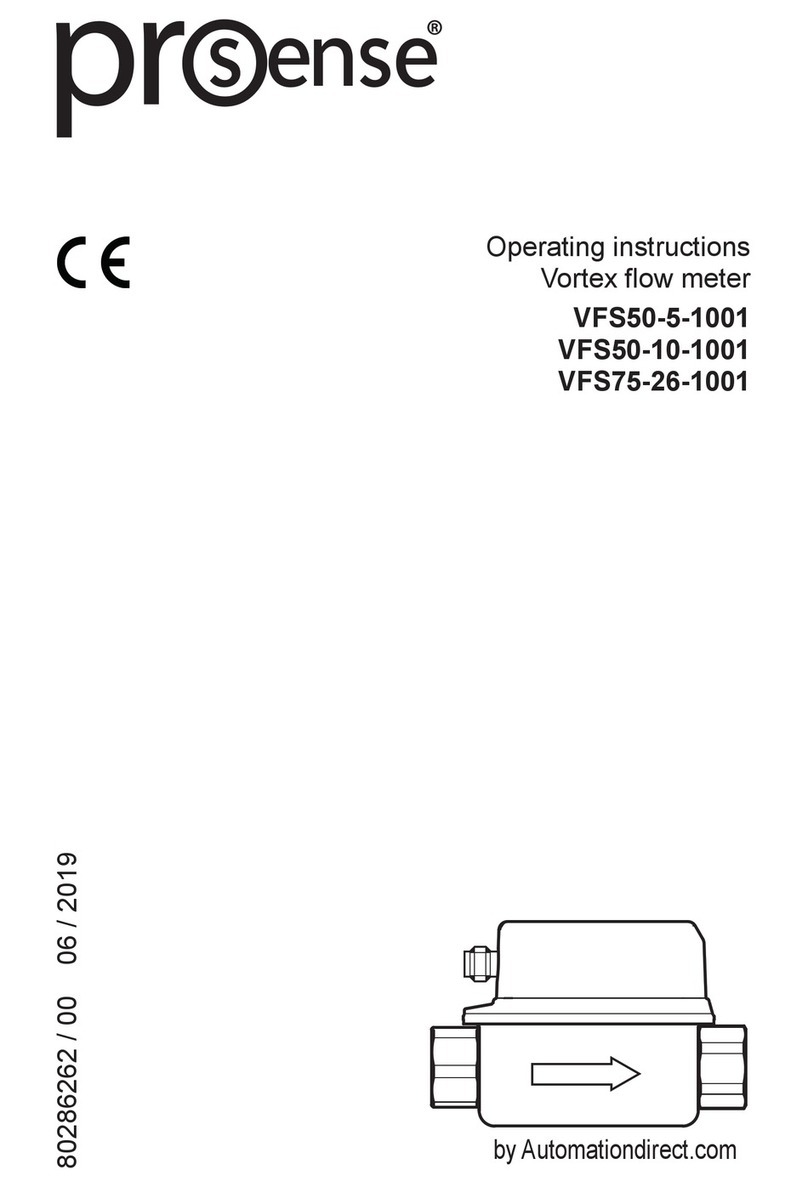
AutomationDirect
AutomationDirect ProSense VFS50-5-1001 User manual

AutomationDirect
AutomationDirect ProSense DPM1-P Series User manual

AutomationDirect
AutomationDirect ProSense LPM1 Series User manual

AutomationDirect
AutomationDirect ProSense DPM3 Series User manual

AutomationDirect
AutomationDirect ProSense DPM2-E Series User manual

AutomationDirect
AutomationDirect ProSense DPM2 Series User manual

AutomationDirect
AutomationDirect ProSense DPM1 Series User manual
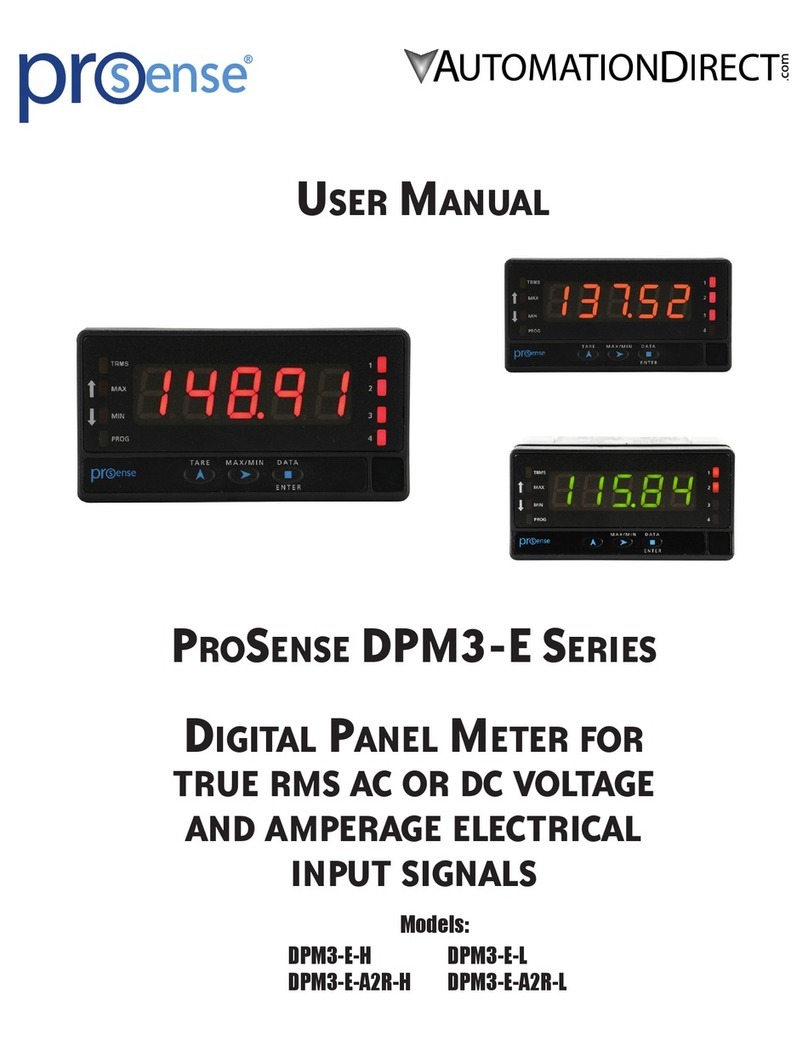
AutomationDirect
AutomationDirect ProSense DPM3-E Series User manual

AutomationDirect
AutomationDirect prosense TTD-20-N40160F-H User manual