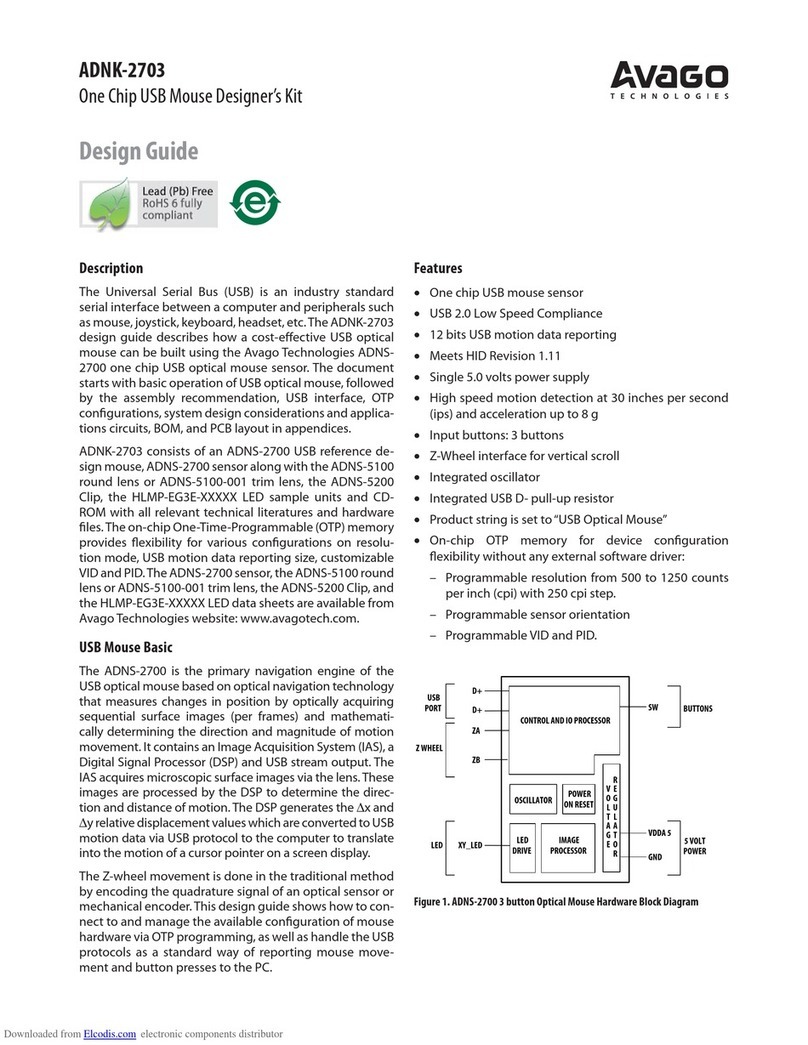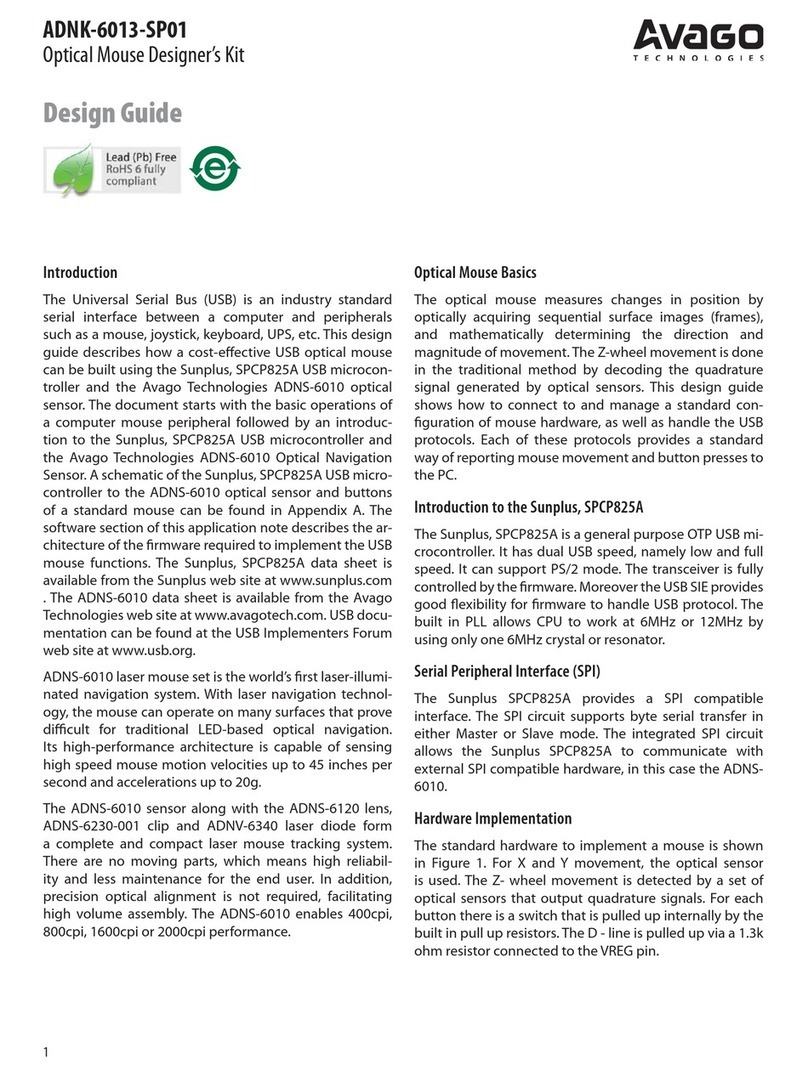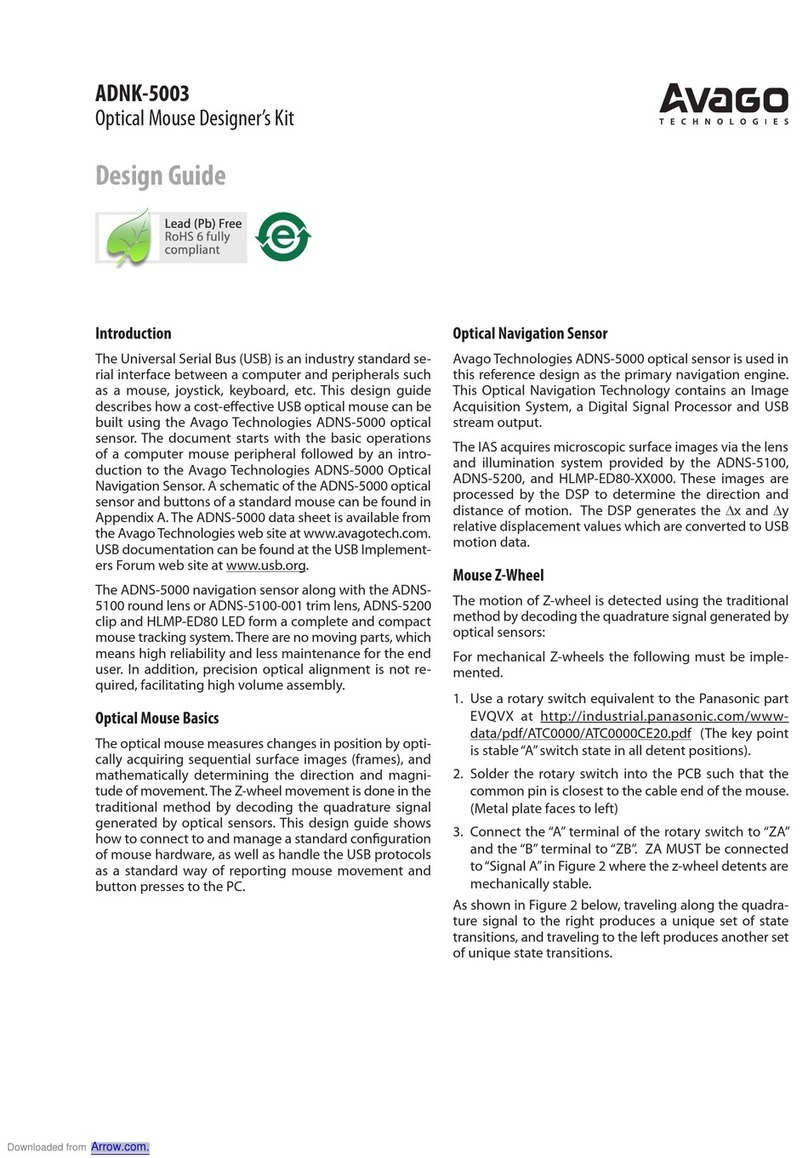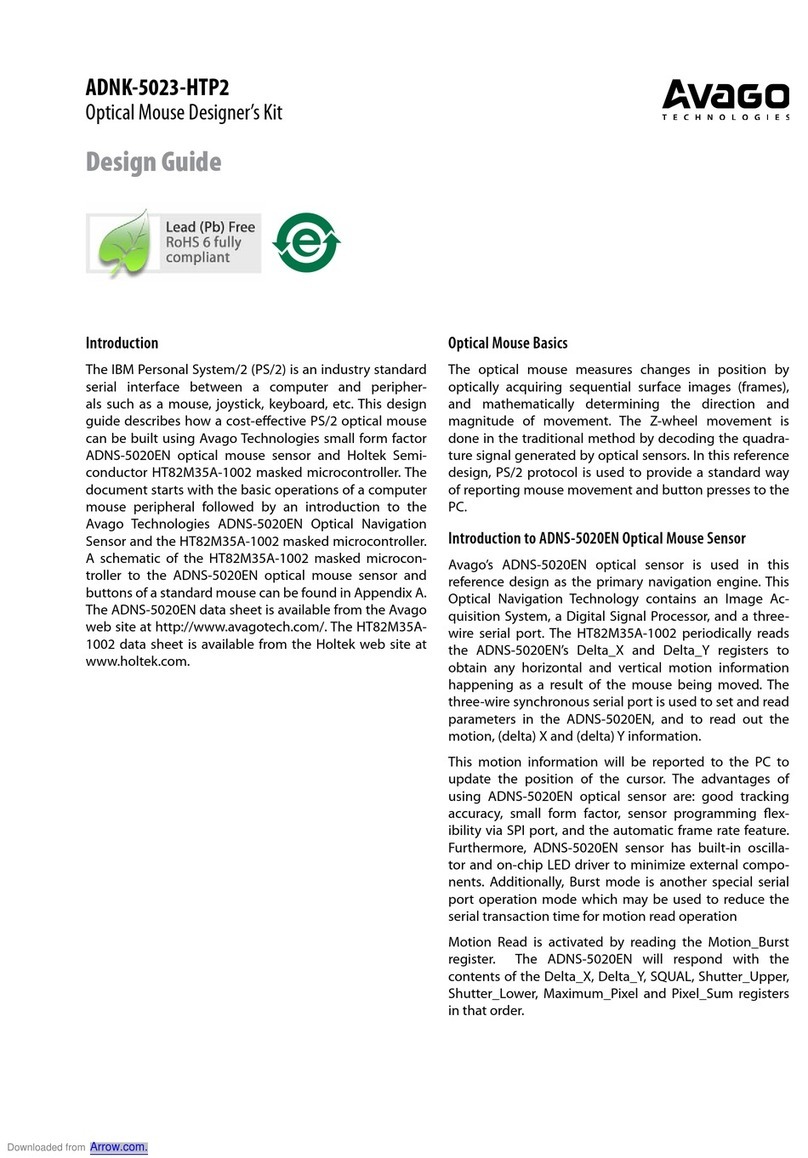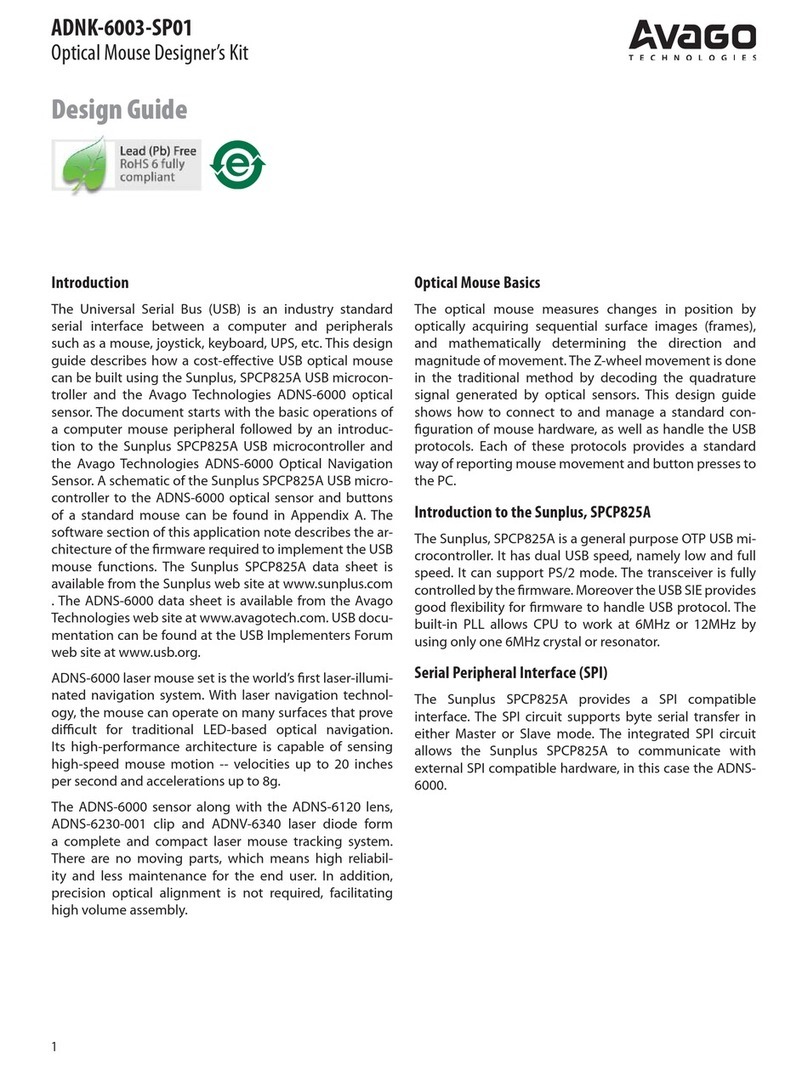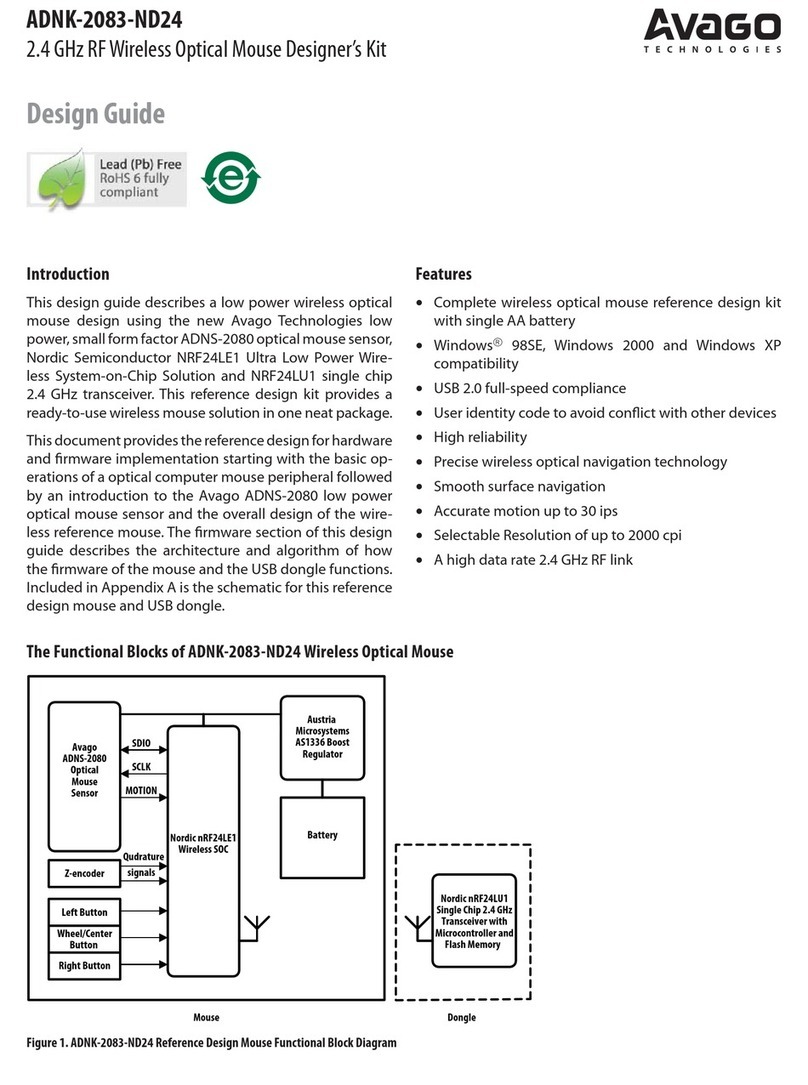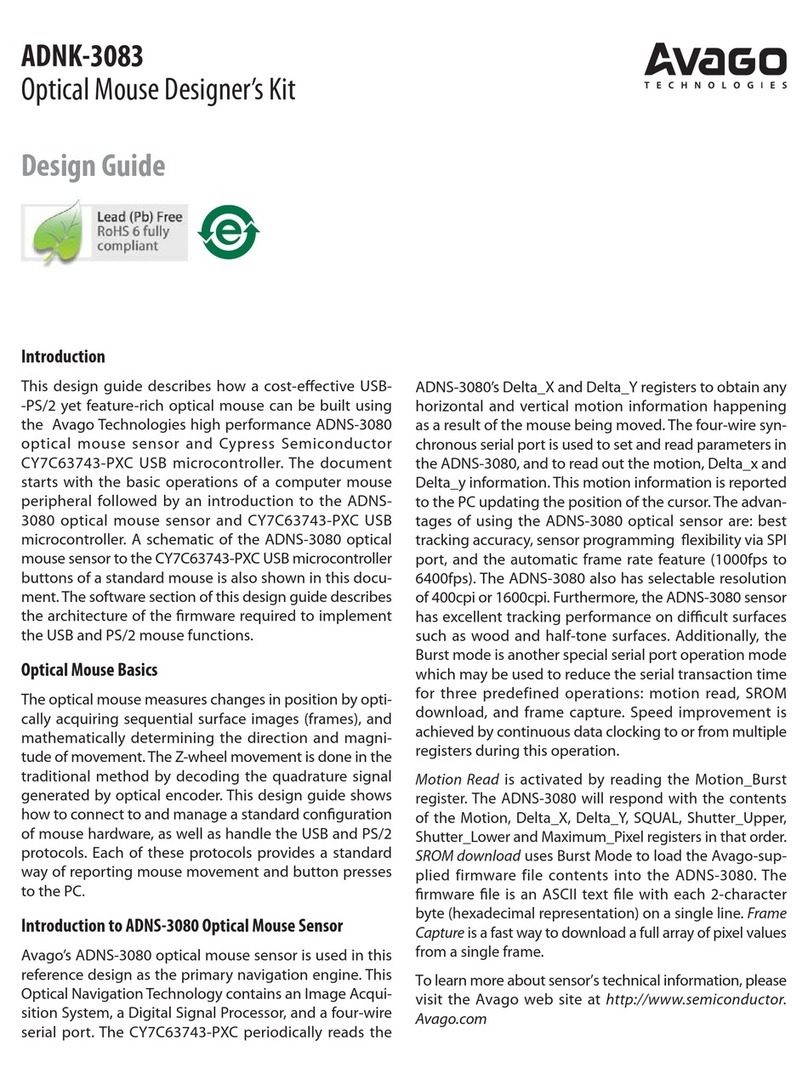5
enabled devices in packets that are positioned in these
slots. When circumstances permit, a number of
consecutive slots may be allocated to a single packet.
Frequency hopping takes place between the
transmission or reception of packets. Bluetooth
technology provides the effect of full duplex
transmission through the use of a time-division duplex
(TDD) scheme.
Above the physical channel there is a layering of links
and channels and associated control protocols. The
hierarchy of channels and links from the physical
channel upwards is physical channel, physical link,
logical transport, logical link and L2CAP channel.
Within a physical channel, a physical link is formed
between any two devices that transmit packets in
either direction between them. In a piconet physical
channel there are restrictions on which devices may
form a physical link. There is a physical link between
each slave and the master. Physical links are not formed
directly between the slaves in a piconet.
The physical link is used as a transport for one or more
logical links that support unicast synchronous,
asynchronous and isochronous traffic, and broadcast
traffic. Traffic on logical links is multiplexed onto the
physical link by occupying slots assigned by a
scheduling function in the resource manager.
A control protocol for the baseband and physical layers
is carried over logical links in addition to user data.
This is the link manager protocol (LMP). Devices that
are active in a piconet have a default asynchronous
connection-oriented logical transport that is used to
transport the LMP protocol signaling. For historical
reasons this is known as the ACL logical transport. The
default ACL logical transport is the one that is created
whenever a device joins a piconet. Additional logical
transports may be created to transport synchronous
data streams when this is required.
The link manager function uses LMP to control the
operation of devices in the piconet and provide
services to manage the lower architectural layers (radio
layer and baseband layer). The LMP protocol is only
carried on the default ACL logical transport and the
default broadcast logical transport.
Above the baseband layer the L2CAP layer provides a
channel-based abstraction to applications and services.
It carries out segmentation and reassembly of
application data and multiplexing and de-multiplexing
of multiple channels over a shared logical link. L2CAP
has a protocol control channel that is carried over the
default ACL logical transport. Application data
submitted to the L2CAP protocol may be carried on
any logical link that supports the L2CAP protocol.
BlueICE Overview
BlueICE is a collection of software and firmware
components designed to enable the rapid
development of a BlueCore based Bluetooth desktop
set consisting of a keyboard, mouse and host module.
While not required, using BlueICE for all three
components of the desktop allows advanced features
of the software (such as Auto-Connect) to be utilized.
The user interacts with the BlueICE software through
dedicated pushbuttons on the devices and host
module.
The BlueCore devices indicate status through PIOs
configured as outputs from BlueCore. Normally these
PIOs are used to drive LEDs to indicate status to the
user.
User-Supplied Hardware Components
Human Interface Device(s)
BlueICE device firmware is intended for use on a
BlueCore4-External based Bluetooth HID (firmware for
other BlueCore variants is available on request from
CSR). A Casira with BlueCore4-External module and a
product prototype is recommended for early device
development.
Device Firmware
BlueICE device firmware for use on BlueCore4-External
is supplied. The firmware can be used in any of the
following BlueCore-based Bluetooth HIDs:
••
••
•Mouse (BlueCore interfacing to Avago optical sensor.
See Error! Reference source not found.for supported
sensors)
The firmware is configured by PS Keys to specify the
type of device. Many other configuration options are
also available. See section 0 for full details.
The firmware supplied is suitable for use while
developing and prototyping a Bluetooth HID. It offers
the flexibility necessary to ease PCB design. It is,
however, not production ready firmware, partly since
some customer specific options are hard coded in the
firmware. Contact CSR to obtain product specific
release firmware.