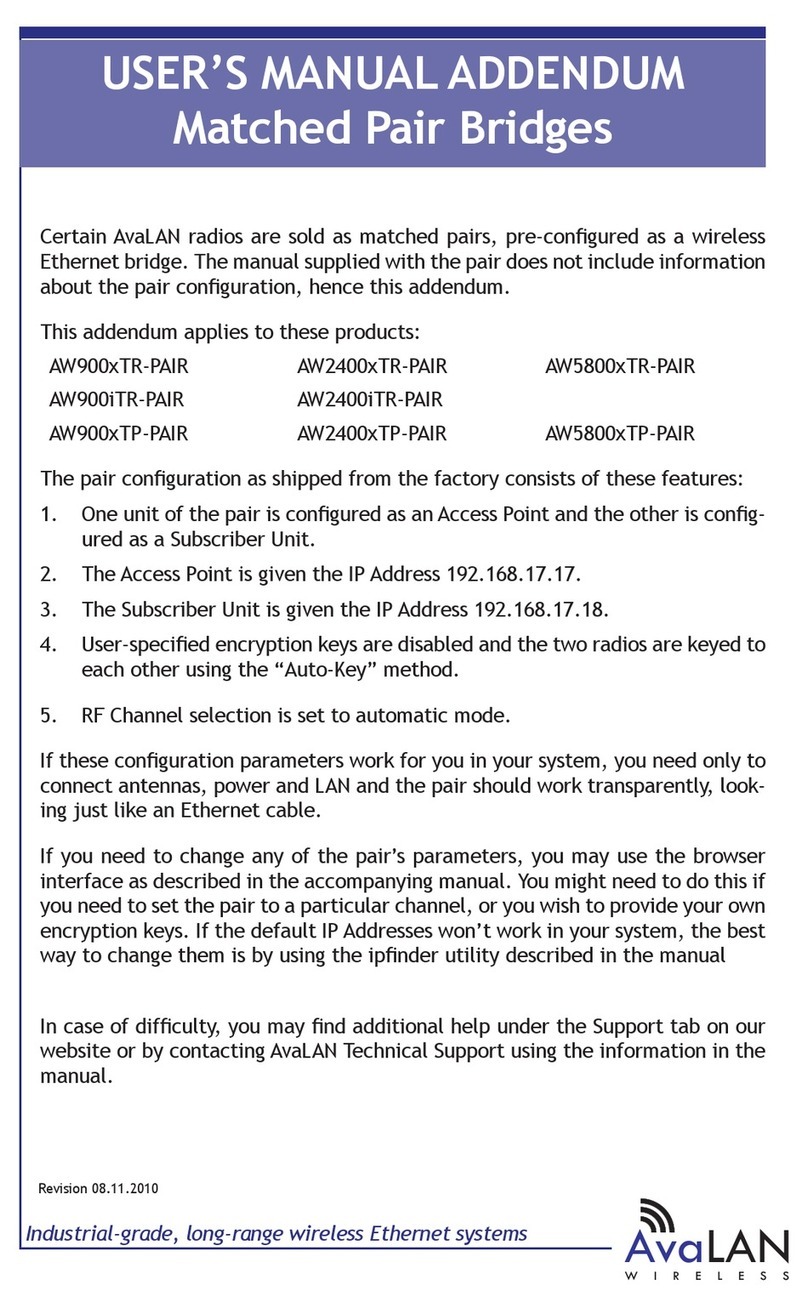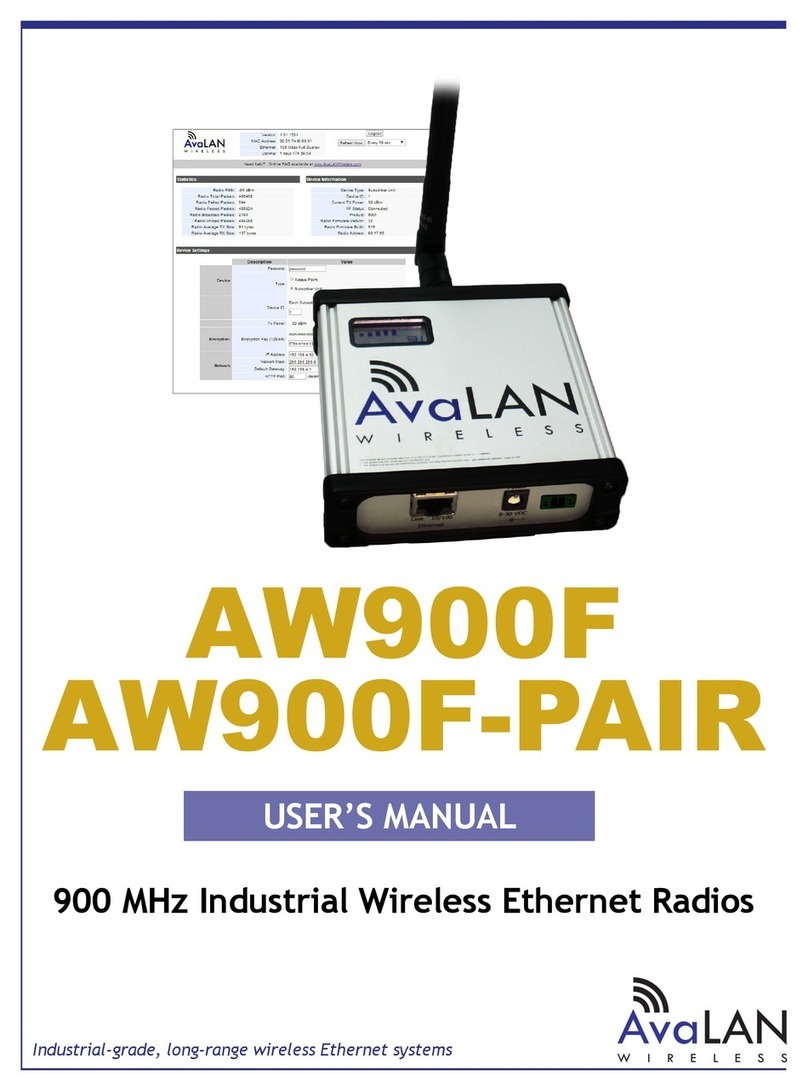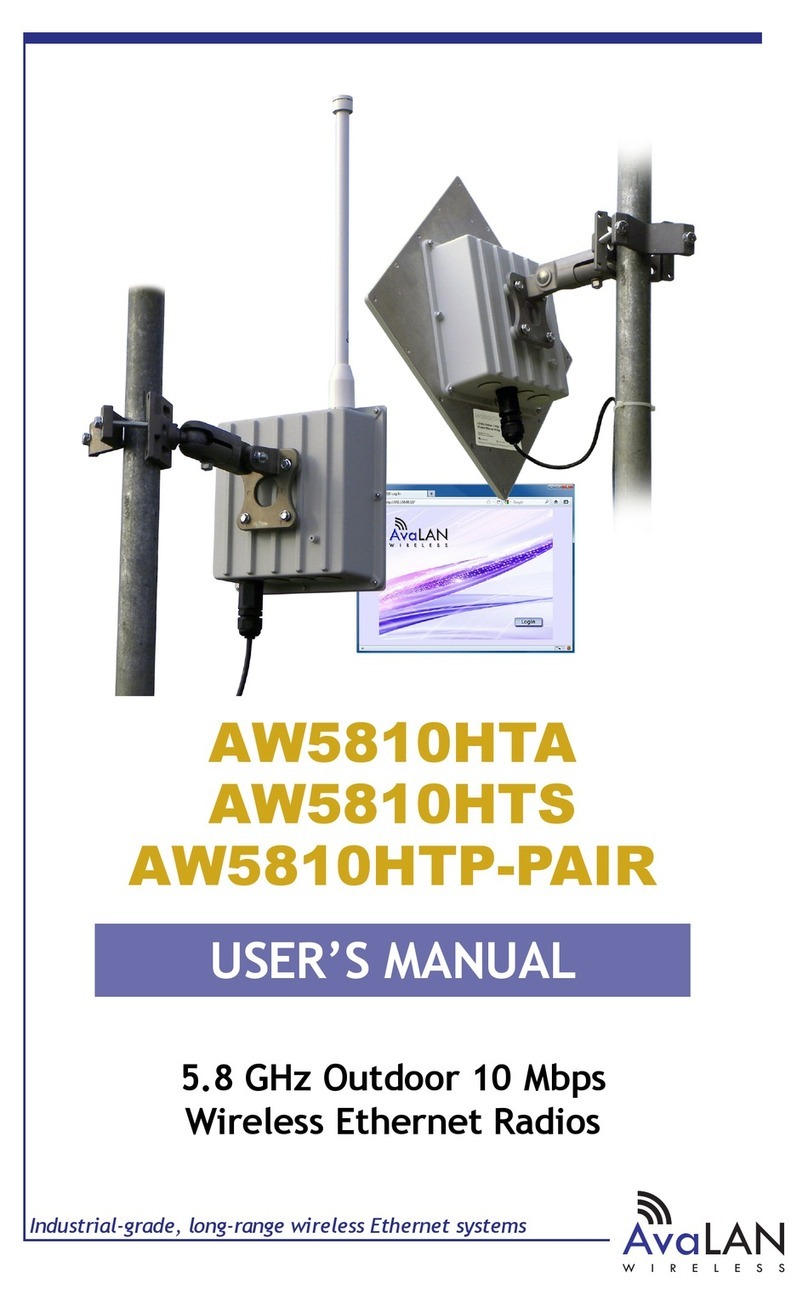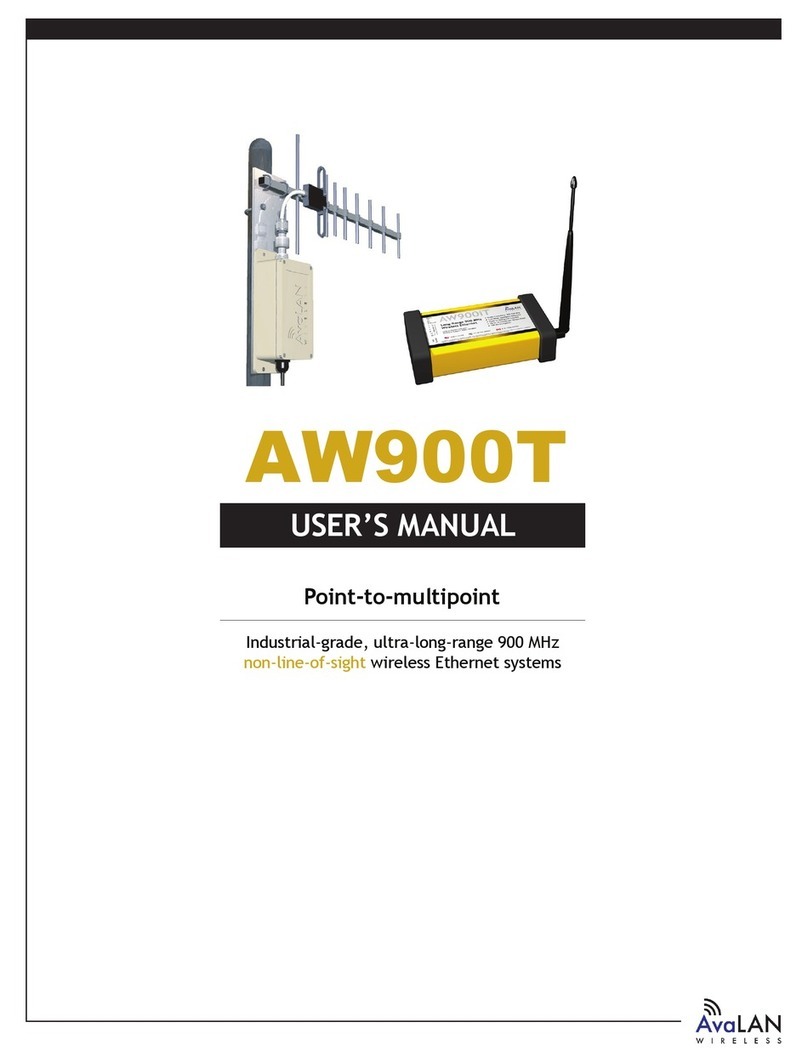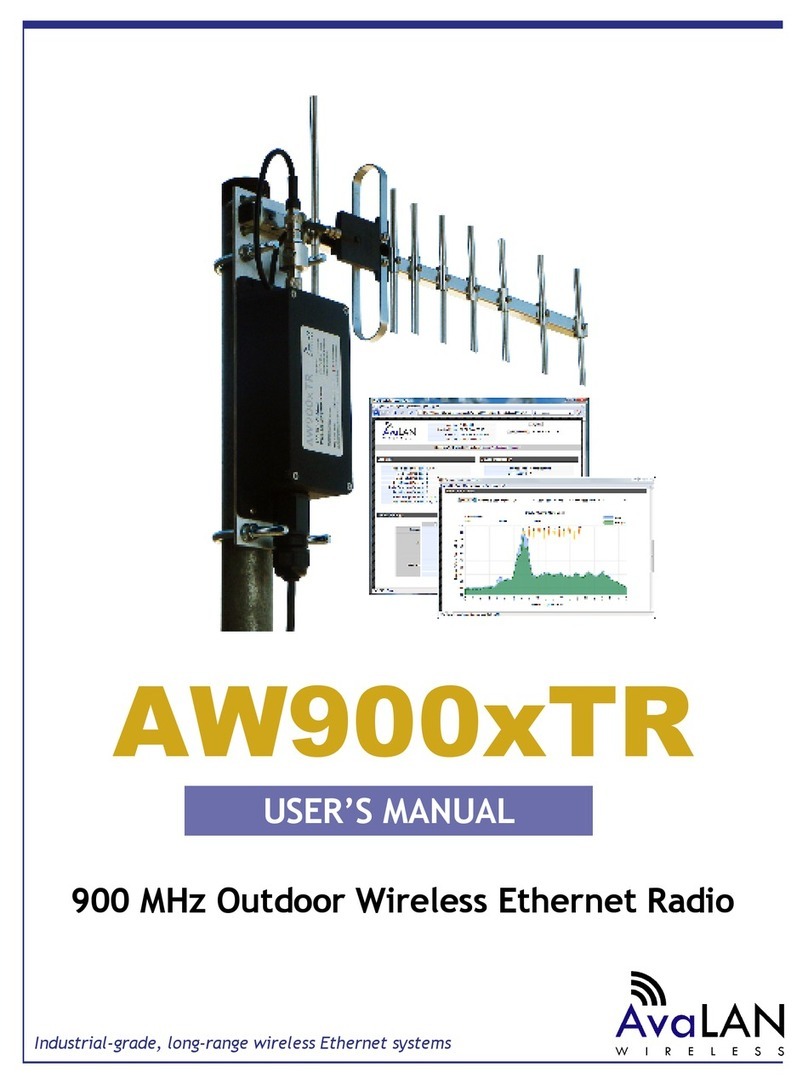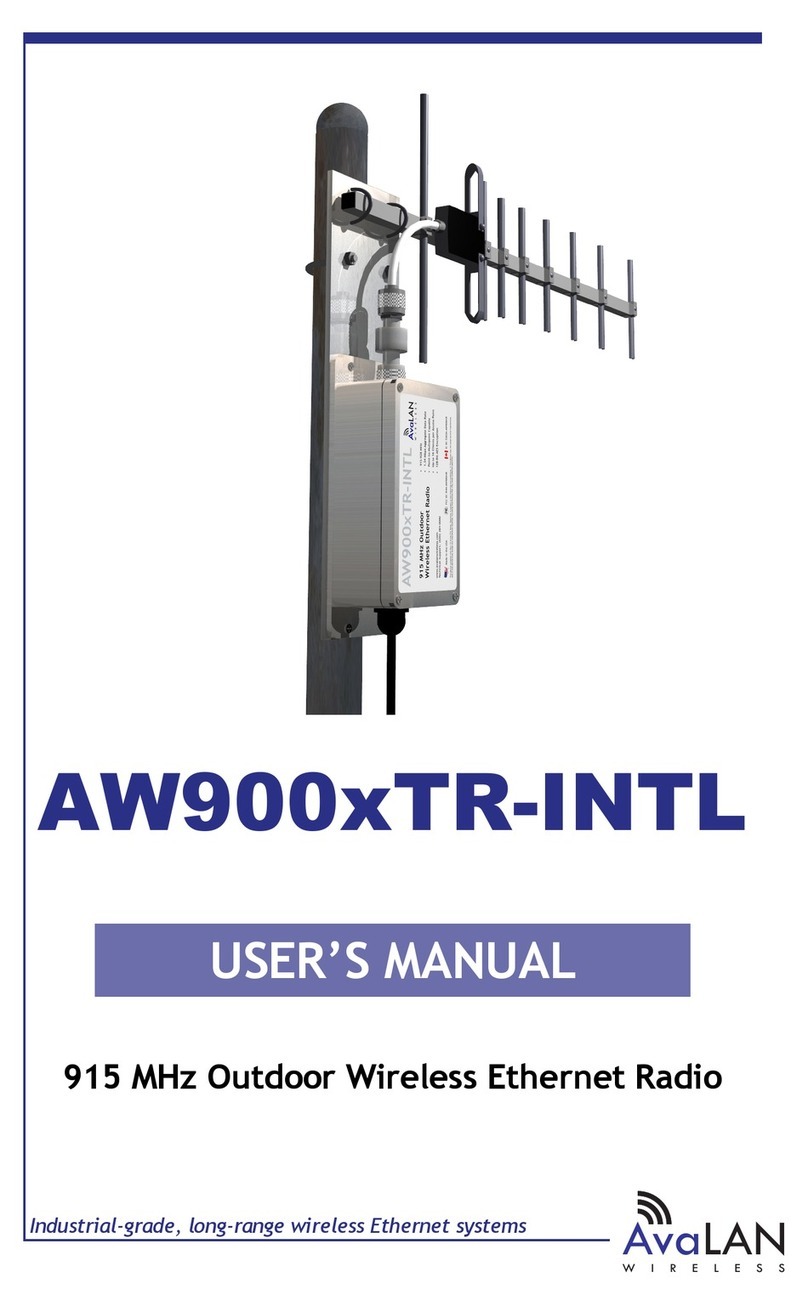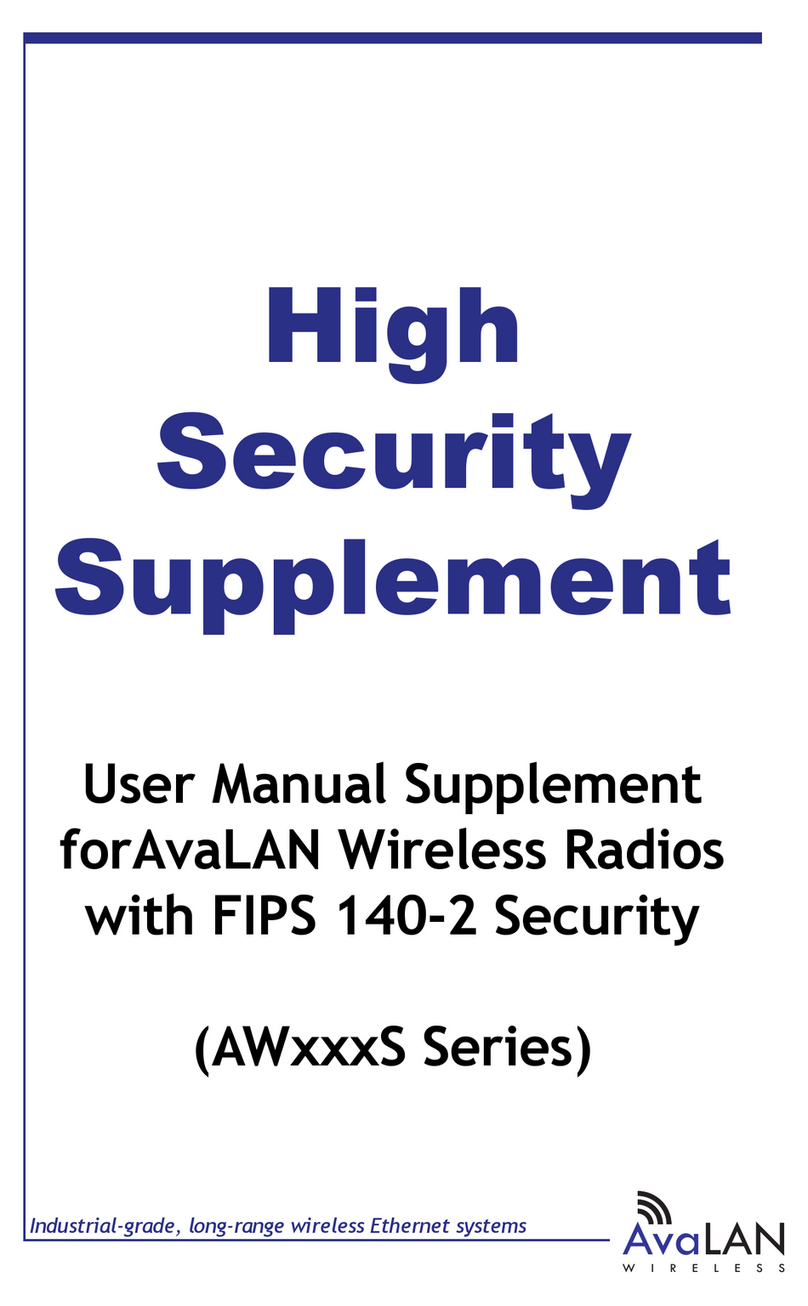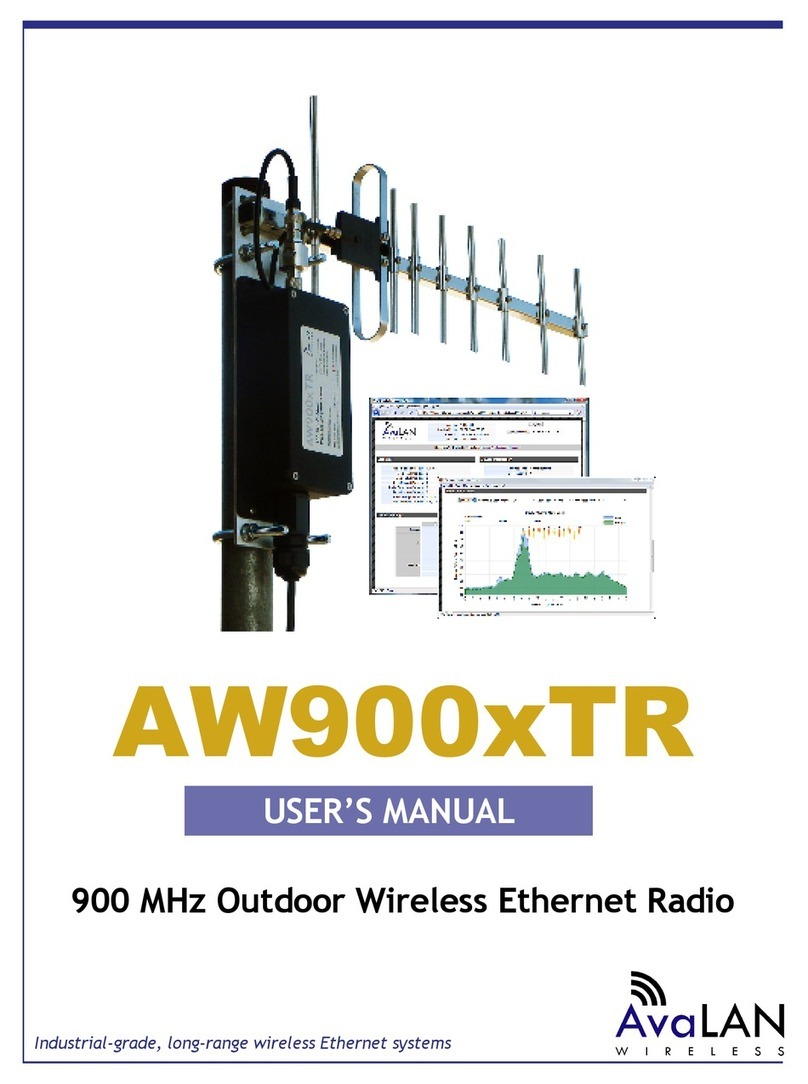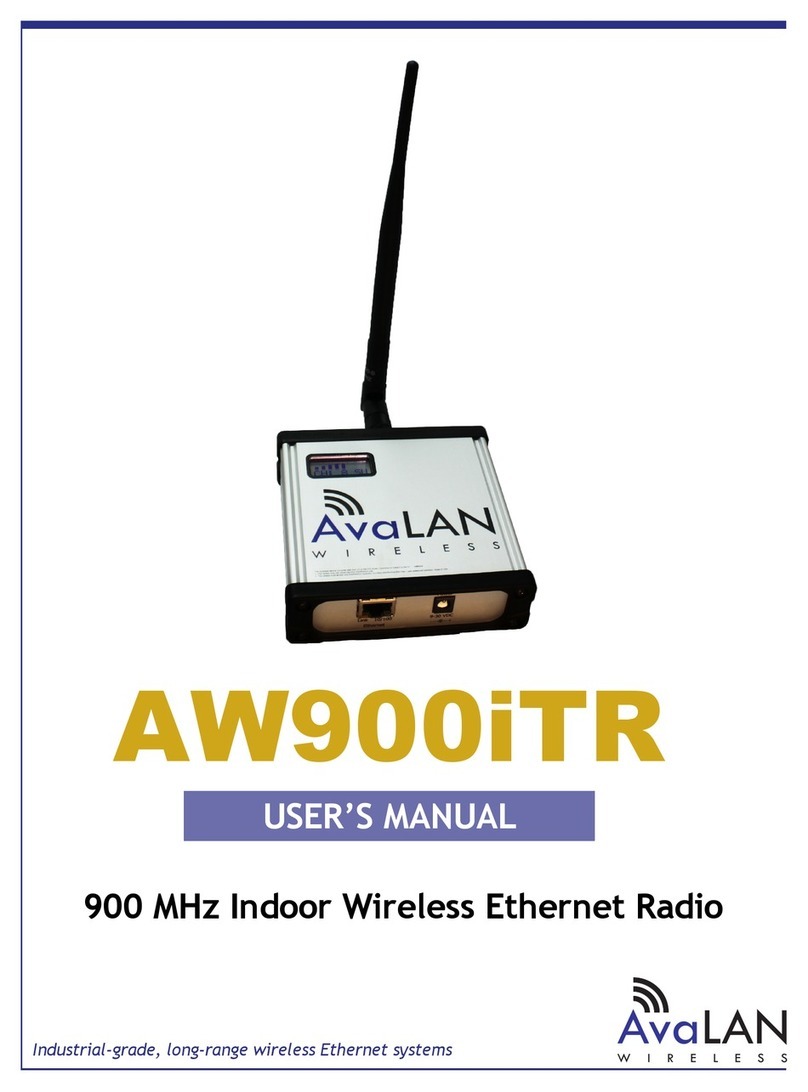AW900iTR
PAGE 4
Technical support (650) 384-0000 www.avalanwireless.com
User’s Manual
Physical Setup
1.Beforeplacingtheradioinitsnallocation,youmaywanttoperformthedigital
setup procedure described in the next section.
2. Connect the AW900iTR’s TNC RF connector to a suitable antenna. A simple omni-
directional dipole unit (AW2-900) is included and may be used for testing and for
relatively undemanding applications. If greater range and/or directionality is re-
quired, choose one of our other antenna models. You may see them on our website
at www.avalanwireless.com.
3. Power is provided to the unit by means of the 120 VAC to 6 VDC wall hanger
power supply provided. If it is more convenient, power may be supplied through the
Ethernet cable, allowing the power supply to be located at a convenient location
away from the radio. A Power Over Ethernet Injector, AW-POE, provides the means
for adding DC power to unused wires in the cable. If you wish to use the AW-POE
and the Ethernet cable is more than 25 feet long between the POE and the radio,
you should use the accessory AW-12VPS wall hanging power supply. It provides 12
volts rather than 6 volts which will compensate for voltage drop in the cable and
connectors.
Digital Setup
1.DigitalcongurationisdonebymeansoftheAW900iTR’sbuiltinbrowserinter-
face. It should be powered on and connected at least temporarily to a network
containing a computer that can run a conventional web browser.
2. Download the AvaLAN IP Discovery Utility from our website and extract
ipnder.exe from the zip archive, placing it on your desktop or in a convenient
folder.
http://www.avalanwireless.com/ipnder/ipnder.zip
Note that this utility only runs on MS Windows, not linux or MAC. If you must use a
non-Windowscomputerforconguration,makesureyoursubnetmaskallowsyour
computer to see 192.168.17.17. Connect to that default IP address with your web
browser and continue the setup procedure with step 6.
3.RuntheIPDiscoveryUtility,ipnder.exeandyoushouldseeawindowsimilarto
the view on the next page.