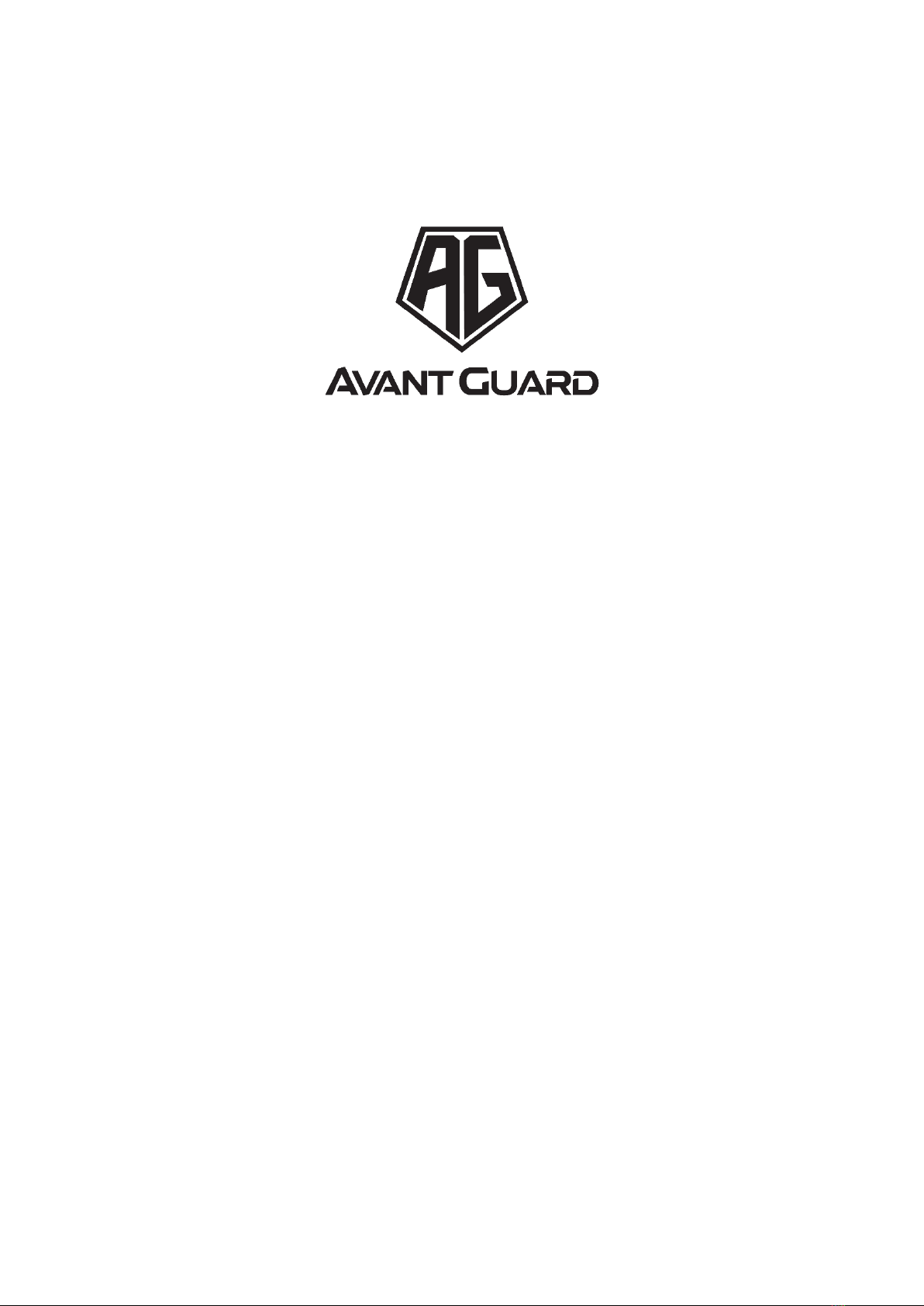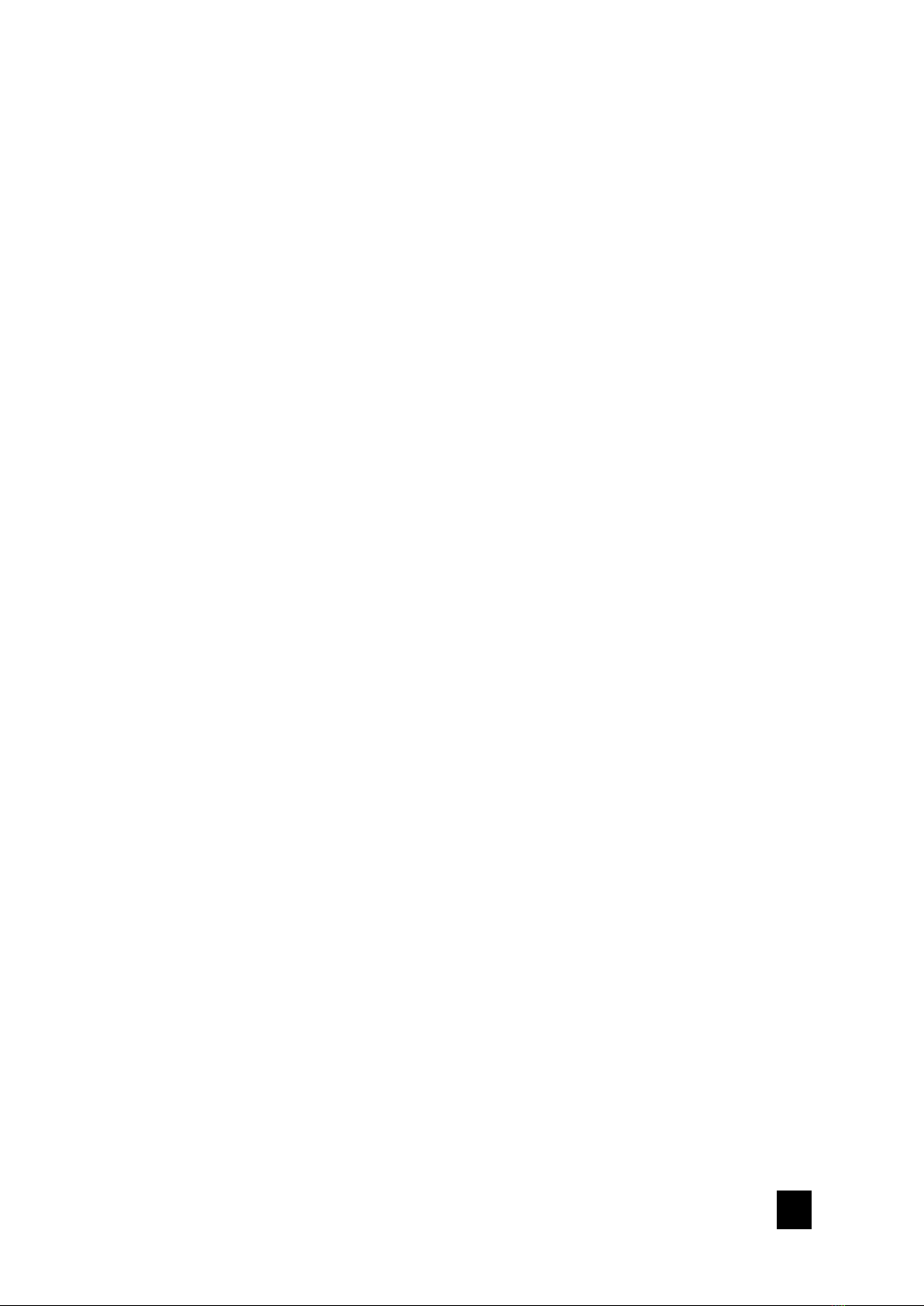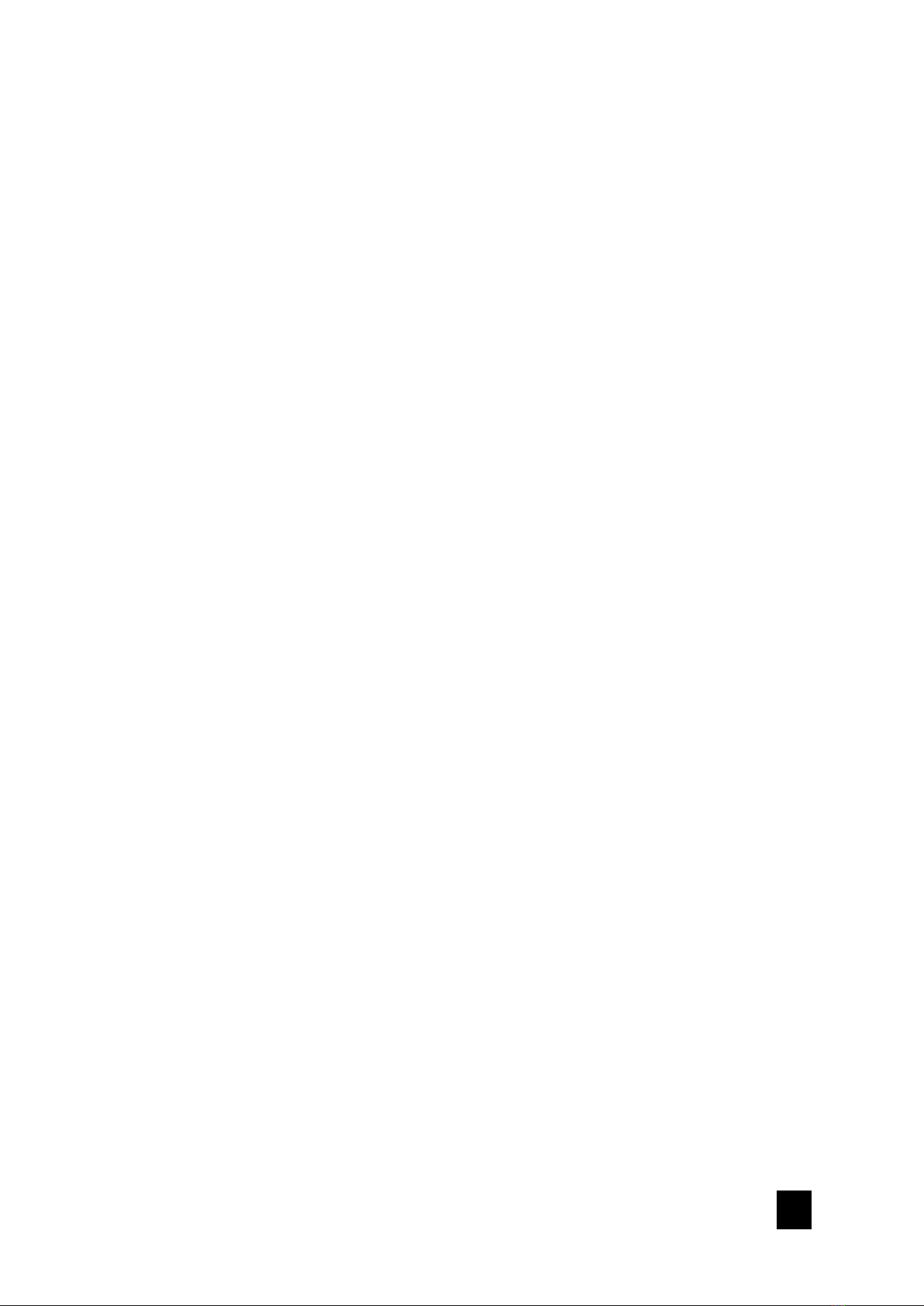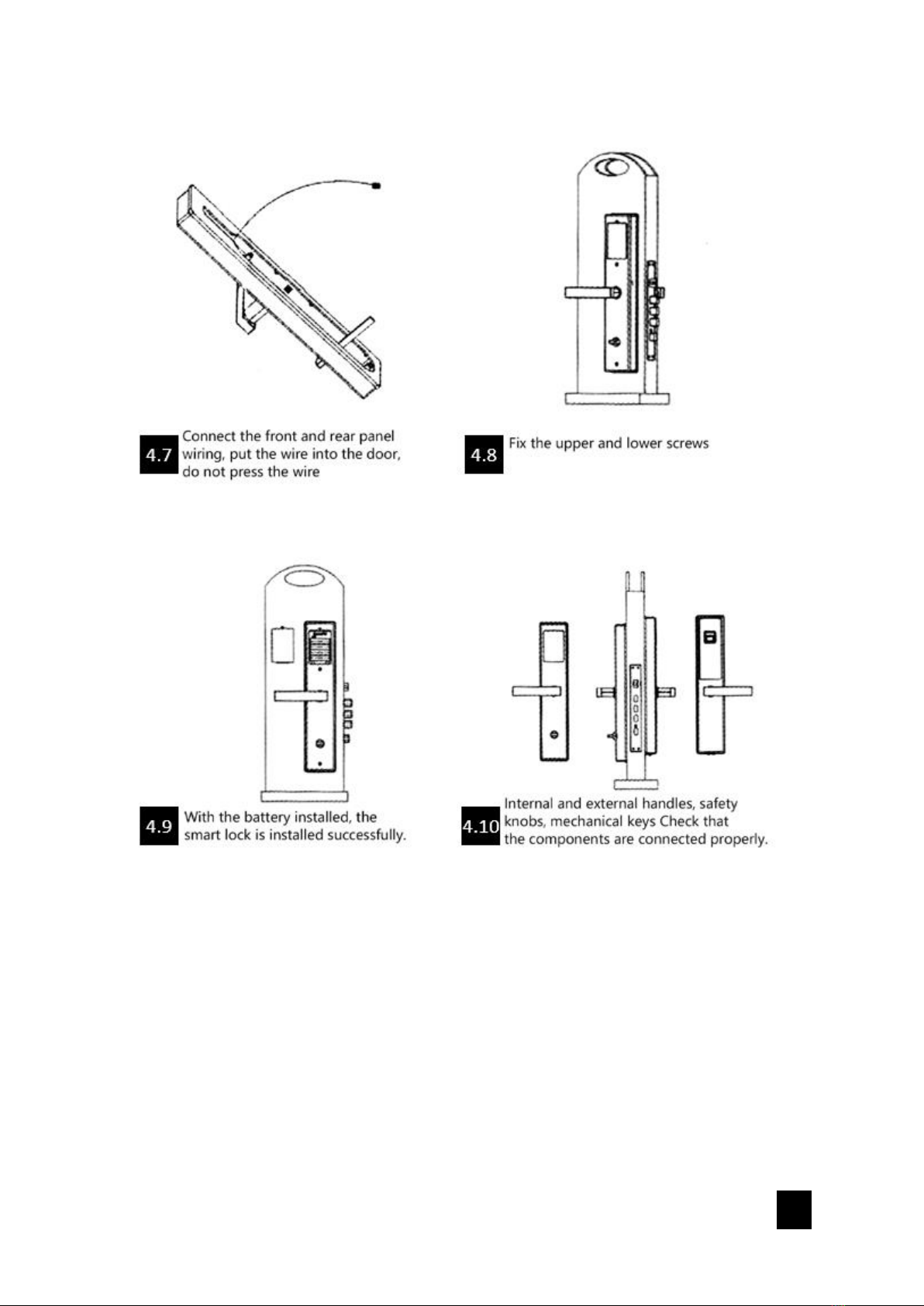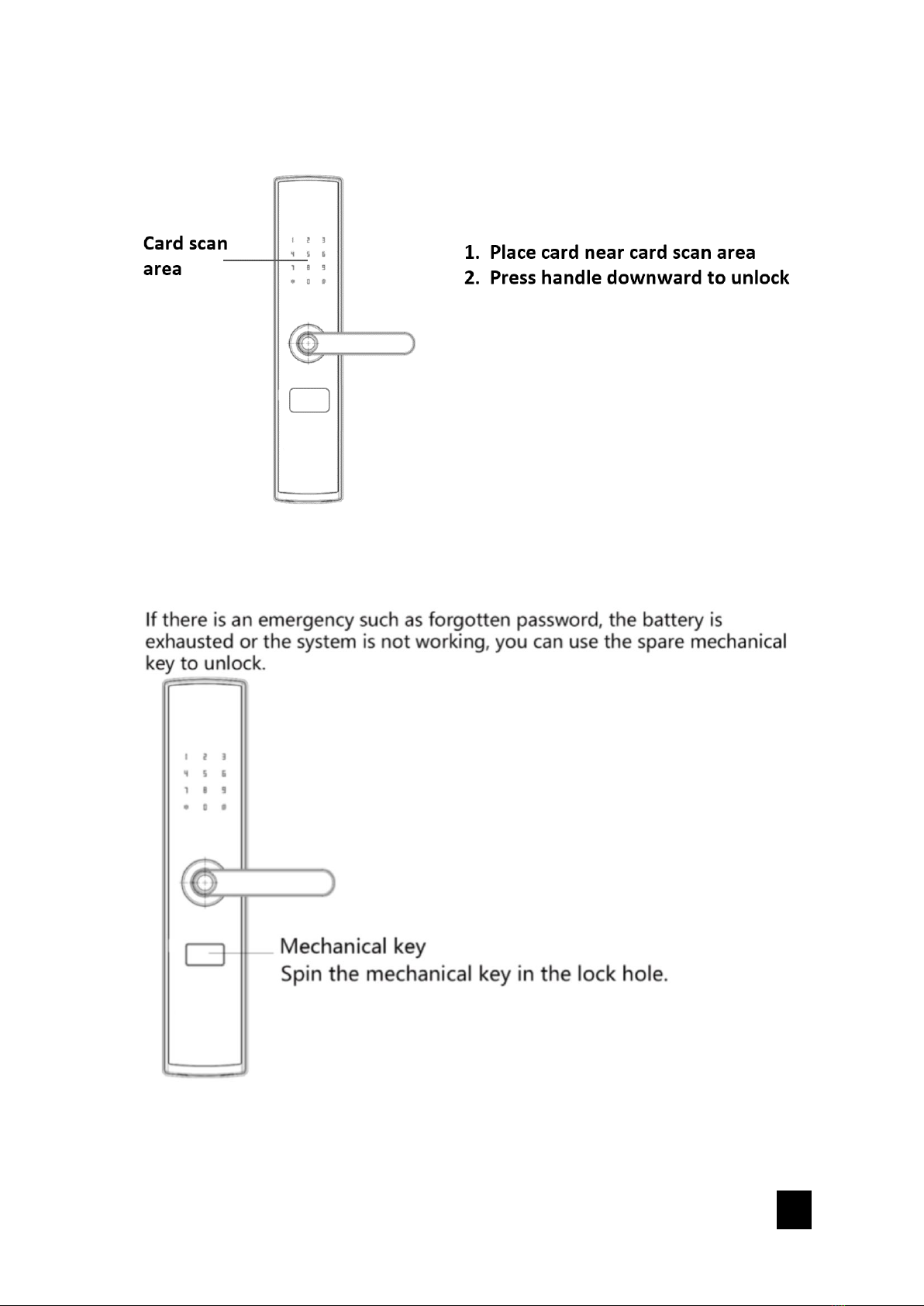Contents
1. Warning and Safety Instructions ................................................................................. 4
2. Product Layout............................................................................................................. 5
3. Components ................................................................................................................ 6
3.1. Accessories List..................................................................................................... 6
4. Installations................................................................................................................... 7
5. Lock Functions ............................................................................................................. 9
5.1. Unlocking Methods............................................................................................... 9
5.1.1. Fingerprint ...................................................................................................... 9
5.1.2. Password ........................................................................................................ 9
5.1.3. Card.............................................................................................................. 10
5.1.4. Key................................................................................................................ 10
5.1.5. App ............................................................................................................... 11
5.1.6. Temporary Password ................................................................................... 12
5.1.7. One Time Password (Dynamic Password) ................................................. 12
5.2. Locking Methods ................................................................................................ 13
5.2.1. Deadbolt Locking ........................................................................................ 13
5.2.2. Safety knob .................................................................................................. 13
5.2.3. Anti Cat Eye Switch...................................................................................... 13
6. Operations.................................................................................................................. 14
6.1. Initial State........................................................................................................... 14
6.2. General Rules of Operations.............................................................................. 14
6.3. Enter Administrator mode .................................................................................. 14
6.4. Administrator Settings......................................................................................... 15
6.4.1. Add Admin................................................................................................... 15
6.5. User Settings ........................................................................................................ 15
6.5.1. Add User....................................................................................................... 15
6.5.2. Delete User ................................................................................................... 15
6.6. Lock Settings ....................................................................................................... 16
6.6.1. Passage Mode Setting ................................................................................ 16
6.6.2. Dual Verify setting........................................................................................ 16
6.6.3. Anti Burglar Alarm setting ........................................................................... 16
6.6.4. Mute Setting ................................................................................................. 16