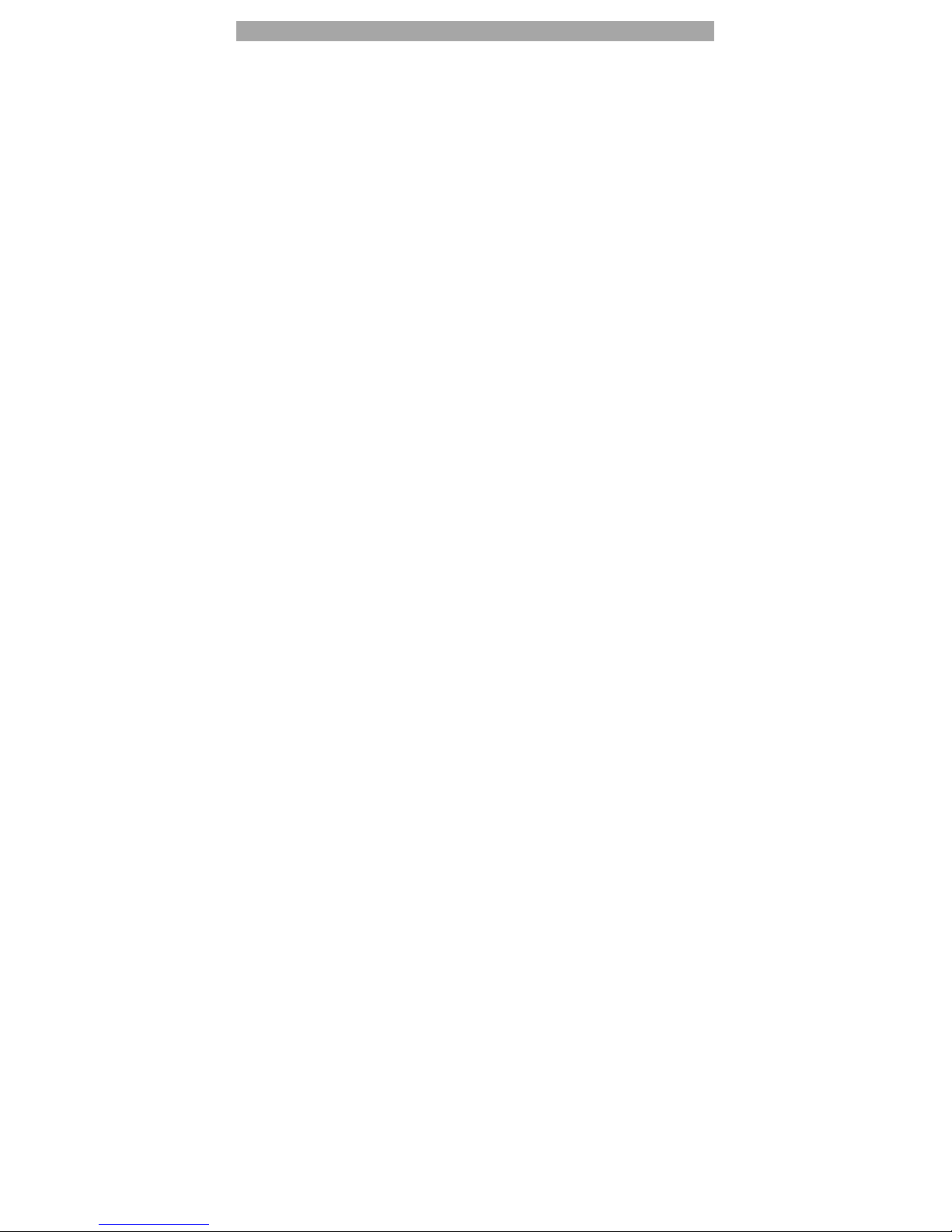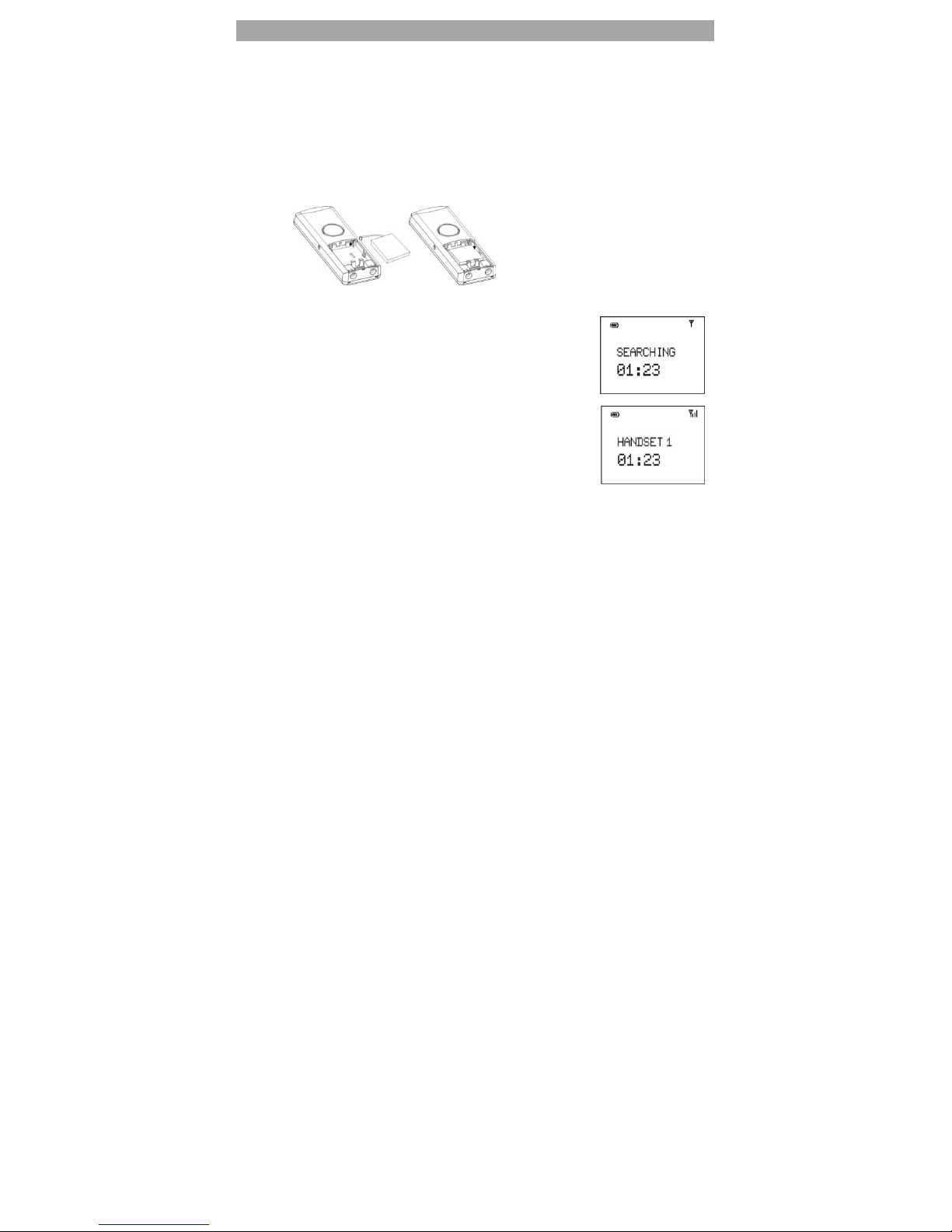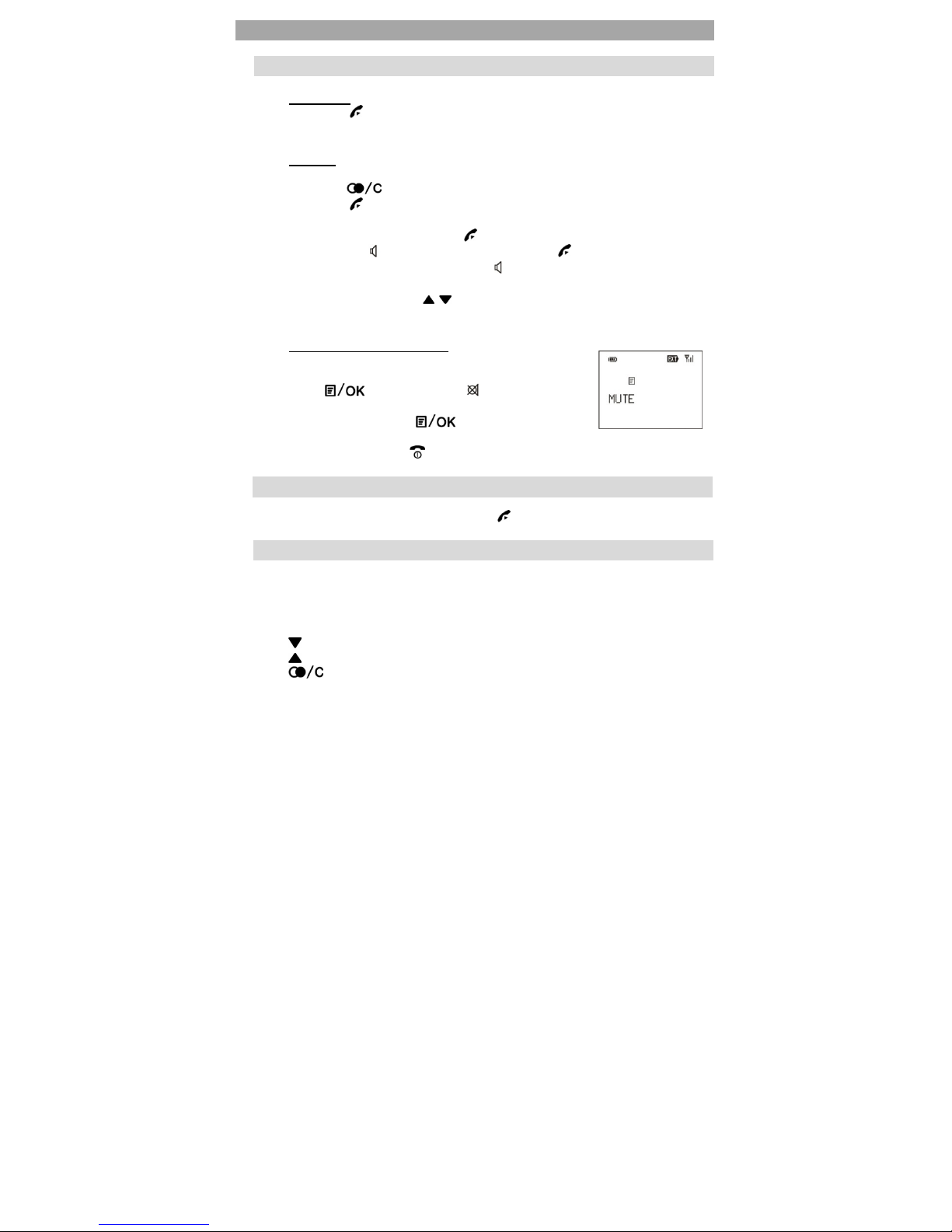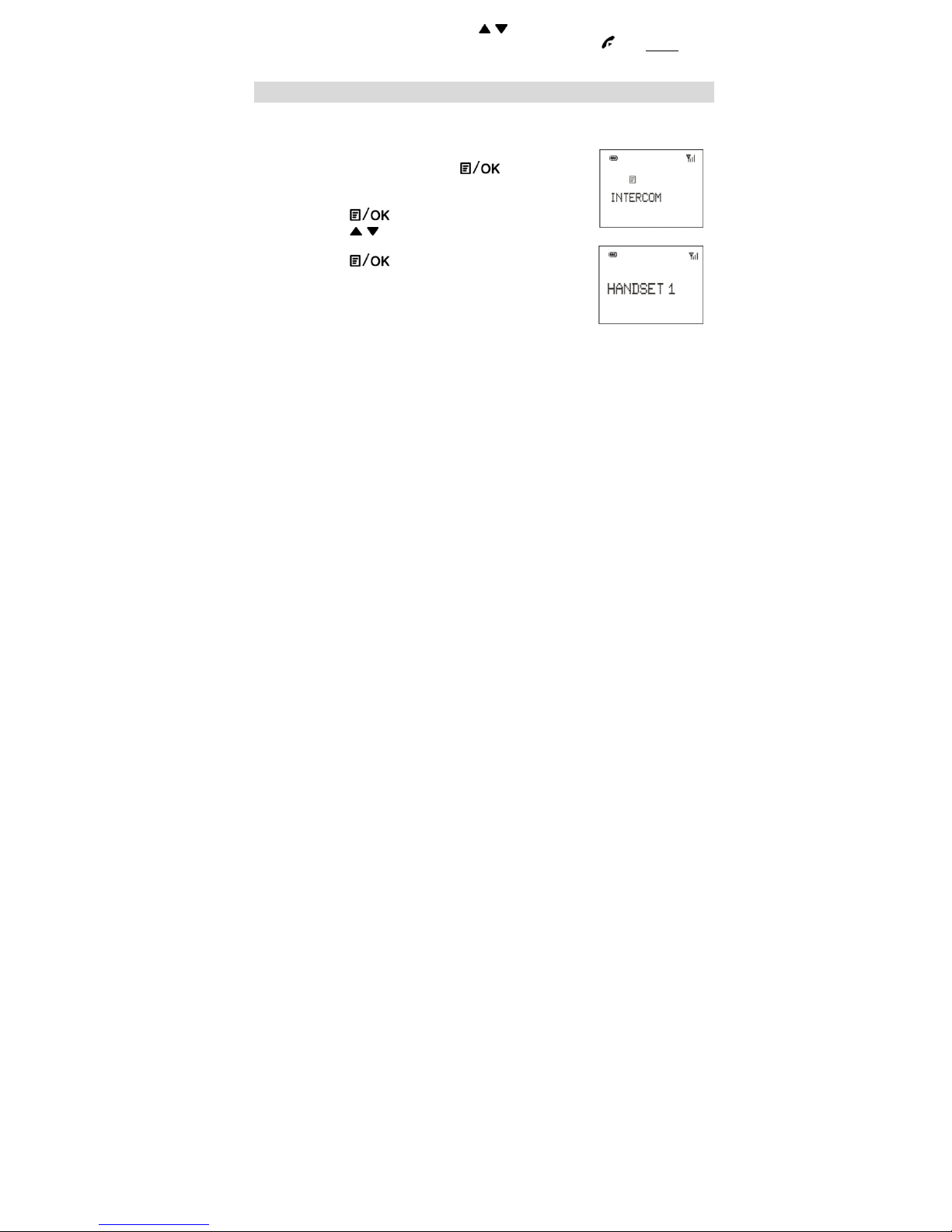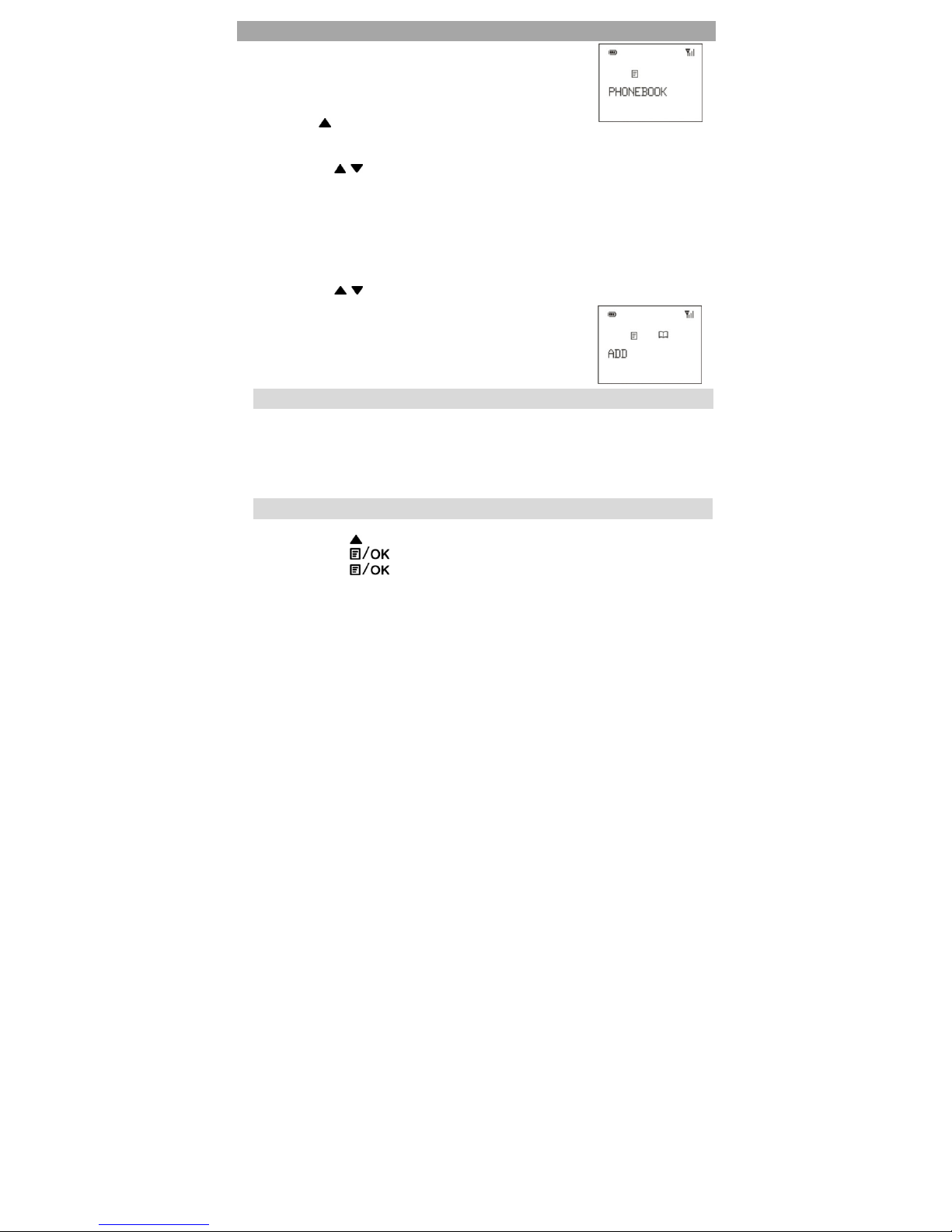2
CONTENTS
1. Safety Instructions ............................................................................................................ 3
2. Product Description ........................................................................................................ 4
3. Installation ......................................................................................................................... 5
4. Basic Telephone Operation ........................................................................................... 6
4.1 aking Calls ......................................................................................................... 6
4.2 Answering Calls .................................................................................................... 6
4.3 Dial Calls from Call Lists ....................................................................................... 6
4.4 aking Internal Calls (Intercom) ....................................................................... 7
4.5 Call Transfer .......................................................... Error! Bookmark not efine .
5. Phonebook ....................................................................................................................... 8
5.1 Features ................................................................................................................. 8
5.2 Add New Entry to the Phonebook .................................................................... 8
5.3 View the Number of an Entry ............................................................................. 9
5.4 Edit an Entry .......................................................................................................... 9
5.5 Delete an Entry ..................................................................................................... 9
6. Clock/Alarm ................................................................................................................... 10
6.1 Real Time Clock .................................................................................................. 10
6.2 Set Alarm ............................................................................................................. 10
7. Handset SETUP ................................................................................................................ 11
7.1 Handset Tone ...................................................................................................... 11
7.1.1 Ring Volume (External Call) ................................................................. 11
7.1.2 Ring elody ........................................................................................... 11
7.1.3 Intercom elody .................................................................................. 12
7.1.4 Key Tone ................................................................................................. 12
7.1.5 Low Battery ............................................................................................ 12
7.1.6 Range ..................................................................................................... 13
7.2 Contrast ............................................................................................................... 13
7.3 Handset Name ................................................................................................... 14
7.4 Auto Answer........................................................................................................ 14
7.5 Language ............................................................................................................ 15
8. Base SETUP ...................................................................................................................... 15
8.1 V WI off (Voice essage Waiting Indication) ............................................. 15
8.2 Register/Subscribe a New Handset ( ultiple Handset Scenario) .............. 17
8.3 Select a Base ( ultiple Base Scenario) .......................................................... 19
8.4 Advance Setup .................................................................................................. 19
8.4.1 Dial ode ............................................................................................... 19
8.4.2 Recall Time ............................................................................................. 20
8.4.3 Unregister ............................................................................................... 20
8.4.4 New PIN .................................................................................................. 21
8.4.5 Default .................................................................................................... 21
9. Other Features ............................................................................................................... 22
9.1 Last Number Redial............................................................................................ 22
9.2 Received and issed Call Lists ........................................................................ 23
10. Warranty ......................................................................................................................... 25