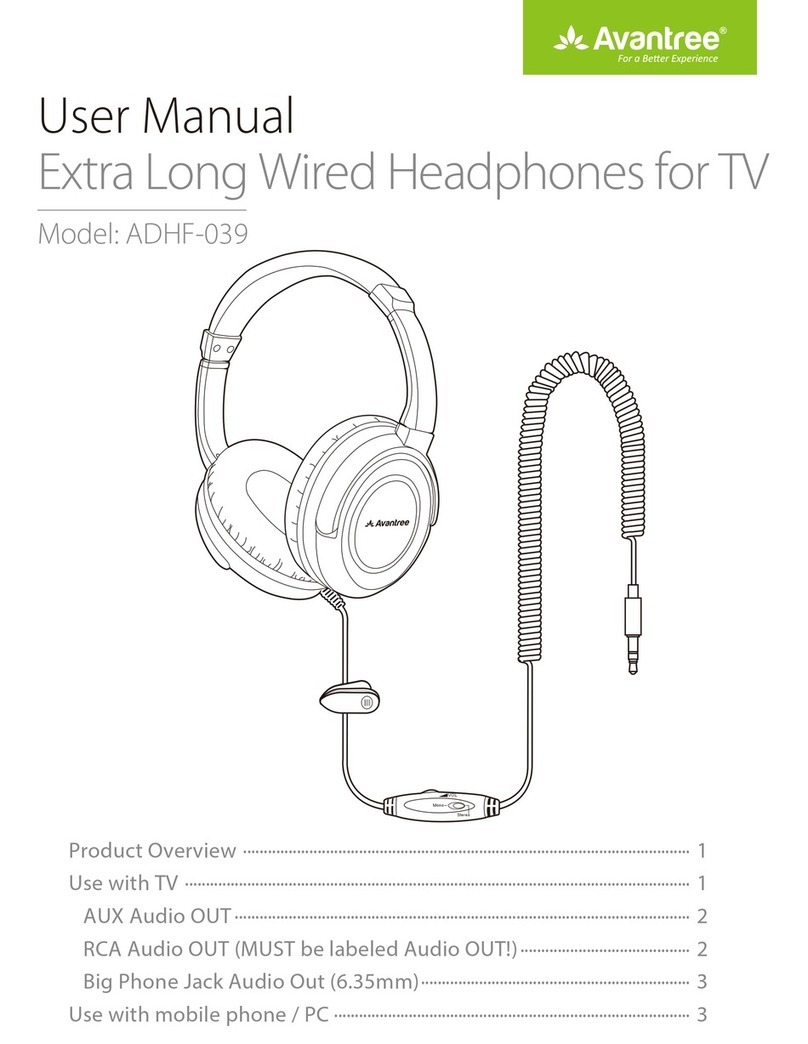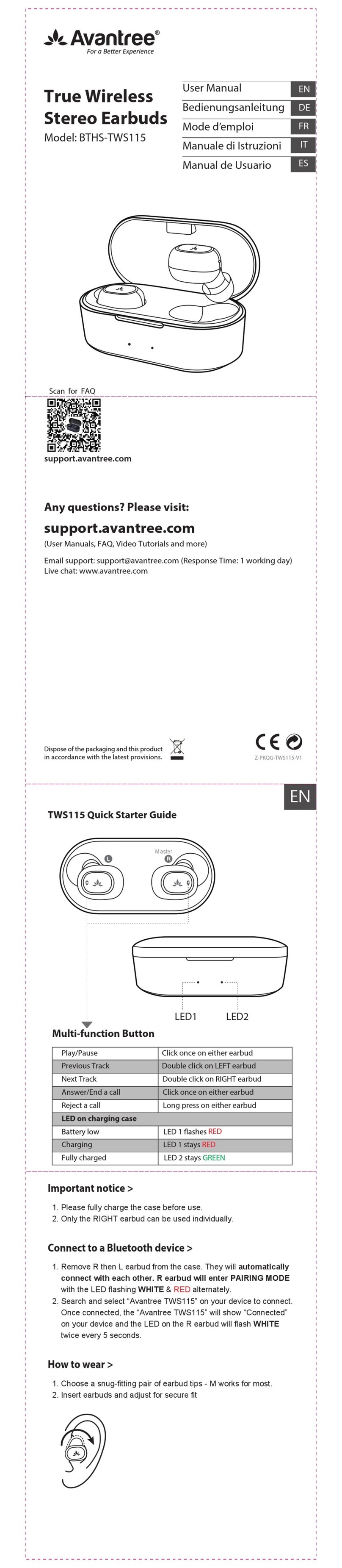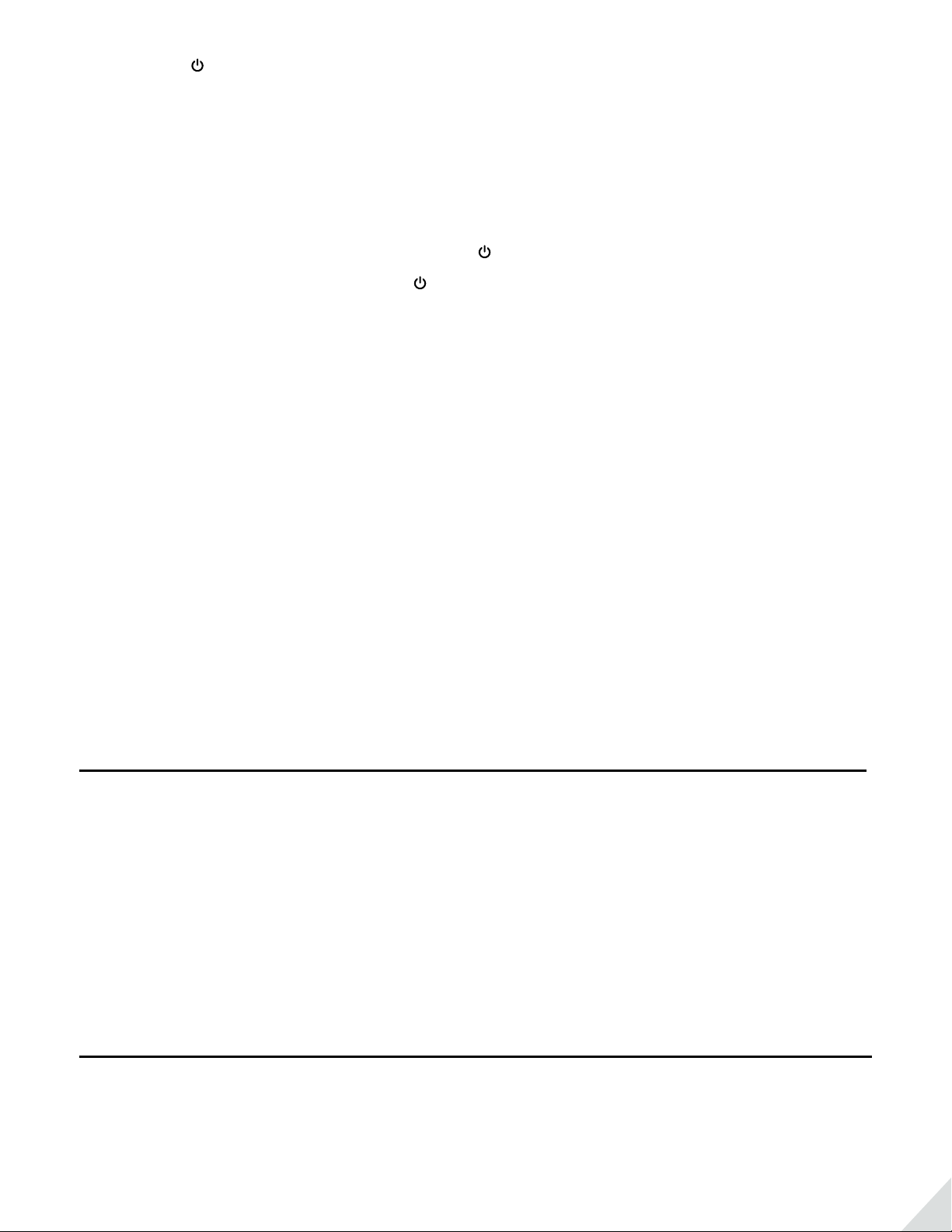3
2) Press & hold on the LEFT earbud for 2 seconds, the LED will light on BLUE and then start ashing BLUE
twice every 5s – indicating it has connected with the RIGHT earbud.
3) Search and select “Avantree TWS109” on your device’s Bluetooth menu to connect.
After rst use (Reconnect), please >
1) Ensure Bluetooth on your device is on.
2) Power on both earbuds - From OFF state, press & hold on BOTH earbuds for 2s until both LEDs light on BLUE.
NOTE: If it fails to reconnect, please double tap on the RIGHT earbud or click “Avantree TWS109” once on your
device to manually connect.
After rst use (Connect to A DIFFERENT device), please >
1) Make sure that the Bluetooth on the previously connected device is o.
2) Power on the RIGHT earbud. The LED will light on BLUE then ash for about 10s.
3) Then it will enter pairing mode automatically – LED ashes BLUE & RED alternately.
4) Power on the LEFT earbud. The LED will light on BLUE then start ashing BLUE twice every 5s – indicating
that it has connected with the RIGHT earbud.
5) Search and select “Avantree TWS109” on your device’s Bluetooth menu to connect.
Mono earbud use>
Only the RIGHT earbud can be used individually for mono playback or calls. For track controls, please use your
connected mobile device.
Charging
When you hear a voice prompt“battery low” and see the LED ashing RED four times every 2 min, you should
charge the earbuds.
Please use a DC 5V / 0.5-2A USB wall charger /car charger / computer USB port that is powered on to charge
with the included Micro USB cable. It normally takes about 1.5 hours to fully charge. The LEDs on the earbuds
will illuminate RED while charging, and automatically turn o when the charging is done.
Reset / clear pairing history
If the earbuds exhibit abnormal behavior, e.g. can’t pair with device, sound cutting in & out, static noise, please
‘reset’ pairing history: