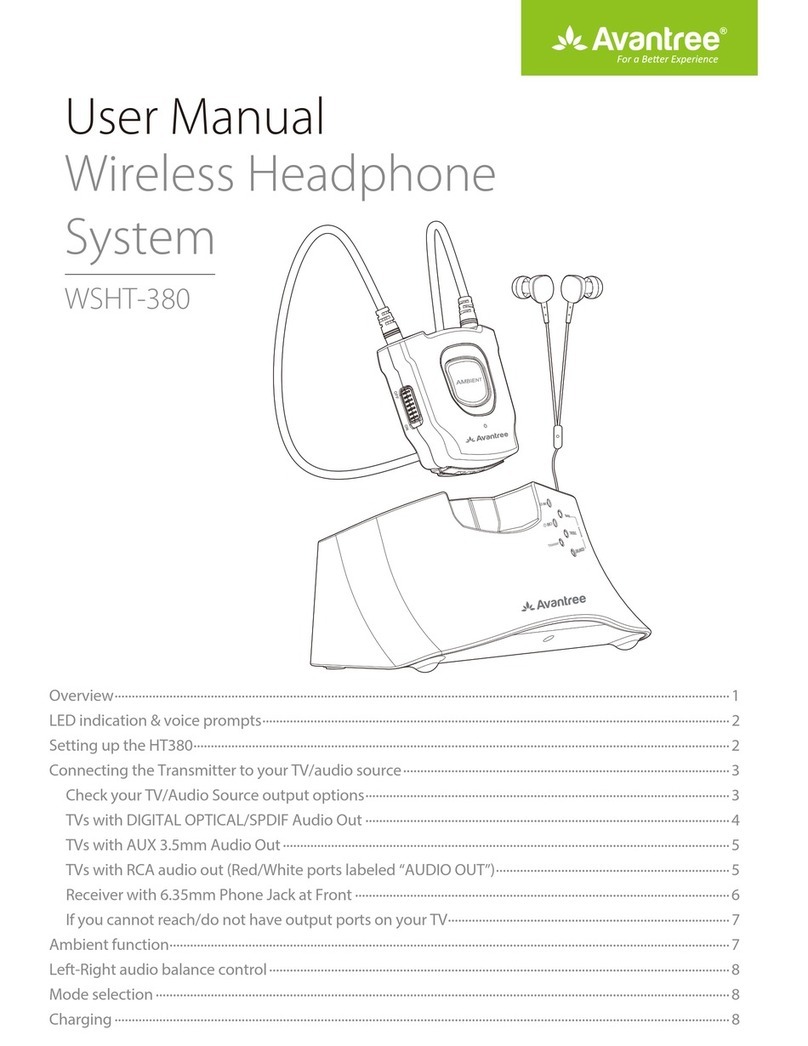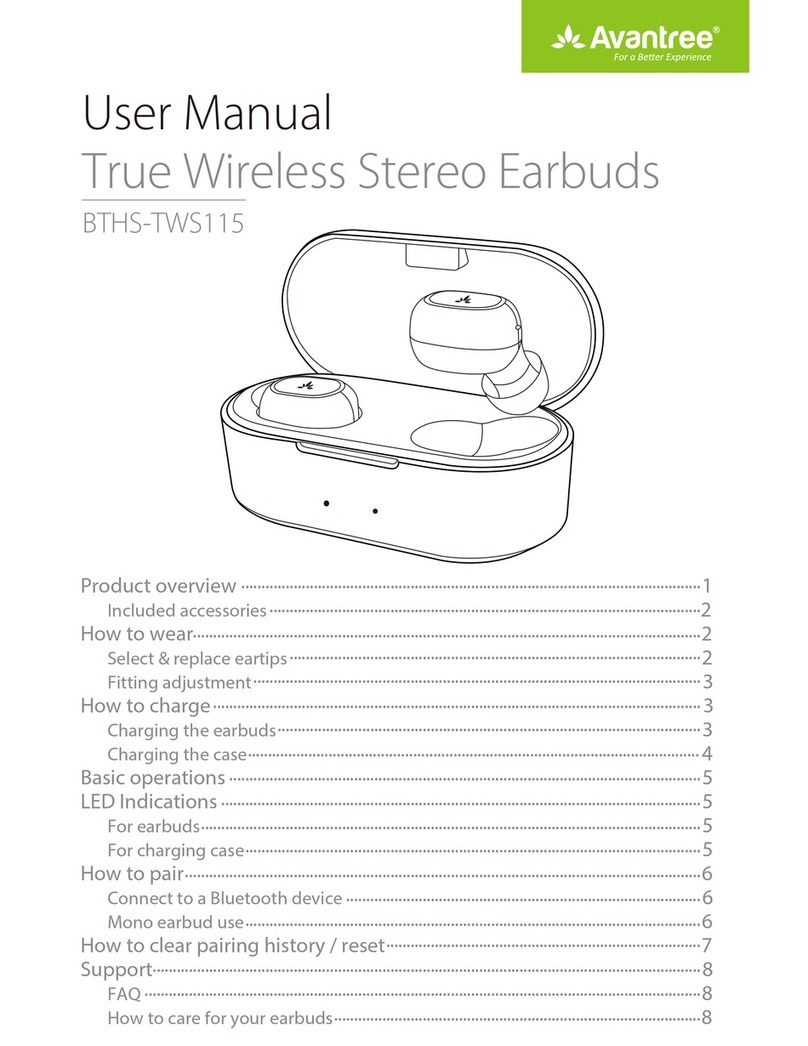Model NO.: BTHT-DG59-BLK
Quick User Guide
Wireless USB Adapter and
Headphones Set
DG59
Product Overview
3
1
MFB
Any questions? Contact:
Telephone Support (Mon-Fri):
• USA / CANADA +1 800 232 2078 (EN, PST 9am-5pm)
• UK: +44 20 8068 2023 (EN, CET 10am-7pm)
• Germany: +49 32221097297 (DE, CET 10am-7pm)
• Italy: +39 06 9480 3330 (IT, CET 9:30am-12:30am)
• France: + 33 176340312 (FR, CET 8am-10am)
• Spain: + 34 931786261 (ES, CET 2:30pm-4:30pm)
• Asia: + 86 755 8228 1190 / 7741-7746 (CN & EN, BJT 9am-5pm)
• Australia: + 61 2 8310 9897 (CN & EN, BJT 9am-5pm)
Self-service Support:
• 100+ Step by step video Guide – youtube.com/avantree/playlists
• 300+ FAQ: support.avantree.com
(Response Time: 4-24h, excl. holidays)
DG59 Quick User Guide
1. Preparation for use
Fully charge the headphones before first use (takes about 3hrs - charge LED will turn off).
This is a dedicated SET. There’s NO NEED to pair them - once on, they will auto-connect!
2. Use with your PC/Mac/PS4/Nintendo etc. for Music
• Plug the USB adapter into the USB port of a PC/MAC/PS4/Nintendo.
• Turn ON the headphones - Hold the button for 3s, release button when you see the
Blue LED turn on. You will hear ”Welcome to Avantree, Connected”
Once connected, the USB dongle LED flashes BLUE three times every 5 seconds and the
headphone LED flashes BLUE once every 5 seconds. Now they’re ready for use.
If there’s no sound, check the audio settings on the PC/MAC etc. Change the default Playback
Device to Avantree DG59. For example on a Windows PC:
Step 1. Right-click the speaker icon in the right bottom corner of the task bar right‐and select
“Playback devices”.
Step 2. Set the “Avantree DG59” as the “Default Device”
3. Use with your PC / Mac / PS4 etc for VOIP
Please perform Steps 1&2 above, in addition change the mic and speaker settings of your VOIP
software (eg.: Skype) to use the DG59 by default
4. LED indicators
For more info about LED indicators and the latest troubleshooting information please search
“Avantree DG59” on support.avantree.com
5. FAQ
1. The set doesn’t re-connect, what should I do?
1) Clear the headphones’ paired history. Turn them on then press and hold “+” and “-” for 10
seconds until the RED and BLUE LEDs are BOTH on for 2 seconds (looks PINK), now all
paired history of the headphones is cleared. It will then enter pairing mode automatically
with the LED flashing RED and BLUE alternately
2) Now turn on the transmitter, wait for 5-10 sec, they will auto-reconnect and you’ll hear
“Connected” from the headphones.
2. Can this set work with the Nintendo Switch Console?
Yes, to use the DG59 set with Nintendo Switch Console, you need an additional Type C to
USB Adapter. Turn on the headphones and wait for the dongle and headphones to connect
automatically, same as with a Nintendo Switch Dock or PC.
NOTE: Please ensure the firmware of your Nintendo Switch is updated to 4.0.0 or above.
3. How do I charge the headphones?
When you hear the “low battery” voice prompt and the LED indicator blinks RED twice every
5 seconds you should recharge your headphones. You can charge the headphones from any
USB adapter (5V/500mA-2A) using the included USB charging cable. The LED will turn RED
while charging then turn OFF when fuly charged (about 3 hours).
4. Can I use the dongle and headphones as standalone devices?
Yes - you can, for details on standalone use of the headphones/Bluetooth adapter and the
latest troubleshooting information please search for “Avantree DG59” on
support.avantree.com
5. Can I add a 2nd pair of Bluetooth Headphones?
No - the Avantree DG59 USB adapter only supports a single link.
6. Can I use the headphone and simultaneously pair it with a 2nd transmitter/dongle?
No - the Avantree DG59 headset only supports a single link.
WARNINGS / CAUTIONS
• Permanent hearing loss may result from long-term exposure to sound at high volumes.
• This product contains small parts which may be a choking hazard. Not suitable for children under age 3.
• To reduce the risk of fire or electrical shock, do NOT expose this product to rain, liquids or moisture.
• Do NOT make unauthorized alterations to this product.
• Do NOT expose products containing batteries to excessive heat (e.g. direct sunlight, fire, etc.).
• Do not leave a fully charged battery connected to a charger; overcharging may shorten its life. Declaration of
Conformity
CE: The product is in conformity with the essential requirements of Article 3.1 (a) (b), 3.2 of Directive 1999/5/EC
and the essential requirements of Directive 2004/108/EC.This device complies with part 15 of the FCC Rules.
Operation is subject to the condition that this device does not cause harmful interference (1) this device may not
cause harmful interference, and (2) this device must accept any interference received, including interference that
may cause undesired operation. Changes or modifications not expressly approved by the party responsible for
compliance could void the user's authority to operate the equipment.
NOTE:This equipment has been tested and found to comply with the limits for a Class B digital device, pursuant to
Part 15 of the FCC Rules. These limits are designed to provide reasonable protection against harmful interference
in a residential installation. This equipment generates uses and can radiate radio frequency energy and, if not
installed and used in accordance with the instructions, may cause harmful interference to radio communications.
However, there is no guarantee that interference will not occur in a particular installation.If this equipment does
cause harmful interference to radio or television reception, which can be determined by turning the equipment off
and on, the user is encouraged to try to correct the interference by one or more of the following measures:
-- Reorient or relocate the receiving antenna.
-- Increase the separation between the equipment and receiver.
-- Connect the equipment into an outlet on a circuit different from that to which the receiver is connected.
-- Consult the dealer or an experienced radio/TV technician for help.
FCC ID: 2AITF-BTHS-AS9S FCC ID: 2AITF-BTDG50
To maintain compliance with FCC’s RF Exposure guidelines, This equipment should be installed and operated with
minimum distance between 20cm the radiator your body: Use only the supplied antenna.
EN
Playback devices
Default Device
Speakers
Avantree DG59
Set Default
Playback Geräte
Standardgerät
Lautsprecher
Avantree DG59
Dispositivo di
riproduzione Dispositivo predefinito
Casse
Avantree DG59
Audio sounds Microphone Speakers
Avantree DG59 Avantree DG59
Audioeinstellungen
Mikrofon Avantree DG59 Avantree DG59
Lautsprecher
Impostazioni audio Microfono Avantree DG59 Avantree DG59Casse
Configuración de audio Micrófono Avantree DG59 Avantree DG59Altavoces
Réglages audio Micro Avantree DG59 Avantree DG59Enceintes
Dispose of the packaging and
this product in accordance with
the latest provisions.
Z-PKQG-DG59-V0
DG59 Schnellanleitung
1. Vorbereitung zur Anwendung
Laden Sie die Kopfhörer ungefähr 3 Stunden lang auf, bis die LED-Anzeige erlischt.
Hierbei handelt es sich um ein vorprogrammiertes SET. Die Geräte müssen NICHT nochmal
miteinander gepaart werden! Sobald beide Geräte eingeschaltet sind, verbinden sie sich
automatisch miteinander.
2. Verwendung mit Ihrem PC/ Mac/ PS4/ Nintendo/ usw. für Musik
• Stecken Sie den USB-Adapter in den USB-Anschluss eines PC/ MAC/ PS4/ Nintendo.
• Schalten Sie die Kopfhörer EIN – Halten Sie den Knopf 3 Sekunden lang gedrückt,
und lassen Sie den Knopf los, wenn Sie die blaue LED-Anzeige aufleuchten sehen. Sie hören
dann „Willkommen bei Avantree, verbunden“
Sobald die Verbindung besteht, leuchtet die USB Dongle LED alle 5 Sekunden dreimal BLAU
auf, und die Kopfhörer LED-Anzeige leuchtet alle 5 Sekunden einmal BLAU auf. Jetzt können
die Geräte genutzt werden.
Sollten Sie keinen Ton hören, überprüfen Sie die Audioeinstellungen auf Ihrem PC/ MAC usw.
Ändern Sie das Playback-Gerät auf Avantree DG59.
3. Verwendung mit Ihrem PC / Mac / PS4 usw. für VOIP
Zusätzlich zu Schritt 3 müssen Sie auch die Mikrofoneinstellungen auf Ihrem Gerät einstellen.
4. LED-Anzeigen
Weitere Informationen über die LED-Anzeigen und die neuesten Troubleshooting-Informationen
erhalten Sie, indem Sie nach „Avantree DG59“ auf support.avantree.com suchen.
Guide d’Utilisation Rapide du kit DG59
1. Prérequis avant utilisation
Chargez complètement le casque pendant environ 3 heures et jusqu'à ce que la LED
s'éteigne.Ceci est un SET dédié, il n’y a PAS BESOIN de les jumeler à nouveau! Une fois tous
les deux mis en marche, ils se reconnecteront l’un à l’autre automatiquement.
2. Utilisation sur PC / Mac / PS4 / Nintendo / etcpour écouter de la
musique
• Brancher la clé USB dans un port disponible de votre PC/MAC/PS4/Nintendo.
• Allumez le casque-Maintenir le bouton durant 3s, lâchez le bouton lorsque la LED
devientbleue.Vous entendrez ”Welcome to Avantree, Connected”
Une fois connectés, la LED de la clé USB clignotera 3 fois BLEU toutes les 5s et la LED du
casque 1 fois toutes les 5s. L’ensemble est prêt à l’emploi.
S’il n’y a aucun son, vérifiez les réglages audio de votre PC/MAC etc. Ex. Changez les
préférences audio vers l’Avantree DG59 sur PC.
3. Utilisation sur PC / Mac / PS4 etcpour la VOIP
Depuis l’étape 3 ci-dessus, il faut également changer les réglages micro (ex. PC).
4. Indications LED
Pour plus d'informations sur les indicateurs LED et les questions/réponses (FAQ) concernant
l’utilisation de votre produit, recherchez "Avantree DG59" sur notre site support.avantree.com
DE
FR
Guida rapida DG59
1. Preparazione per l’utilizzo
Ricaricare completamente le cuffie per circa 3 ore fino a quando il LED non si spegne.
Si tratta di un SET personalizzato. Non c’è bisogno di accoppiarli di nuovo. Una volta accesi
entrambi, si connetteranno automaticamente.
2. Utilizzo con PC/Mac/PS4/ Nintendo / ecc per ascoltare la musica
• Inserire l’adattatore USB nella porta USB del PC/MAC/PS4/Nintendo.
• Accendere il pulsante delle cuffie per 3s, rilasciare il pulsante finché il LED non diventa
BLU. Si udirà il commando vocale ”Benvenuto in Avantree, Connesso”
Una volta connessi, il LED del dongle USB lampeggia in BLU tre volte per 5 secondi, e il LED
delle cuffie lampeggia una volta in BLU per 5 secondi. Dopodiché saranno pronto per l’utilizzo.
Se non si sente nessun suono, controllare le impostazioni audio sul PC/MAC ecc. Cambiare il
Dispositivo di riproduzione in Avantree DG59.
3. Utilizzo con PC / Mac / PS4 ecc per VOIP
Oltre a eseguire il passaggio 3, ci sarà anche bisogno di cambiare le impostazioni del microfono
del tuo dispositivo.
4. Indicatori LED
Per maggiori informazioni sugli indicatori LED e le ultime informazioni relative alla risoluzione
dei problemi, cercare “Avantree DG59” su support.avantree.com
Guía Rápida de Usuario del DG59
1. Modo de preparación
Cargar los auriculares por completo cerca de unas 3 horas hasta que el LED se apague.
Se trata de un set de uso especial. ¡NO ES NECESARIO VOLVER A EMPAREJAR!Una vez
ambos estén encendidos, se volverán a conectar.
2. Úselos para poner música en su PC/Mac/ PS4/Nintendo/ etc
• Conecte el adaptador USB al puerto USB del PC/MAC/PS4/Nintendo.
• Encienda los auriculares-pulse durante 3s, soltar el botón hasta que el LED brille en azul.
Entonces escuchará "Bienvenido a Avantree, conectado".
Una vez conectado, el LED del USB parpadeará en azul tres veces durante 5 segundos y el
LED de los auriculares parpadearán en azul una vez cada 5 segundos. Están listos para su
uso.
Si no hay sonido, compruebe la configuración de audio en el PC/MAC etc. Cambie los
dispositivos de reproducción a Avantree DG59.
3. Utilizar con su PC / Mac / PS4 etc para VOIP
Aparte del paso 3, necesitará cambiar la configuración del micrófono del dispositivo.
4. Indicadores LED
Para obtener más información acerca delos indicadores LED y la información más reciente
sobre resolución de problemas por favor buscar "Avantree DG59" en support.avantree.com.
IT
FR
Dispositivos de
reproducción Dispositivo predeterminado
Altavoces
Avantree DG59
Périphériques
de lecture Périphérique par défaut
Enceintes
Avantree DG59
Standardgerät einstellen
Impostazione predefinito
Réglage pardéfaut
Sistema predeterminado