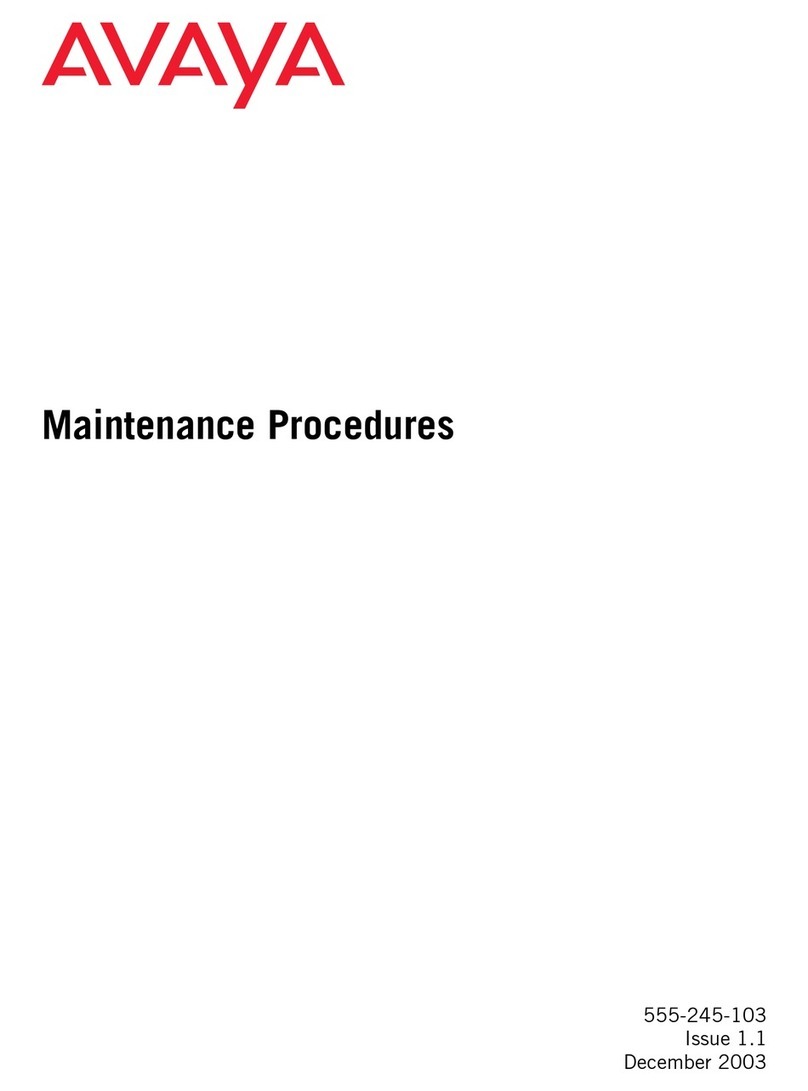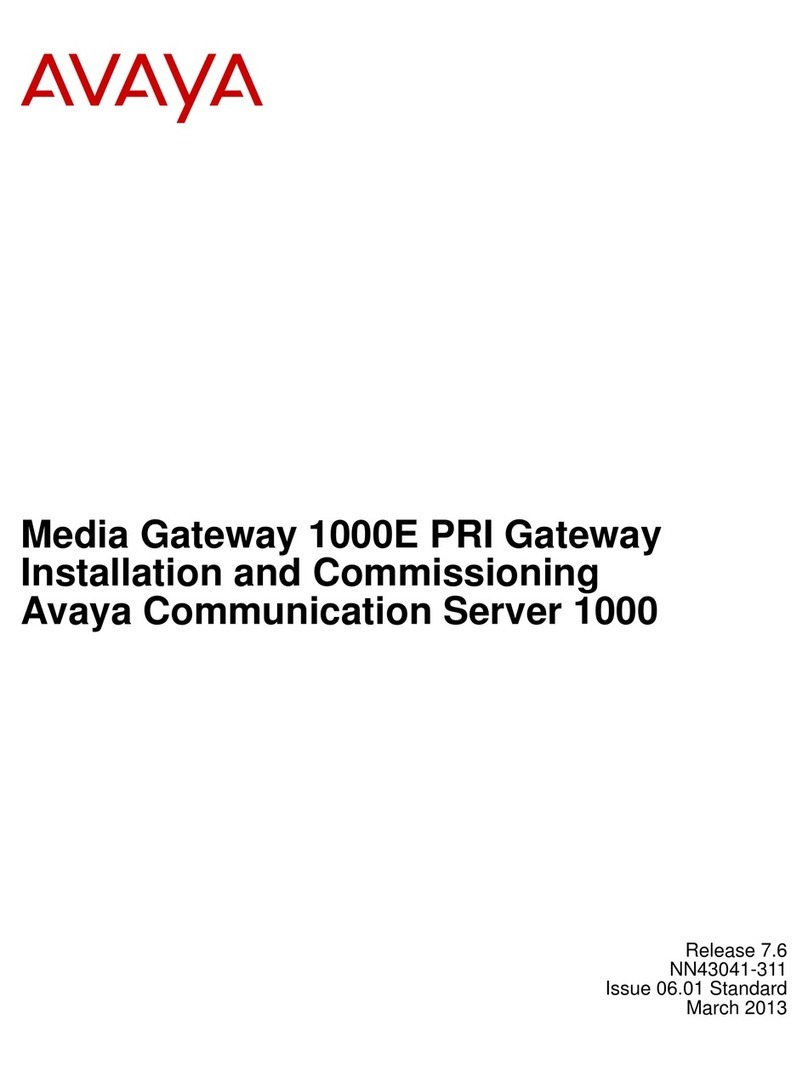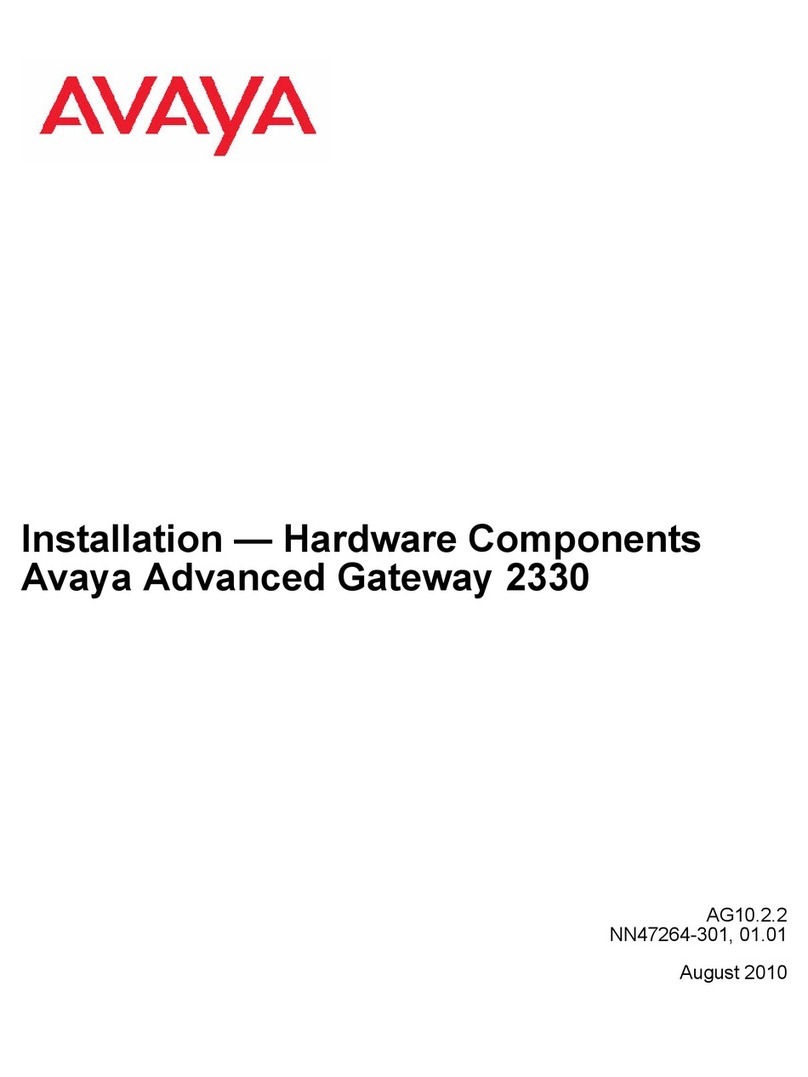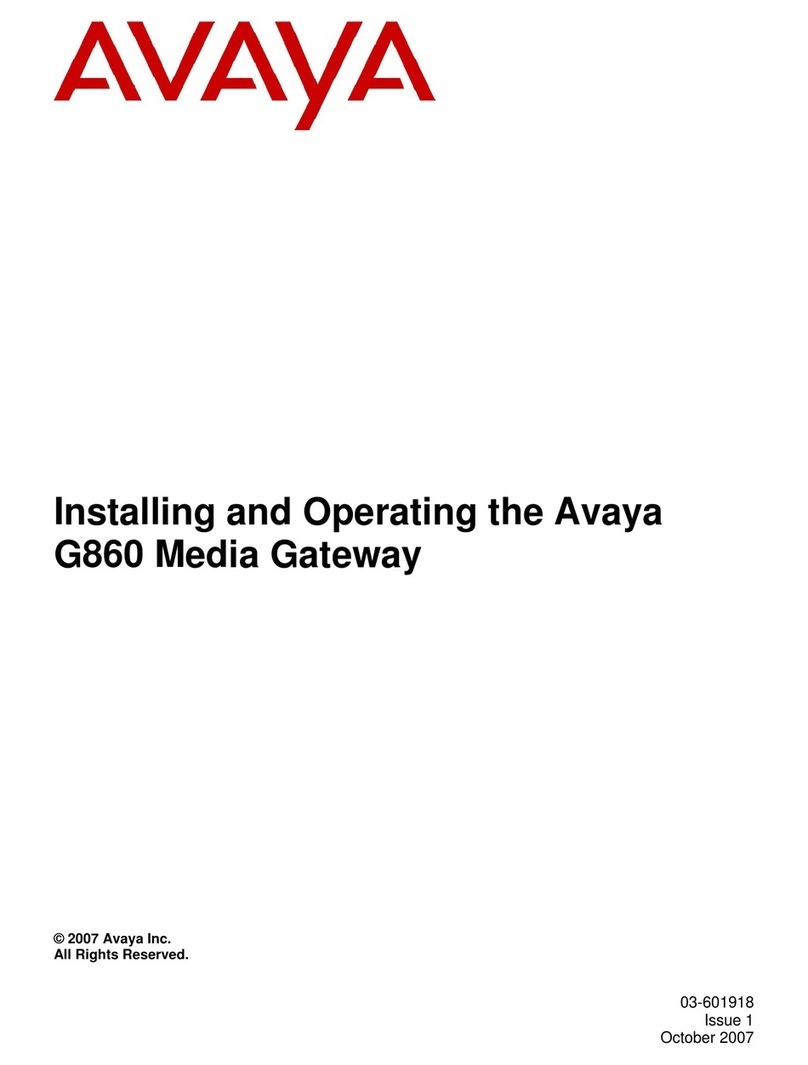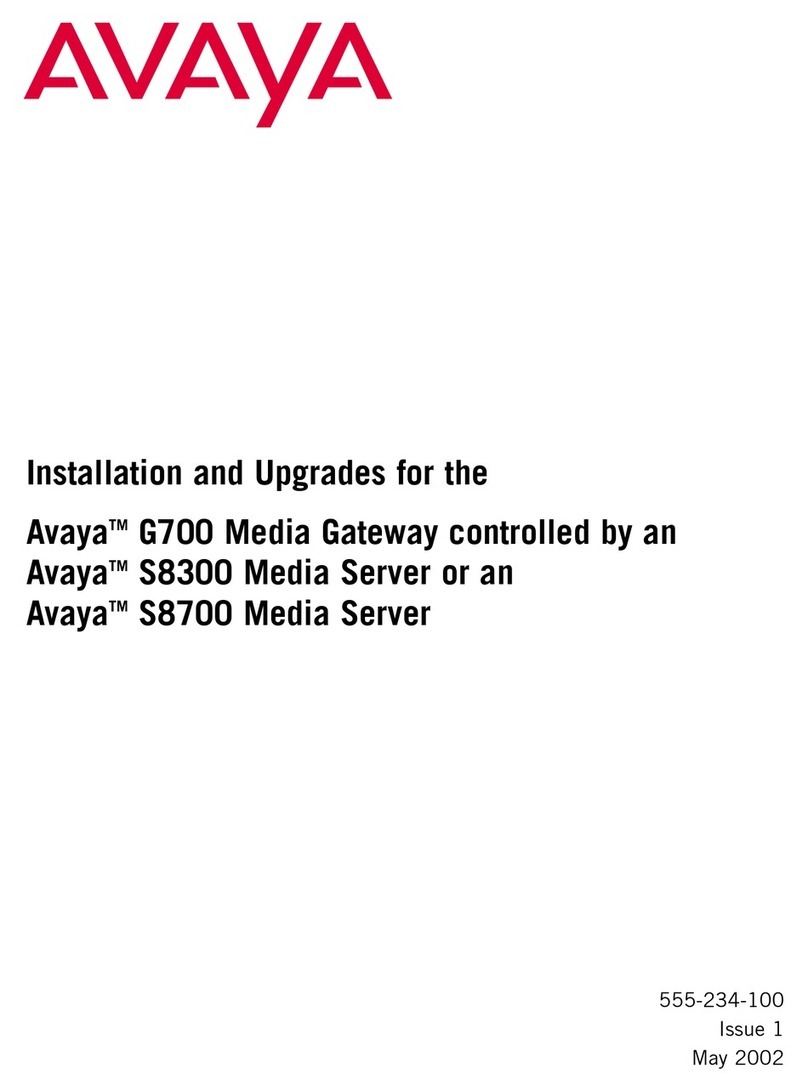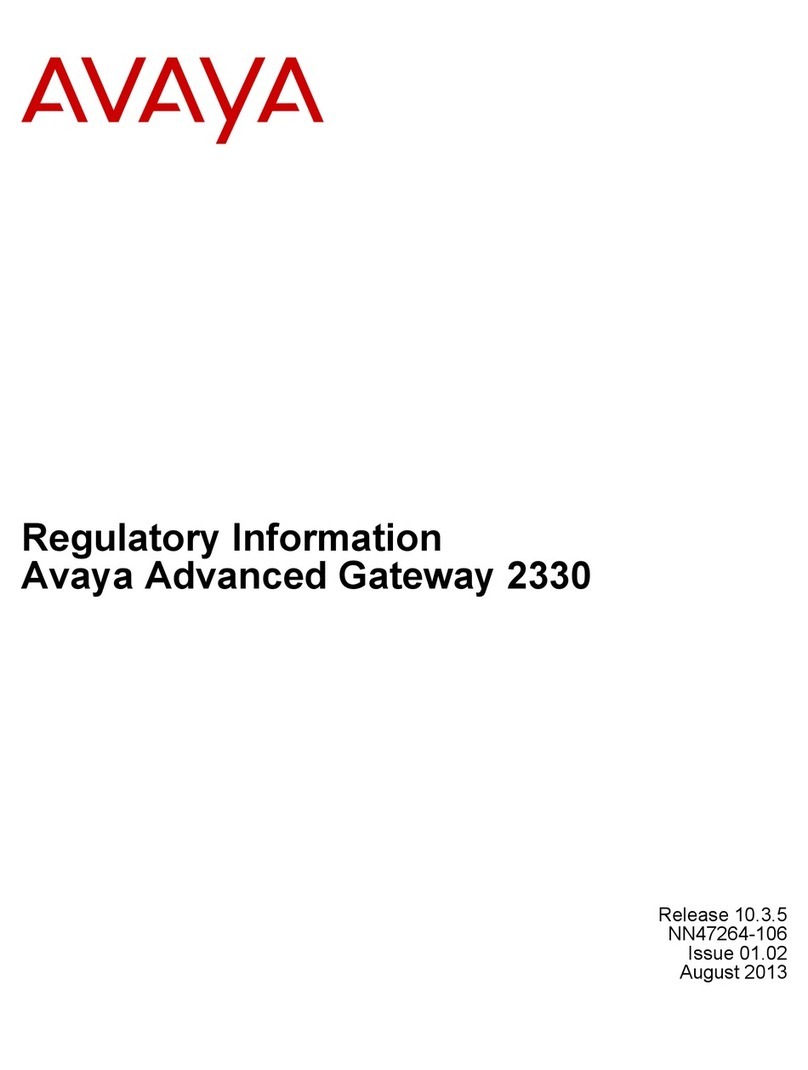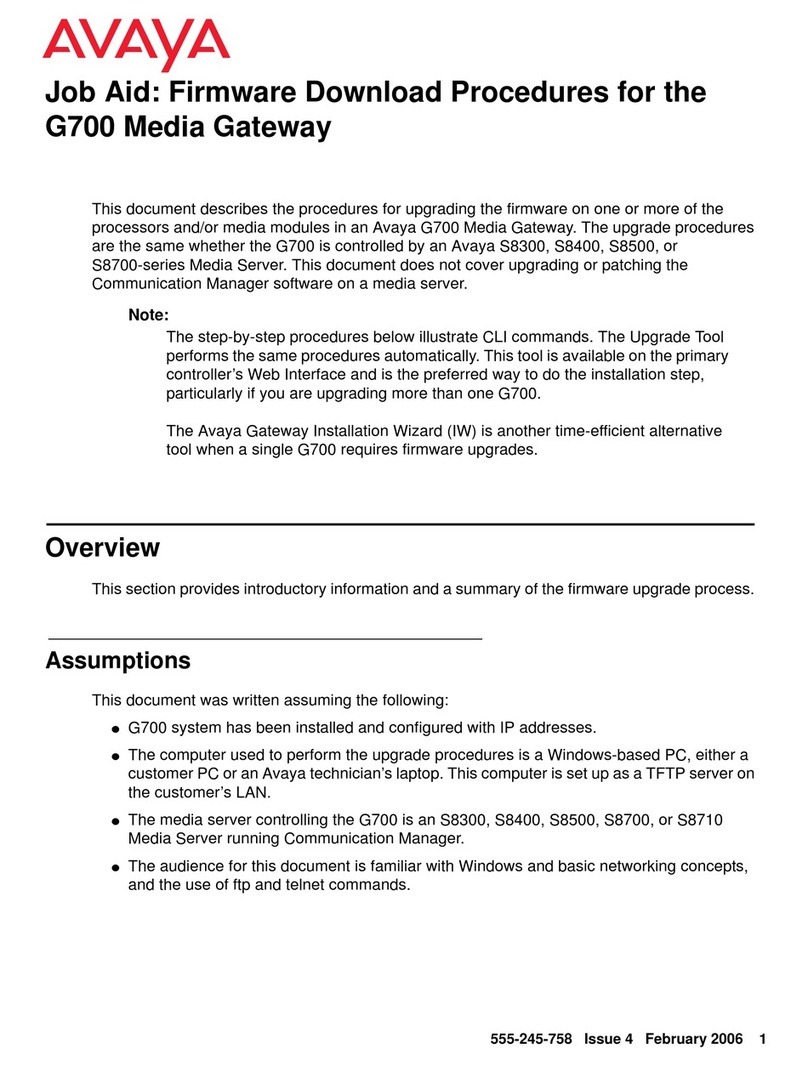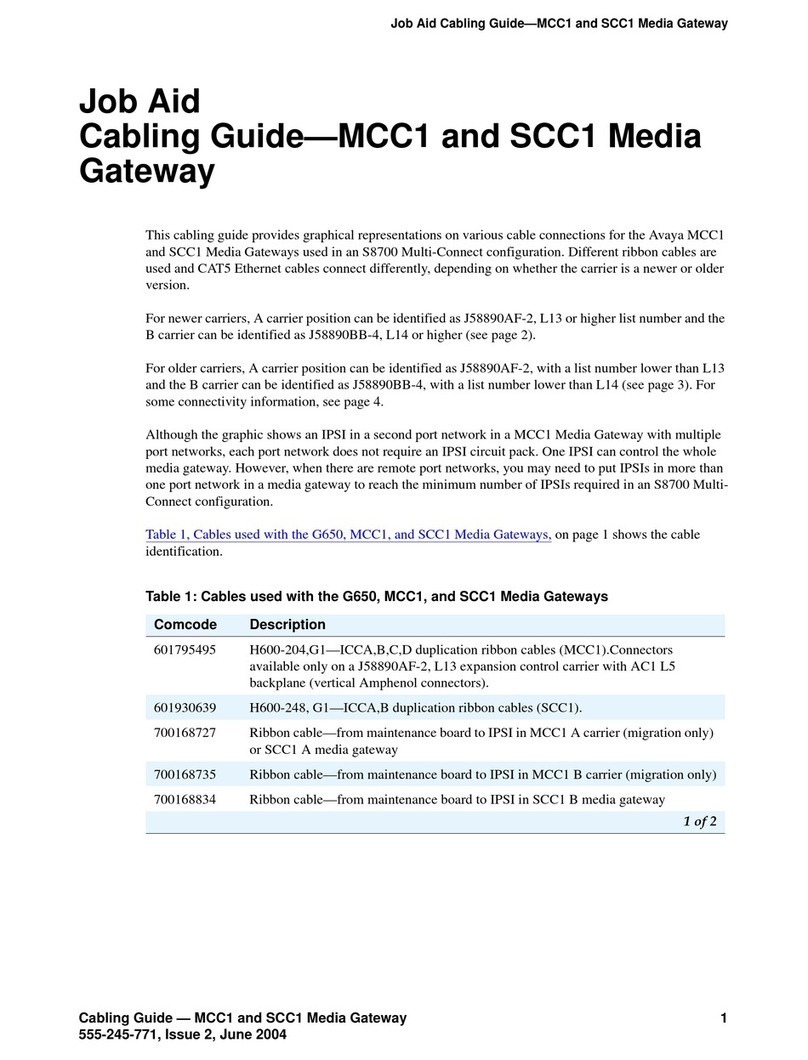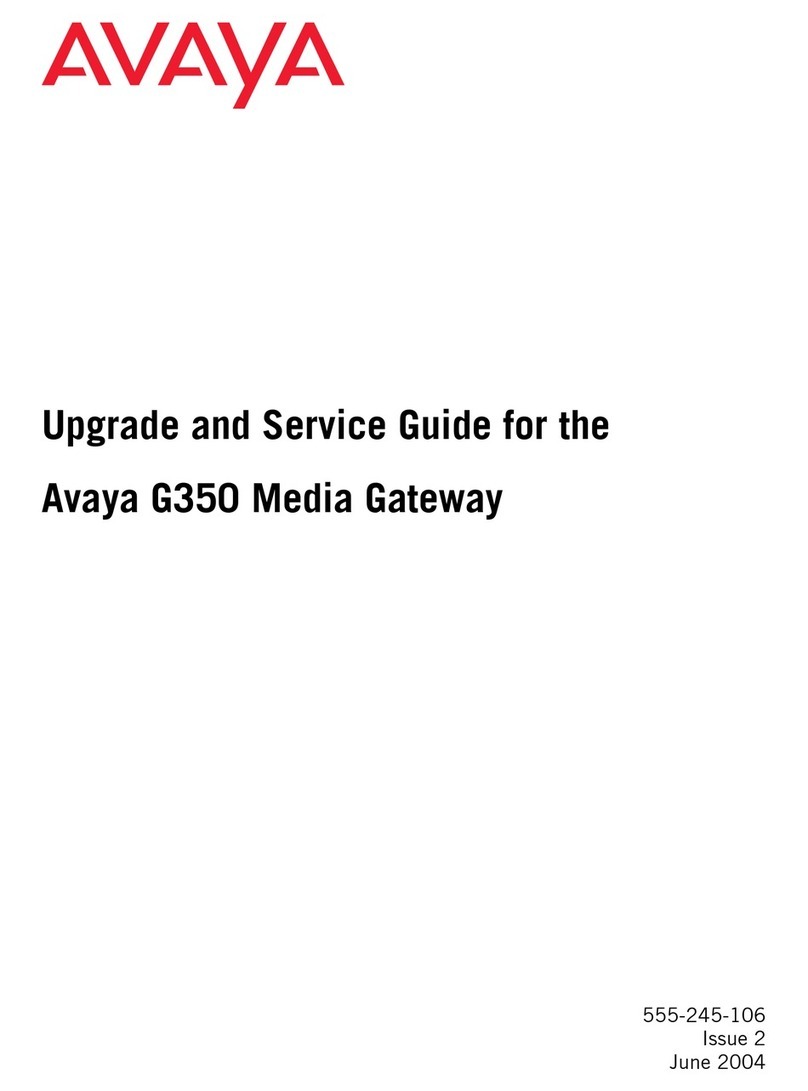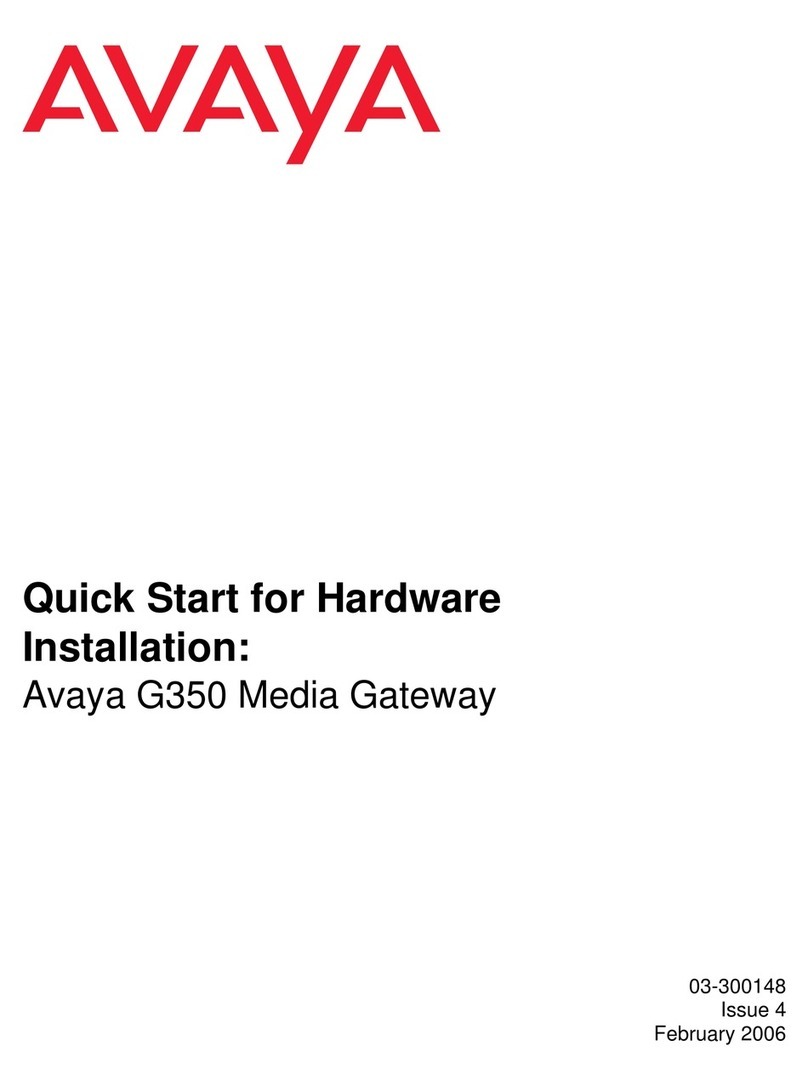Security Gateway Installation Procedure
1. Connect the Public port to the Ethernet
connector on your DSL or cable modem, use
the crossover cable to connect to the DSL.
2. Connect the Private port to your hub or
network port on your workstation. An Ethernet
crossover cable is required if you are using
the security gateway without a hub. This does
not apply to the SG5X.
3. Power on the security gateway. The self test
may take a minute to complete.
4. From your workstation, open the control panel,
select your TCP/IP network component for
your Ethernet controller. In the IP Address
window, select “obtain an IP address
automatically” and close the window. Restart
your workstation, if the operating system asks
you to do so. As your workstation restarts, it
automatically obtains its required IP
address/mask and default router IP address
from the security gateway.
Note: Unless you have other DNS servers at your
local site, it is recommended that the Windows DNS
and WINS server lists be empty. The DNS server
built into the security gateway should normally be
the sole DNS server that users see.
5. From a workstation on the private side of the
security gateway, open your browser and type
into the address field one of the following:
https://sg.private
https://192.168.1.1 (security gateway default
address)
6. Click Yes, to accept the security alert
message.
The security gateway login window appears.
7. Enter the User Name - root
and the Password - password
Click Log In when it is highlighted.
8. Two sequential pop-up messages appear. The
first is a password change alert that advised
you to change the factory default password.
Click Change, to change the root password.
The next alert message indicates that the
security gateway has not yet been configured.
Click OK to launch the Quick Setup wizard
9. The Quick Setup wizard dialog appears. In the
IP Configuration area, select one of the
following IP Config Modes:
Static Addressing: This is the default and is
selected if a dedicated IP address is assigned
to the Public port.
DHCP: If you plan to use DHCP, the Public
port automatically obtains its address from a
DHCP server. This method is typical for cable
modem connections.
Service Provider Provisioning
Before you begin, determine if your existing
installation uses static IP addressing, PPPoE, or
dynamic addressing (DHCP). The following
information is required to complete the quick setup:
• The type of addressing to be used on the
security gateway’s Public port, either Static IP
Addressing, Dynamic Addressing (DHCP), or
PPPoE. Typically, DSL connections use PPPoE
and cable modems use DHCP. The default is
DHCP.
• A network mask for the above.
• A default route if Static IP Address is selected.
• A user name and password for PPPoE.
PPPoE: This method is typically used with DSL
connections.
10. Depending on the IP config mode selected, complete
the fields that populate the dialog.
• For Static, enter the IP address, mask and route.
• For PPPoE, enter user name and password.
11. In the Centralized Management area, if Avayatm
VPNmanager is used, enter the supersuser name and
password.
12. In the Date & Time area, enter the Date, Time, and
Time Zone.
A 24-hour clock is used.
For example: 13:00:00 is equivalent to 1:00 PM.
13. Click Save and log out of the Web interface.
You have now entered enough information to allow the
security gateway to be reached over the Internet. The
remaining configuration process can be completed remotely,
using VPNmanager , or if the security gateway is managed
locally, you can continue the configuration. Refer to the
Security Gateway Configuration Guide.
Note: To log out and exit the Web interface, select Log Out
from the main Web page. When you use Log Out, you are
prompted to save any unsaved changes before existing. If
you close your browser, unsaved changes are lost.
DHCP
Static Addressing
PPPoE
Security Gateway Documentation
The Hardware Installation Guide and the Security
Gateway Configuration Guide can be download from the
Avaya Website.
http://support.avaya.com
Click VPN and Security > Publication
AcrobatTM Reader is required to view the document.
Avaya Technical Support
Toll Free: 1-866-GOAVAYA
1-866-462-8292
Outside the U.S.: +1 908-953-600
For a full list of worldwide support contacts:
http://www.avayanetwork.com/site/gso/default.htm
To download the latest version of firmware:
http://support.avaya.com