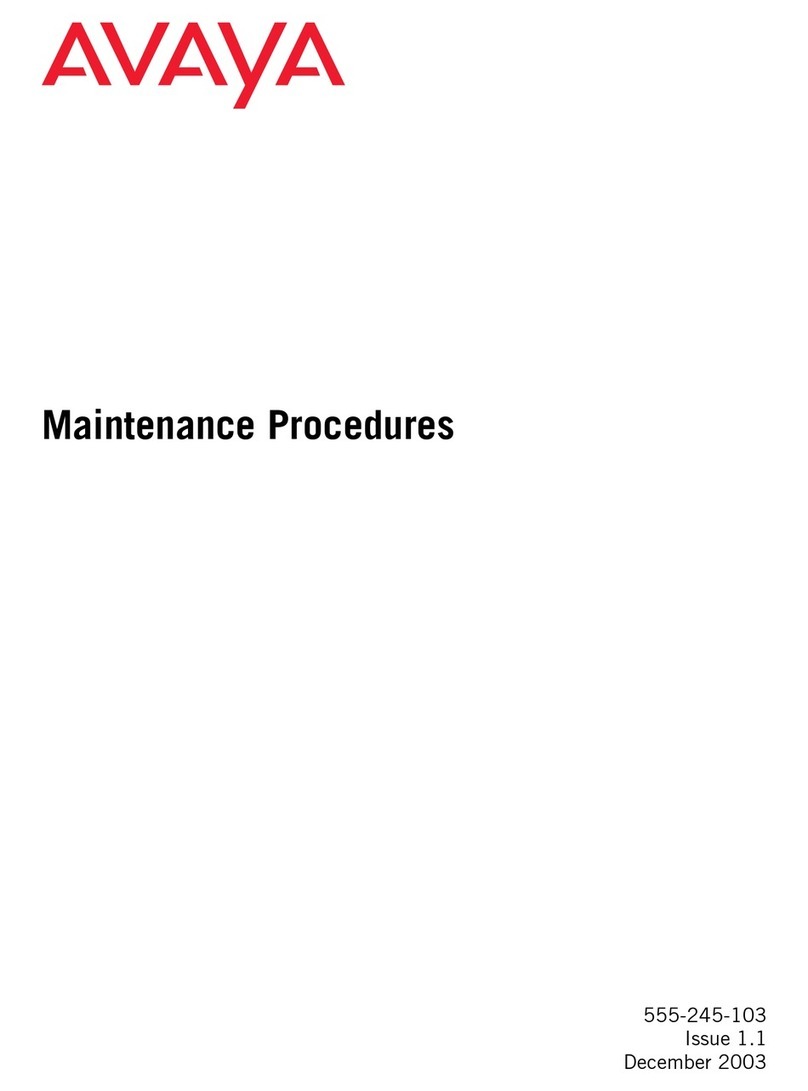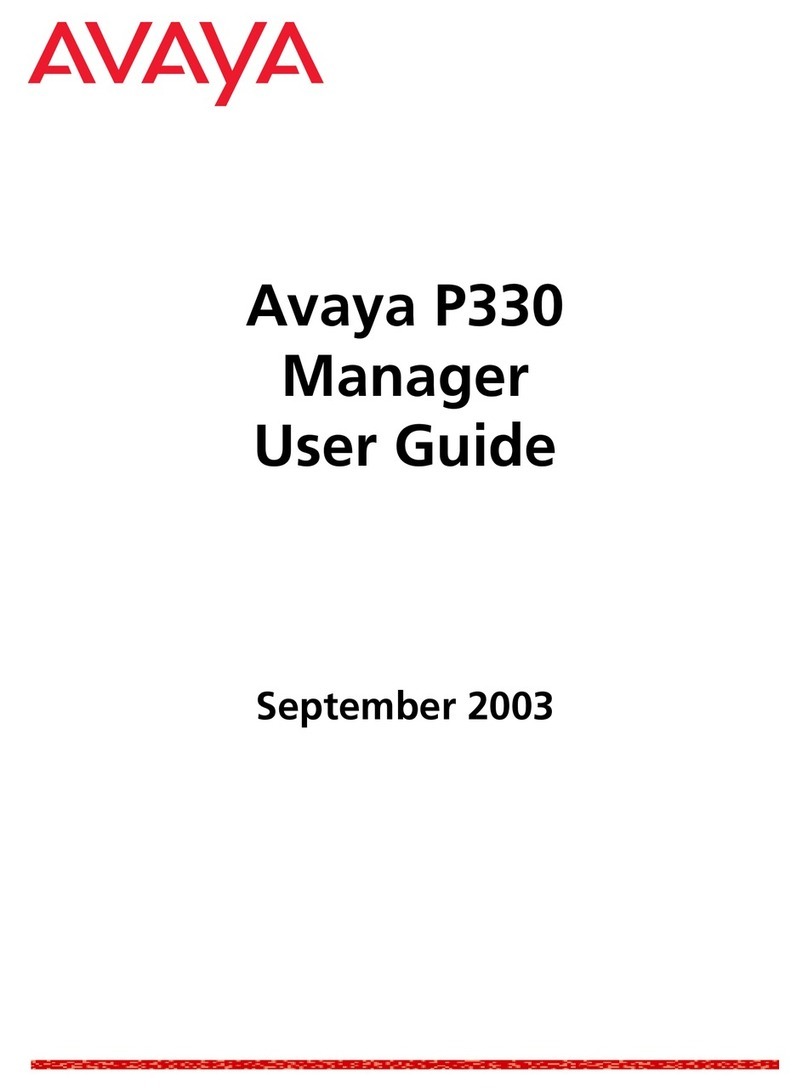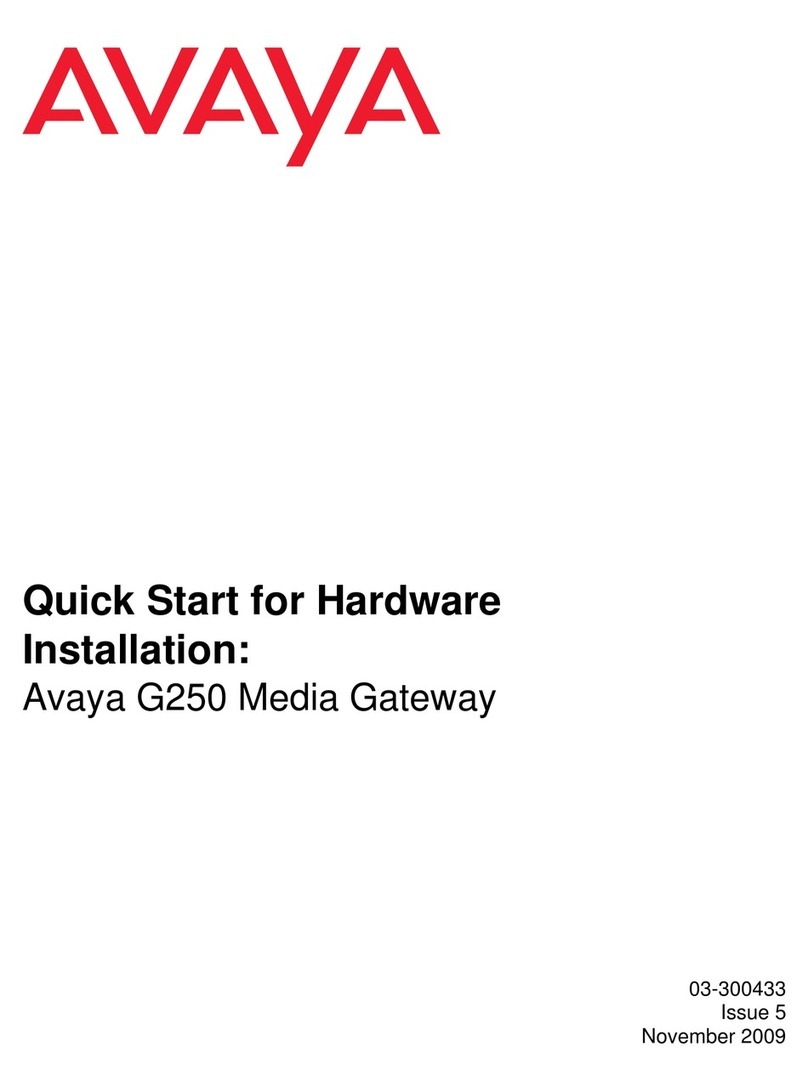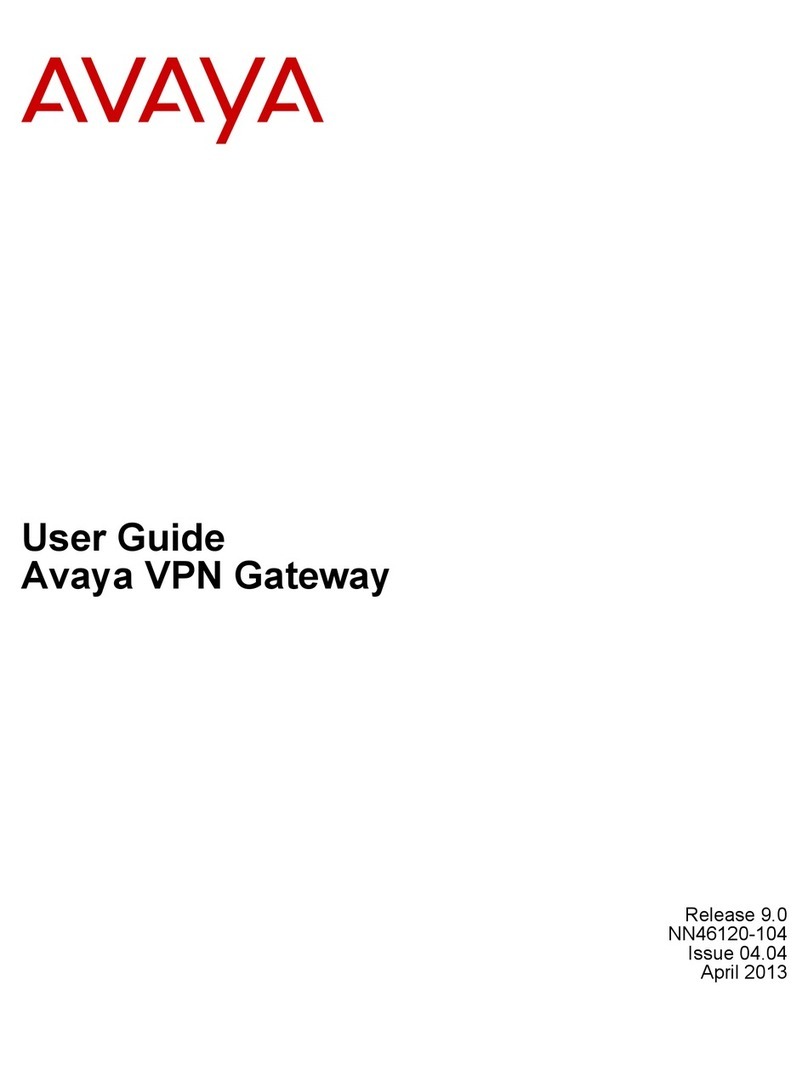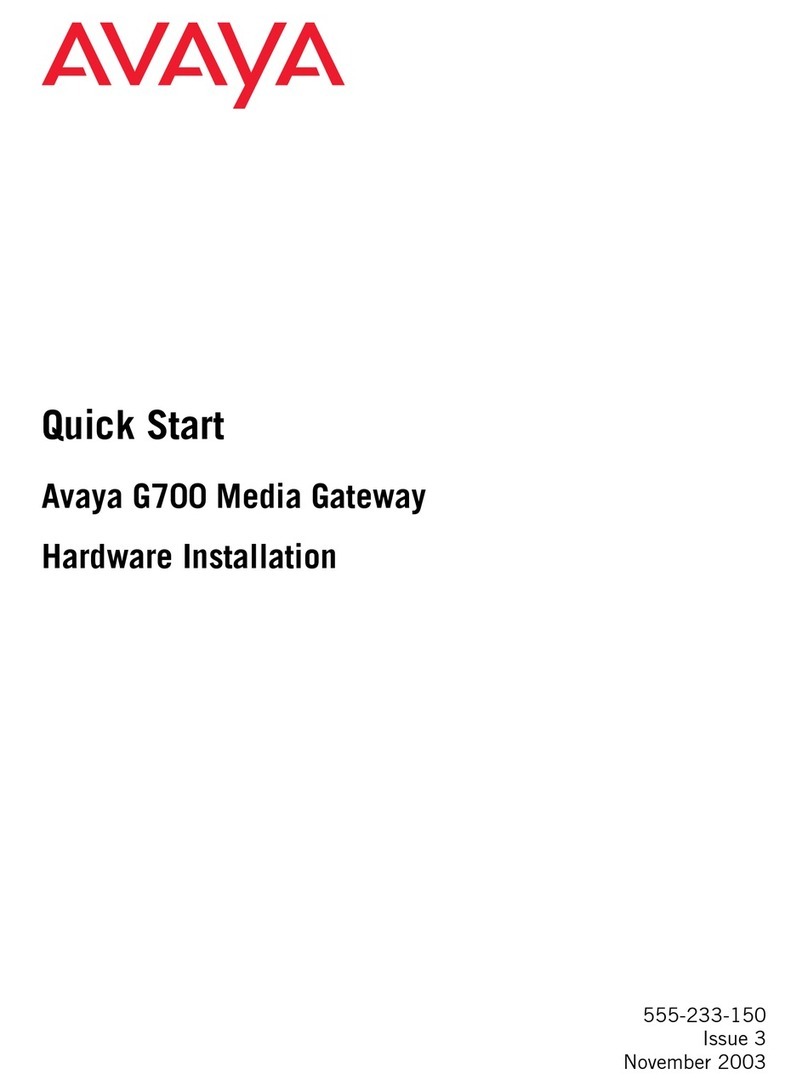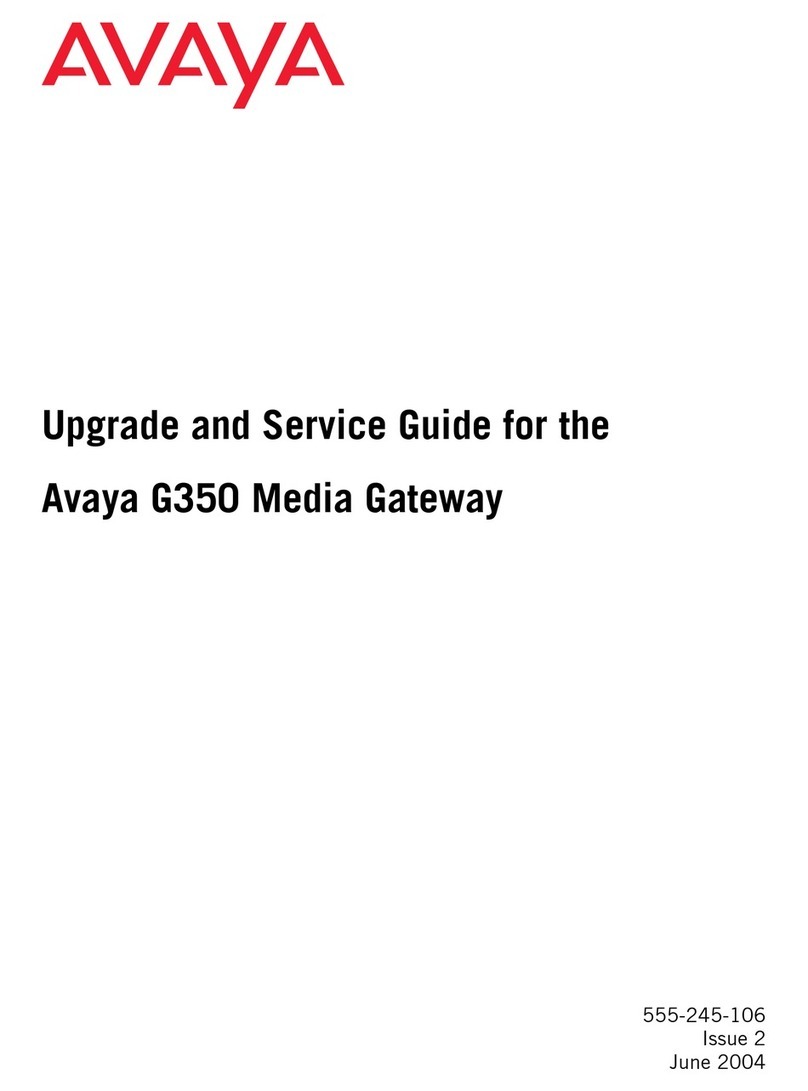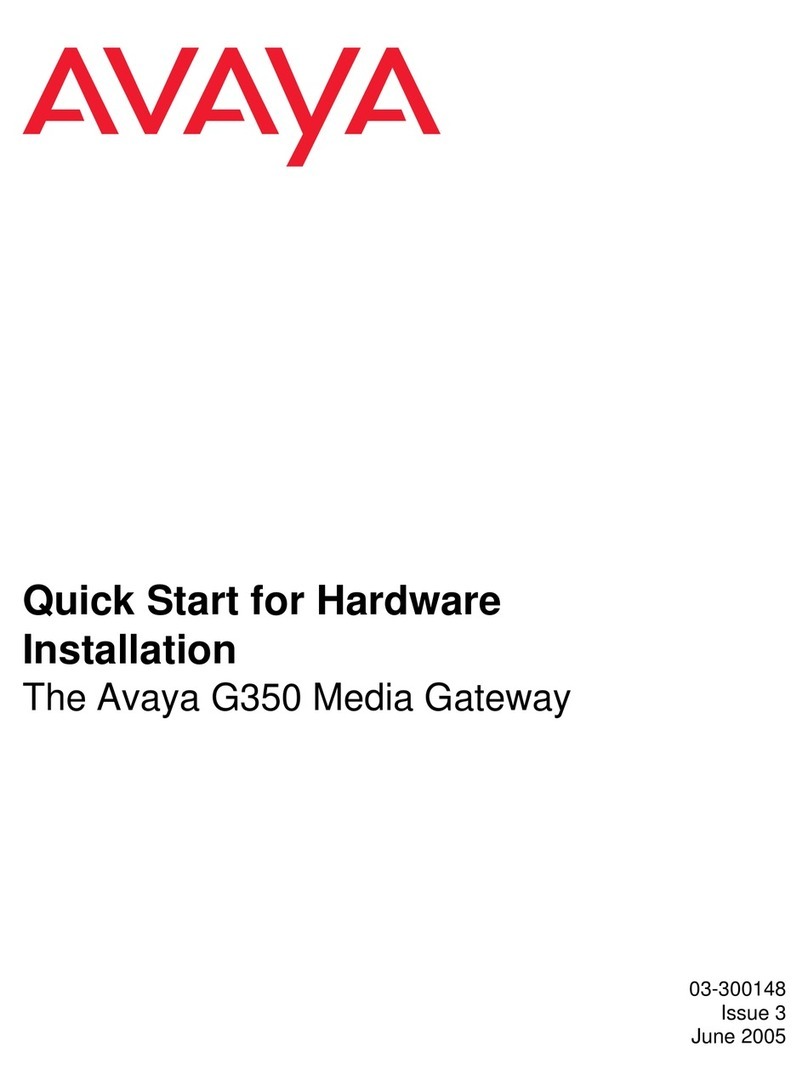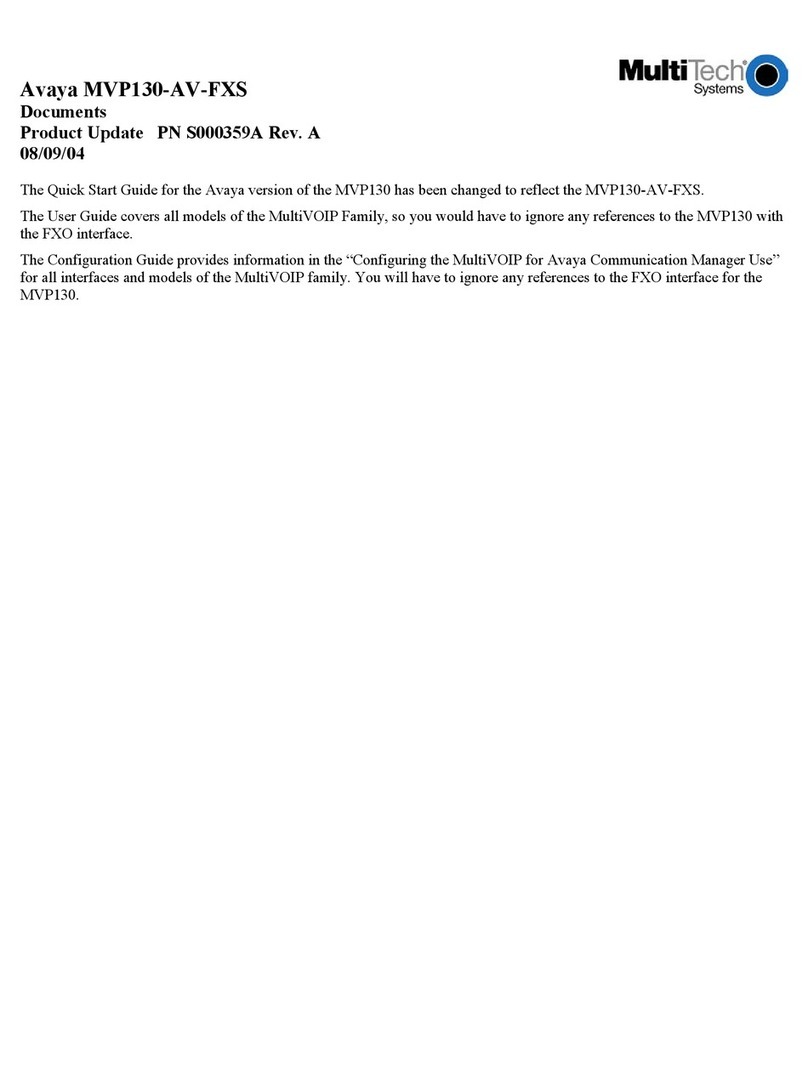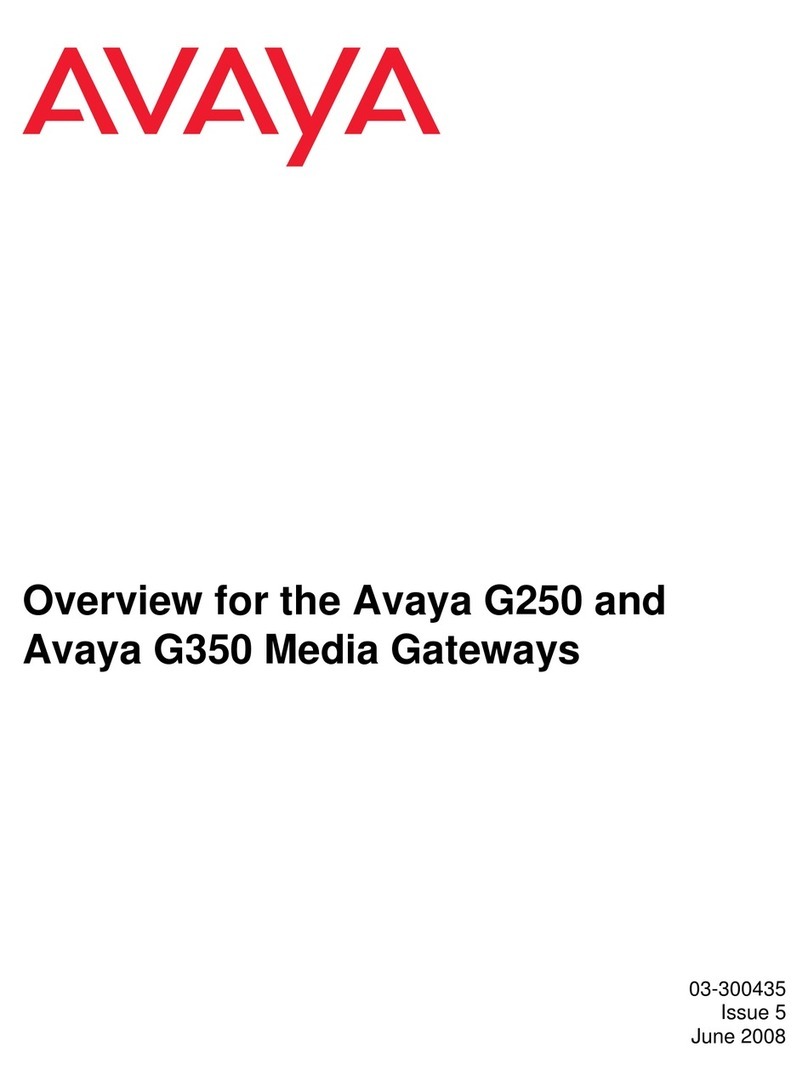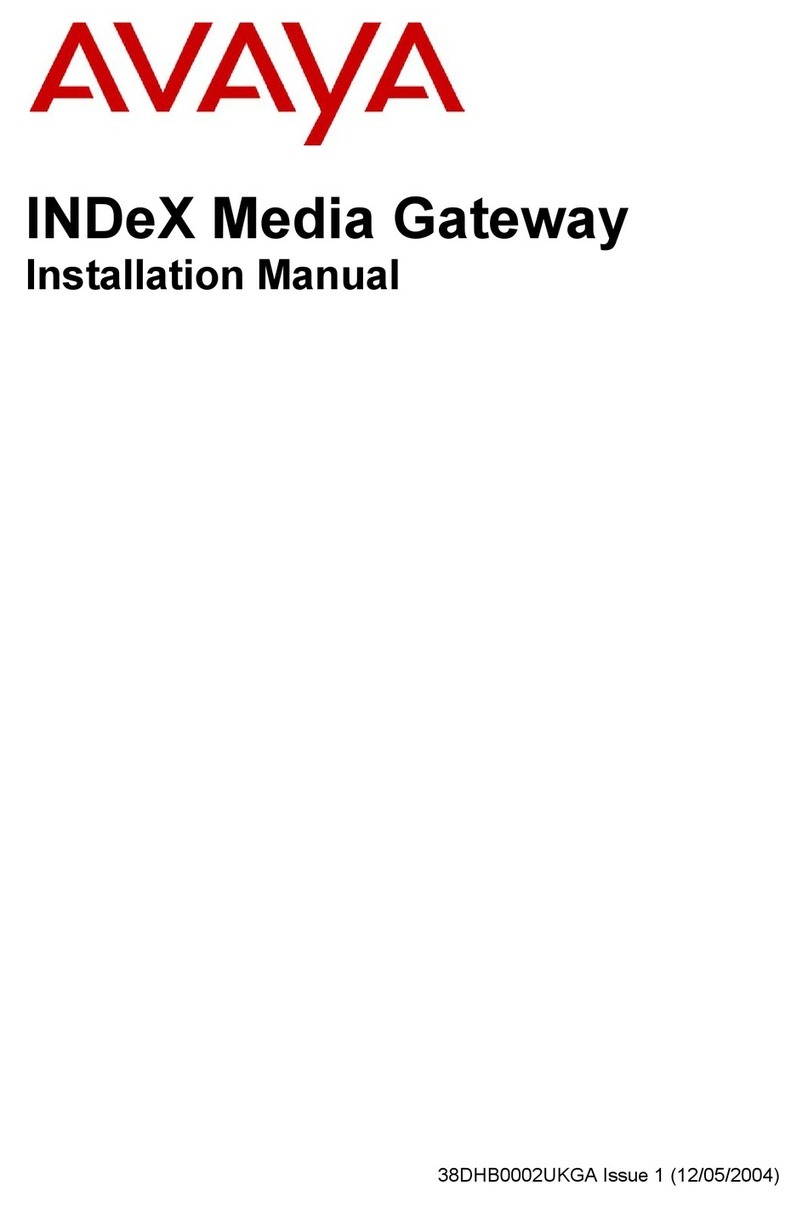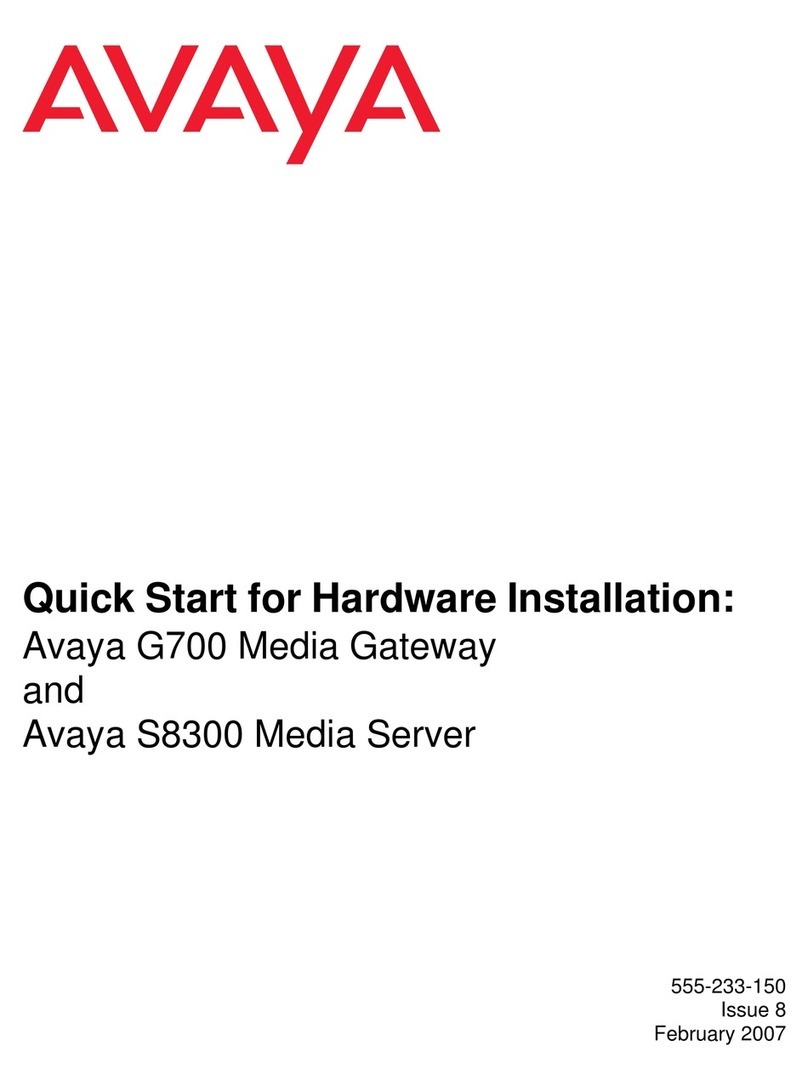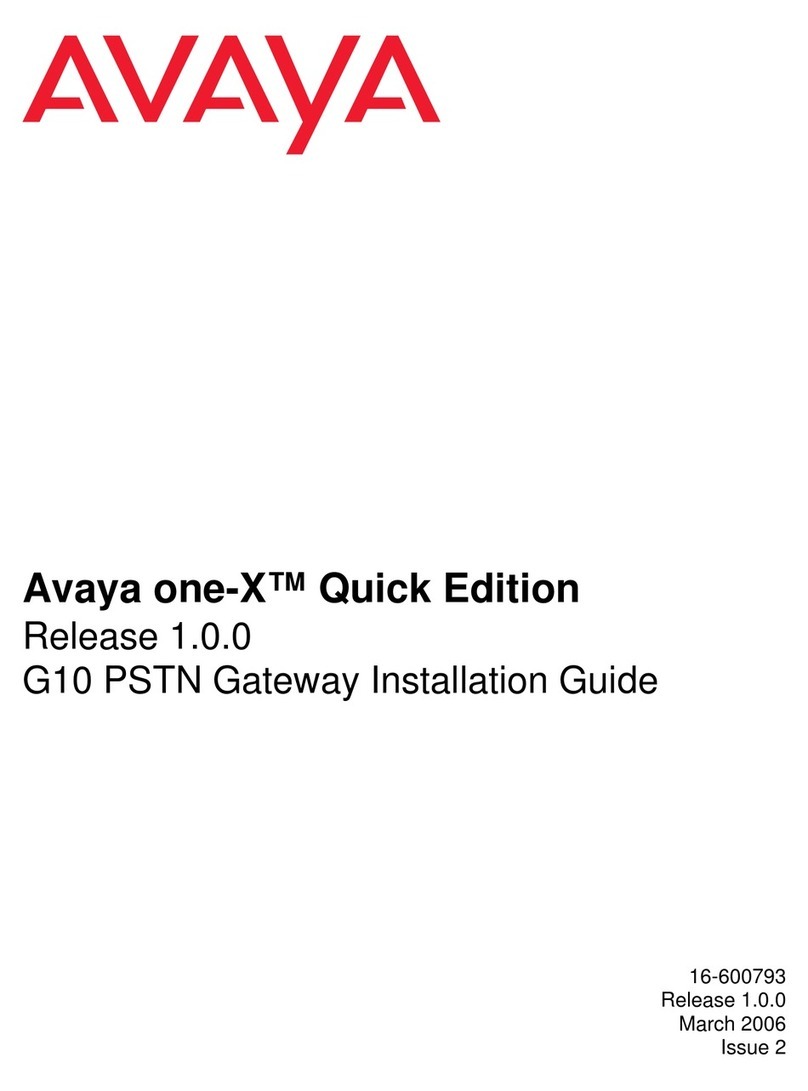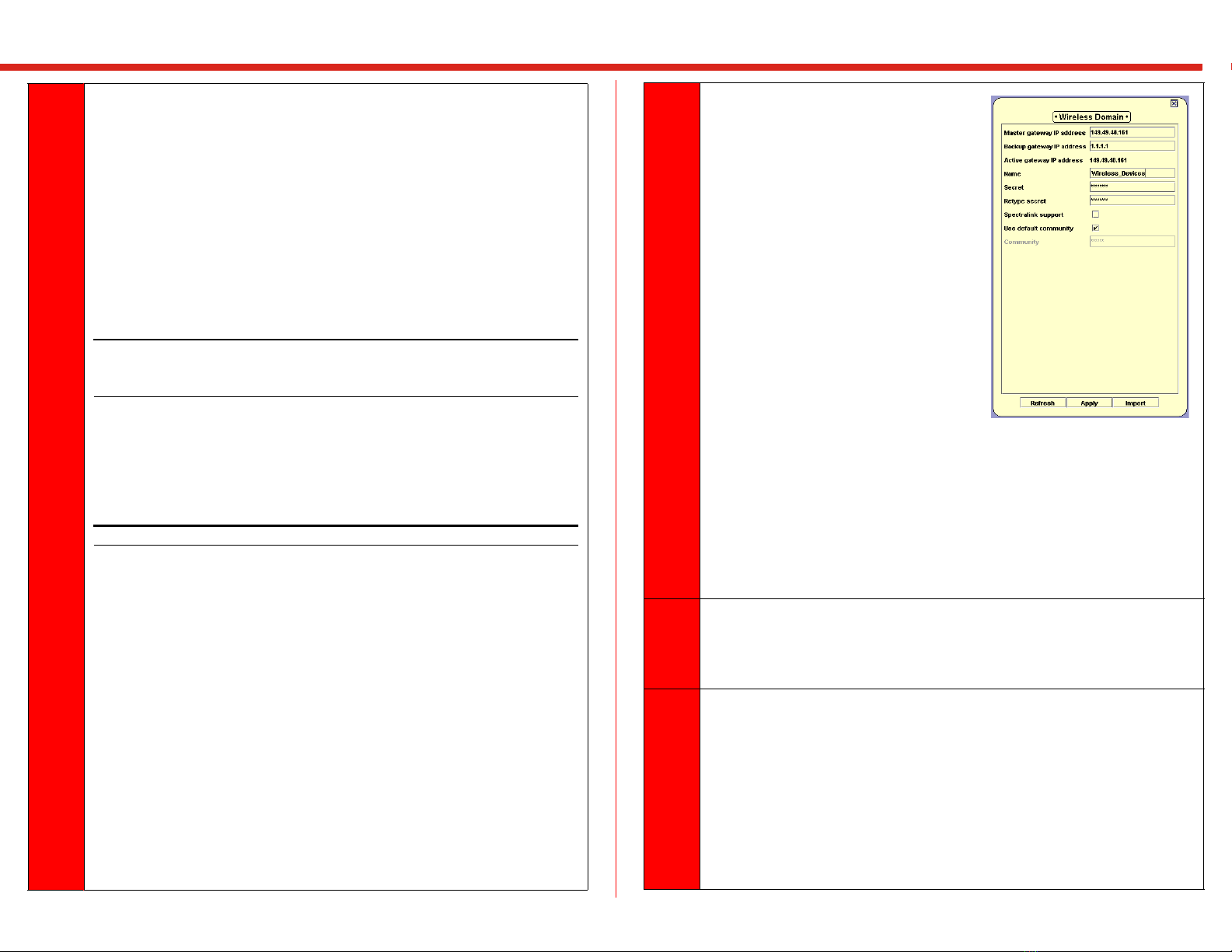4
(cont.)
— Select WPA. WiFi Protected Access (WPA) is a replacement
for WEP that provides the following:
Improved packet encryption using the Temporal Key
Integrity Protocol (TKIP) and the Message Integrity
Check (MIC).
Per user, per session dynamic encryption keys.
Dynamic key redistribution.
Client/server mutual authentication.
IMPORTANT: WPA uses 801.1x authentication to communicate with a
RADIUS server and to authenticate clients. You must setup
the RADIUS server in order to use this security mode.
Click on the Rekeying Interval field and type in a number in
seconds in this field. This interval determines how often a
client’s encryption key is changed. Use a value from 60 to
65535 seconds.
IMPORTANT: Steps cthrough eare optional steps.
c. Optionally, select whether you want to enable Broadcast. Use the
drop-down menu to change the selection. When enabled, the SSID is
included in the beacon broadcast. The default is disabled.
d. Optionally, select whether you want to enable Closed System. Use the
drop-down menu to change the selection. When enabled, clients must
have the same SSID as the Access Point in order to communicate. The
default is disabled.
For example, a client set to “Any” will not be able to associate with an
Access Point if it has an SSID named “Engineering”.
e. Optionally, select the VLAN for the SSID. By default, the VLAN is
set to “by the user group table”. Click on the field to enter a value
between 1 and 3072.
f. Click Apply. Now you are ready to configure the mobility parameters
for the SSID.
5Configure the mobility master gateway
(W310) parameters. The master gateway
contains the mobility gateway database.
a. From the W310 Manager menu
bar, click Configure and then
select Wireless Domain
Configuration. The Wireless
Domain dialog appears.
b. Enter the Master gateway IP
address (W310). You need to
make this entry even if the W310
you are installing is the only one
on the network.
c. Enter a Backup gateway IP
address, if you have more than
one W310.
d. Click Apply.
e. For the parameters you have set - SSID Table and Wireless Domain
(Steps 3, 4 and 5), you can import this configuration to other W310s
by clicking the Import button on each of the W310 Device Manager
dialogs. The configuration is imported from the active wireless
domain gateway.
6Copy the running configuration to the startup configuration. From the menu
bar, select Actions and then Commit. This saves and re-executes the settings
specified in this procedure.
7For more information on advanced configuration features, it is recommended
that you reference the W310 Installation and Configuration Guide for detailed
descriptions and procedures.
Set policy.
Make changes to the LAP settings.
Configure the RADIUS server settings.
Change the security or authentication method of the wireless network.
Configure User Groups and Access Point Groups.