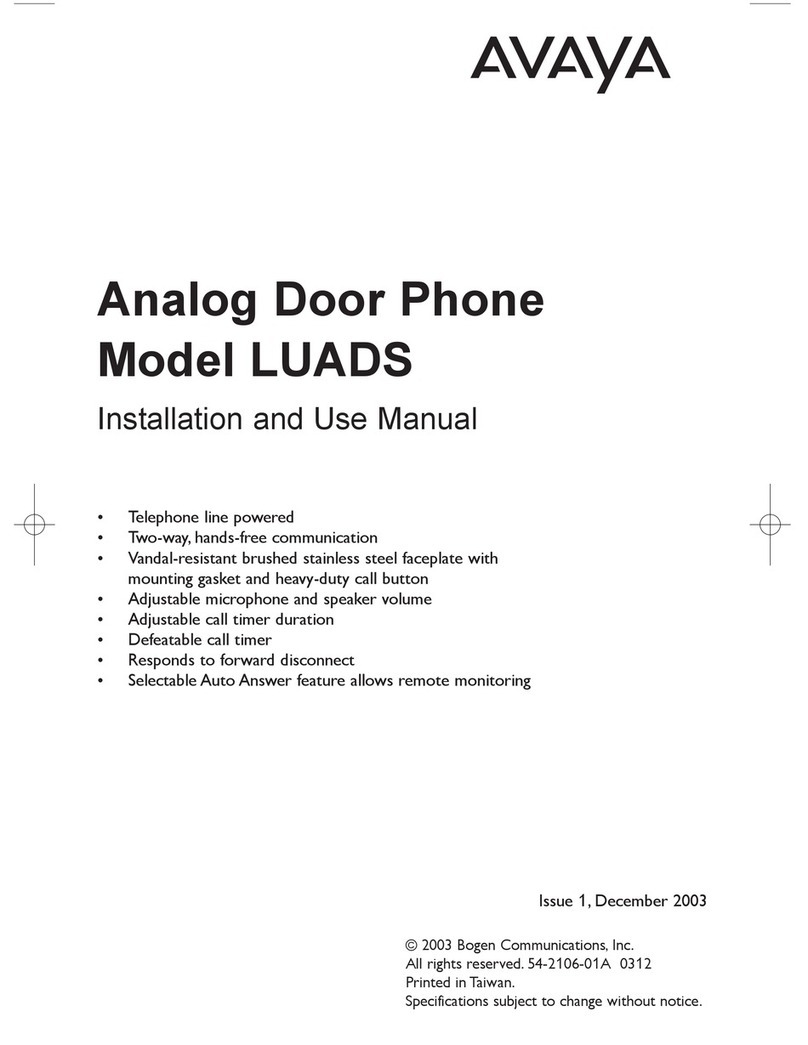PG; Reviewed:
SPOC 8/25/2016
Solution & Interoperability Test Lab Application Notes
©2016 Avaya Inc. All Rights Reserved.
1. Introduction
These Application Notes describe the configuration steps for provisioning the AXIS A8004-VE
Network Video Door Station from Axis Communications AB to interoperate with Avaya IP
Office Server Edition and IP Office IP500 V2 expansion R9.1
AXIS A8004-VE Network Video Door Station is an open, non-proprietary IP-based door station
for two-way communication, identification and remote entry control. It is a robust outdoor unit
with a high performing intercom function providing clear, uninterrupted an echo-free speech also
in the most demanding situations.
The unit supports Session Initiation Protocol (SIP) for easy integration with Avaya IP Office to
meet advanced audio and video communication needs. AXIS A8004-VE is equipped with
multiple inputs and outputs for remote control of door locks as well as other equipment.
2. General Test Approach and Test Results
The interoperability compliance testing evaluates the ability of the AXIS A8004-VE Network
Video Door Station (Axis Door Phone) to make and receive calls to and from Avaya Digital,
H.323 and SIP desk phones as well as hunt groups and mobile/PSTN endpoints. Avaya
Communicator for Windows was used to receive video calls from the AXIS A8004-VE.
DevConnect Compliance Testing is conducted jointly by Avaya and DevConnect members. The
jointly-defined test plan focuses on exercising APIs and/or standards-based interfaces pertinent
to the interoperability of the tested products and their functionalities. DevConnect Compliance
Testing is not intended to substitute full product performance or feature testing performed by
DevConnect members, nor is it to be construed as an endorsement by Avaya of the suitability or
completeness of a DevConnect member’s solution.
Avaya’s formal testing and Declaration of Conformity is provided only on the
headsets/Smartphones that carry the Avaya brand or logo. Avaya may conduct testing of non-
Avaya headset/handset to determine interoperability with Avaya phones. However, Avaya does
not conduct the testing of non-Avaya headsets/Smartphones for: Acoustic Pressure, Safety,
Hearing Aid Compliance, EMC regulations, or any other tests to ensure conformity with safety,
audio quality, long-term reliability or any regulation requirements. As a result, Avaya makes no
representations whether a particular non-Avaya headset will work with Avaya’s telephones or
with a different generation of the same Avaya telephone.