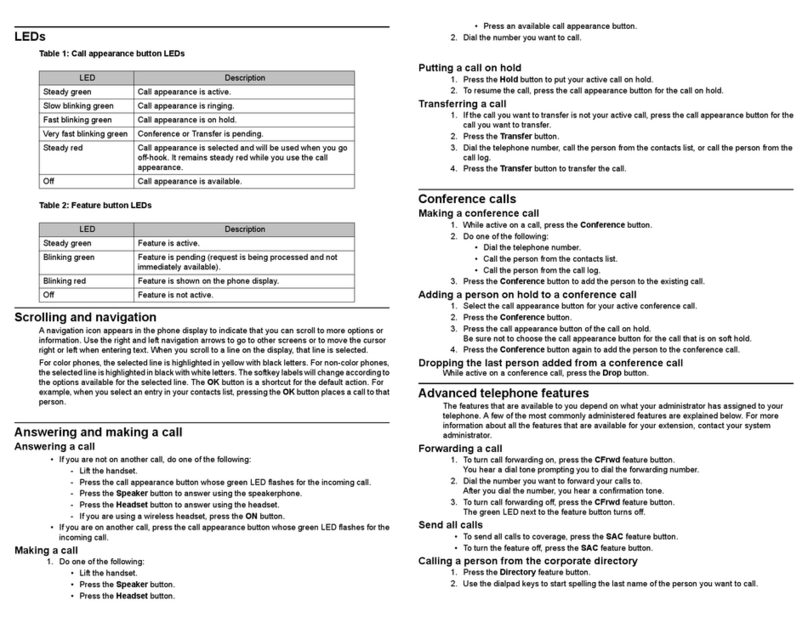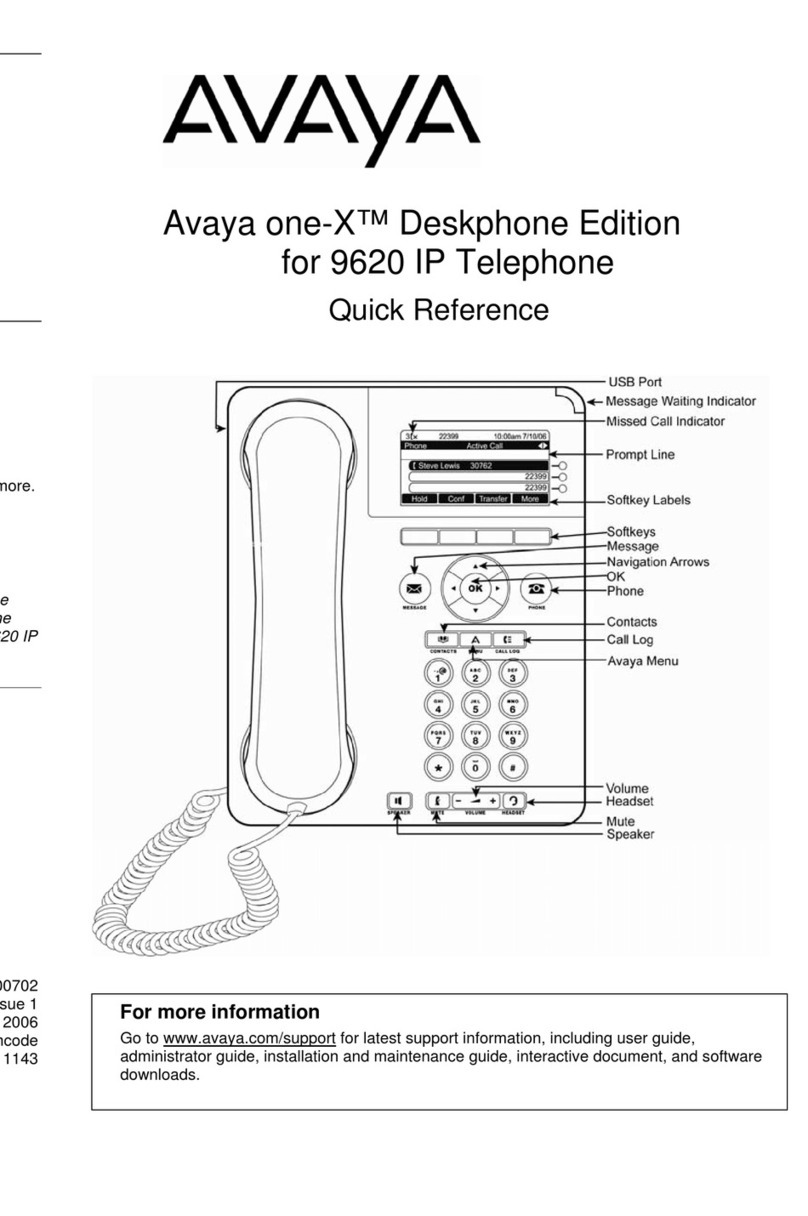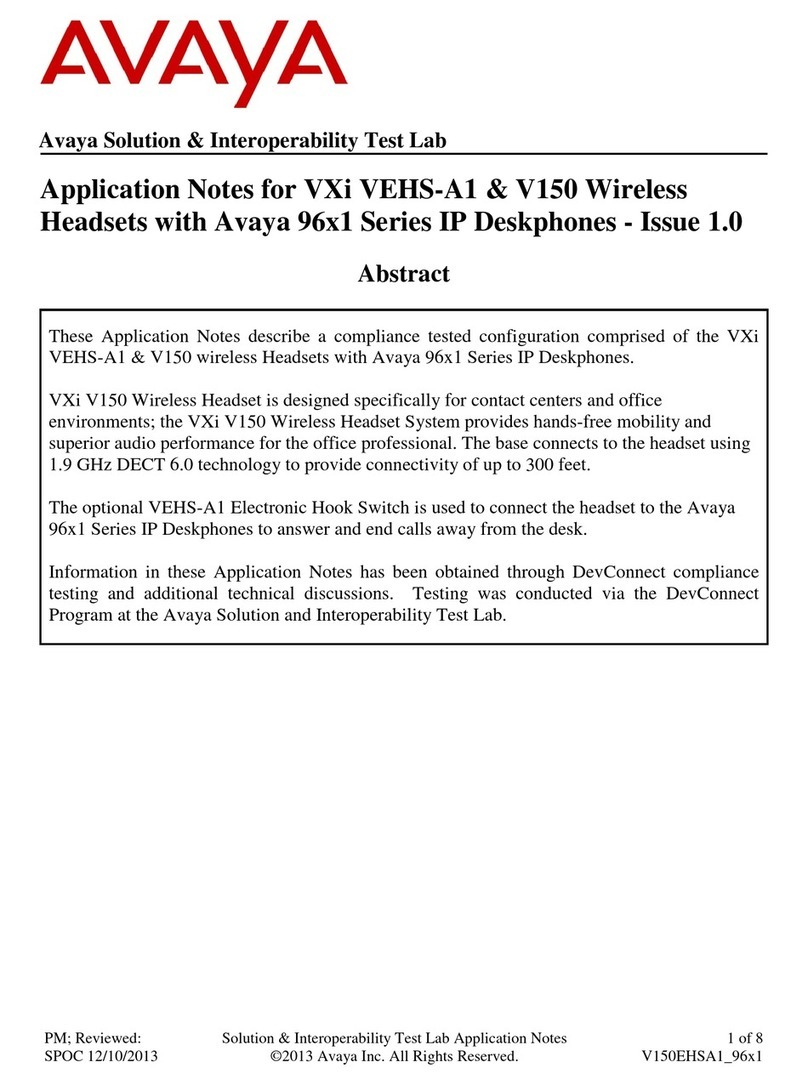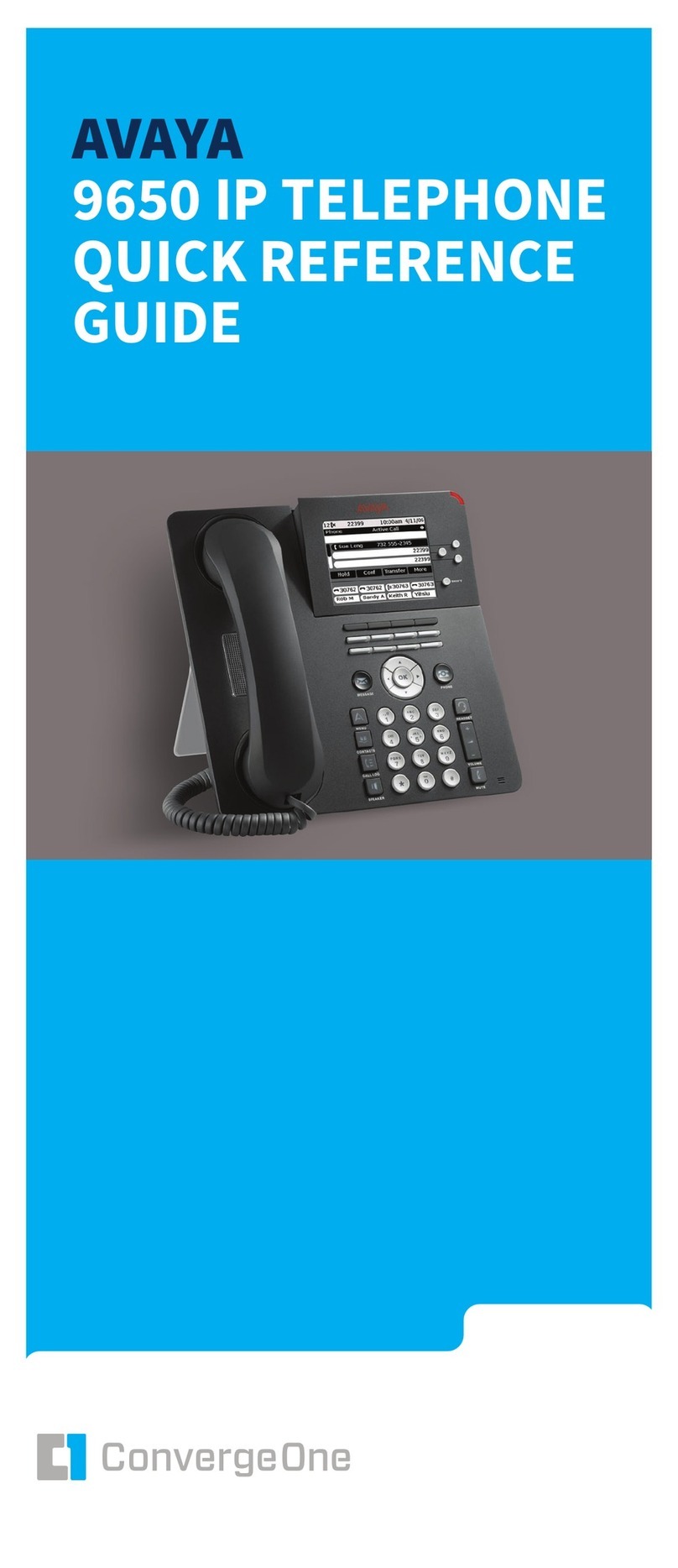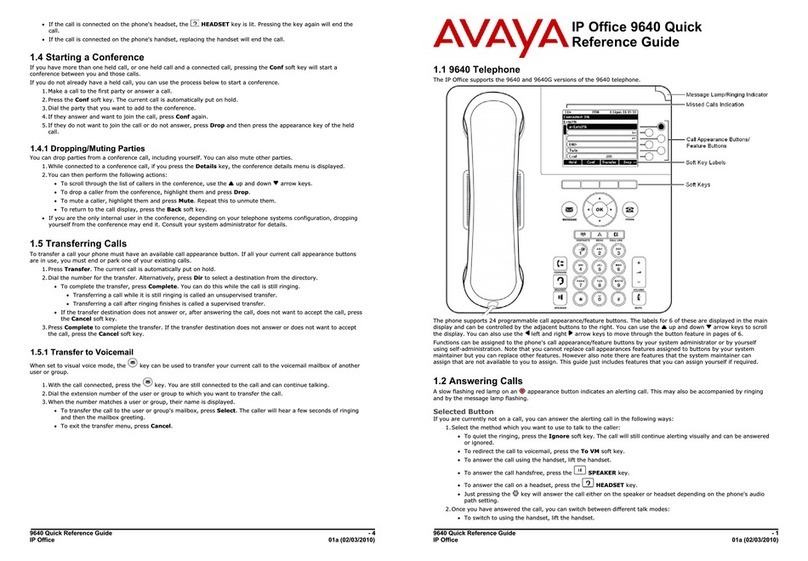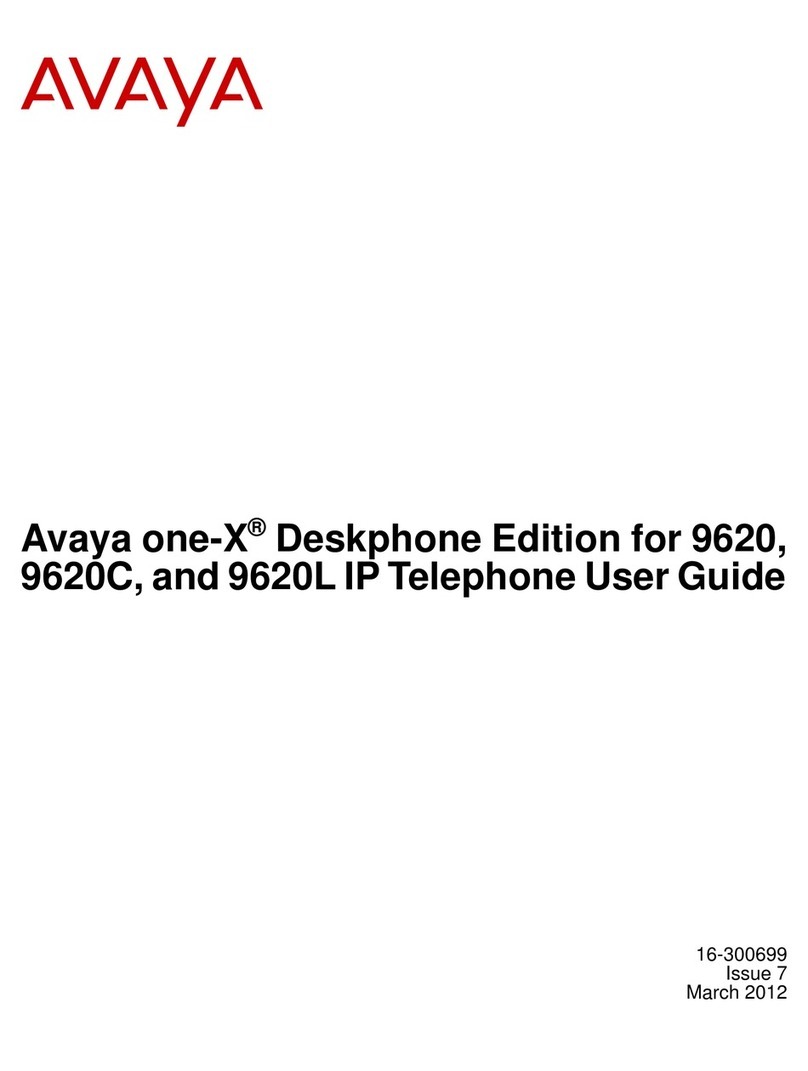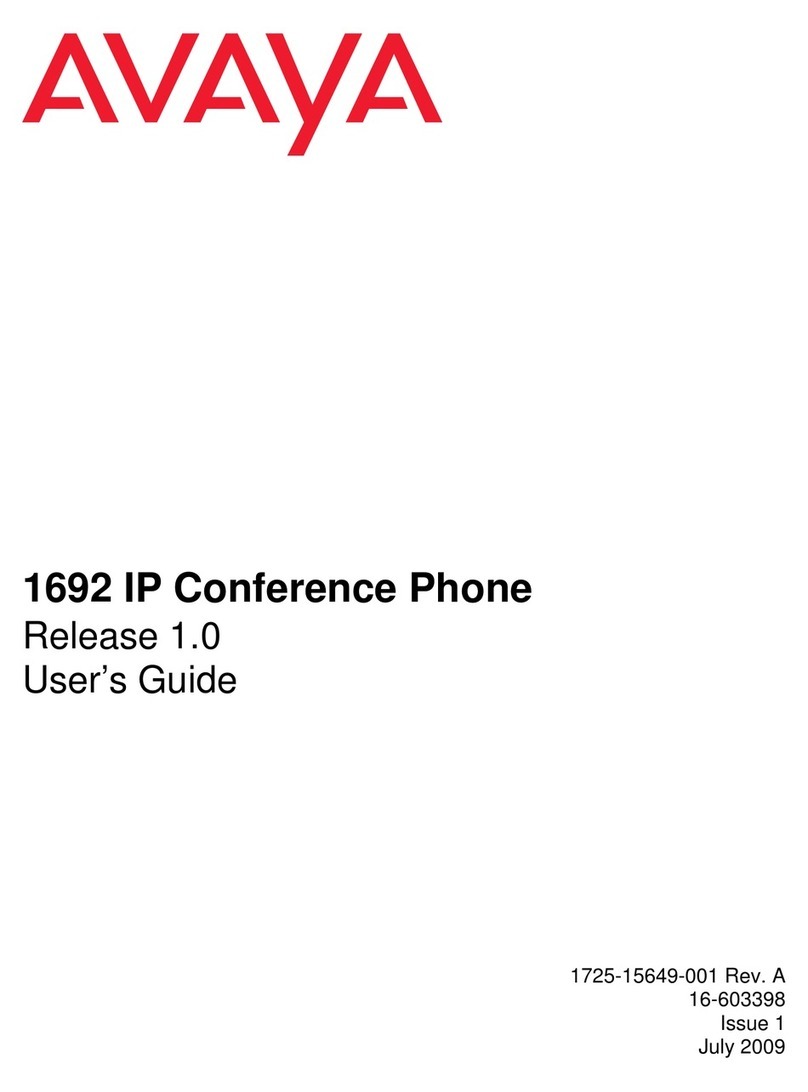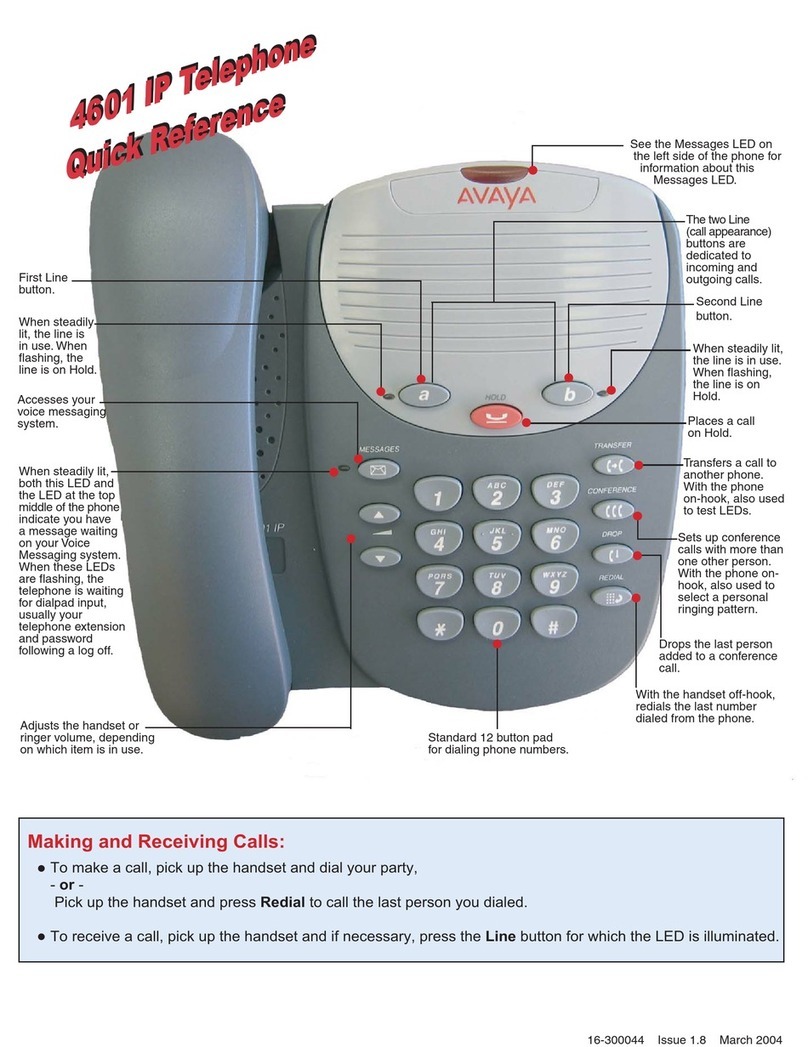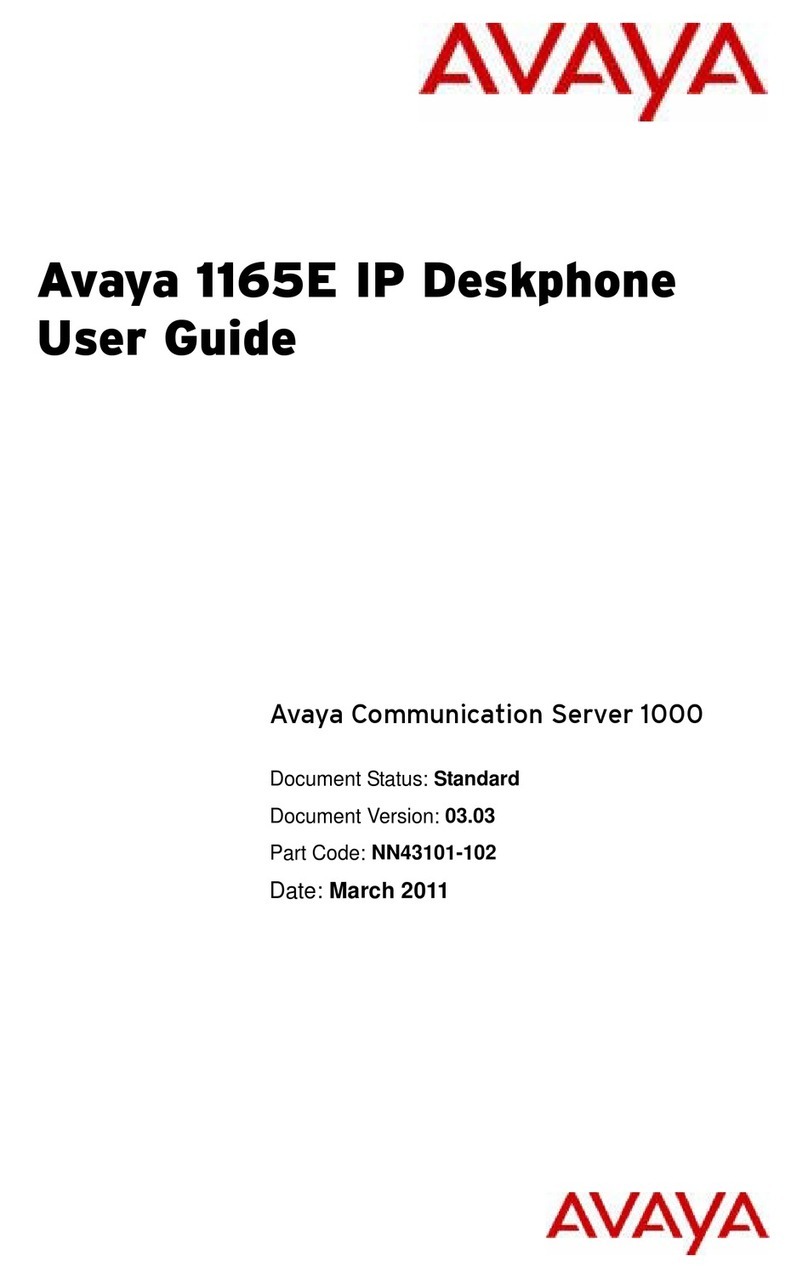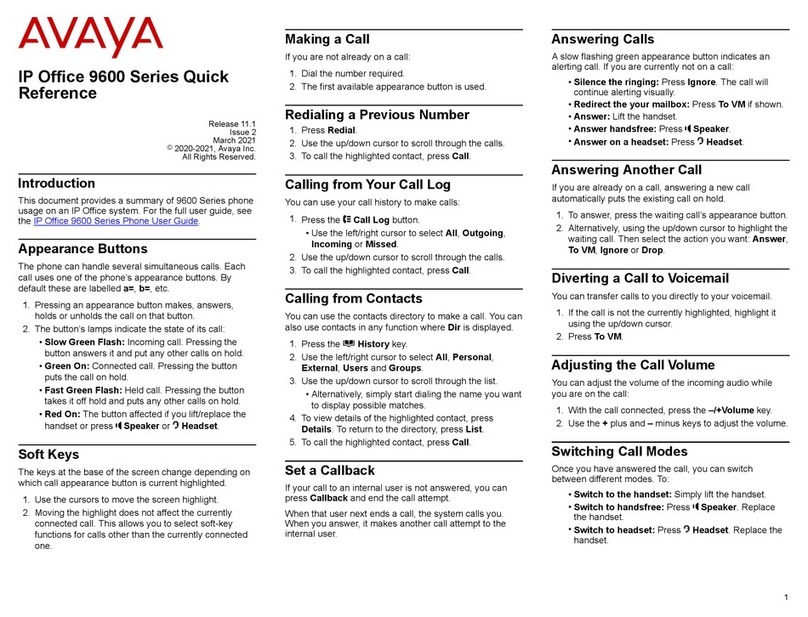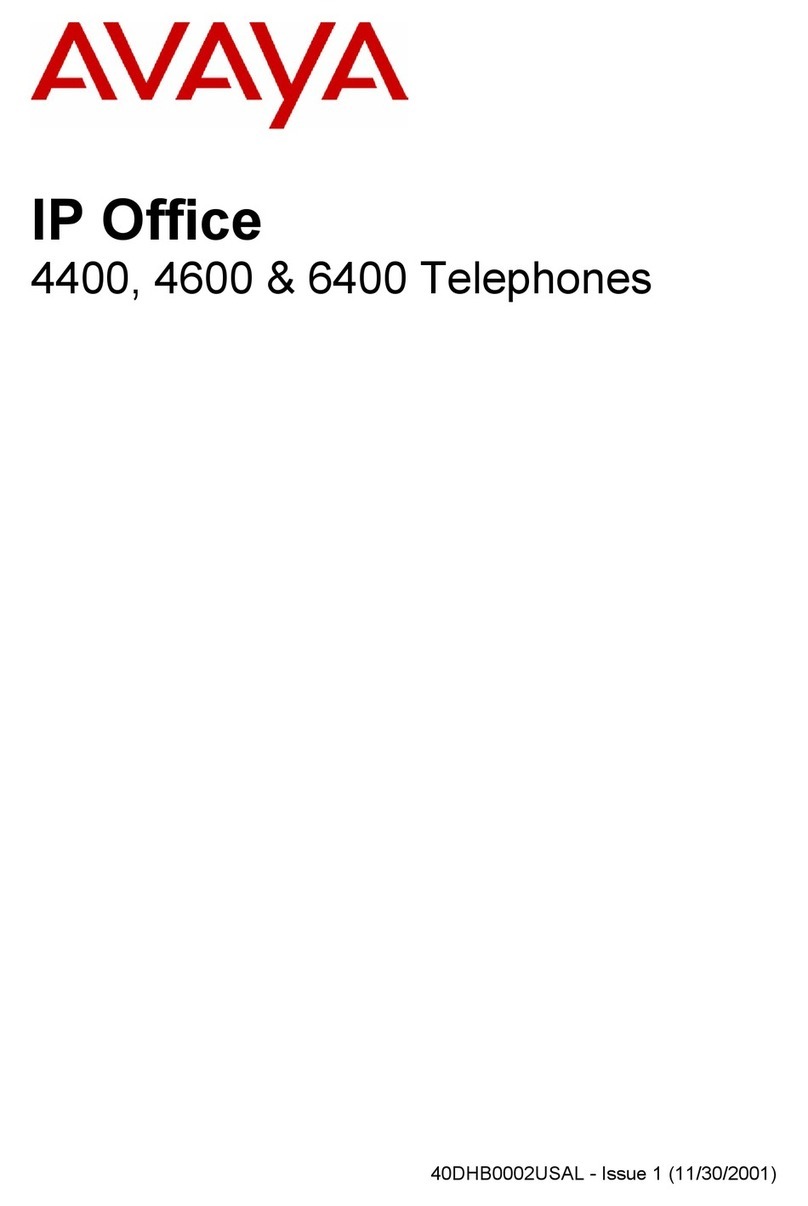Copyright 2002, Avaya Inc.
All Rights Reserved, Printed in U.S.A.
Notice
Every effort was made to ensure that the information in this book
was complete and accurate at the time of printing. However,
information is subject to change.
Avaya Web Page
The world wide web home page for Avaya is:
http://www.avaya.com
Preventing Toll Fraud
Toll fraud is the unauthorized use of your telecommunications sys-
tem by an unauthorized party (for example, a person who is not a
corporate employee, agent, subcontractor, or working on your
company’s behalf). Be aware that there is a risk of toll fraud asso-
ciated with your system and that, if toll fraud occurs, it can result
in substantial additional charges for your telecommunications ser-
vices.
Avaya Fraud Intervention
If you suspect that you are being victimized by toll fraud and you
need technical support or assistance and are in within the United
States, call the Technical Service Center Toll Fraud Intervention
Hotline at 1.800.643.2353. If you need technical support or assis-
tance and are outside of the United States, contact the equipment
vendor from whom you purchased your equipment service main-
tenance contract. If you need to report toll fraud issues regarding a
public telephone, contact the in-country telephone service pro-
vider.
Providing Telecommunications Security
Telecommunications security of voice, data, and/or video commu-
nications is the prevention of any type of intrusion to, that is,
either unauthorized or malicious access to or use of, your com-
pany’s telecommunications equipment by some party.
Your company’s “telecommunications equipment” includes both
this Avaya product and any other voice/data/video equipment that
could be accessed via this Avaya product (that is, “networks
equipment”).
An “outside party” is anyone who is not a corporate employee,
agent, subcontractor, or working on your company’s behalf.
Whereas, a “malicious party” is anyone, including someone who
may be otherwise authorized, who accesses your telecommunica-
tions equipment with either malicious or mischievous intent.
Such intrusions may be either to/through synchronous (time-mul-
tiplexed and/or circuit-based) or asynchronous (character-, mes-
sage-, or packet-based) equipment or interfaces for reasons of:
•Utilization (of capabilities special to the accessed equip-
ment)
•Theft (such as, of intellectual property, financial assets, or
toll-facility access)
•Eavesdropping (privacy invasions to humans)
•Mischief (troubling, but apparently innocuous, tampering)
•Harm (such as harmful tampering, data loss or alteration,
regardless of motive or intent)
Be aware that there may be a risk of unauthorized intrusions asso-
ciated with your system and/or its networked equipment. Also
realize that, if such an intrusion should occur, it could result in a
variety of losses to your company, including but not limited to,
human/data privacy, intellectual property, material assets, finan-
cial resources, labor costs, and/or legal costs.
Federal Communications Commission Statement
Part 15: Class B Statement. This equipment has been tested and
found to comply with the limits for a Class B digital device, pursu-
ant to Part 15 of the FCC Rules. These limits are designed to pro-
vide reasonable protection against harmful interference in a
residential installation. This equipment generates, uses, and can
radiate radio-frequency energy and, if not installed and used in
accordance with the instructions, may cause harmful interference
to radio communications. However, there is no guarantee that
interference will not occur in a particular installation. If this equip-
ment does cause harmful interference to radio or television recep-
tion, which can be determined by turning the equipment off and
on, the user is encouraged to try to correct the interference by one
or more of the following measures:
•Reorient the receiving television or radio antenna where
this may be done safely
•To the extent possible, relocate the receiver with respect to
the telephone equipment
•Where the telephone equipment requires AC power, plug
the telephone into a different AC outlet so that the tele-
phone equipment and receiver are on different branch cir-
cuits
Part 15: Personal Computer Statement. This equipment has
been certified to comply with the limits for a Class B computing
device, pursuant to Subpart J of Part 15 of FCC Rules. Only
peripherals (computing input/output devices, terminals, printers,
etc.) certified to comply with the Class B limits may be attached to
this computer. Operation with noncertified peripherals is likely to
result in interference to radio and television reception.
Part 68: Network Registration Number. This equipment is reg-
istered with the FCC in accordance with Part 68 of the FCC Rules.
It is identified by FCC registration number AV1USA-43058-MF-
E.
Part 68: Answer-Supervision Signaling. Allowing this equip-
ment to be operated in a manner that does not provide proper
answer-supervision signaling is in violation of Part 68 Rules. This
equipment returns answer-supervision signals to the public
switched network when:
•Answered by the called station
•Answered by the attendant
•Routed to a recorded announcement that can be adminis-
tered by the CPE user
This equipment returns answer-supervision signals on all DID
calls forwarded back to the public switched telephone network.
Permissible exceptions are:
•A call is unanswered
•A busy tone is received
•A reorder tone is received