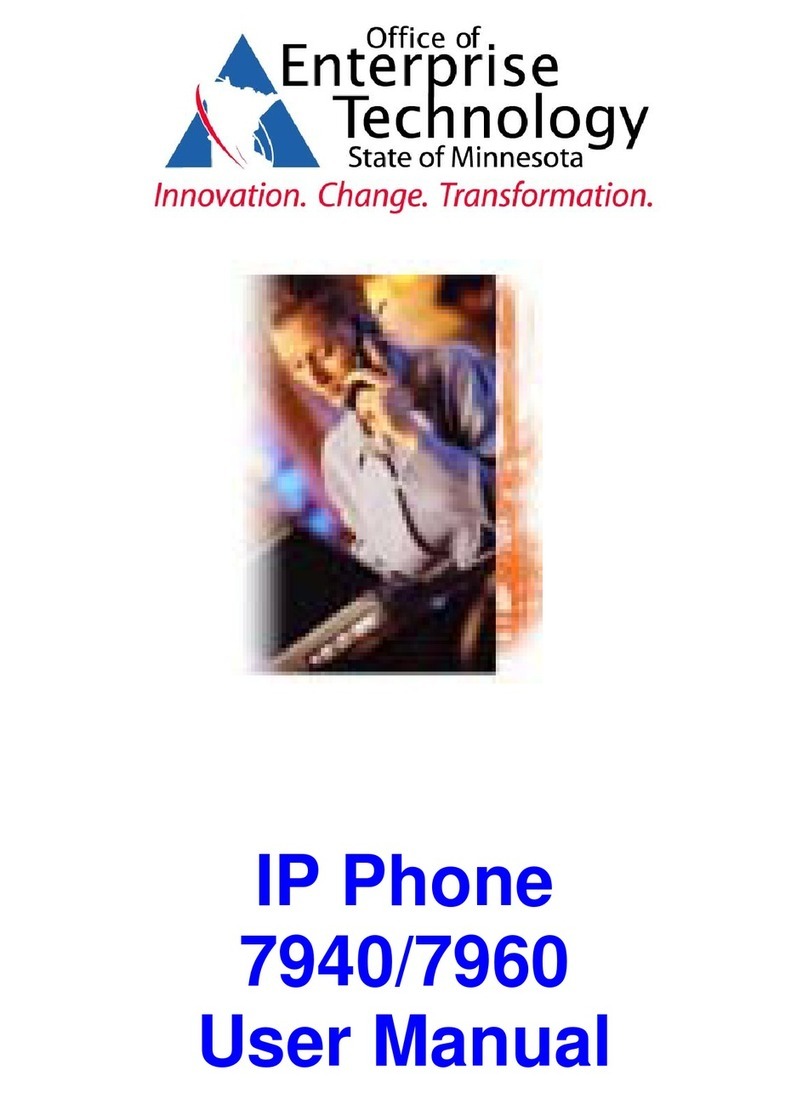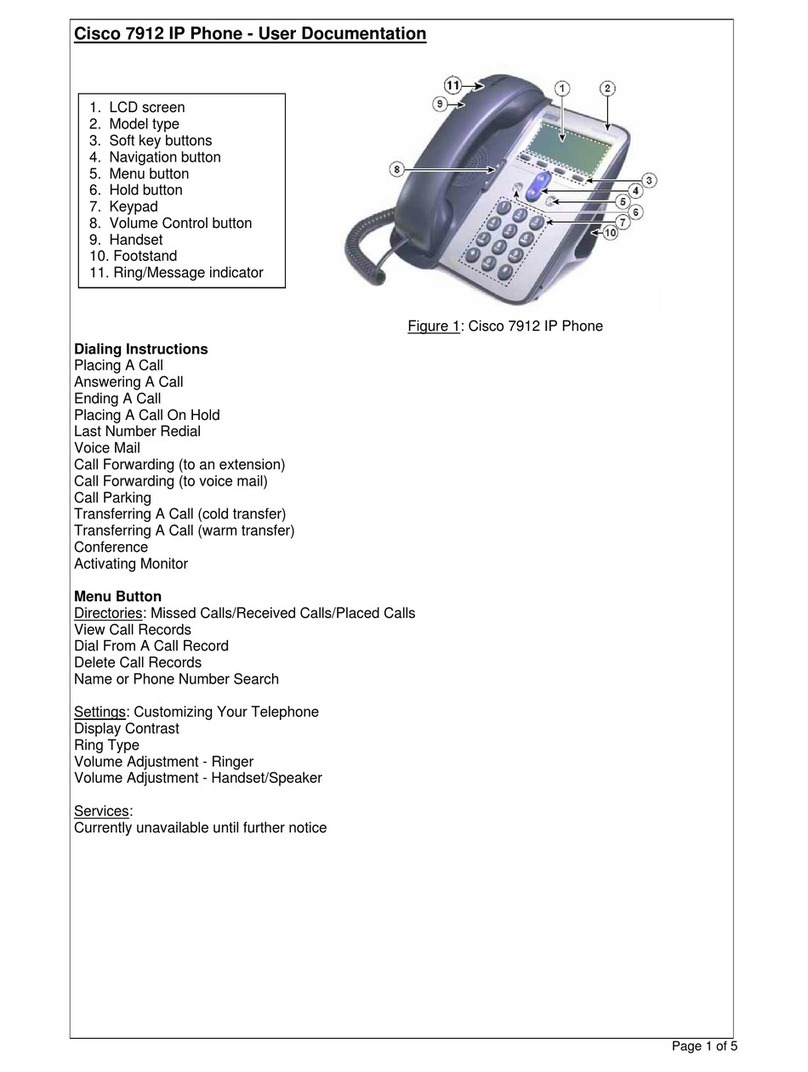Cisco 7800 Series User manual
Other Cisco IP Phone manuals
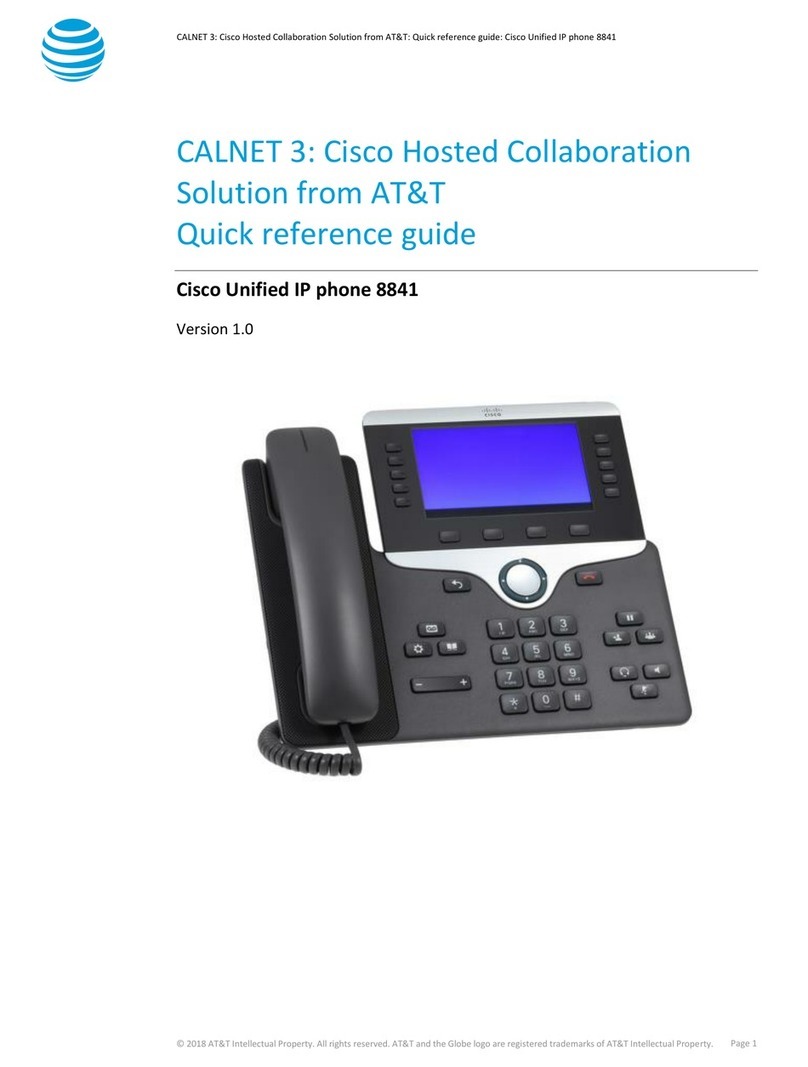
Cisco
Cisco 8841 User manual

Cisco
Cisco 7975G - Unified IP Phone VoIP Quick start guide

Cisco
Cisco SPA501 User manual

Cisco
Cisco SPA Series User manual

Cisco
Cisco 6901 Standard Instruction Manual
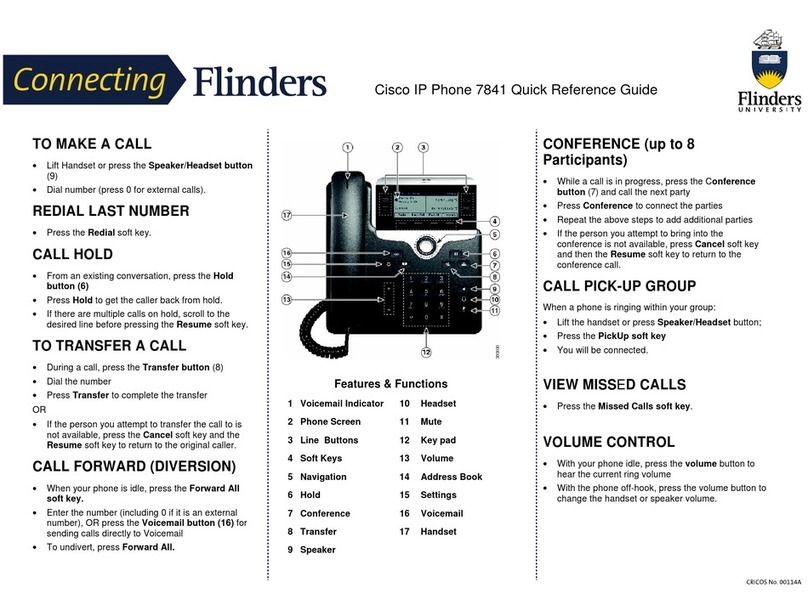
Cisco
Cisco 7841 User manual
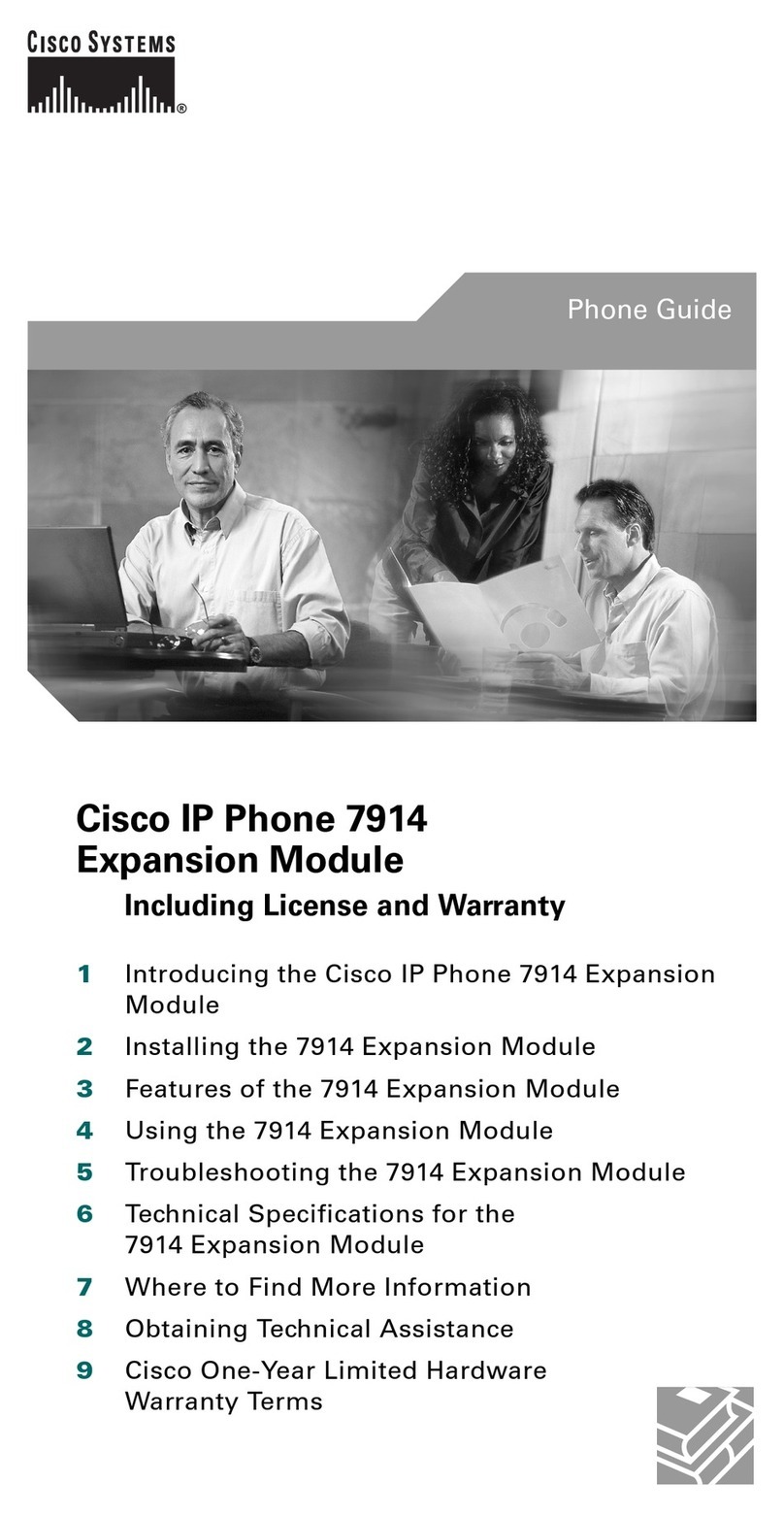
Cisco
Cisco Expansion Module 7914 User manual
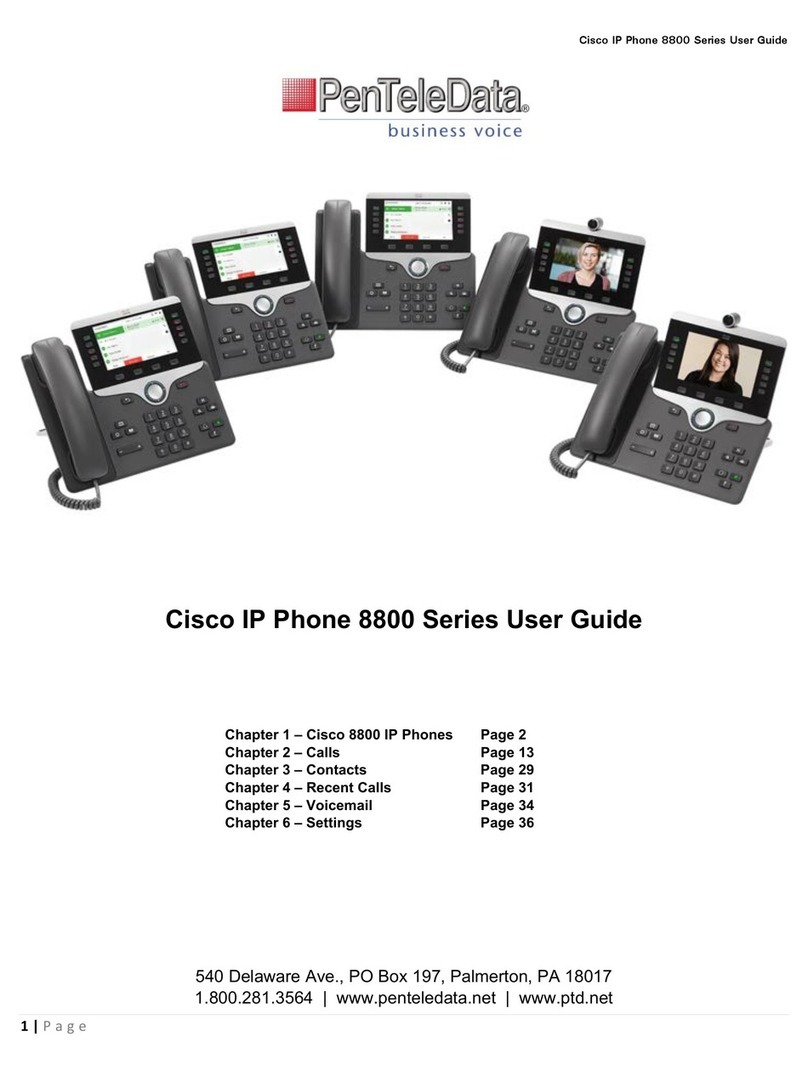
Cisco
Cisco PenTeleData 8800 Series User manual
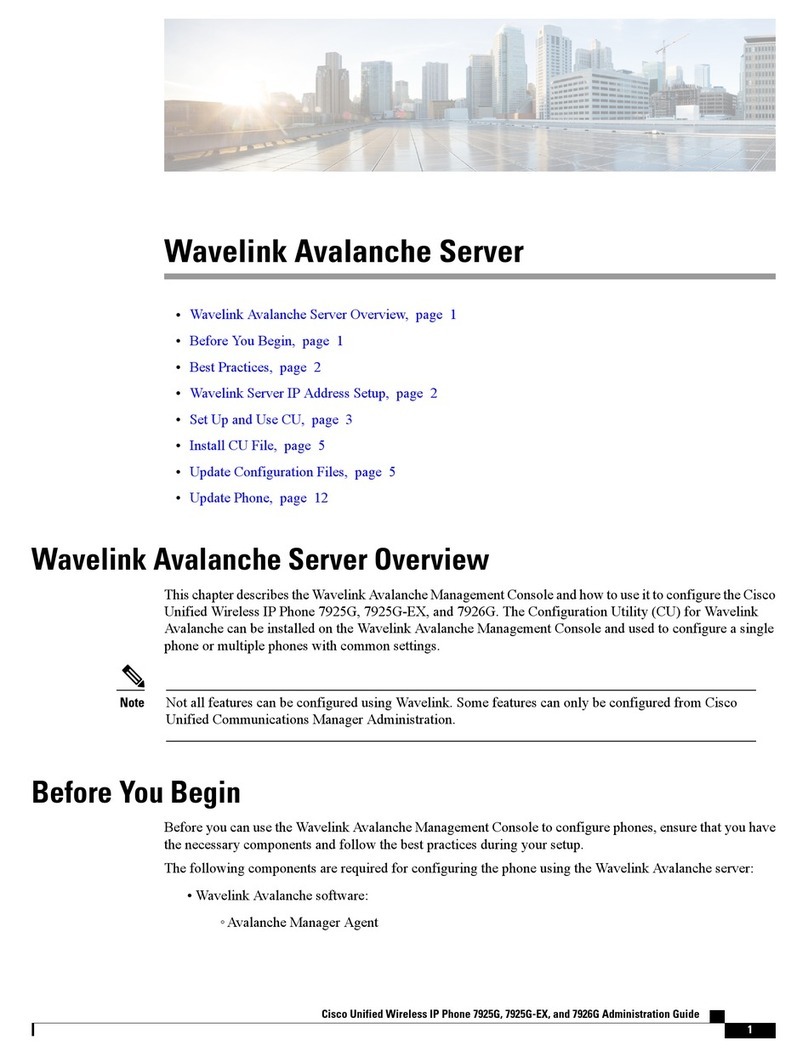
Cisco
Cisco 7925G-EX Instruction Manual

Cisco
Cisco SPA300 Series User manual

Cisco
Cisco 8811 User manual

Cisco
Cisco Cisco 7960 Instruction Manual
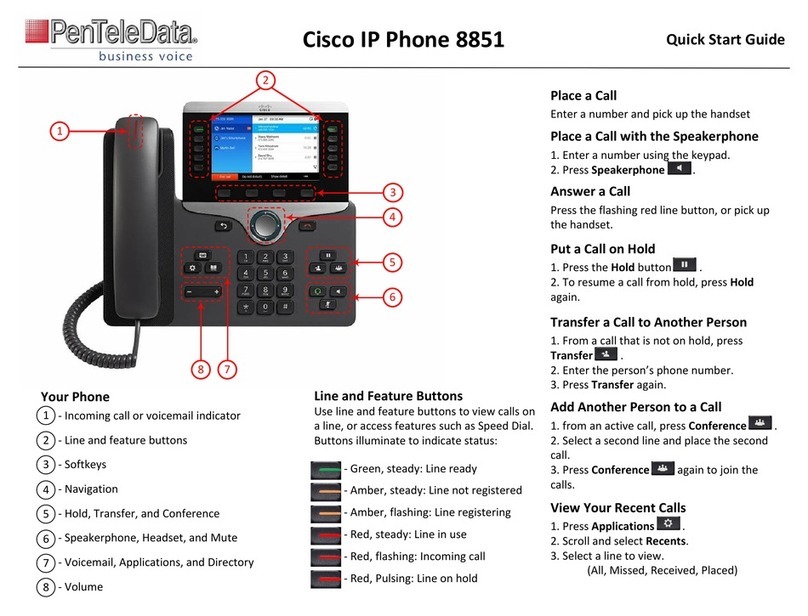
Cisco
Cisco 8851 User manual

Cisco
Cisco Unified IP Phone 8941 Instruction Manual
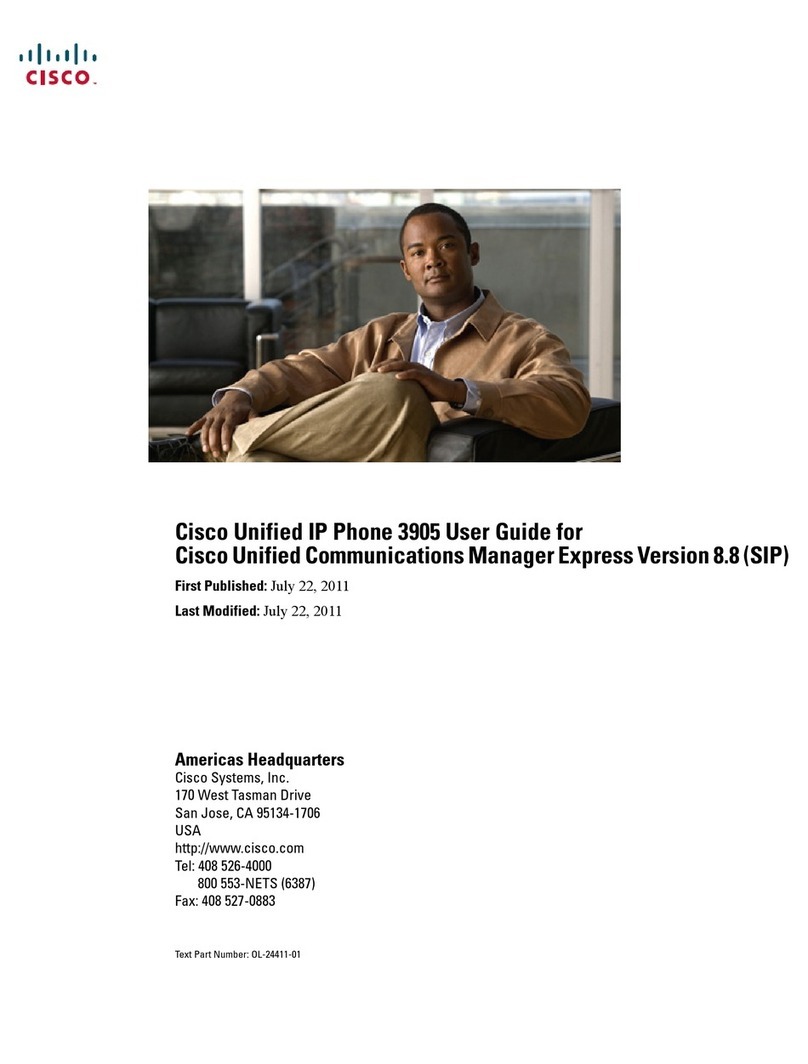
Cisco
Cisco 3905 User manual

Cisco
Cisco 8865 User manual
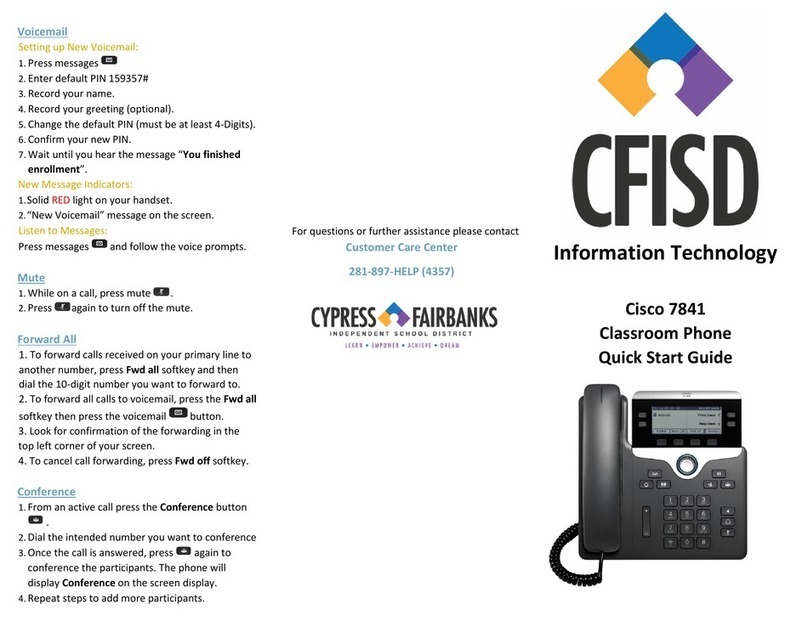
Cisco
Cisco 7841 User manual
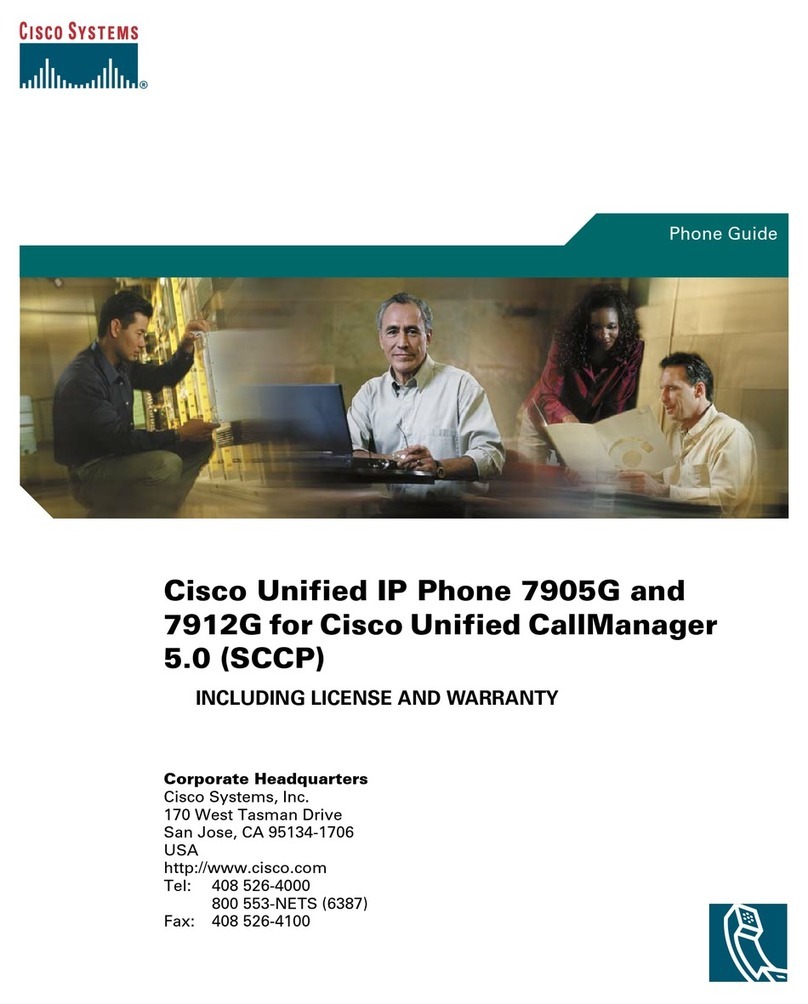
Cisco
Cisco 7905G - IP Phone VoIP User manual

Cisco
Cisco Cisco 7960 Parts list manual
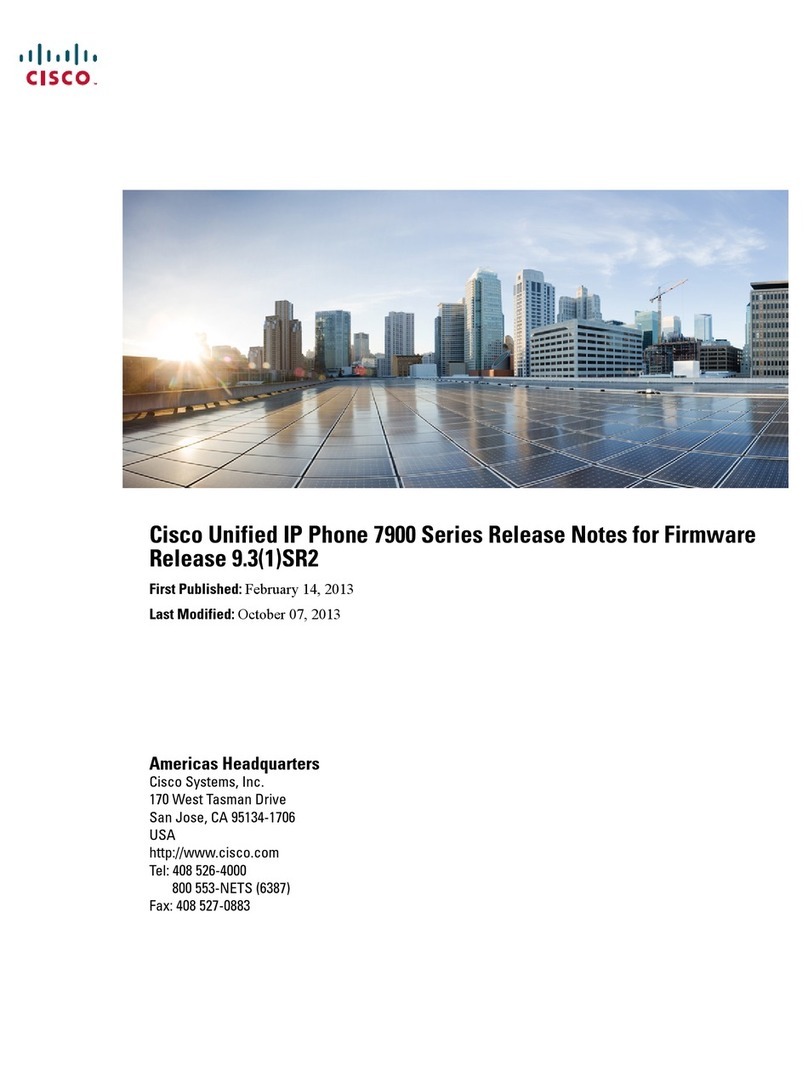
Cisco
Cisco Unified 7900 Series How to use