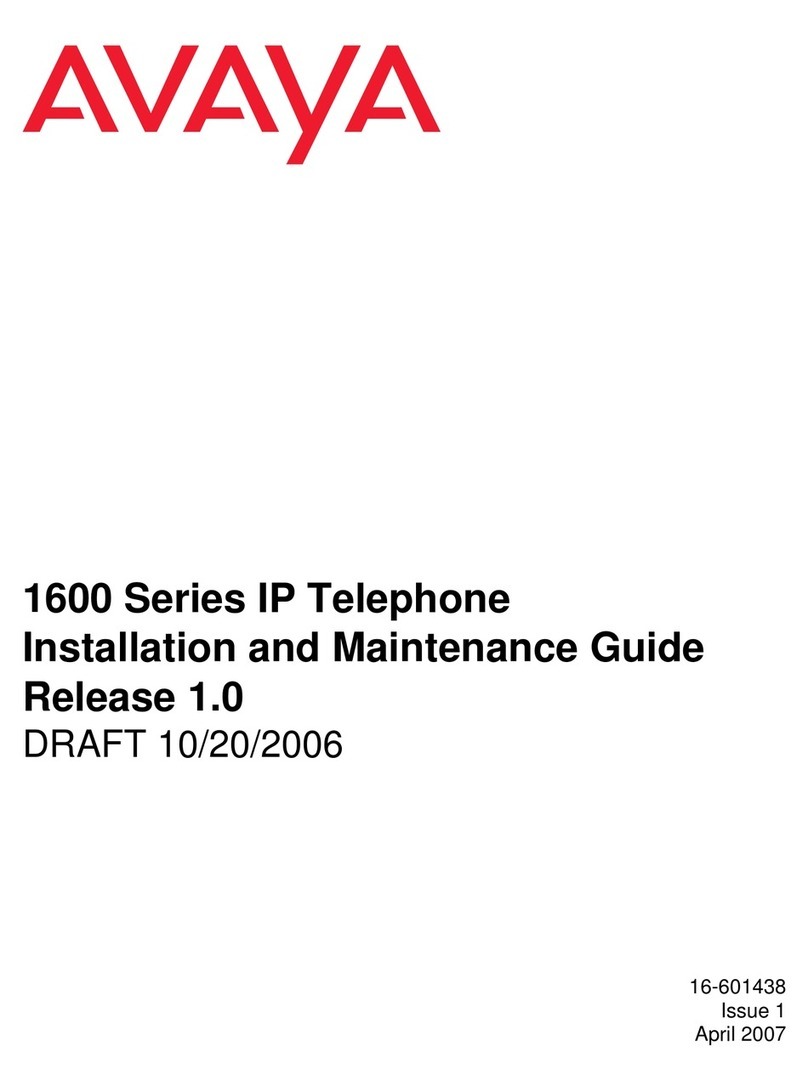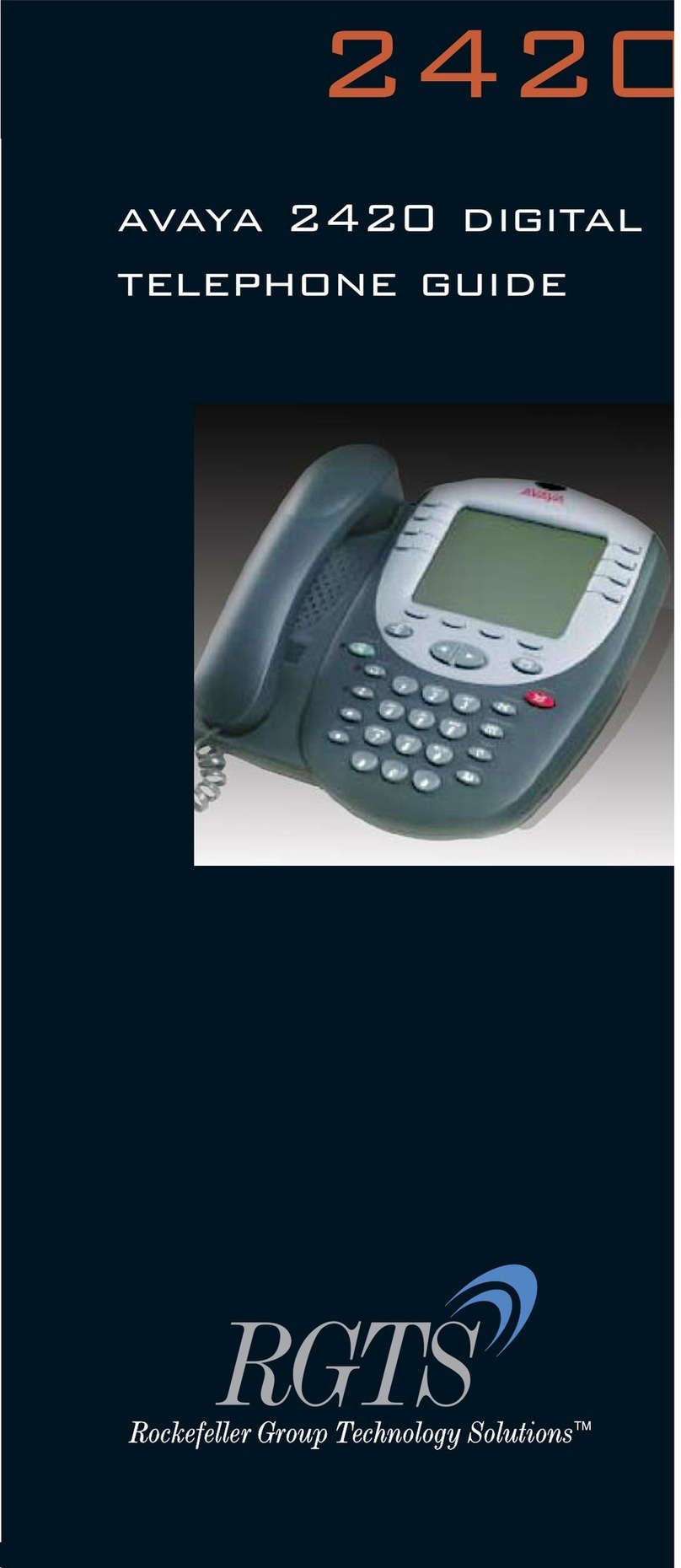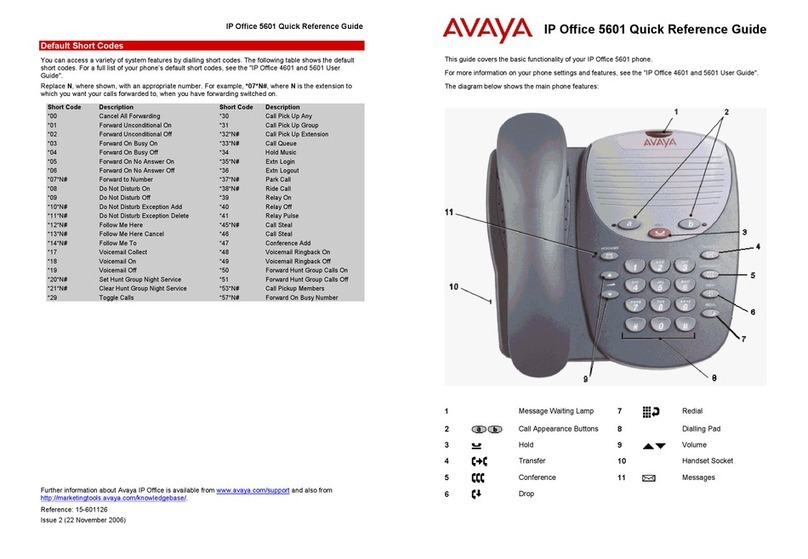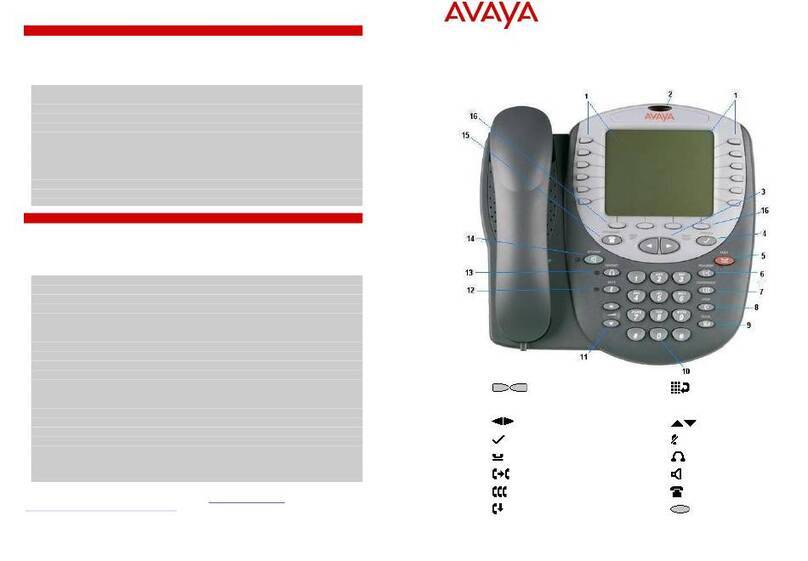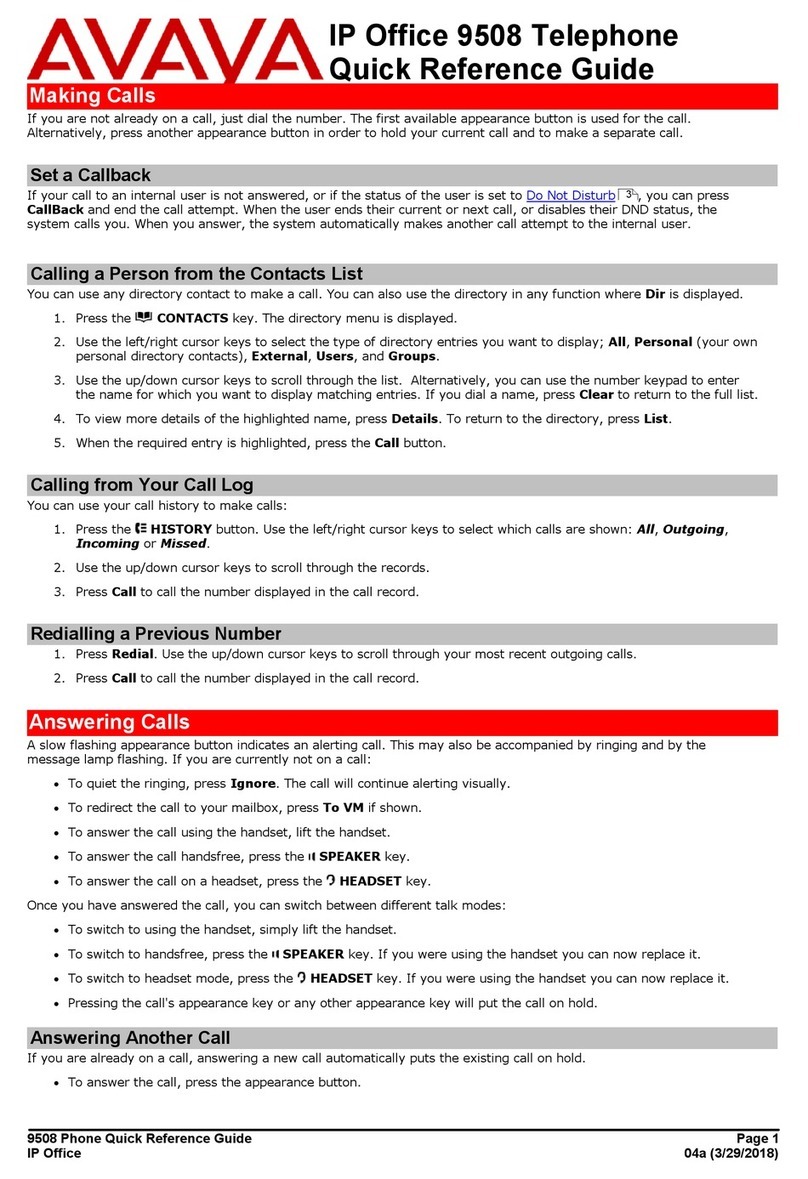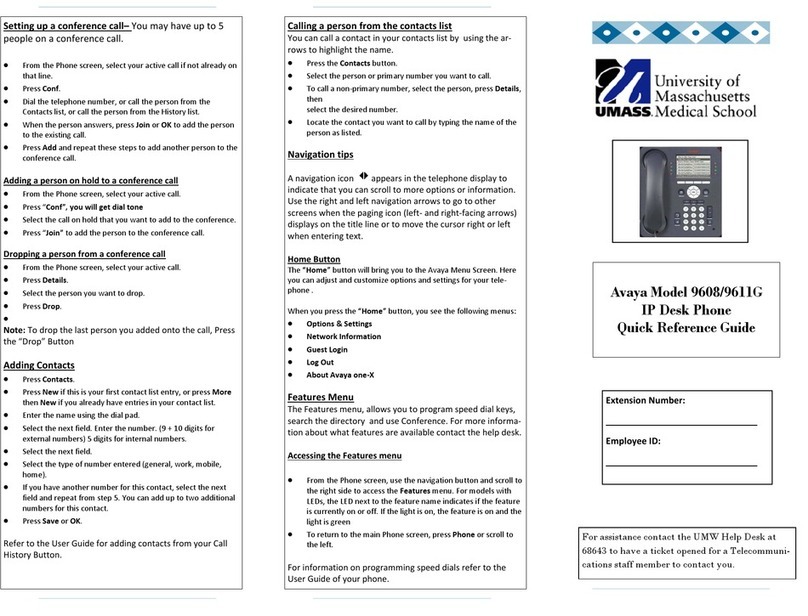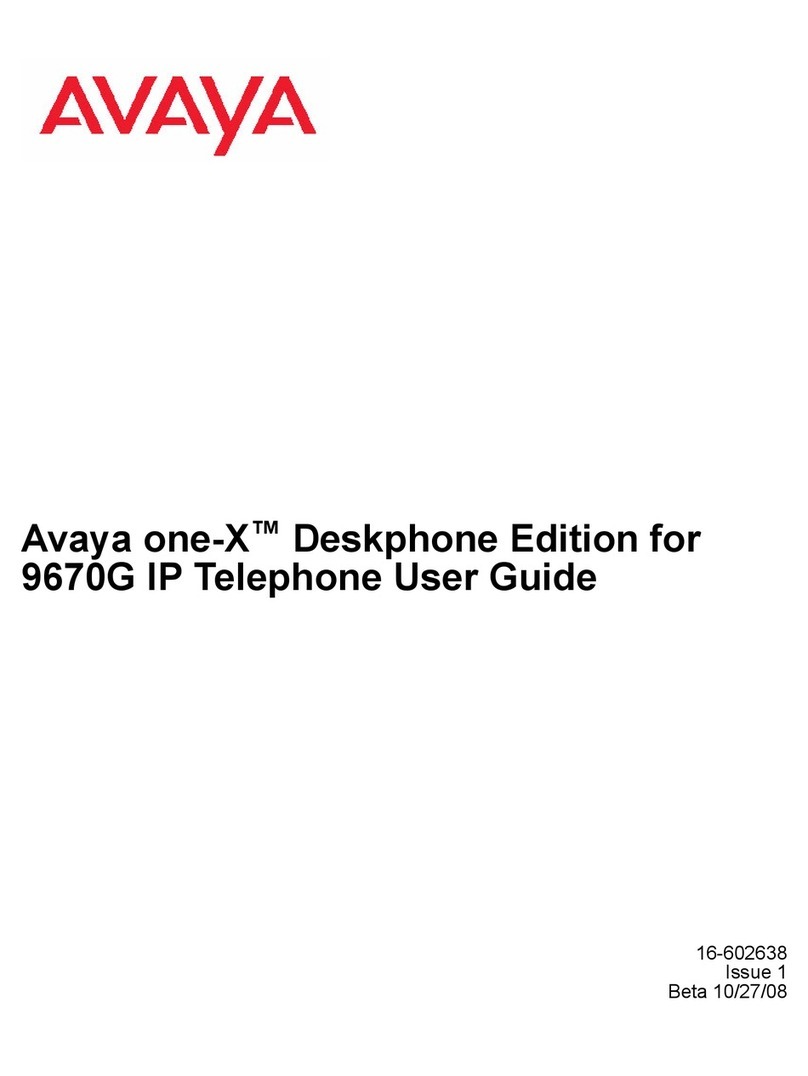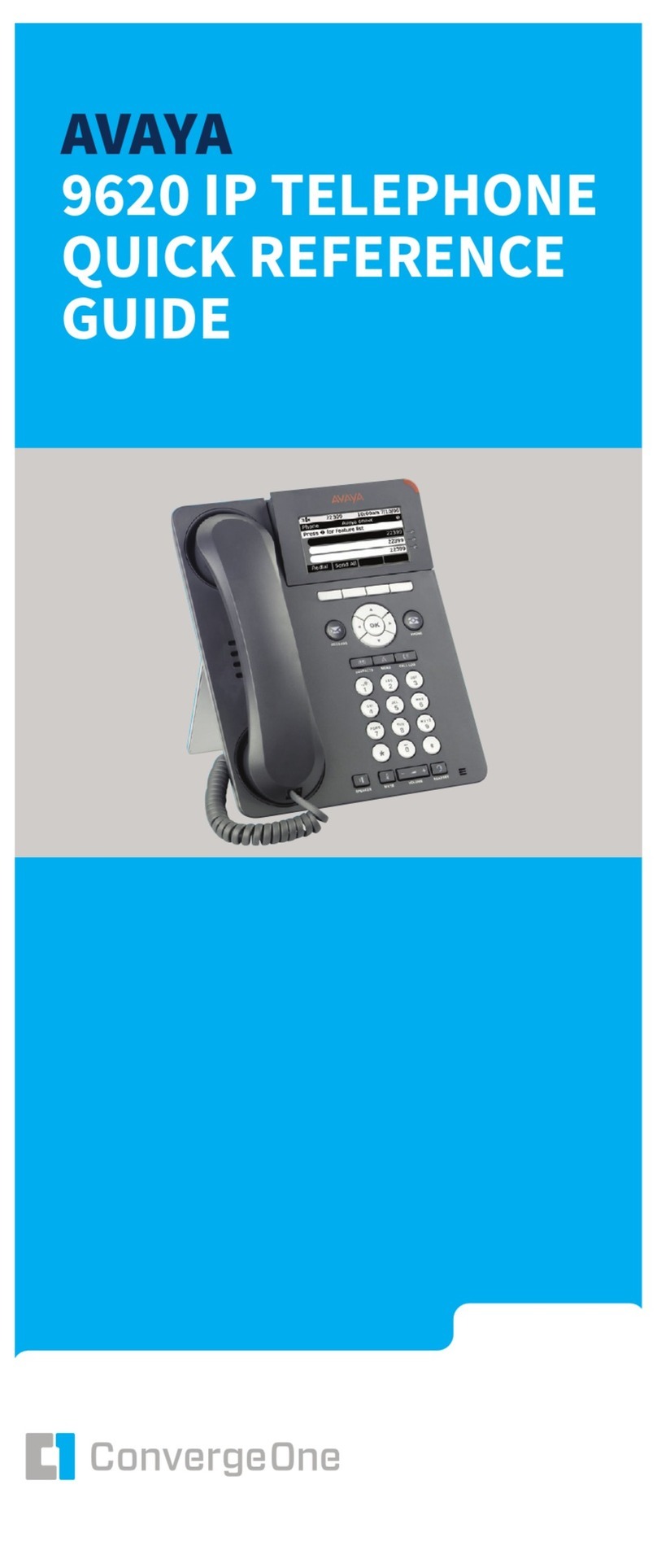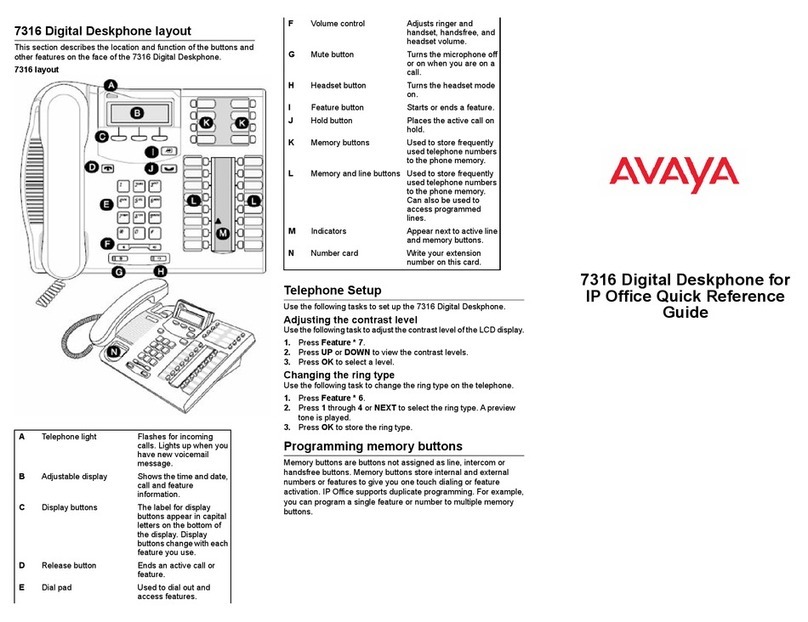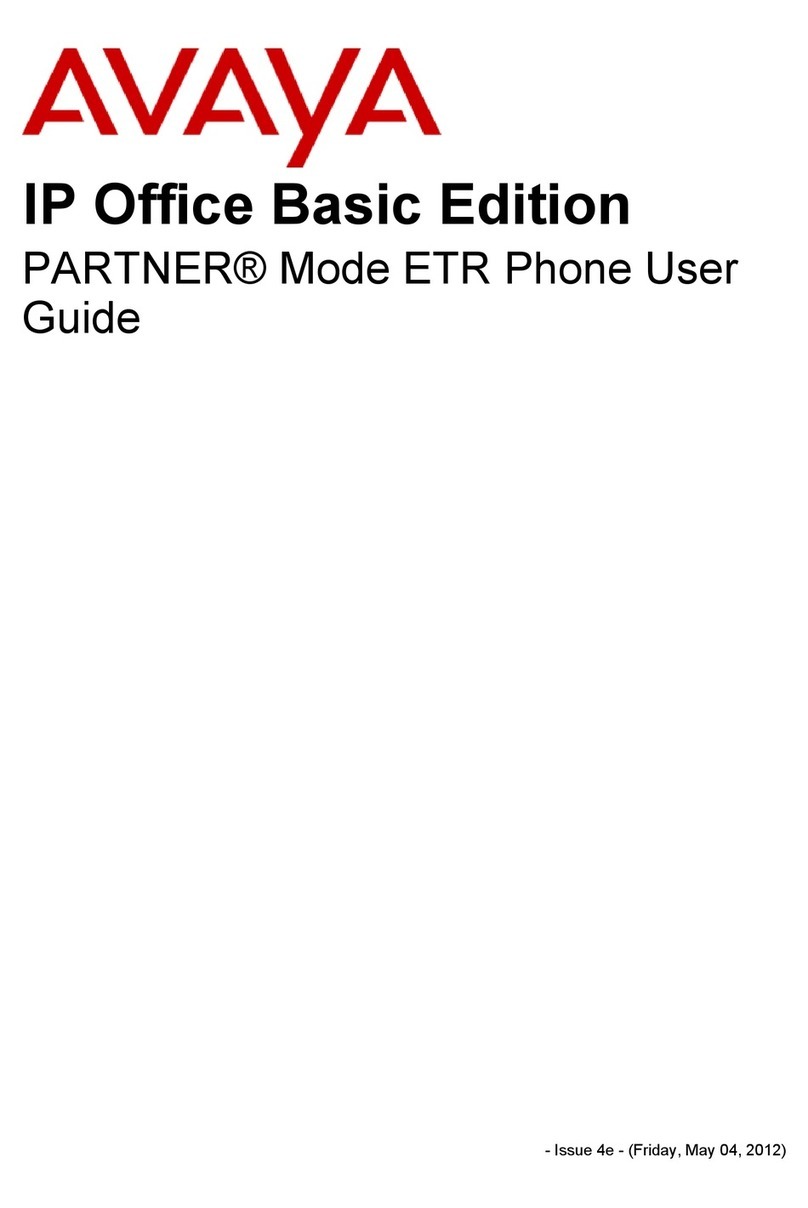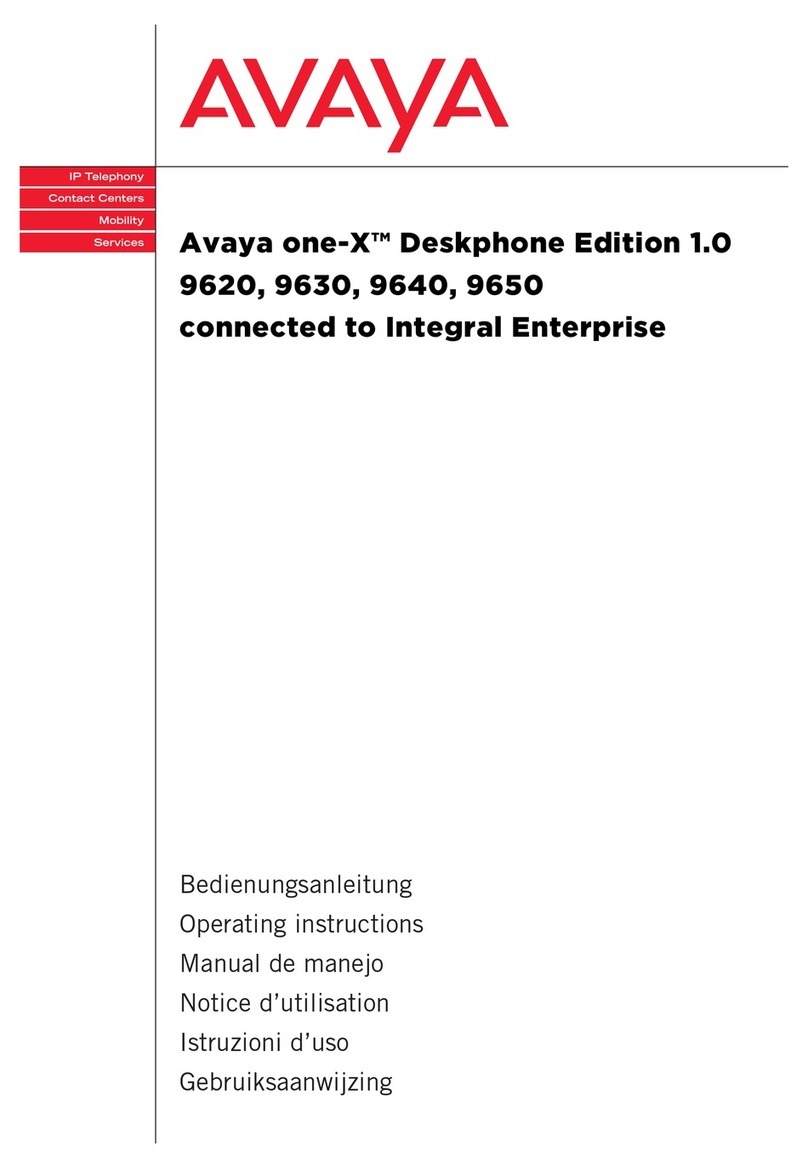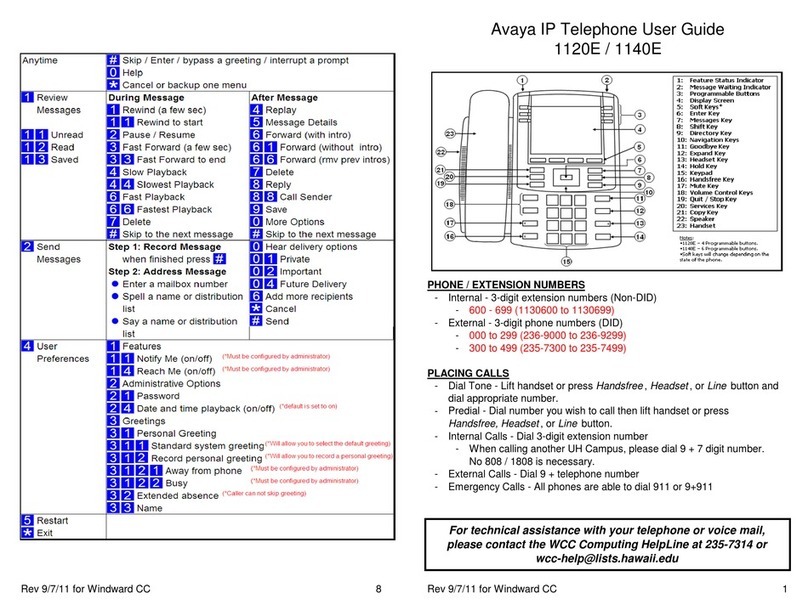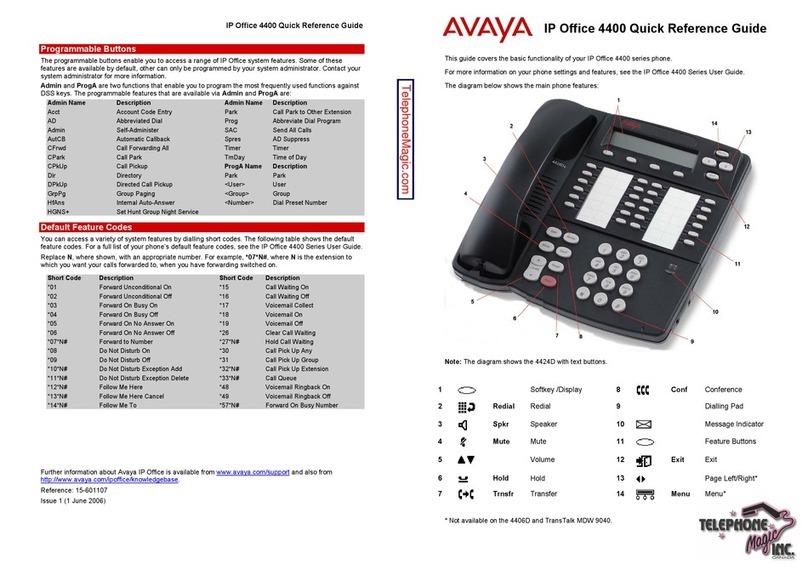5
WARNING: System grounding must comply with the
general rules for grounding provided in Article 250 of the
National Electrical Code (NEC), National Fire Protection
Agency (NFPA) 70, or the applicable electrical code in
the country of installation.
General grounding requirements
Two safety grounds are required to ensure safe
operation of the i120: the ground conductor that is
part of the AC power cord and the field-installed green/
yellow conductor referred to as the Supplementary
Ground Conductor. Both safety grounds must be
connected to an approved ground. If a power cord
accompanies the i120, use that cord whenever
possible.
Installation Location
The customer must select a location for the i120
installation that is no more than 50 feet (15 m) from
an approved ground. If this location requirement is not
met, the customer must contact a licensed electrician
to install a Supplementary Ground Conductor per
Article 250 of the National Electrical Code (NEC).
WARNING: If the installation location is greater than 50
feet (15 m) from an approved ground, do not install the
i120 until a licensed electrician is present to install a
Supplementary Ground Conductor.
Ground conductor
A 55-foot (16-m) Supplementary Ground Conductor is
provided with the equipment, and is constructed of 10
AWG (4.0 mm2) wire, with an insulated ring terminal
crimped to one end that is suitable for the #8 (M4)
stud/screw on the rear of the i120.
The customer will need to provide a means of
connecting this Supplementary Ground Conductor to
an approved ground according to Article 250 of the
National Electrical Code (NEC).
Ground block
A ground block is available for use when multiple
i120s are being installed. The ground block, intended
for rack mounting, has ten terminals available for
terminating Supplementary Ground Conductors. Up to
ten i120s can be grounded at the block installed close
to the equipment (on a rack) and then a single ground
conductor can be routed from the same block to an
approved ground. If the ground block is to be used, it
must be ordered separately.
DANGER: Failure to install both grounds will void the
Product Safety certifications (UL and the CE Mark) on the
product, as well as allow a hazard to be present that
could result in death or severe personal injury.
Restricted access location
In Finland and Norway, the i120 must be installed in a
Restricted Access Location, due to unreliable earthing
concerns. A Restricted Access Location is defined as
access that can be gained by only Service Personnel or
Customers who have been instructed about the reasons
for the restricted access and any safety precautions
that must be taken. In these cases, access to the i120
is gained by the use of a tool (such as a lock and key)
or other means of security.
WARNING: For installations in Finland and Norway, the
Avaya i120 relies on two ground connections (mains plug
with an earth contact and a Supplementary Ground
Conductor).
Approved grounds
An approved ground is the closest acceptable medium
for grounding the building entrance protector, entrance
cable shield, or a single-point ground of electronic
telephony equipment. If more than one type of
approved ground is available on the premises, the
grounds must be bonded together as required in
Section 250-81 of the NEC for the US or per the local
electrical code regulations in the country of
installation.
• Grounded Building Steel. The metal frame of the
building where it is effectively grounded by one of
the following grounds: acceptable metallic water
pipe, concrete encased ground, or a ground ring.
• Acceptable Water Pipe. A metal underground water
pipe, at least 1/2-in. (1.3 cm) in diameter, in direct
contact with the earth for at least 10 ft. (3m). The
pipe must be electrically continuous (or made
electrically continuous by bonding around insulated
joints, plastic pipe, or plastic water meters) to the
point where the protector ground wire connects. A
metallic underground water pipe must be
supplemented by the metal frame of the building, a
concrete-encased ground, or a ground ring. If these
grounds are not available, the water pipe ground
can be supplemented by one of the following types
of grounds:
- Other local metal underground systems or
structures, such as tanks and piping systems.
- Rod and pipe electrodes. A 5/8-in. (1.6 cm)
solid rod or 3/4-in. (2 cm) conduit or pipe
electrode driven to a minimum depth of 8 ft.
(2.4 m).
- Plate electrodes. Must have a minimum of
2 sq. ft. (0.185 sq. m) of metallic surface
exposed to the exterior soil.