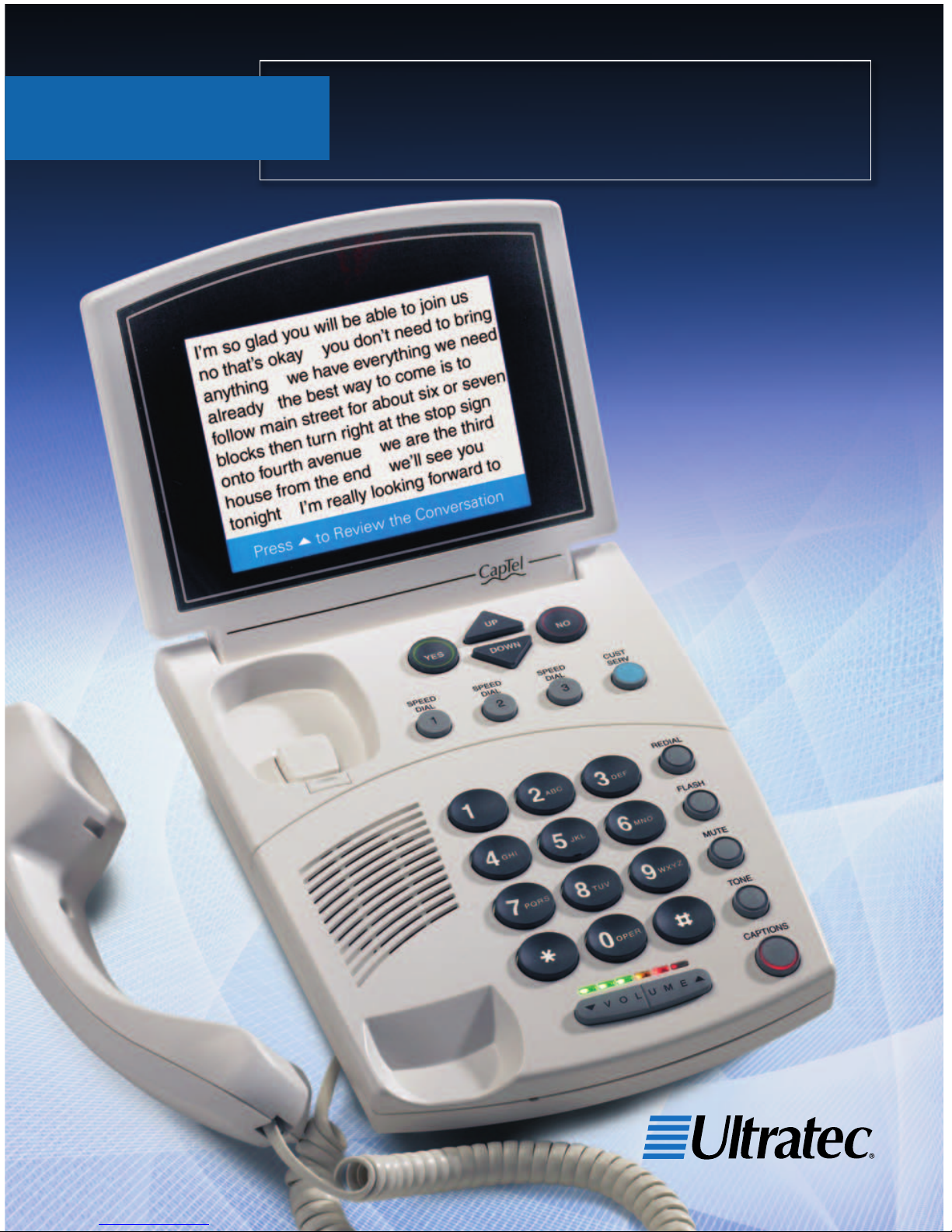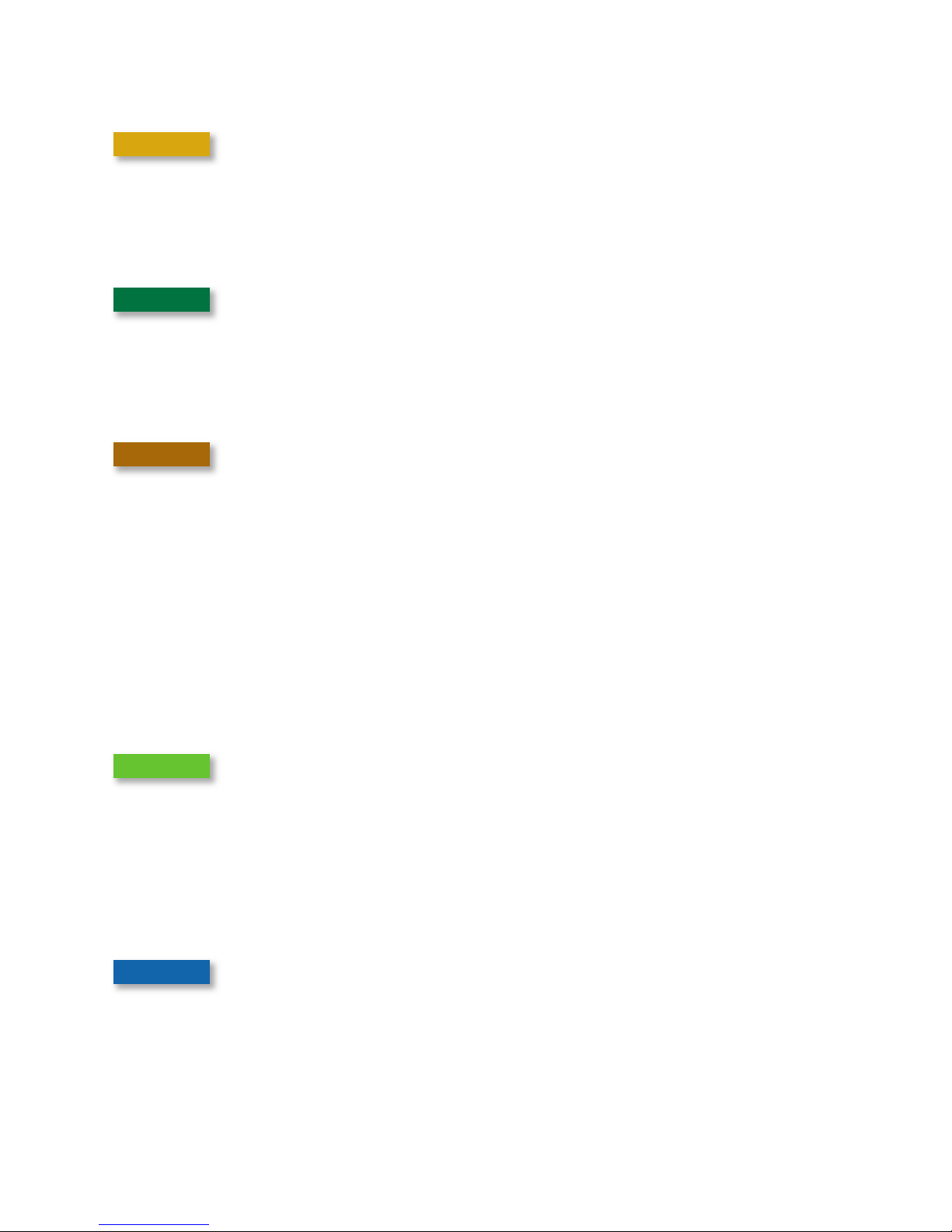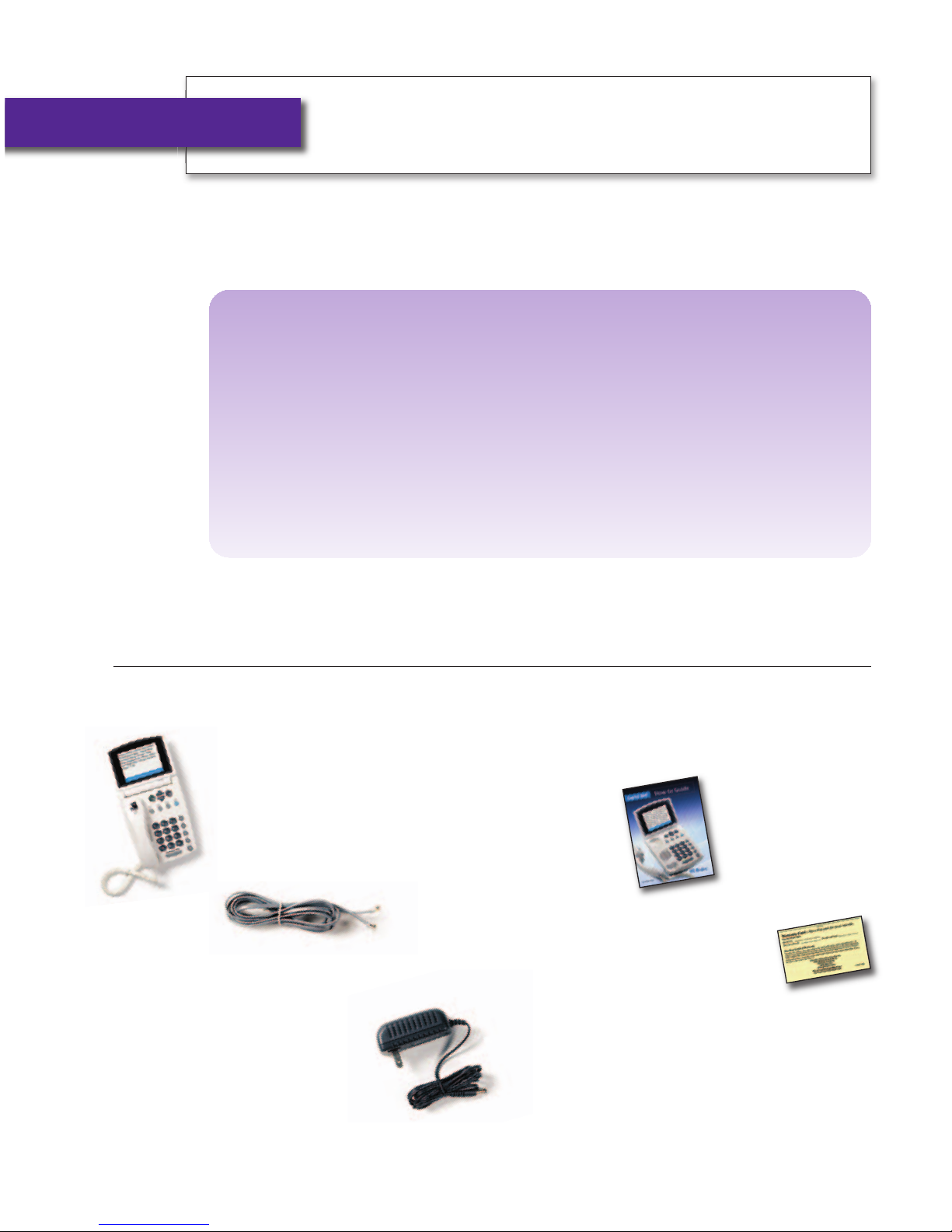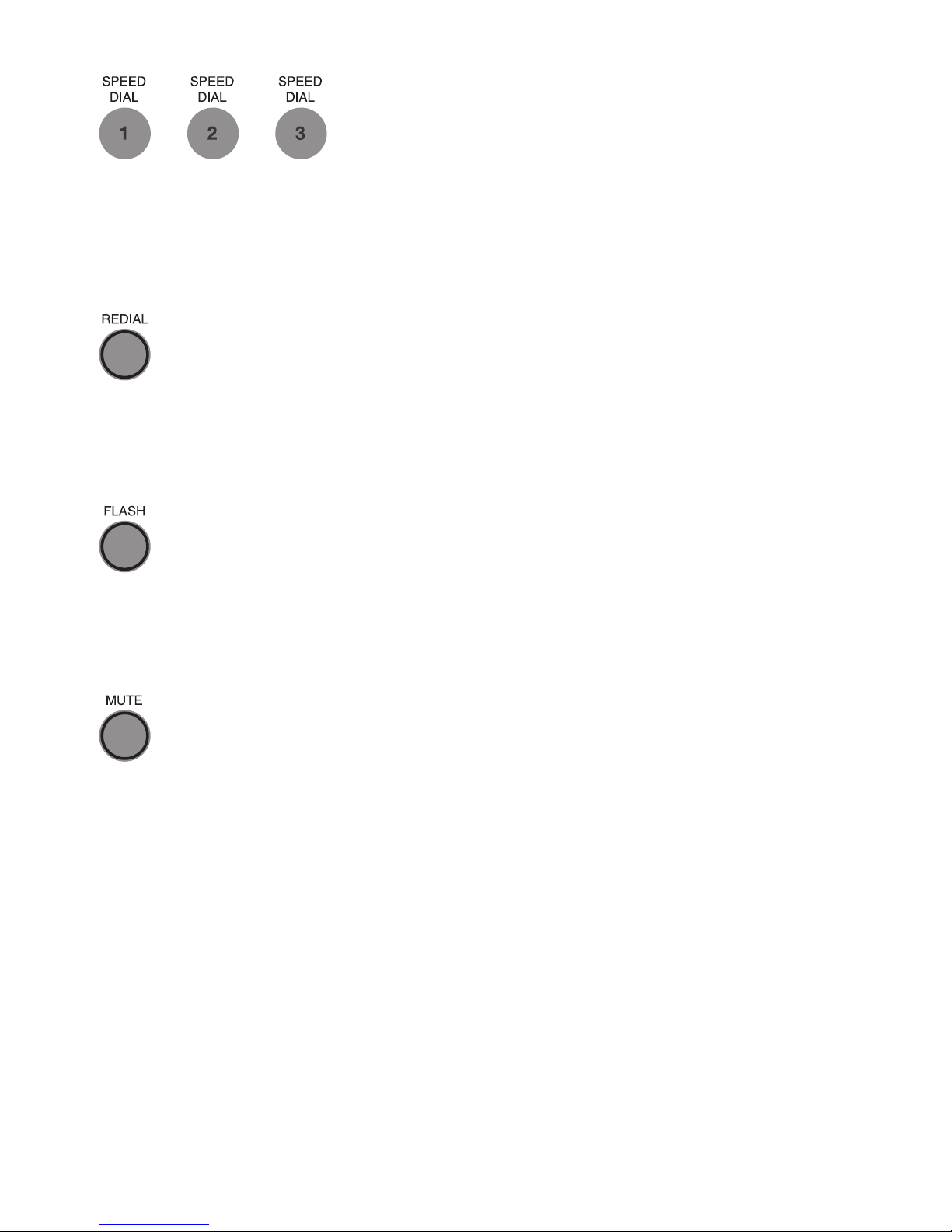Toll-Free Captioning Service Numbers .....................1
Overview – How CapTel Works..................................4
Section 1: Getting Started ........................................5
What is in the box.................................................................................5
Overview of CapTel 800 phone.............................................................6
Using a headset or neckloop (optional) ..............................................11
Setting up your CapTel 800 .................................................................12
Section 2: Making and Answering Calls ..................15
Placing a call with captions ................................................................16
Placing a call without captions...........................................................18
Answering a call with captions (1-Line mode) ....................................19
Answering a call without captions......................................................21
Adjusting the volume .........................................................................22
Adjusting the sound – TONE...............................................................23
Knowing when sounds are on the line ...............................................24
Using assistive devices with CapTel ....................................................25
Dialing 911 (1-Line Mode)...................................................................26
Section 3: Viewing Captions ...................................27
Reviewing captions during a call........................................................28
Reviewing captions after hanging up .................................................29
Saving conversations ..........................................................................30
Deleting all conversations ..................................................................31
Changing the caption font size ...........................................................33
Setting the color of the captions ........................................................35
Adjusting the brightness of the display screen ...................................37
Section 4: Call History ............................................39
Using Call History to view recent calls ................................................40
Clearing all Caller ID entries ...............................................................42
Section 5: Using the Phone Book ...........................43
Adding a new contact to your Phone Book ........................................44
Calling a phone number in the Phone Book ......................................46
Editing an existing contact in your Phone Book .................................47
Removing a contact from your Phone Book.......................................49
2•TABLE OF CONTENTS Customer Service: 888-269-7477
TABLE OF CONTENTS