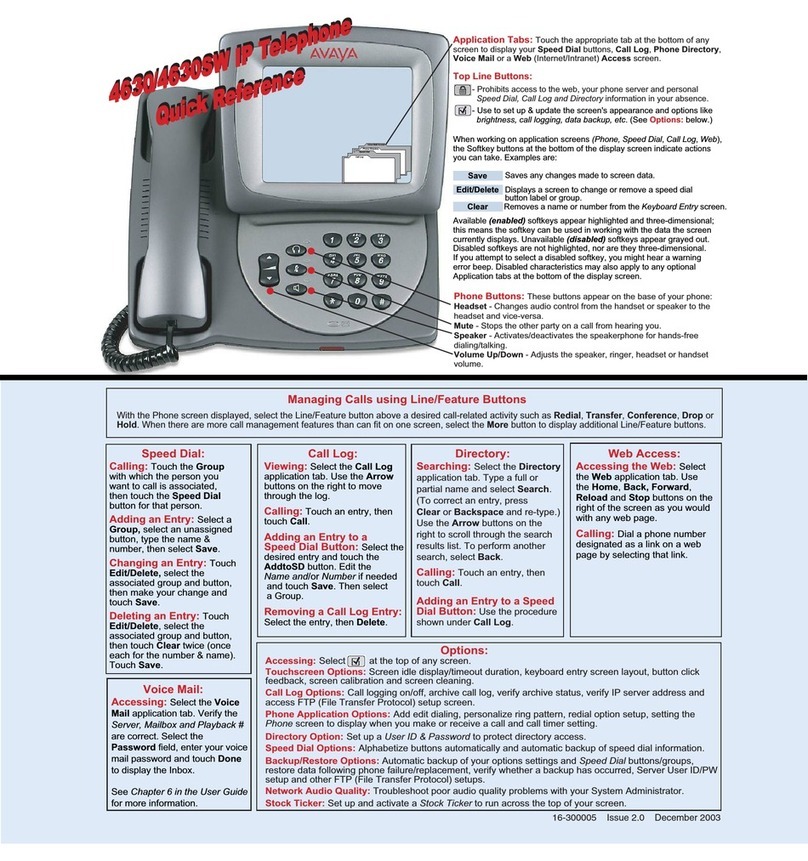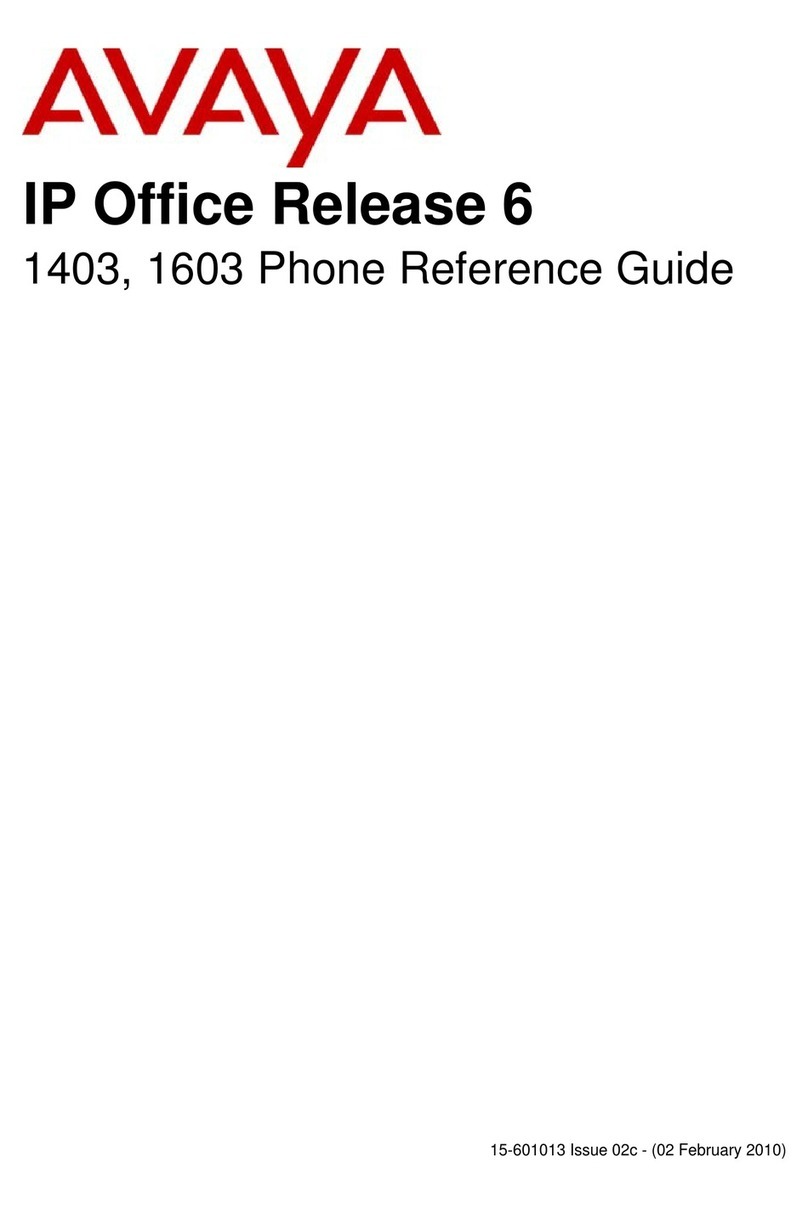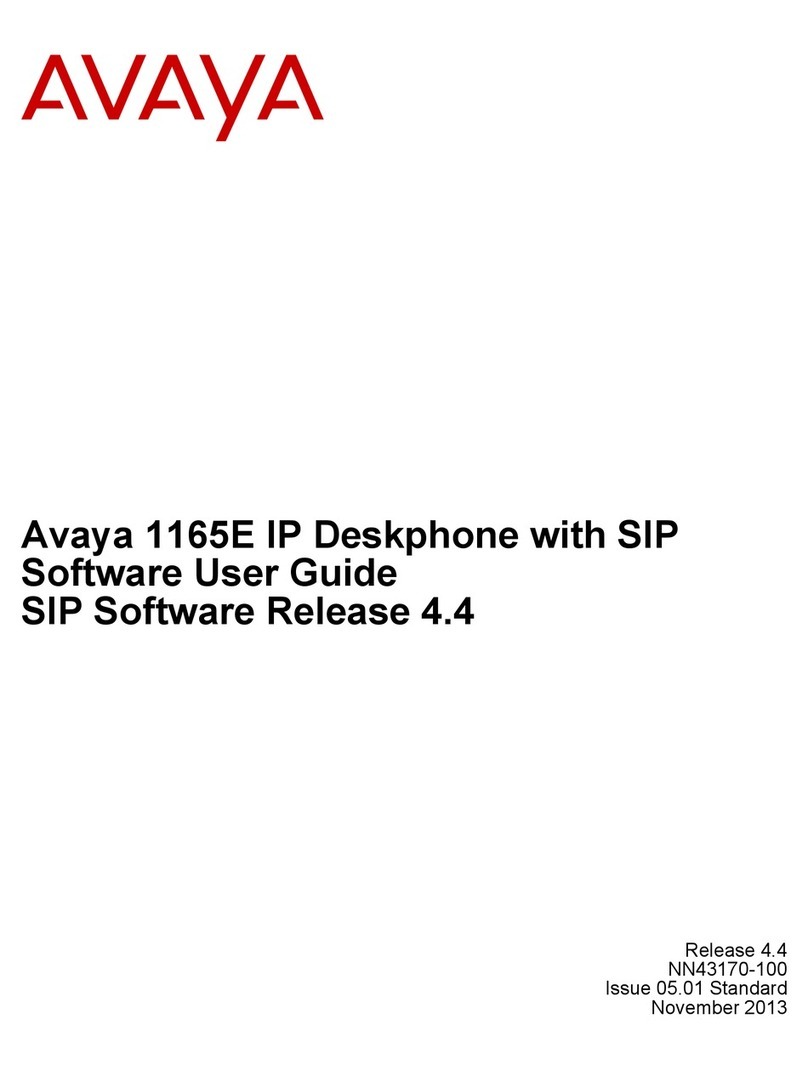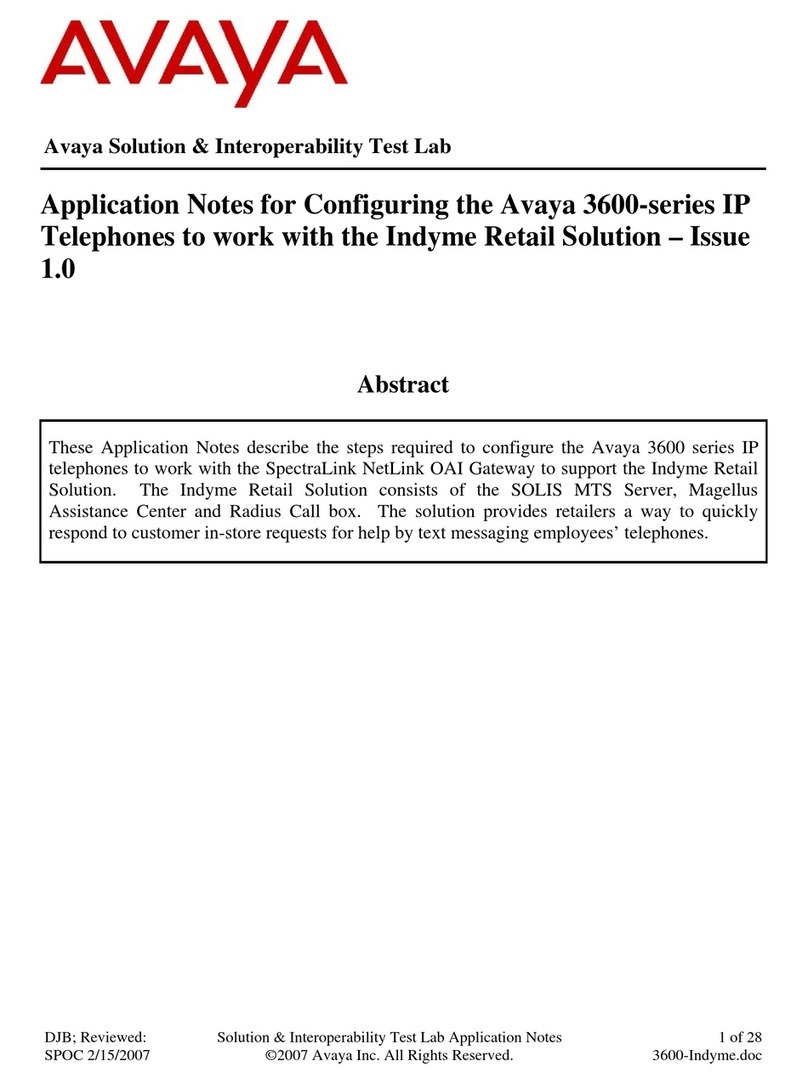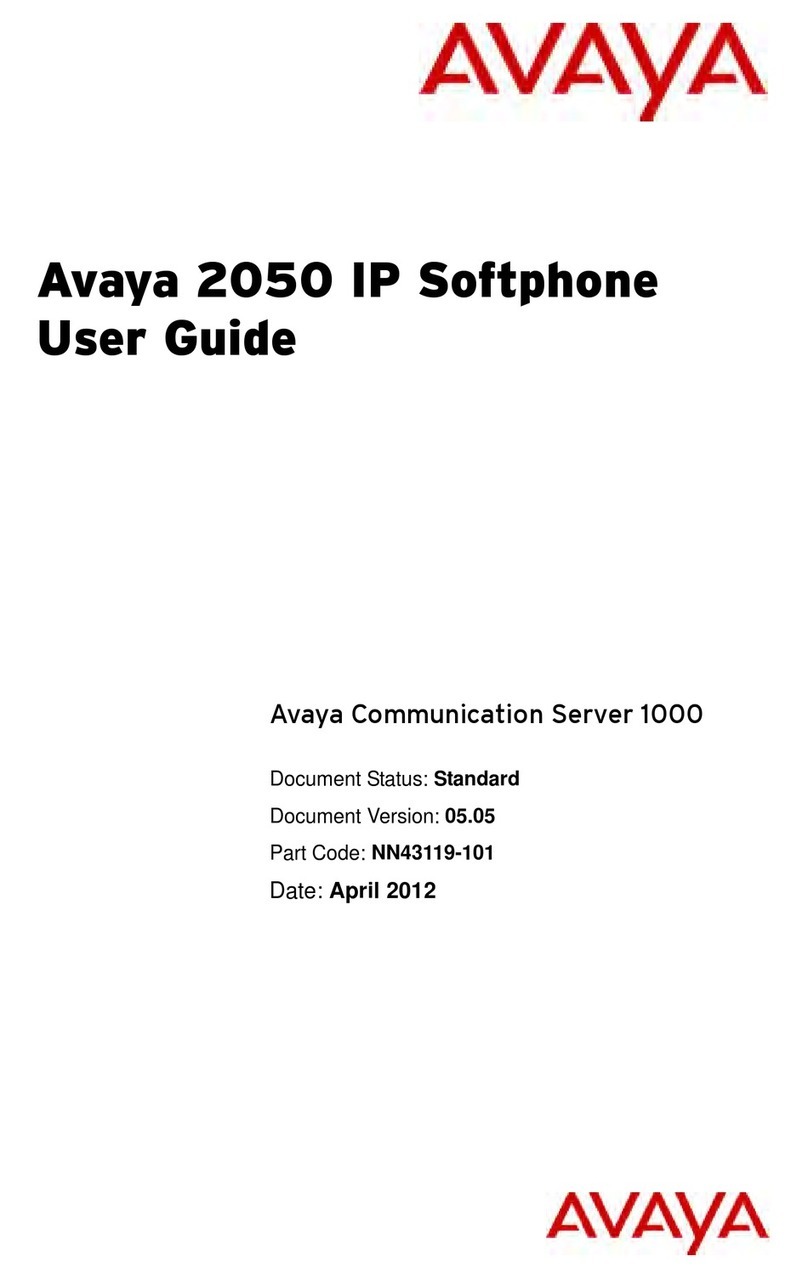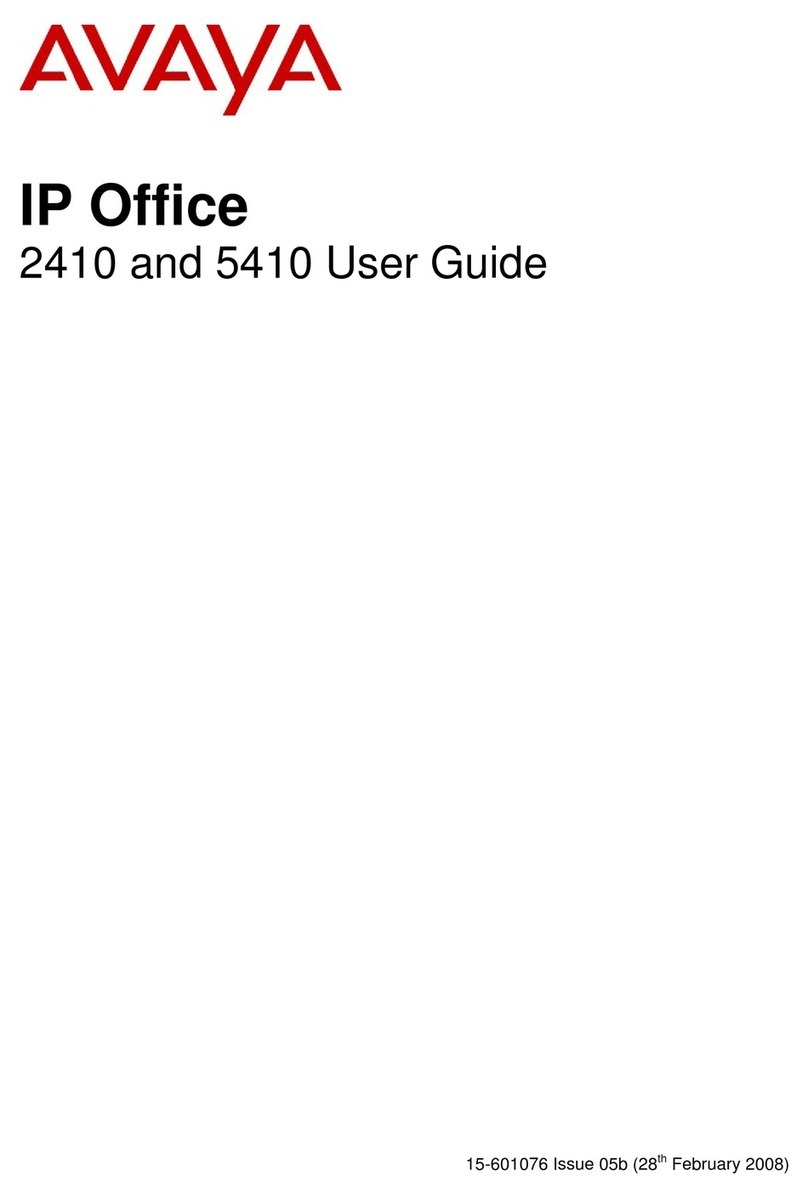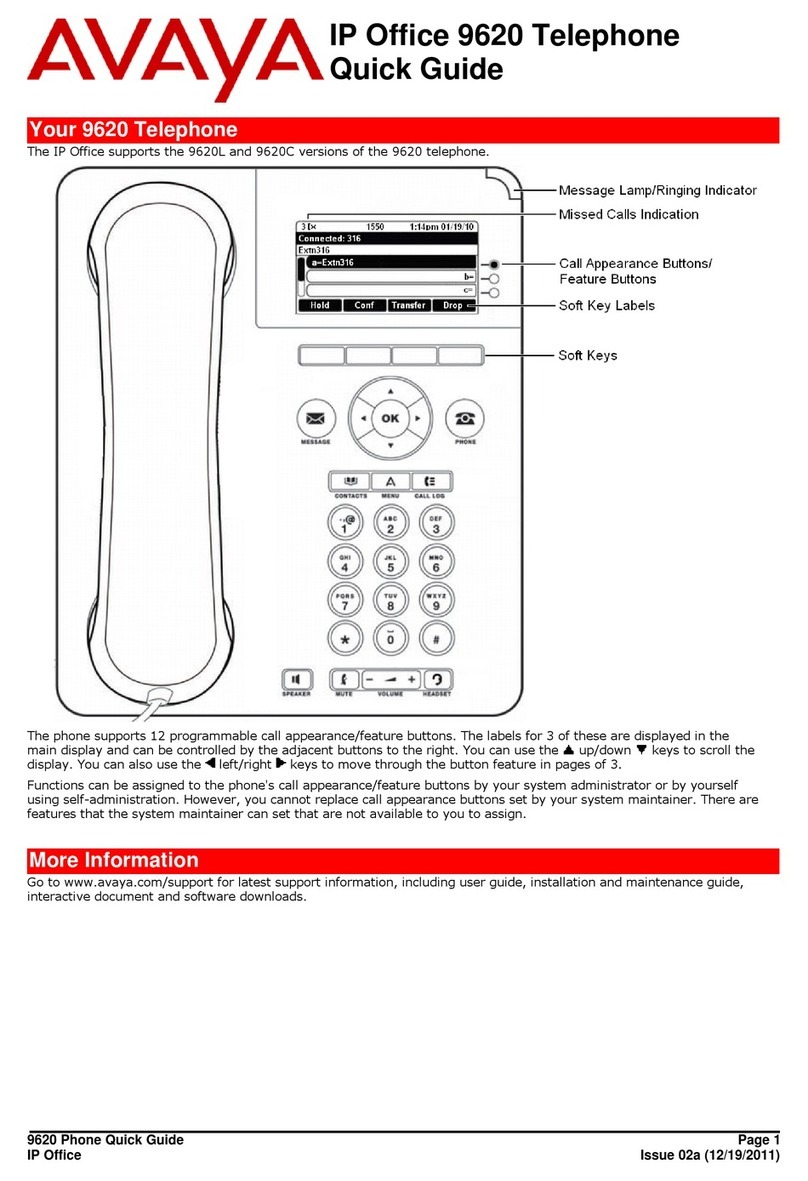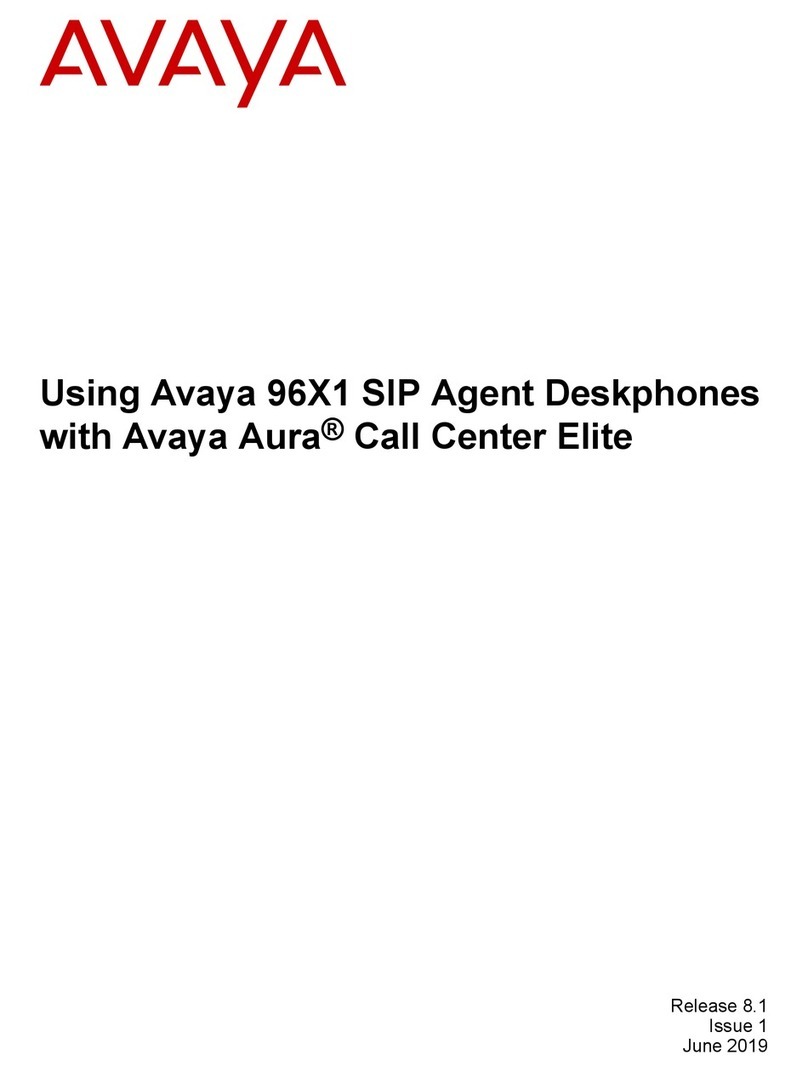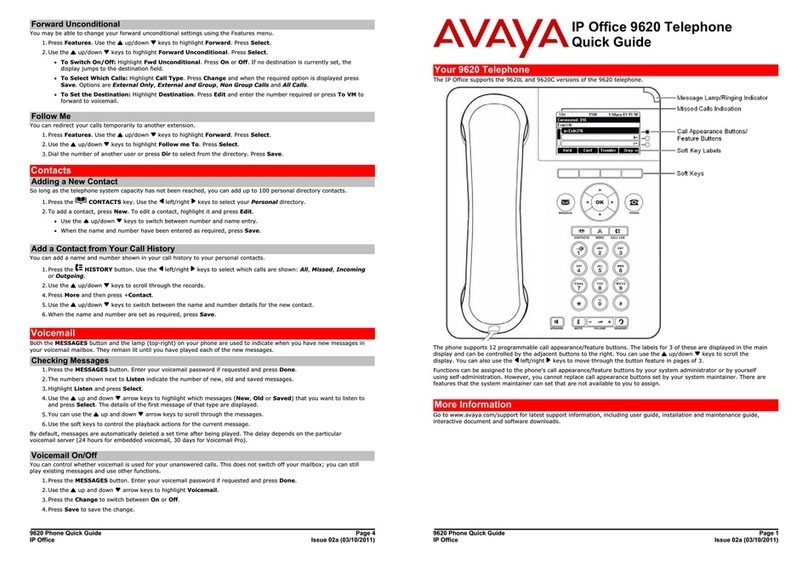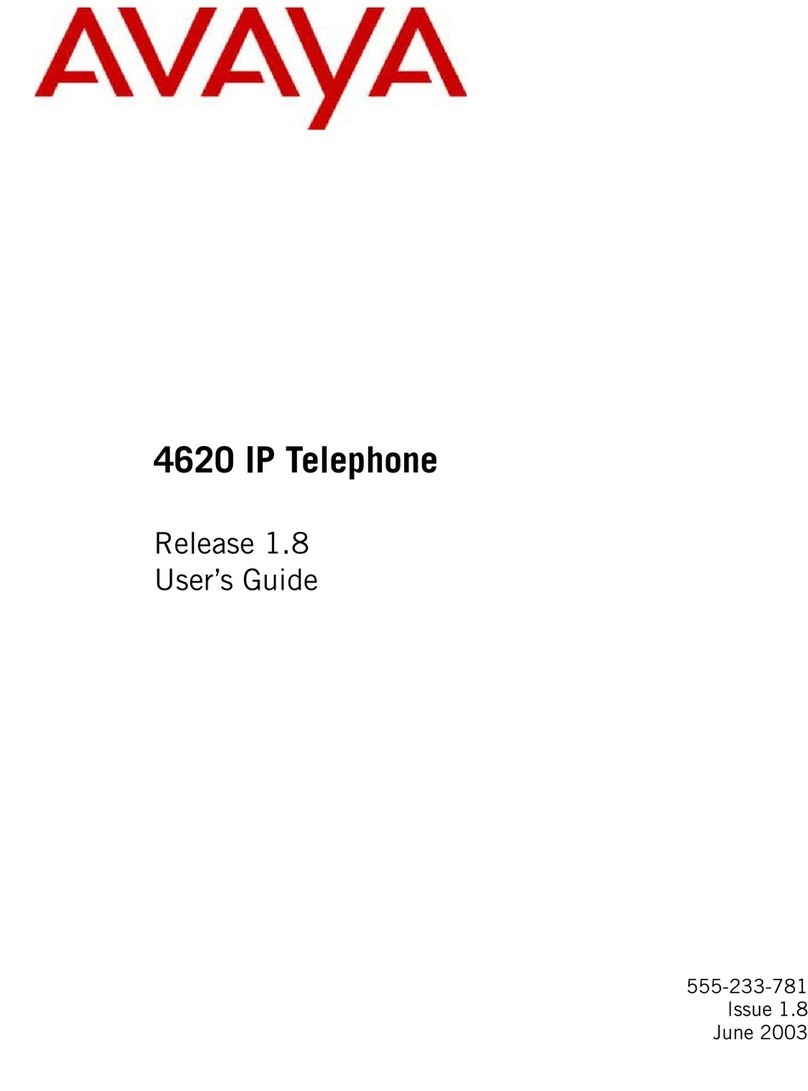Options & Settings
Setting up speed dialing
Procedure
1. Press Home.
2. Press Select to select Options & Settings ➤ Assign Speed
Dial Entries.
3. Scroll and press Assign to select the required unassigned line.
4. Press Select to select the number that you want to assign.
Setting up favorites
Procedure
1. Press HOME.
2. Press Select to choose Options & Settings ➤ Assign
Favorite Entries.
3. Perform one of the following actions:
•To add a favorite contact, press Contacts.
•To add a favorite feature, press Features.
4. Press Select to choose the required contact or feature.
Features
Setting up automatic call back
Procedure
1. Gain access to the Features menu when you get a busy signal
from the extension that you called.
2. Scroll to Auto Callback .
3. Press OK or press the corresponding line button.
Activating EC500 for simultaneous
ringing on multiple phones
Procedure
1. From the Phone screen, gain access to the Features menu.
2. Scroll to EC500. and press OK.
Extending a call to your cell phone
(EC500)
Procedure
1. During an active call, gain access to the Features menu.
2. Scroll to Extend Call , and press OK to forward the call to your
mobile phone.
3. Answer the call on your cell phone.
The call remains active on your deskphone, so you can switch
back to your deskphone at any time.
Contacts
Adding a new contact
Procedure
1. PressContacts ➤ New.
2. Enter the first and last name using the dialpad.
3. Choose Yes in the Track Presence field to know the presence
information for this contact. If the presence information is
available for this person, the deskphone displays the presence
icon next to this name of the contact on the Phone screen or the
Contact screen.
4. Scroll to the next field.
5. Enter the number.
The contact number can include a-z, A-Z, 0-9, and the following
special symbols: comma (,), space, dash (-), dot (.), + , * , #, $,
&, !, ~, ?, +, =, |. A comma (,) inserts a pause during dialing.
6. Scroll to the next field and choose the type of number that you
entered : Work, Home, Mobile.
7. If you have another number for this contact, select the next field
and repeat Step 5 to Step 6.
You can add up to five additional numbers for this contact, but
you can designate only one number as primary.
8. Press Save or OK.
Searching for a contact
Procedure
1. Press CONTACTS.
2. Use the dialpad to type the name that you want to search.
If you set up your contacts in the Last Name and First Name
format, type the letters of the last name. If you have set up your
contacts using a different format, type the most likely letters that
matches the contact that you want to find.
3. When the deskphone displays the required match, you can
perform any of the following actions:
•To call the contact, press Call.
•To edit the contact information, press More ➤ Edit.
Accessing Exchange contacts
Procedure
1. Press CONTACTS.
2. Press More ➤ Exchange.
3. To copy a contact from the Exchange server to the contacts list,
press +Local.
4. On the Contact Edit screen, specify the name, telephone
numbers, and telephone types for the contact.
5. Press Save.
Call parking
Parking a call
Procedure
1. During an active call, gain access to the Features menu.
2. Press OK or the corresponding line button to choose Call Park.
After parking the call successfully, the deskphone provides a
confirmation tone.
Unparking a call
Procedure
1. From the Phone screen, gain access the Features menu.
2. Press OK or the corresponding line button to choose Call
Unpark.
3. Enter the original extension from which the call was parked.
4. Press Enter or OK to release the call.
Appointments
Reviewing your appointments
Procedure
1. On the Phone screen, scroll to choose Calendar.
The phone displays the appointments in the start-time order.
2. Perform one of the following actions:
•To move backward or forward from one appointment to
another, press Prev or Next.
•To call the person with whom you have the appointment,
press Call.
•To update the calendar with any new appointments that you
have set up on your calendar, press More ➤ Refresh.
•If you pressed More and want to re-display the previous set
of softkeys, press More again.
•To exit the calendar and return to the Phone screen, press
More ➤ Exit.
Headset profiles
Setting headset profile
Procedure
1. Press HOME.
2. Press Select to select Options & Settings ➤ Advanced
Options ➤ Headset Profile.
3. Press Change to select the profile that matches your headset.
For more information on headset profiles that Avaya supports,
see the document Avaya one-X® 96X1 Series IP Deskphone
Headset Profiles at the Avaya Support website.
4. Press Save.
Team button
Answering an active call on a monitored
extension
Procedure
1. Go to the Features screen.
2. Scroll to choose the monitored extension for which you want to
answer the incoming call.
3. Press Select or OK.
Bridged calls
Answering a call on a bridged line
Procedure
1. Select the bridged call that you want to answer.
The ringing line is selected automatically. If you are on another
call when a call comes in to a bridged line, you have to select
the ringing line.
2. PressAnswer.
Joining a call on a bridged line
Procedure
1. Select the bridged call in progress that you want to join.
2. Press Bridge.
Call pickup group
Answering a call for a call pickup group
member
Procedure
1. From the Phone screen, gain access to the Features menu.