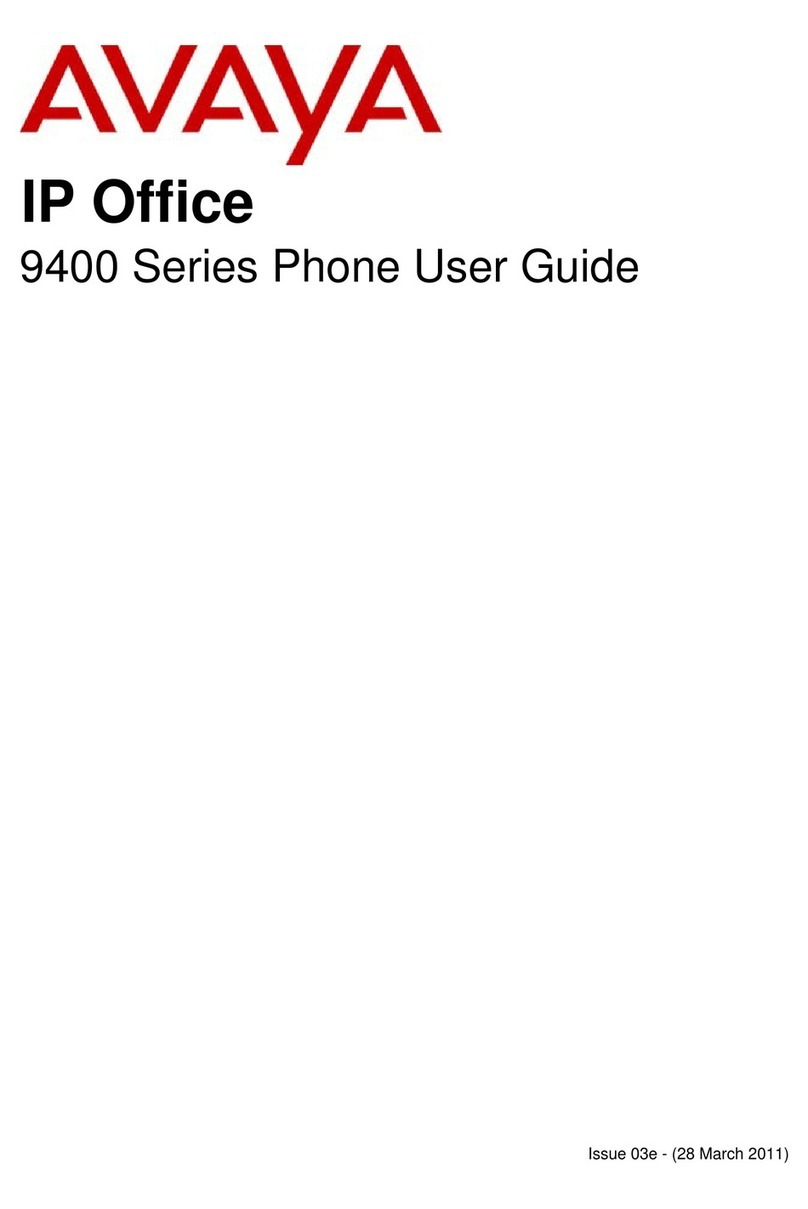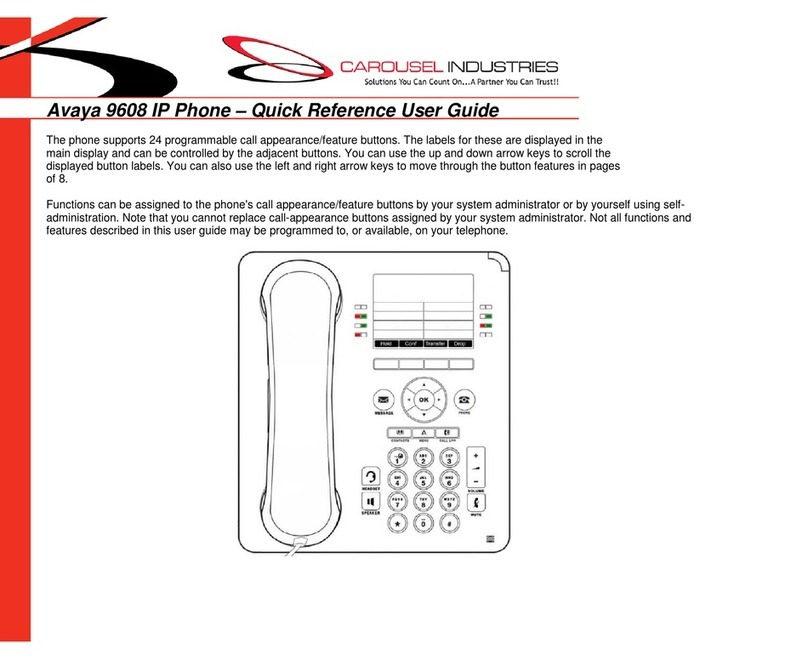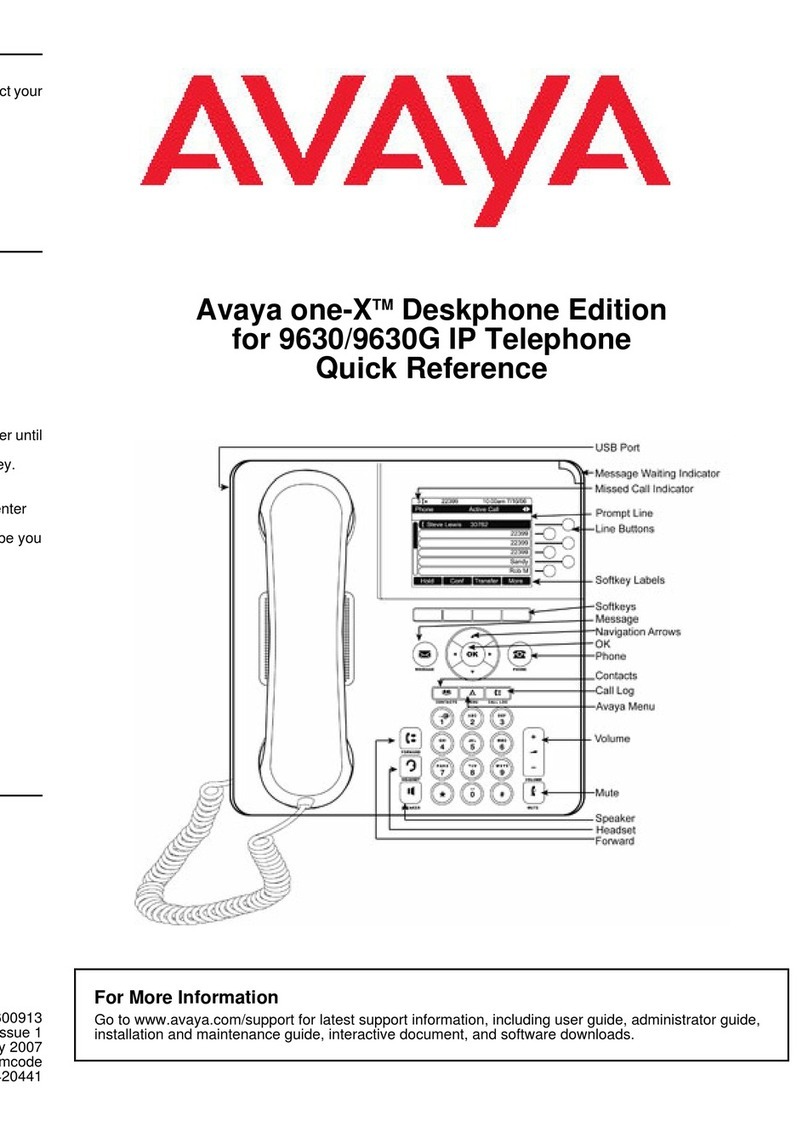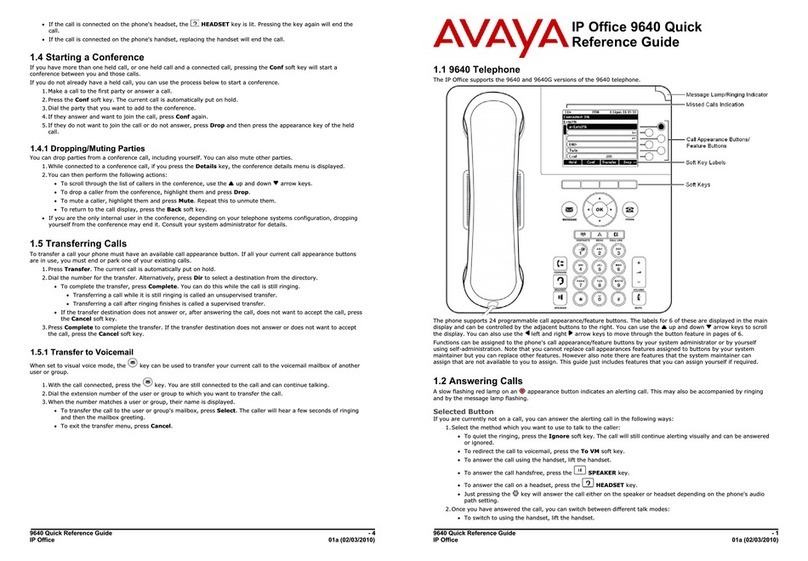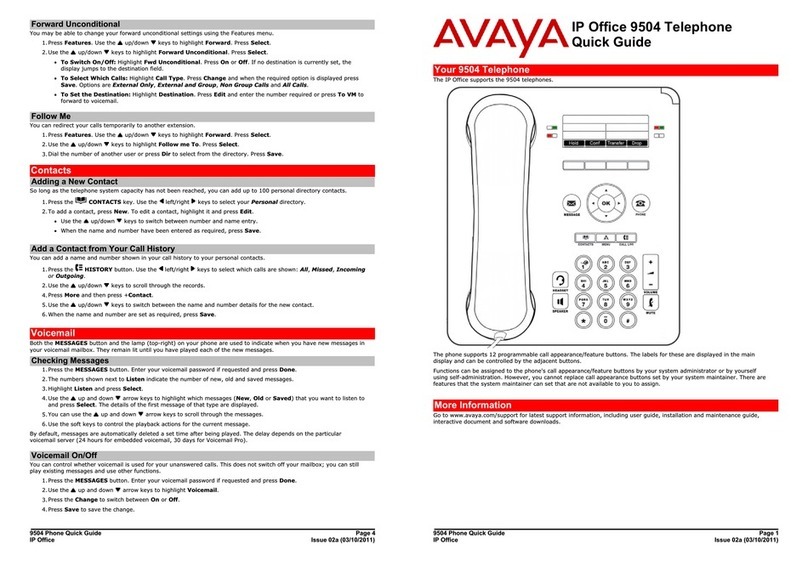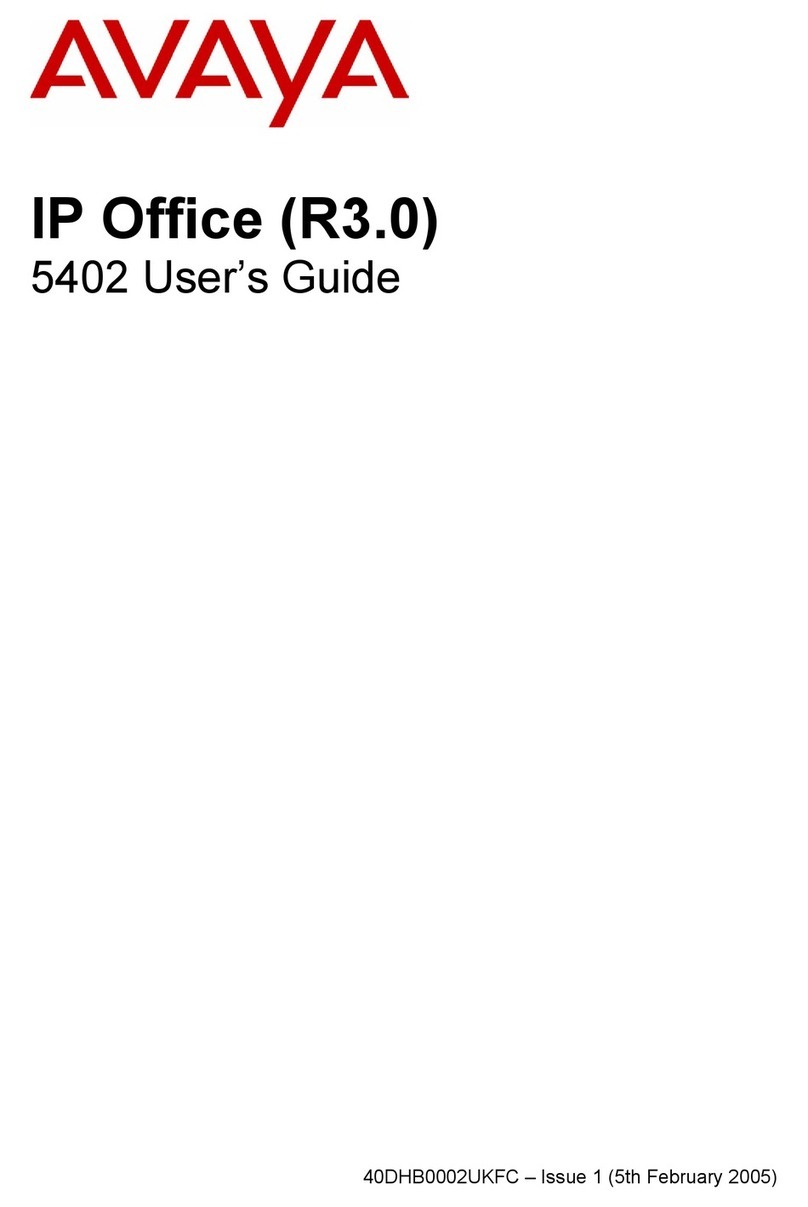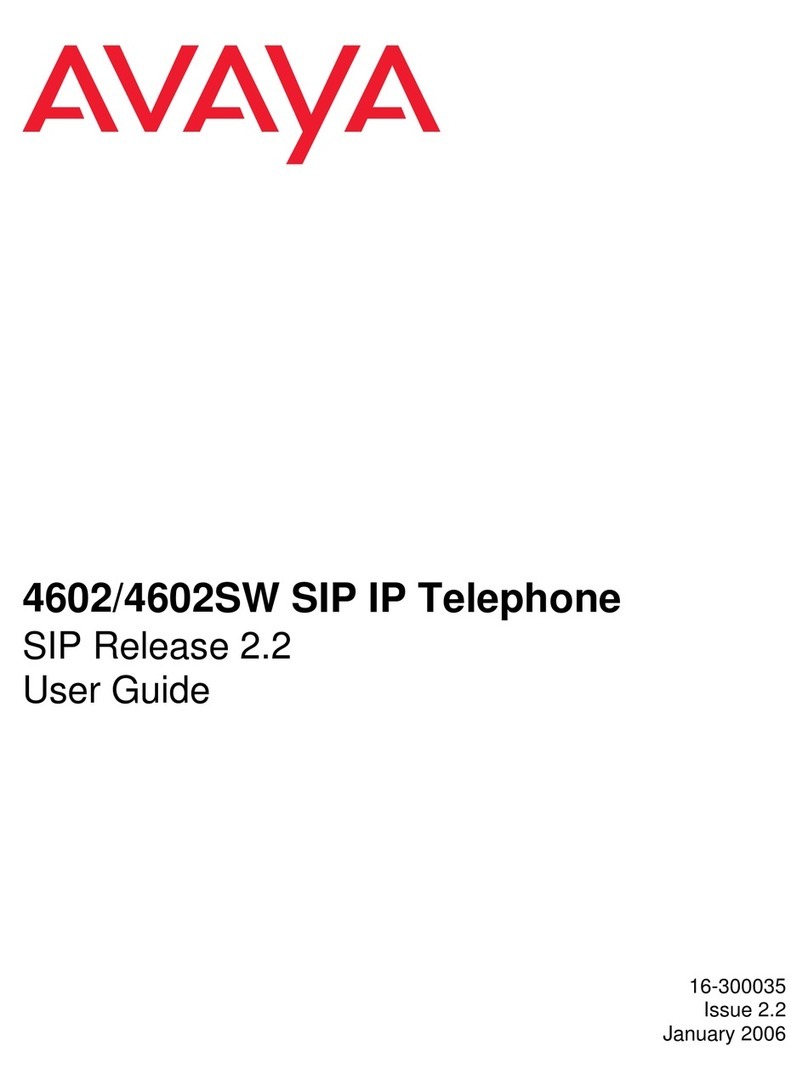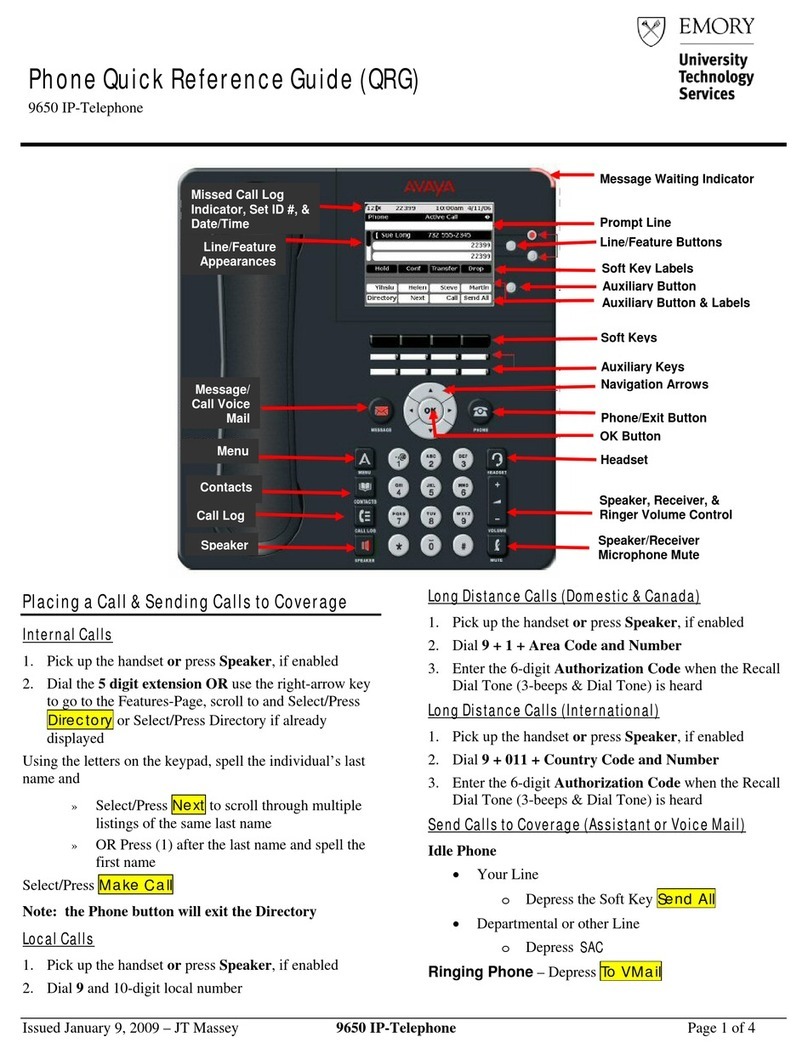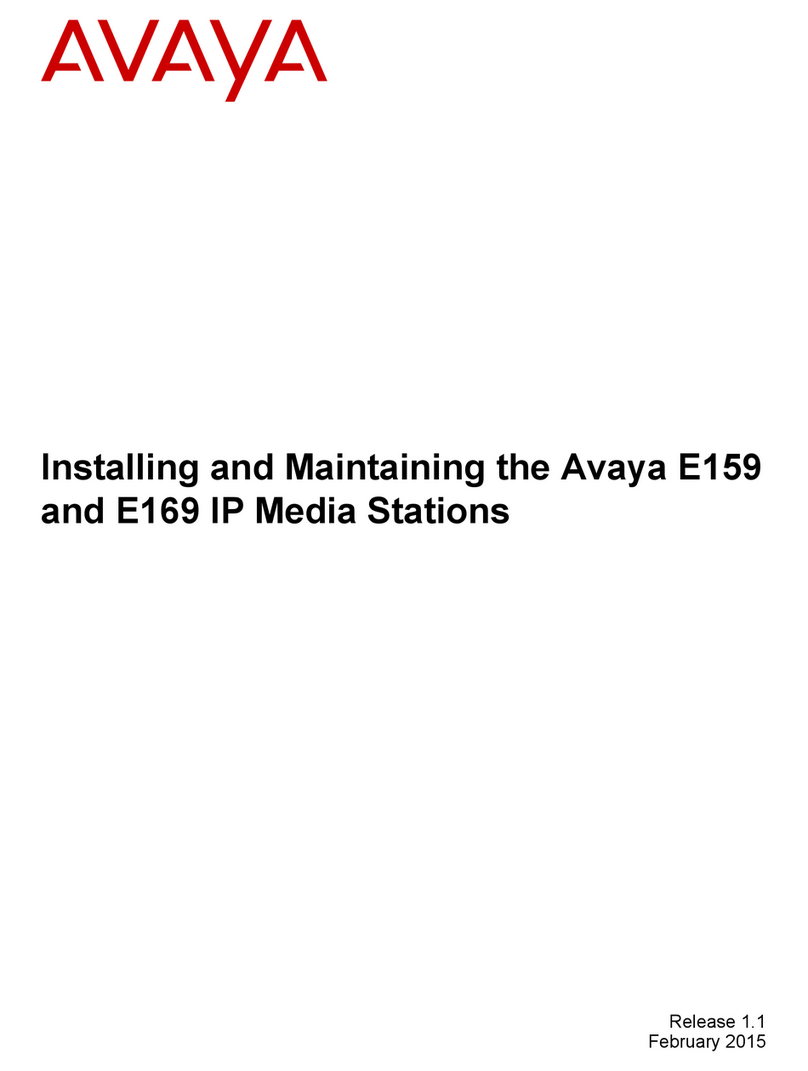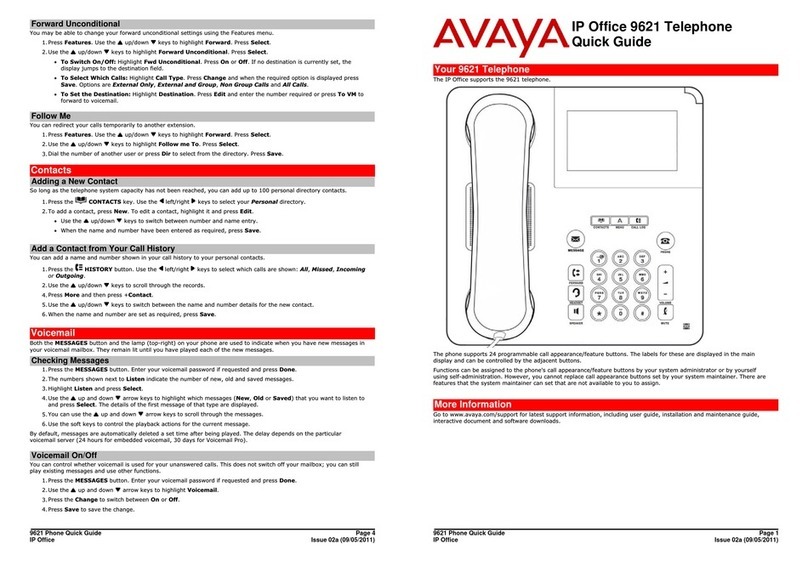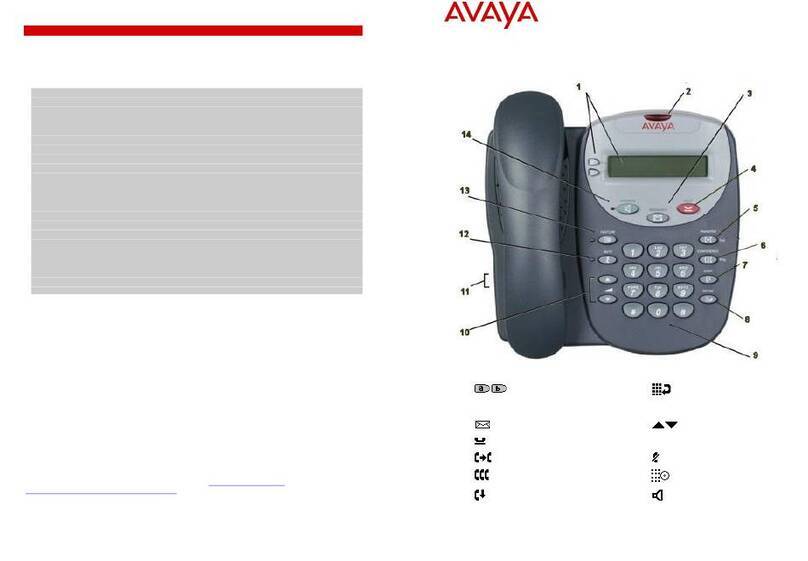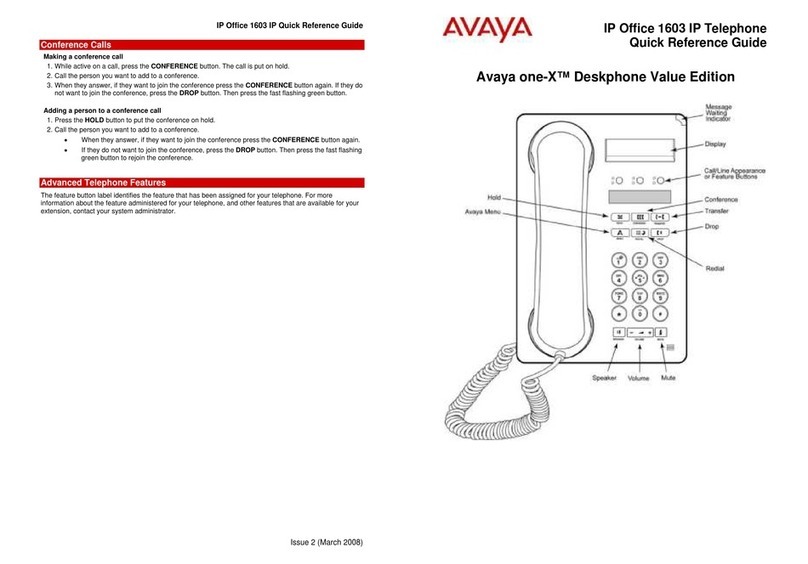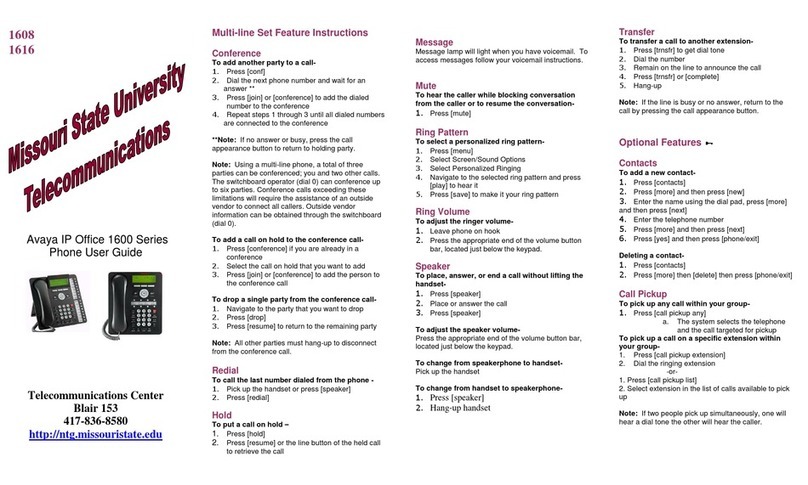Contents
Chapter 1: Introduction...................................................................................................... 5
Purpose..................................................................................................................................................... 5
Intended audience.................................................................................................................................... 5
Releated resources................................................................................................................................... 5
Documentation................................................................................................................................. 5
Support...................................................................................................................................................... 6
Chapter 2: Getting started.................................................................................................. 7
Feature description................................................................................................................................... 7
Connection ports....................................................................................................................................... 8
Deskphone stand...................................................................................................................................... 8
Attaching the stand........................................................................................................................... 9
Detaching the stand......................................................................................................................... 9
Button layout............................................................................................................................................. 9
Icons.......................................................................................................................................................... 10
Navigation terms....................................................................................................................................... 11
Chapter 3: Outgoing calls.................................................................................................. 13
Making a call............................................................................................................................................. 13
Making a call when on another call........................................................................................................... 13
Moving between calls................................................................................................................................ 14
Making a call using the phone book.......................................................................................................... 14
Making a call using the call history............................................................................................................ 14
Making a call using the IP address........................................................................................................... 15
Redialing the last dialed number............................................................................................................... 15
Making a call using off-hook autodialing................................................................................................... 15
Chapter 4: Incoming calls.................................................................................................. 17
Answering a call........................................................................................................................................ 17
Rejecting a call.......................................................................................................................................... 17
Answering a call when on another call...................................................................................................... 17
Making a blind transfer of a call................................................................................................................ 18
Making an attended transfer of a call........................................................................................................ 18
Chapter 5: Call-related features......................................................................................... 21
Muting a call.............................................................................................................................................. 21
Unmuting a call......................................................................................................................................... 21
Putting a call on hold................................................................................................................................. 21
Resuming a call on hold............................................................................................................................ 22
Blocking the caller ID for all calls.............................................................................................................. 22
Unblocking the caller ID for all calls.......................................................................................................... 23
Blocking the caller ID for a particular call.................................................................................................. 23
Unblocking the caller ID for a particular call.............................................................................................. 24
Disabling call waiting for a particular call.................................................................................................. 24
Enabling call waiting for a particular call................................................................................................... 25
Enabling unconditional call forwarding...................................................................................................... 25
Disabling unconditional call forwarding..................................................................................................... 26
Enabling busy call forwarding................................................................................................................... 26
Using Avaya E129 SIP Deskphone September 2013 3